Removal instructions for the System Utilities unwanted application
Potentially unwanted applicationAlso Known As: System Utilities potentially unwanted application
Get free scan and check if your device is infected.
Remove it nowTo use full-featured product, you have to purchase a license for Combo Cleaner. Seven days free trial available. Combo Cleaner is owned and operated by RCS LT, the parent company of PCRisk.com.
What kind of application is System Utilities?
System Utilities is a piece of software endorsed as a system optimization tool capable of scanning folders, removing unused/junk files, uninstalling programs, eliminating autostart for software, etc. This app is promoted using dubious methods – hence, it is classed as a PUA (Potentially Unwanted Application). Software within this classification often has undesirable and potentially harmful capabilities.

Potentially unwanted application overview
Potentially unwanted applications are typically presented as legitimate and useful. However, the promised functionalities seldom work as advertised, and in most cases – they do not work at all. This is because the features are often used as bait to lure users into downloading or purchasing. Remember that even if a piece of software operates as indicated by its promotional material – that alone does not prove legitimacy or safety.
Additionally, PUAs tend to have unwanted or possibly malicious abilities. Many apps within this category collect sensitive information, e.g., browsing and search engine histories, Internet cookies, account log-in credentials (usernames/passwords), personally identifiable details, finance-related information, and so on. The gathered data can then be shared with and/or sold to third-parties.
Unwanted applications can also possess adware-type capabilities. In other words, the software may display third-party graphical content (e.g., pop-ups, banners, coupons, overlays, surveys, and other ads) on visited websites, desktops, or different interfaces.
The ads commonly promote deceptive and malicious content. Some can even be triggered (i.e., by being clicked) to execute scripts that perform stealthy downloads/installations. Adware might also be capable of generating redirects (force-opening sites).
Browser hijacking is also prevalent in PUAs. These apps modify browser settings (e.g., homepage, default search engine, new tab/window, etc.) to force users into visiting fake search engines.
These illegitimate sites cannot provide search results, so they redirect to genuine Internet search websites (e.g., Google, Bing, Yahoo, etc.). Those that are capable – generate search results that are irrelevant and include sponsored, deceptive, and potentially dangerous content.
To summarize, the presence of unwanted software on devices may result in system infections, severe privacy issues, financial losses, and even identity theft.
| Name | System Utilities potentially unwanted application |
| Threat Type | PUP (Potentially Unwanted Program), PUA (Potentially Unwanted Application) |
| Supposed Functionality | System optimization tool |
| Detection Names (installer) | N/A (VirusTotal) |
| Detection Names (app) | N/A (VirusTotal) |
| Symptoms | A program that you do not recall installing suddenly appeared on your computer. Seeing advertisements not originating from the sites you are browsing. Intrusive pop-up ads. Rogue redirects. Decreased Internet browsing speed. |
| Distribution Methods | Deceptive pop-up ads, free software installers (bundling). |
| Damage | Monetary loss (unnecessary purchase of fake software), privacy issues, unwanted pop-ups, slow computer performance. |
| Malware Removal (Windows) |
To eliminate possible malware infections, scan your computer with legitimate antivirus software. Our security researchers recommend using Combo Cleaner. Download Combo CleanerTo use full-featured product, you have to purchase a license for Combo Cleaner. 7 days free trial available. Combo Cleaner is owned and operated by RCS LT, the parent company of PCRisk.com. |
Potentially unwanted application examples
We have investigated countless unwanted applications; Silver Wave, Virtue Software, Total Audio Formatter, and PdfKnight are just some of our newest articles on this software.
PUAs can appear plain and suspicious, yet they more often look legitimate and harmless. The purpose of this software is to generate revenue for its developers, and while how that is achieved differs – the means are not innocuous.
How did potentially unwanted applications install on my computer?
System Utilities has an "official" promotional webpage, and it is endorsed on a scam site using a fake software update as a lure. Most visitors access such deceptive pages via redirects caused by intrusive ads, websites using rogue advertising networks, spam browser notifications, misspelled URLs, or installed adware.
PUAs can also be bundled with regular programs. The threat of unintentionally allowing bundled content into the system is increased by downloading from dubious channels (e.g., freeware and third-party sites, P2P sharing networks, etc.) and by treating installations with negligence (e.g., skipping steps and sections, using "Easy/Quick" settings, etc.).
Additionally, unwanted software is proliferated by intrusive advertisements. Once clicked on, some of these adverts can execute scripts to perform sneaky downloads/installations.
How to avoid installation of potentially unwanted applications?
It is essential to research software before downloading or purchasing it. We recommend downloading only from official and trustworthy sources. When installing, it is important to read terms, study available options, use the "Custom/Advanced" settings, and opt out of all additional apps, extensions, features, tools, etc.
Another recommendation is to be careful while browsing since fake and malicious online content usually appears ordinary and harmless. For example, intrusive ads may look legitimate – yet redirect users to unreliable and questionable websites (e.g., scam-promoting, gambling, adult dating, etc.).
In case of continuous encounters with adverts/redirects of this kind, inspect the device and immediately remove all suspicious applications and browser extensions/plug-ins. If your computer is already infected with PUAs, we recommend running a scan with Combo Cleaner Antivirus for Windows to automatically eliminate them.
Installation setup of System Utilities application:

System Utilities application's "official" promotional website:

Deceptive website promoting System Utilities application:
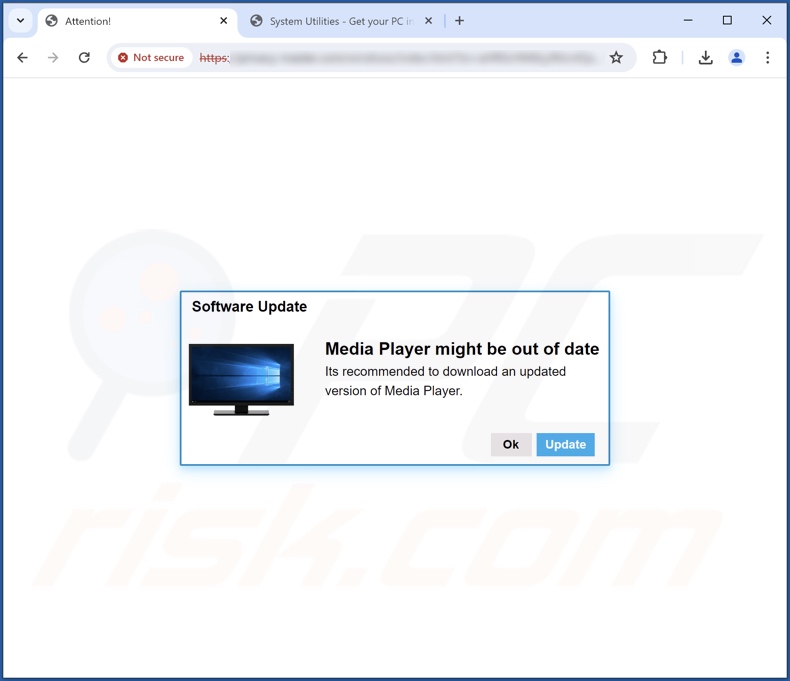
Instant automatic malware removal:
Manual threat removal might be a lengthy and complicated process that requires advanced IT skills. Combo Cleaner is a professional automatic malware removal tool that is recommended to get rid of malware. Download it by clicking the button below:
DOWNLOAD Combo CleanerBy downloading any software listed on this website you agree to our Privacy Policy and Terms of Use. To use full-featured product, you have to purchase a license for Combo Cleaner. 7 days free trial available. Combo Cleaner is owned and operated by RCS LT, the parent company of PCRisk.com.
Quick menu:
- What is System Utilities?
- STEP 1. Uninstall deceptive applications using Control Panel.
- STEP 2. Remove rogue extensions from Google Chrome.
- STEP 3. Remove potentially unwanted plug-ins from Mozilla Firefox.
- STEP 4. Remove rogue extensions from Safari.
- STEP 5. Remove rogue plug-ins from Microsoft Edge.
Removal of potentially unwanted applications:
Windows 11 users:

Right-click on the Start icon, select Apps and Features. In the opened window search for the application you want to uninstall, after locating it, click on the three vertical dots and select Uninstall.
Windows 10 users:

Right-click in the lower left corner of the screen, in the Quick Access Menu select Control Panel. In the opened window choose Programs and Features.
Windows 7 users:

Click Start (Windows Logo at the bottom left corner of your desktop), choose Control Panel. Locate Programs and click Uninstall a program.
macOS (OSX) users:

Click Finder, in the opened screen select Applications. Drag the app from the Applications folder to the Trash (located in your Dock), then right click the Trash icon and select Empty Trash.
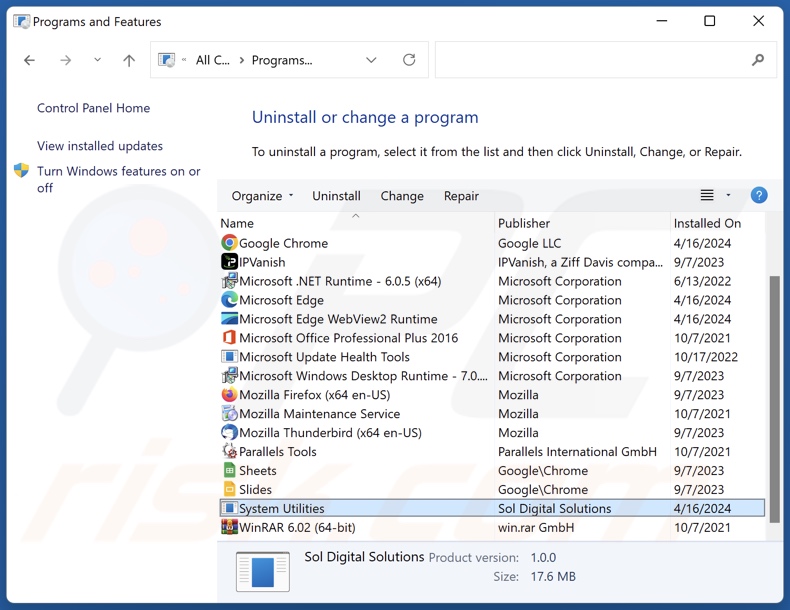
In the uninstall programs window, look for "System Utilities" and other suspicious/recently-installed applications, select these entries and click "Uninstall" or "Remove".
After uninstalling the potentially unwanted application, scan your computer for any remaining unwanted components or possible malware infections. To scan your computer, use recommended malware removal software.
DOWNLOAD remover for malware infections
Combo Cleaner checks if your computer is infected with malware. To use full-featured product, you have to purchase a license for Combo Cleaner. 7 days free trial available. Combo Cleaner is owned and operated by RCS LT, the parent company of PCRisk.com.
Remove rogue extensions from Internet browsers:
At time of research, System Utilities did not install any unwanted browser extensions, however, some unwanted applications can be installed together with adware and browser hijackers. If you experience unwanted ads or redirects when browsing the Internet, continue with the removal guide below.
Video showing how to remove potentially unwanted browser add-ons:
 Remove malicious extensions from Google Chrome:
Remove malicious extensions from Google Chrome:
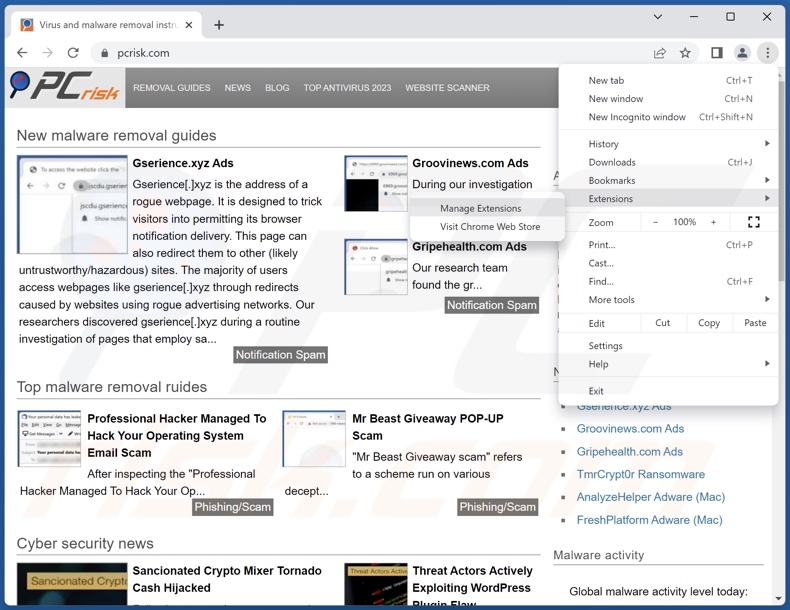
Click the Chrome menu icon ![]() (at the top right corner of Google Chrome), select "More Tools" and click "Extensions". Locate all recently-installed suspicious extensions, select these entries and click "Remove".
(at the top right corner of Google Chrome), select "More Tools" and click "Extensions". Locate all recently-installed suspicious extensions, select these entries and click "Remove".

Optional method:
If you continue to have problems with removal of the system utilities potentially unwanted application, reset your Google Chrome browser settings. Click the Chrome menu icon ![]() (at the top right corner of Google Chrome) and select Settings. Scroll down to the bottom of the screen. Click the Advanced… link.
(at the top right corner of Google Chrome) and select Settings. Scroll down to the bottom of the screen. Click the Advanced… link.

After scrolling to the bottom of the screen, click the Reset (Restore settings to their original defaults) button.

In the opened window, confirm that you wish to reset Google Chrome settings to default by clicking the Reset button.

 Remove malicious plugins from Mozilla Firefox:
Remove malicious plugins from Mozilla Firefox:
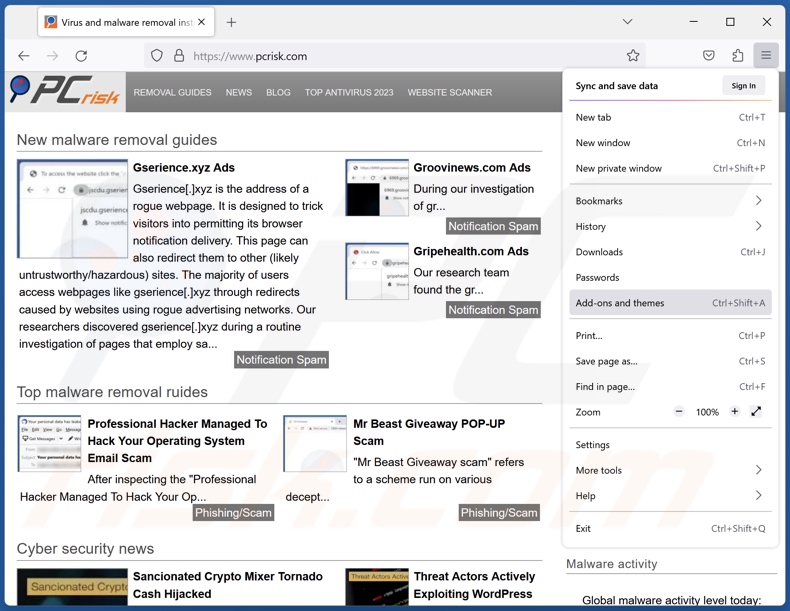
Click the Firefox menu ![]() (at the top right corner of the main window), select "Add-ons and themes". Click "Extensions", in the opened window locate all recently-installed suspicious extensions, click on the three dots and then click "Remove".
(at the top right corner of the main window), select "Add-ons and themes". Click "Extensions", in the opened window locate all recently-installed suspicious extensions, click on the three dots and then click "Remove".

Optional method:
Computer users who have problems with system utilities potentially unwanted application removal can reset their Mozilla Firefox settings.
Open Mozilla Firefox, at the top right corner of the main window, click the Firefox menu, ![]() in the opened menu, click Help.
in the opened menu, click Help.

Select Troubleshooting Information.

In the opened window, click the Refresh Firefox button.

In the opened window, confirm that you wish to reset Mozilla Firefox settings to default by clicking the Refresh Firefox button.

 Remove malicious extensions from Safari:
Remove malicious extensions from Safari:

Make sure your Safari browser is active, click Safari menu, and select Preferences....

In the opened window click Extensions, locate any recently installed suspicious extension, select it and click Uninstall.
Optional method:
Make sure your Safari browser is active and click on Safari menu. From the drop down menu select Clear History and Website Data...

In the opened window select all history and click the Clear History button.

 Remove malicious extensions from Microsoft Edge:
Remove malicious extensions from Microsoft Edge:

Click the Edge menu icon ![]() (at the upper-right corner of Microsoft Edge), select "Extensions". Locate all recently-installed suspicious browser add-ons and click "Remove" below their names.
(at the upper-right corner of Microsoft Edge), select "Extensions". Locate all recently-installed suspicious browser add-ons and click "Remove" below their names.

Optional method:
If you continue to have problems with removal of the system utilities potentially unwanted application, reset your Microsoft Edge browser settings. Click the Edge menu icon ![]() (at the top right corner of Microsoft Edge) and select Settings.
(at the top right corner of Microsoft Edge) and select Settings.

In the opened settings menu select Reset settings.

Select Restore settings to their default values. In the opened window, confirm that you wish to reset Microsoft Edge settings to default by clicking the Reset button.

- If this did not help, follow these alternative instructions explaining how to reset the Microsoft Edge browser.
Summary:
 Commonly, adware or potentially unwanted applications infiltrate Internet browsers through free software downloads. Note that the safest source for downloading free software is via developers' websites only. To avoid installation of adware, be very attentive when downloading and installing free software. When installing previously-downloaded free programs, choose the custom or advanced installation options – this step will reveal any potentially unwanted applications listed for installation together with your chosen free program.
Commonly, adware or potentially unwanted applications infiltrate Internet browsers through free software downloads. Note that the safest source for downloading free software is via developers' websites only. To avoid installation of adware, be very attentive when downloading and installing free software. When installing previously-downloaded free programs, choose the custom or advanced installation options – this step will reveal any potentially unwanted applications listed for installation together with your chosen free program.
Post a comment:
If you have additional information on system utilities potentially unwanted application or it's removal please share your knowledge in the comments section below.
Frequently Asked Questions (FAQ)
What is the purpose of an unwanted application?
The motivation behind developing unwanted applications is profit. Revenue may be generated by requesting purchase of fake activation keys, promoting in-app purchases, collecting/selling vulnerable data, displaying advertisements, force-opening websites, etc.
Is System Utilities unwanted application legal?
In most cases, unwanted applications are deemed illegal due to their EULAs (End User License Agreements) informing users about the software's behavior.
Is having System Utilities installed on my computer dangerous?
Generally, the presence of unwanted applications on a device can pose the following threats – system infections, severe privacy issues, financial losses, and identity theft. The dangers posed by any piece of software depend on its capabilities and the goals of the developers/publishers.
Will Combo Cleaner help me remove System Utilities unwanted application?
Yes, Combo Cleaner can detect and eliminate all kinds of threats, including unwanted/malicious apps. It must be mentioned that manual removal (performed without security tools) might not be a perfect solution. In some cases, after an application has been manually removed – various leftovers (files) remain hidden within the system. The remnants might continue to run and cause problems. Therefore, it is paramount to eliminate undesirable software thoroughly.
Share:

Tomas Meskauskas
Expert security researcher, professional malware analyst
I am passionate about computer security and technology. I have an experience of over 10 years working in various companies related to computer technical issue solving and Internet security. I have been working as an author and editor for pcrisk.com since 2010. Follow me on Twitter and LinkedIn to stay informed about the latest online security threats.
PCrisk security portal is brought by a company RCS LT.
Joined forces of security researchers help educate computer users about the latest online security threats. More information about the company RCS LT.
Our malware removal guides are free. However, if you want to support us you can send us a donation.
DonatePCrisk security portal is brought by a company RCS LT.
Joined forces of security researchers help educate computer users about the latest online security threats. More information about the company RCS LT.
Our malware removal guides are free. However, if you want to support us you can send us a donation.
Donate
▼ Show Discussion