Get free scan and check if your device is infected.
Remove it nowTo use full-featured product, you have to purchase a license for Combo Cleaner. Seven days free trial available. Combo Cleaner is owned and operated by RCS LT, the parent company of PCRisk.com.
What kind of application is FractionView?
Upon our examination of the FractionView app, we discovered its primary objective is to inundate users with intrusive advertisements. Moreover, FractionView may potentially collect diverse user data. Based on these findings, we have categorized FractionView as adware. Users should not trust software of this type.

FractionView adware in detail
The FractionView app poses a significant risk to users, primarily by inundating them with intrusive advertisements. These ads not only disrupt the browsing experience but also potentially expose users to unwanted and harmful content. They can manifest in various forms, such as pop-ups, banners, or interstitials, and may lead users to deceptive or malicious websites.
The ads generated by the FractionView app can direct users to a myriad of potentially harmful web pages. These pages may include deceptive or fraudulent websites masquerading as legitimate platforms designed to trick users into divulging sensitive information or engaging in fraudulent activities.
Users may encounter scams promising unrealistic rewards or prizes, such as fake lottery winnings or free gifts, which aim to deceive users into providing personal or financial information. Additionally, the ads could lead users to phishing websites impersonating trusted entities like banks or social media platforms intending to steal login credentials or other sensitive data.
Furthermore, users may be directed to websites hosting malicious content, including malware downloads or malicious scripts, which could compromise the security of their devices and data. Moreover, the intrusive nature of the advertisements can disrupt the browsing experience and create frustration for users.
Overall, the pages that these ads can open pose significant risks to users, ranging from financial scams and identity theft to malware infections and compromised device security. Another detail about FractionView is that it may gather information, including browsing habits, search history, device identifiers, and potentially personal information such as email addresses or usernames.
| Name | Ads by FractionView |
| Threat Type | Adware, Mac malware, Mac virus |
| Detection Names | Avast (MacOS:AdAgent-L [Adw]), Combo Cleaner (Gen:Variant.Adware.MAC.AdLoad.8), ESET-NOD32 (A Variant Of OSX/Adware.Synataeb.C), Kaspersky (Not-a-virus:HEUR:AdWare.OSX.Adload.h), Full List (VirusTotal) |
| Additional Information | This application belongs to Adload malware family. |
| Symptoms | Your Mac becomes slower than normal, you see unwanted pop-up ads, you are redirected to dubious websites. |
| Distribution methods | Deceptive pop-up ads, free software installers (bundling), torrent file downloads. |
| Damage | Internet browser tracking (potential privacy issues), display of unwanted ads, redirects to dubious websites, loss of private information. |
| Malware Removal (Windows) |
To eliminate possible malware infections, scan your computer with legitimate antivirus software. Our security researchers recommend using Combo Cleaner. Download Combo CleanerTo use full-featured product, you have to purchase a license for Combo Cleaner. 7 days free trial available. Combo Cleaner is owned and operated by RCS LT, the parent company of PCRisk.com. |
More about adware
In conclusion, the FractionView app presents concerns regarding user privacy and security. Classified as adware, its primary objective is to inundate users with intrusive advertisements while potentially collecting sensitive data without consent. Given these findings, users are strongly advised to refrain from using or interacting with software of this nature to safeguard their online experience and personal information.
Examples of similar apps are TerabyteLogoff, DataDesk, and CommonScheduler.
How did FractionView install on my computer?
Adware frequently accompanies free software as an additional component, often overlooked by users during installation. Installers containing adware (or other unwanted apps) require adjustments to specific settings to prevent unwanted installations.
Moreover, adware can infiltrate users' computers through downloads from untrustworthy sources like unreliable websites, P2P networks, questionable app stores, or third-party downloaders. Additionally, clicking on deceptive advertisements or pop-ups can lead to adware installation.
How to avoid installation of unwanted applications?
To avoid unwanted programs, download software solely from reputable sources such as official websites or app stores. During installations, scrutinize each step and deselect additional offers (using provided settings like "Advanced" or "Custom").
Be vigilant when encountering advertisements or pop-ups, particularly those offering free downloads, system updates, or containing warnings. Additionally, ensure your software and operating system are regularly updated, and consider using reputable antivirus and anti-malware software to bolster your defenses against potential threats.
If your computer is already infected with FractionView, we recommend running a scan with Combo Cleaner Antivirus for Windows to automatically eliminate this adware.
A message that appears after the installation of FractionView:
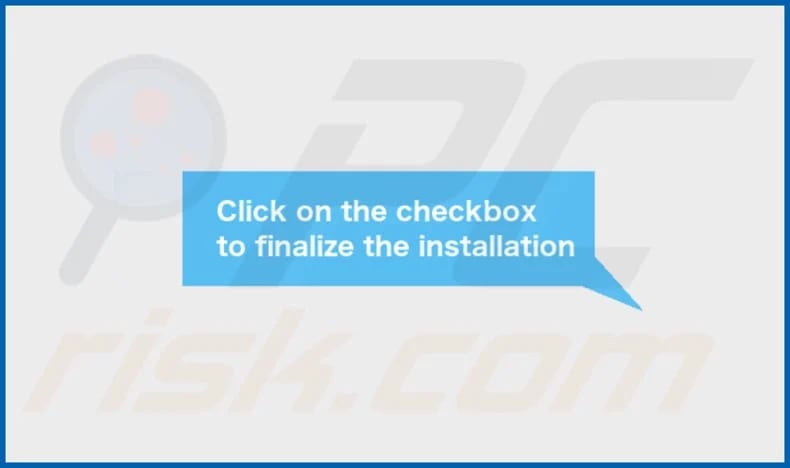
FractionView's installation folder:
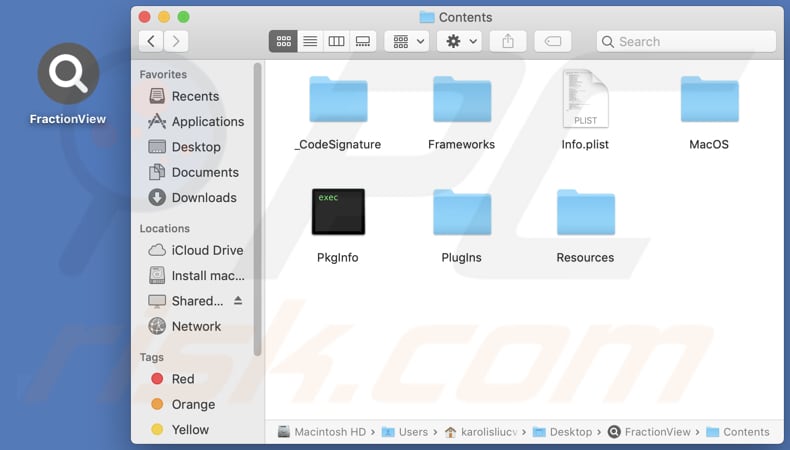
Instant automatic malware removal:
Manual threat removal might be a lengthy and complicated process that requires advanced IT skills. Combo Cleaner is a professional automatic malware removal tool that is recommended to get rid of malware. Download it by clicking the button below:
DOWNLOAD Combo CleanerBy downloading any software listed on this website you agree to our Privacy Policy and Terms of Use. To use full-featured product, you have to purchase a license for Combo Cleaner. 7 days free trial available. Combo Cleaner is owned and operated by RCS LT, the parent company of PCRisk.com.
Quick menu:
- What is FractionView?
- STEP 1. Remove FractionView related files and folders from OSX.
- STEP 2. Remove FractionView ads from Safari.
- STEP 3. Remove FractionView adware from Google Chrome.
- STEP 4. Remove FractionView ads from Mozilla Firefox.
Video showing how to remove FractionView adware using Combo Cleaner:
FractionView adware removal:
Remove FractionView-related potentially unwanted applications from your "Applications" folder:

Click the Finder icon. In the Finder window, select "Applications". In the applications folder, look for "MPlayerX", "NicePlayer", or other suspicious applications and drag them to the Trash. After removing the potentially unwanted application(s) that cause online ads, scan your Mac for any remaining unwanted components.
DOWNLOAD remover for malware infections
Combo Cleaner checks if your computer is infected with malware. To use full-featured product, you have to purchase a license for Combo Cleaner. 7 days free trial available. Combo Cleaner is owned and operated by RCS LT, the parent company of PCRisk.com.
Remove adware-related files and folders

Click the Finder icon, from the menu bar. Choose Go, and click Go to Folder...
 Check for adware generated files in the /Library/LaunchAgents/ folder:
Check for adware generated files in the /Library/LaunchAgents/ folder:

In the Go to Folder... bar, type: /Library/LaunchAgents/

In the "LaunchAgents" folder, look for any recently-added suspicious files and move them to the Trash. Examples of files generated by adware - "installmac.AppRemoval.plist", "myppes.download.plist", "mykotlerino.ltvbit.plist", "kuklorest.update.plist", etc. Adware commonly installs several files with the exact same string.
 Check for adware generated files in the ~/Library/Application Support/ folder:
Check for adware generated files in the ~/Library/Application Support/ folder:

In the Go to Folder... bar, type: ~/Library/Application Support/

In the "Application Support" folder, look for any recently-added suspicious folders. For example, "MplayerX" or "NicePlayer", and move these folders to the Trash.
 Check for adware generated files in the ~/Library/LaunchAgents/ folder:
Check for adware generated files in the ~/Library/LaunchAgents/ folder:

In the Go to Folder... bar, type: ~/Library/LaunchAgents/

In the "LaunchAgents" folder, look for any recently-added suspicious files and move them to the Trash. Examples of files generated by adware - "installmac.AppRemoval.plist", "myppes.download.plist", "mykotlerino.ltvbit.plist", "kuklorest.update.plist", etc. Adware commonly installs several files with the exact same string.
 Check for adware generated files in the /Library/LaunchDaemons/ folder:
Check for adware generated files in the /Library/LaunchDaemons/ folder:

In the "Go to Folder..." bar, type: /Library/LaunchDaemons/

In the "LaunchDaemons" folder, look for recently-added suspicious files. For example "com.aoudad.net-preferences.plist", "com.myppes.net-preferences.plist", "com.kuklorest.net-preferences.plist", "com.avickUpd.plist", etc., and move them to the Trash.
 Scan your Mac with Combo Cleaner:
Scan your Mac with Combo Cleaner:
If you have followed all the steps correctly, your Mac should be clean of infections. To ensure your system is not infected, run a scan with Combo Cleaner Antivirus. Download it HERE. After downloading the file, double click combocleaner.dmg installer. In the opened window, drag and drop the Combo Cleaner icon on top of the Applications icon. Now open your launchpad and click on the Combo Cleaner icon. Wait until Combo Cleaner updates its virus definition database and click the "Start Combo Scan" button.

Combo Cleaner will scan your Mac for malware infections. If the antivirus scan displays "no threats found" - this means that you can continue with the removal guide; otherwise, it's recommended to remove any found infections before continuing.

After removing files and folders generated by the adware, continue to remove rogue extensions from your Internet browsers.
Remove malicious extensions from Internet browsers
 Remove malicious Safari extensions:
Remove malicious Safari extensions:

Open the Safari browser, from the menu bar, select "Safari" and click "Preferences...".

In the preferences window, select "Extensions" and look for any recently-installed suspicious extensions. When located, click the "Uninstall" button next to it/them. Note that you can safely uninstall all extensions from your Safari browser - none are crucial for regular browser operation.
- If you continue to have problems with browser redirects and unwanted advertisements - Reset Safari.
 Remove malicious extensions from Google Chrome:
Remove malicious extensions from Google Chrome:

Click the Chrome menu icon ![]() (at the top right corner of Google Chrome), select "More Tools" and click "Extensions". Locate all recently-installed suspicious extensions, select these entries and click "Remove".
(at the top right corner of Google Chrome), select "More Tools" and click "Extensions". Locate all recently-installed suspicious extensions, select these entries and click "Remove".

- If you continue to have problems with browser redirects and unwanted advertisements - Reset Google Chrome.
 Remove malicious extensions from Mozilla Firefox:
Remove malicious extensions from Mozilla Firefox:

Click the Firefox menu ![]() (at the top right corner of the main window) and select "Add-ons and themes". Click "Extensions", in the opened window locate all recently-installed suspicious extensions, click on the three dots and then click "Remove".
(at the top right corner of the main window) and select "Add-ons and themes". Click "Extensions", in the opened window locate all recently-installed suspicious extensions, click on the three dots and then click "Remove".

- If you continue to have problems with browser redirects and unwanted advertisements - Reset Mozilla Firefox.
Frequently Asked Questions (FAQ)
What harm can adware cause?
Adware can cause various harms to users, including intrusive advertisements that disrupt the browsing experience. Additionally, it may lead to slower system performance, increased vulnerability to malware infections, and potential exposure to scams or fraudulent activities.
What does adware do?
Adware typically inundates users with intrusive advertisements. Also, it may collect user data without consent and hijack browsers.
How do adware developers generate revenue?
Adware developers commonly earn revenue by promoting a range of products, websites, or services, with a significant portion of their income stemming from affiliate programs. Through these programs, developers receive commissions for driving traffic to advertisers' websites or for user actions such as making purchases or subscribing to services.
Will Combo Cleaner remove FractionView adware?
Combo Cleaner will conduct a system scan, effectively removing all installed adware-type apps. It is important to note that manual removal may not always be foolproof, as remnants of files could persist within the system. Thus, it is recommended to remove adware and other unwanted apps using Combo Cleaner.
Share:

Tomas Meskauskas
Expert security researcher, professional malware analyst
I am passionate about computer security and technology. I have an experience of over 10 years working in various companies related to computer technical issue solving and Internet security. I have been working as an author and editor for pcrisk.com since 2010. Follow me on Twitter and LinkedIn to stay informed about the latest online security threats.
PCrisk security portal is brought by a company RCS LT.
Joined forces of security researchers help educate computer users about the latest online security threats. More information about the company RCS LT.
Our malware removal guides are free. However, if you want to support us you can send us a donation.
DonatePCrisk security portal is brought by a company RCS LT.
Joined forces of security researchers help educate computer users about the latest online security threats. More information about the company RCS LT.
Our malware removal guides are free. However, if you want to support us you can send us a donation.
Donate
▼ Show Discussion