Get free scan and check if your device is infected.
Remove it nowTo use full-featured product, you have to purchase a license for Combo Cleaner. Seven days free trial available. Combo Cleaner is owned and operated by RCS LT, the parent company of PCRisk.com.
What kind of application is TerabyteLogoff?
Our analysis of the TerabyteLogoff app determined that its primary goal is to flood users with annoying advertisements. Additionally, TerabyteLogoff may be capable of gathering various data. Given these findings, we classified TerabyteLogoff as adware. Users should avoid software of this type.
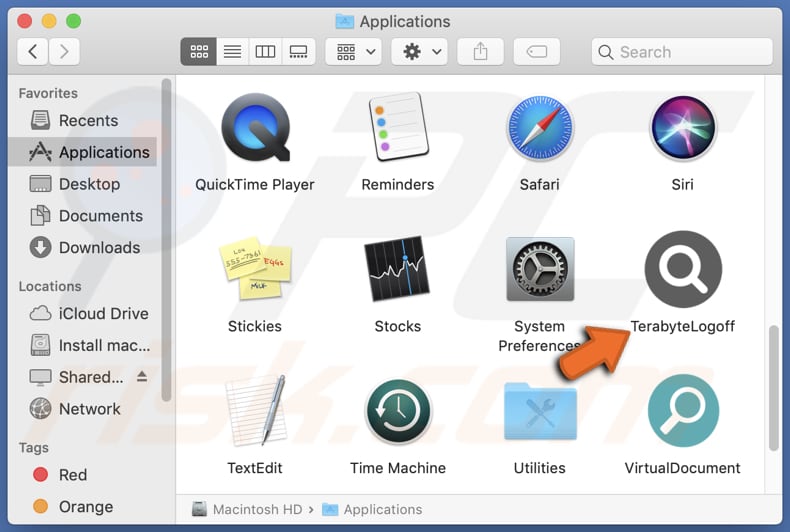
TerabyteLogoff adware in detail
Ads originating from the TerabyteLogoff app have the potential to redirect users to unreliable web pages, presenting various risks. These pages may include fraudulent websites that offer unrealistic rewards or prizes, such as fake lottery winnings or free gifts. Often, these deceptive offers aim to coax users into divulging personal information or participating in fraudulent schemes.
Additionally, users might stumble upon phishing sites masquerading as legitimate platforms, like banking or social media websites, with the intention of stealing sensitive data such as passwords or credit card details. Furthermore, users may encounter pages promoting questionable products or services, such as counterfeit goods or fake antivirus software.
Engaging with these pages could result in financial losses, inadvertent installation of malware on the user's device, or other issues. Given the potential risks, users are advised to exercise caution and avoid interacting with any content from unreliable sources that may be accessed through ads from the TerabyteLogoff app.
Also, the TerabyteLogoff app may gather diverse user data, encompassing browsing patterns, search history, device identifiers, and potentially sensitive information like email addresses or usernames. This potential data gathering raises privacy concerns and prompts scrutiny regarding the app's motives behind acquiring such information.
| Name | Ads by TerabyteLogoff |
| Threat Type | Adware, Mac malware, Mac virus |
| Detection Names | Avast (MacOS:Adload-AG [Adw]), Combo Cleaner (Gen:Variant.Adware.MAC.AdLoad.13), ESET-NOD32 (A Variant Of OSX/Adware.Synataeb.G), Kaspersky (Not-a-virus:HEUR:AdWare.OSX.Adload.h), Full List (VirusTotal) |
| Additional Information | This application belongs to Adload malware family. |
| Symptoms | Your Mac becomes slower than normal, you see unwanted pop-up ads, you are redirected to dubious websites. |
| Distribution methods | Deceptive pop-up ads, free software installers (bundling), torrent file downloads. |
| Damage | Internet browser tracking (potential privacy issues), display of unwanted ads, redirects to dubious websites, loss of private information. |
| Malware Removal (Windows) |
To eliminate possible malware infections, scan your computer with legitimate antivirus software. Our security researchers recommend using Combo Cleaner. Download Combo CleanerTo use full-featured product, you have to purchase a license for Combo Cleaner. 7 days free trial available. Combo Cleaner is owned and operated by RCS LT, the parent company of PCRisk.com. |
More about adware
In summary, the TerabyteLogoff app poses risks to users as it falls under the classification of adware, designed to inundate users with intrusive advertisements and potentially gather diverse forms of data. Considering these issues, users should refrain from installing this app and remove it promptly from any affected devices.
Examples of similar apps are AssistiveArchive, AssistiveOrigin, and AgentInitiator.
How did TerabyteLogoff install on my computer?
Adware often comes bundled with legitimate software as an extra component and is overlooked by users during installation. Typically, installers containing adware have certain settings that need to be changed to avoid unwanted installations.
Also, it can sneak onto users' computers when they download software or files from untrustworthy sources like unreliable websites, P2P networks, dubious app stores, or third-party downloaders. Furthermore, clicking on deceptive advertisements or pop-ups, such as fake virus warnings or enticing offers, while browsing the internet can also result in unintentional adware installation.
How to avoid installation of unwanted applications?
To avoid adware, download software exclusively from reputable sources like official websites or trusted app stores. When installing software, meticulously review each step and uncheck any extra offers that may be bundled with the program.
Exercise caution when encountering advertisements or pop-ups, especially those offering free downloads or promising system updates. Furthermore, keep your software and operating system up to date and use reputable antivirus and (or) anti-malware software for an added layer of protection.
If your computer is already infected with TerabyteLogoff, we recommend running a scan with Combo Cleaner Antivirus for Windows to automatically eliminate this adware.
A message that appears after the installation of TerabyteLogoff:
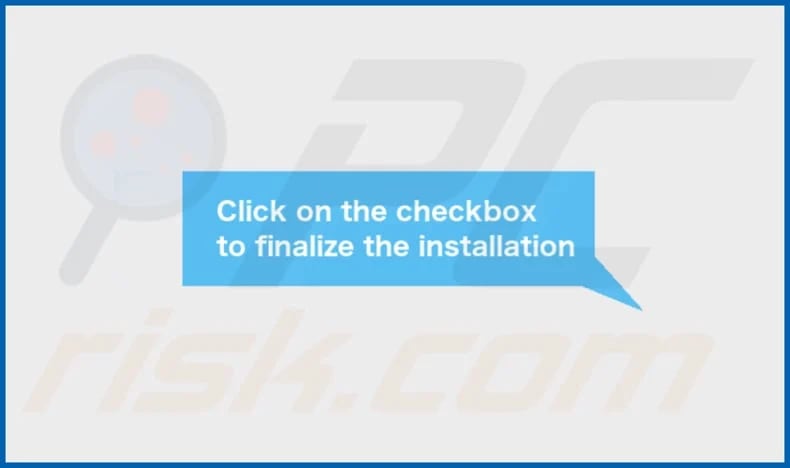
TerabyteLogoff's installation folder:
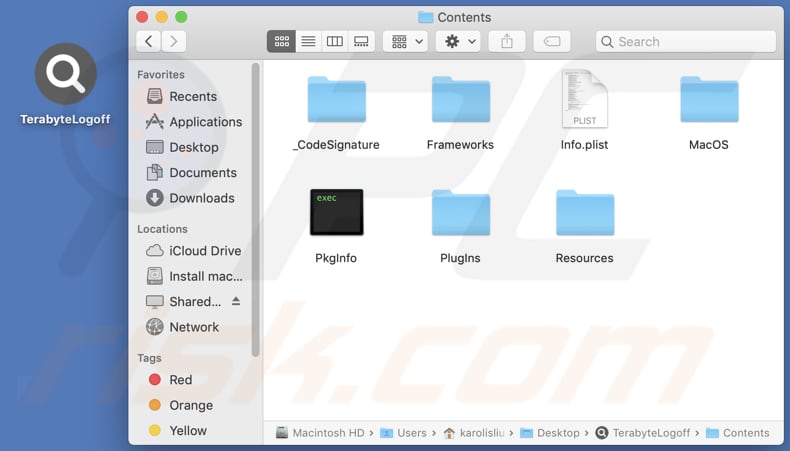
Instant automatic malware removal:
Manual threat removal might be a lengthy and complicated process that requires advanced IT skills. Combo Cleaner is a professional automatic malware removal tool that is recommended to get rid of malware. Download it by clicking the button below:
DOWNLOAD Combo CleanerBy downloading any software listed on this website you agree to our Privacy Policy and Terms of Use. To use full-featured product, you have to purchase a license for Combo Cleaner. 7 days free trial available. Combo Cleaner is owned and operated by RCS LT, the parent company of PCRisk.com.
Quick menu:
- What is TerabyteLogoff?
- STEP 1. Remove TerabyteLogoff related files and folders from OSX.
- STEP 2. Remove TerabyteLogoff ads from Safari.
- STEP 3. Remove TerabyteLogoff adware from Google Chrome.
- STEP 4. Remove TerabyteLogoff ads from Mozilla Firefox.
Video showing how to remove TerabyteLogoff adware using Combo Cleaner:
TerabyteLogoff adware removal:
Remove TerabyteLogoff-related potentially unwanted applications from your "Applications" folder:

Click the Finder icon. In the Finder window, select "Applications". In the applications folder, look for "MPlayerX", "NicePlayer", or other suspicious applications and drag them to the Trash. After removing the potentially unwanted application(s) that cause online ads, scan your Mac for any remaining unwanted components.
DOWNLOAD remover for malware infections
Combo Cleaner checks if your computer is infected with malware. To use full-featured product, you have to purchase a license for Combo Cleaner. 7 days free trial available. Combo Cleaner is owned and operated by RCS LT, the parent company of PCRisk.com.
Remove adware-related files and folders

Click the Finder icon, from the menu bar. Choose Go, and click Go to Folder...
 Check for adware generated files in the /Library/LaunchAgents/ folder:
Check for adware generated files in the /Library/LaunchAgents/ folder:

In the Go to Folder... bar, type: /Library/LaunchAgents/

In the "LaunchAgents" folder, look for any recently-added suspicious files and move them to the Trash. Examples of files generated by adware - "installmac.AppRemoval.plist", "myppes.download.plist", "mykotlerino.ltvbit.plist", "kuklorest.update.plist", etc. Adware commonly installs several files with the exact same string.
 Check for adware generated files in the ~/Library/Application Support/ folder:
Check for adware generated files in the ~/Library/Application Support/ folder:

In the Go to Folder... bar, type: ~/Library/Application Support/

In the "Application Support" folder, look for any recently-added suspicious folders. For example, "MplayerX" or "NicePlayer", and move these folders to the Trash.
 Check for adware generated files in the ~/Library/LaunchAgents/ folder:
Check for adware generated files in the ~/Library/LaunchAgents/ folder:

In the Go to Folder... bar, type: ~/Library/LaunchAgents/

In the "LaunchAgents" folder, look for any recently-added suspicious files and move them to the Trash. Examples of files generated by adware - "installmac.AppRemoval.plist", "myppes.download.plist", "mykotlerino.ltvbit.plist", "kuklorest.update.plist", etc. Adware commonly installs several files with the exact same string.
 Check for adware generated files in the /Library/LaunchDaemons/ folder:
Check for adware generated files in the /Library/LaunchDaemons/ folder:

In the "Go to Folder..." bar, type: /Library/LaunchDaemons/

In the "LaunchDaemons" folder, look for recently-added suspicious files. For example "com.aoudad.net-preferences.plist", "com.myppes.net-preferences.plist", "com.kuklorest.net-preferences.plist", "com.avickUpd.plist", etc., and move them to the Trash.
 Scan your Mac with Combo Cleaner:
Scan your Mac with Combo Cleaner:
If you have followed all the steps correctly, your Mac should be clean of infections. To ensure your system is not infected, run a scan with Combo Cleaner Antivirus. Download it HERE. After downloading the file, double click combocleaner.dmg installer. In the opened window, drag and drop the Combo Cleaner icon on top of the Applications icon. Now open your launchpad and click on the Combo Cleaner icon. Wait until Combo Cleaner updates its virus definition database and click the "Start Combo Scan" button.

Combo Cleaner will scan your Mac for malware infections. If the antivirus scan displays "no threats found" - this means that you can continue with the removal guide; otherwise, it's recommended to remove any found infections before continuing.

After removing files and folders generated by the adware, continue to remove rogue extensions from your Internet browsers.
Remove malicious extensions from Internet browsers
 Remove malicious Safari extensions:
Remove malicious Safari extensions:

Open the Safari browser, from the menu bar, select "Safari" and click "Preferences...".

In the preferences window, select "Extensions" and look for any recently-installed suspicious extensions. When located, click the "Uninstall" button next to it/them. Note that you can safely uninstall all extensions from your Safari browser - none are crucial for regular browser operation.
- If you continue to have problems with browser redirects and unwanted advertisements - Reset Safari.
 Remove malicious extensions from Google Chrome:
Remove malicious extensions from Google Chrome:

Click the Chrome menu icon ![]() (at the top right corner of Google Chrome), select "More Tools" and click "Extensions". Locate all recently-installed suspicious extensions, select these entries and click "Remove".
(at the top right corner of Google Chrome), select "More Tools" and click "Extensions". Locate all recently-installed suspicious extensions, select these entries and click "Remove".

- If you continue to have problems with browser redirects and unwanted advertisements - Reset Google Chrome.
 Remove malicious extensions from Mozilla Firefox:
Remove malicious extensions from Mozilla Firefox:

Click the Firefox menu ![]() (at the top right corner of the main window) and select "Add-ons and themes". Click "Extensions", in the opened window locate all recently-installed suspicious extensions, click on the three dots and then click "Remove".
(at the top right corner of the main window) and select "Add-ons and themes". Click "Extensions", in the opened window locate all recently-installed suspicious extensions, click on the three dots and then click "Remove".

- If you continue to have problems with browser redirects and unwanted advertisements - Reset Mozilla Firefox.
Frequently Asked Questions (FAQ)
What harm can adware cause?
Adware can create several problems for users, including intrusive advertisements that disrupt their browsing experience, heightened vulnerability to malware and phishing scams, and a noticeable decline in the performance of their computers.
What does adware do?
Adware showcases intrusive advertisements (e.g., coupons, pop-ups, or banners). Moreover, it has the potential to gather user data without authorization and function as a browser hijacker.
How do adware developers generate revenue?
Adware developers often rely on affiliate programs as a key source of revenue. These programs involve developers partnering with advertisers or affiliate networks, where they earn commissions for driving traffic to the advertiser's website or for user actions such as making purchases or subscribing to services.
Will Combo Cleaner remove TerabyteLogoff adware?
Combo Cleaner provides users with a thorough computer scan designed to eliminate any installed adware. Manual removal might not fully resolve the issue, as remnants of files could remain within the system. Therefore, users are encouraged to utilize tools like Combo Cleaner to ensure an effective resolution of the problem.
Share:

Tomas Meskauskas
Expert security researcher, professional malware analyst
I am passionate about computer security and technology. I have an experience of over 10 years working in various companies related to computer technical issue solving and Internet security. I have been working as an author and editor for pcrisk.com since 2010. Follow me on Twitter and LinkedIn to stay informed about the latest online security threats.
PCrisk security portal is brought by a company RCS LT.
Joined forces of security researchers help educate computer users about the latest online security threats. More information about the company RCS LT.
Our malware removal guides are free. However, if you want to support us you can send us a donation.
DonatePCrisk security portal is brought by a company RCS LT.
Joined forces of security researchers help educate computer users about the latest online security threats. More information about the company RCS LT.
Our malware removal guides are free. However, if you want to support us you can send us a donation.
Donate
▼ Show Discussion