Get free scan and check if your device is infected.
Remove it nowTo use full-featured product, you have to purchase a license for Combo Cleaner. Seven days free trial available. Combo Cleaner is owned and operated by RCS LT, the parent company of PCRisk.com.
What kind of application is CommonScheduler?
During our inspection, we found that CommonScheduler is a dubious application designed to deliver annoying advertisements to users and may gather various information. Therefore, we classified CommonScheduler as adware. It is not recommended to have such apps installed on computers.
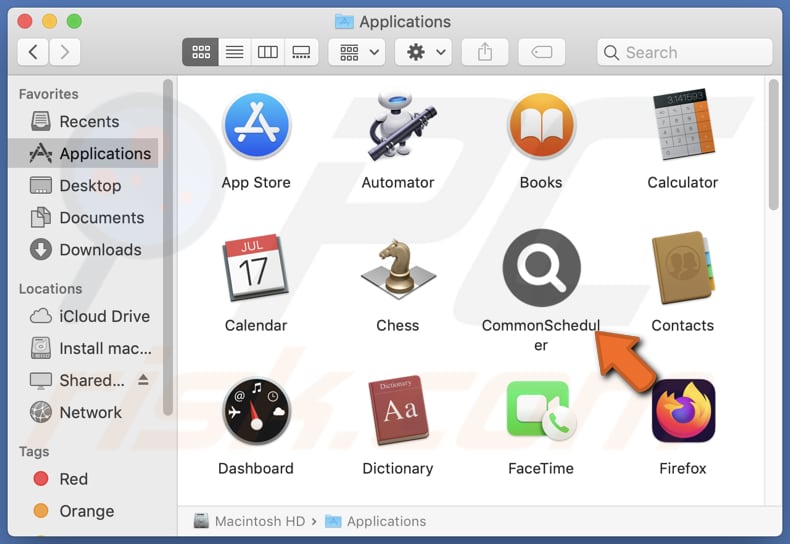
CommonScheduler adware in detail
Adware is notorious for bombarding users with intrusive advertisements, disrupting their online experience, and potentially exposing them to malicious content. These ads often appear in various forms, including pop-ups, banners, and in-text ads, making them difficult to avoid.
CommonScheduler's ads are more than just annoying; they can be dangerous. Clicking on these ads may redirect users to dubious websites that harbor malicious software, such as malware or spyware. These sites often employ deceptive tactics to lure unsuspecting visitors, making it easy for users to expose themselves to cyber threats.
Moreover, the pages that these ads can open may also be involved in various scams, phishing attempts, or fraudulent schemes. Users may find themselves on fake lottery websites promising extravagant prizes, fraudulent shopping platforms selling counterfeit goods, or deceptive financial services promising quick riches.
In addition to the immediate risks posed by the ads themselves, CommonScheduler may also gather sensitive information from users. This could include browsing habits, personal preferences, and even login credentials. Such data collection not only compromises user privacy but also leaves them vulnerable to identity theft and other forms of cybercrime.
To safeguard their online security and privacy, users should exercise caution, avoid interacting with any ads originating from the CommonScheduler app, and remove the app itself. By steering clear of these advertisements, users can mitigate the risks associated with adware and protect themselves from the myriad threats lurking on the internet.
| Name | Ads by CommonScheduler |
| Threat Type | Adware, Mac malware, Mac virus |
| Detection Names | Avast (MacOS:AdAgent-L [Adw]), Combo Cleaner (Gen:Variant.Adware.MAC.Adload.16), ESET-NOD32 (A Variant Of OSX/Adware.Synataeb.H), Kaspersky (Not-a-virus:HEUR:AdWare.OSX.Adload.j), Full List (VirusTotal) |
| Additional Information | This application belongs to Adload malware family. |
| Symptoms | Your Mac becomes slower than normal, you see unwanted pop-up ads, you are redirected to dubious websites. |
| Distribution methods | Deceptive pop-up ads, free software installers (bundling), torrent file downloads. |
| Damage | Internet browser tracking (potential privacy issues), display of unwanted ads, redirects to dubious websites, loss of private information. |
| Malware Removal (Windows) |
To eliminate possible malware infections, scan your computer with legitimate antivirus software. Our security researchers recommend using Combo Cleaner. Download Combo CleanerTo use full-featured product, you have to purchase a license for Combo Cleaner. 7 days free trial available. Combo Cleaner is owned and operated by RCS LT, the parent company of PCRisk.com. |
Conclusion
In conclusion, the CommonScheduler app presents various risks to users, as it is classified as adware designed to inundate users with intrusive advertisements and potentially gather information without consent. Interacting with ads from this app can lead to exposure to malicious websites, scams, and phishing attempts, jeopardizing both online security and privacy.
More examples of similar apps are AssistiveArchive, FormatProduct, and AgentInitiator.
How did CommonScheduler install on my computer?
Users often inadvertently install adware on their computers when downloading software or files from untrusted sources like unreliable websites, P2P networks, shady app stores, third-party downloaders, etc. Sometimes, adware is bundled with legitimate software as an additional component, which users may overlook during the installation process.
Clicking on deceptive advertisements or pop-ups (e.g., fake virus warnings or deceptive offers) while browsing the internet can also lead to unintentional adware installation.
How to avoid installation of unwanted applications?
Download software only from reputable sources, such as official websites or trusted app stores. Pay close attention during installation processes and deselect any additional offers or bundled software that you do not need or recognize Be cautious when clicking on advertisements or pop-ups, especially those offering free downloads or claiming to provide system updates.
Regularly update your software and operating system and install and regularly update reputable antivirus and anti-malware software to help detect and remove adware and other malicious programs from your computer. If your computer is already infected with CommonScheduler, we recommend running a scan with Combo Cleaner Antivirus for Windows to automatically eliminate this adware.
A message that appears after the installation of CommonScheduler:
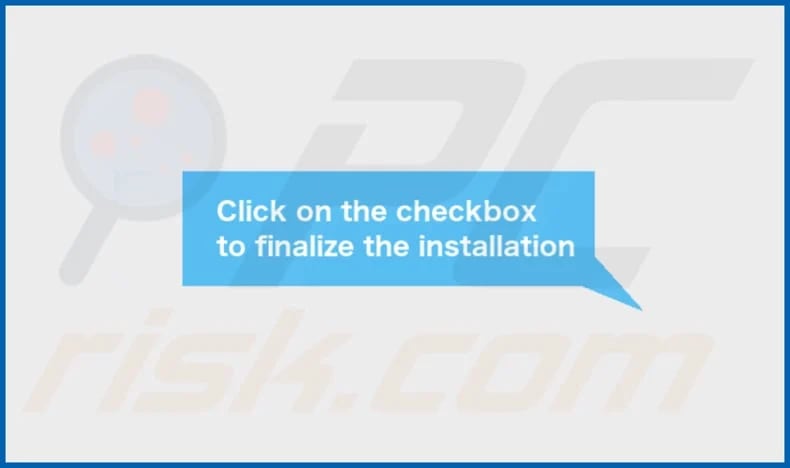
CommonScheduler's installation folder:
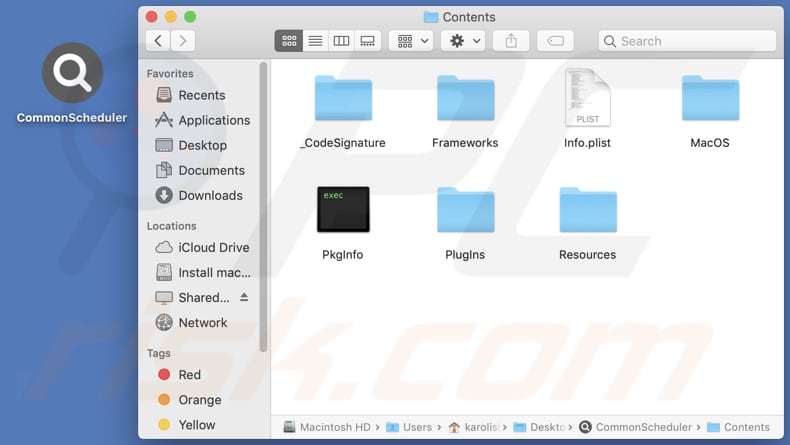
Instant automatic malware removal:
Manual threat removal might be a lengthy and complicated process that requires advanced IT skills. Combo Cleaner is a professional automatic malware removal tool that is recommended to get rid of malware. Download it by clicking the button below:
DOWNLOAD Combo CleanerBy downloading any software listed on this website you agree to our Privacy Policy and Terms of Use. To use full-featured product, you have to purchase a license for Combo Cleaner. 7 days free trial available. Combo Cleaner is owned and operated by RCS LT, the parent company of PCRisk.com.
Quick menu:
- What is CommonScheduler?
- STEP 1. Remove CommonScheduler related files and folders from OSX.
- STEP 2. Remove CommonScheduler ads from Safari.
- STEP 3. Remove CommonScheduler adware from Google Chrome.
- STEP 4. Remove CommonScheduler ads from Mozilla Firefox.
Video showing how to remove CommonScheduler adware using Combo Cleaner:
CommonScheduler adware removal:
Remove CommonScheduler-related potentially unwanted applications from your "Applications" folder:

Click the Finder icon. In the Finder window, select "Applications". In the applications folder, look for "MPlayerX", "NicePlayer", or other suspicious applications and drag them to the Trash. After removing the potentially unwanted application(s) that cause online ads, scan your Mac for any remaining unwanted components.
DOWNLOAD remover for malware infections
Combo Cleaner checks if your computer is infected with malware. To use full-featured product, you have to purchase a license for Combo Cleaner. 7 days free trial available. Combo Cleaner is owned and operated by RCS LT, the parent company of PCRisk.com.
Remove adware-related files and folders

Click the Finder icon, from the menu bar. Choose Go, and click Go to Folder...
 Check for adware generated files in the /Library/LaunchAgents/ folder:
Check for adware generated files in the /Library/LaunchAgents/ folder:

In the Go to Folder... bar, type: /Library/LaunchAgents/

In the "LaunchAgents" folder, look for any recently-added suspicious files and move them to the Trash. Examples of files generated by adware - "installmac.AppRemoval.plist", "myppes.download.plist", "mykotlerino.ltvbit.plist", "kuklorest.update.plist", etc. Adware commonly installs several files with the exact same string.
 Check for adware generated files in the ~/Library/Application Support/ folder:
Check for adware generated files in the ~/Library/Application Support/ folder:

In the Go to Folder... bar, type: ~/Library/Application Support/

In the "Application Support" folder, look for any recently-added suspicious folders. For example, "MplayerX" or "NicePlayer", and move these folders to the Trash.
 Check for adware generated files in the ~/Library/LaunchAgents/ folder:
Check for adware generated files in the ~/Library/LaunchAgents/ folder:

In the Go to Folder... bar, type: ~/Library/LaunchAgents/

In the "LaunchAgents" folder, look for any recently-added suspicious files and move them to the Trash. Examples of files generated by adware - "installmac.AppRemoval.plist", "myppes.download.plist", "mykotlerino.ltvbit.plist", "kuklorest.update.plist", etc. Adware commonly installs several files with the exact same string.
 Check for adware generated files in the /Library/LaunchDaemons/ folder:
Check for adware generated files in the /Library/LaunchDaemons/ folder:

In the "Go to Folder..." bar, type: /Library/LaunchDaemons/

In the "LaunchDaemons" folder, look for recently-added suspicious files. For example "com.aoudad.net-preferences.plist", "com.myppes.net-preferences.plist", "com.kuklorest.net-preferences.plist", "com.avickUpd.plist", etc., and move them to the Trash.
 Scan your Mac with Combo Cleaner:
Scan your Mac with Combo Cleaner:
If you have followed all the steps correctly, your Mac should be clean of infections. To ensure your system is not infected, run a scan with Combo Cleaner Antivirus. Download it HERE. After downloading the file, double click combocleaner.dmg installer. In the opened window, drag and drop the Combo Cleaner icon on top of the Applications icon. Now open your launchpad and click on the Combo Cleaner icon. Wait until Combo Cleaner updates its virus definition database and click the "Start Combo Scan" button.

Combo Cleaner will scan your Mac for malware infections. If the antivirus scan displays "no threats found" - this means that you can continue with the removal guide; otherwise, it's recommended to remove any found infections before continuing.

After removing files and folders generated by the adware, continue to remove rogue extensions from your Internet browsers.
Remove malicious extensions from Internet browsers
 Remove malicious Safari extensions:
Remove malicious Safari extensions:

Open the Safari browser, from the menu bar, select "Safari" and click "Preferences...".

In the preferences window, select "Extensions" and look for any recently-installed suspicious extensions. When located, click the "Uninstall" button next to it/them. Note that you can safely uninstall all extensions from your Safari browser - none are crucial for regular browser operation.
- If you continue to have problems with browser redirects and unwanted advertisements - Reset Safari.
 Remove malicious extensions from Google Chrome:
Remove malicious extensions from Google Chrome:

Click the Chrome menu icon ![]() (at the top right corner of Google Chrome), select "More Tools" and click "Extensions". Locate all recently-installed suspicious extensions, select these entries and click "Remove".
(at the top right corner of Google Chrome), select "More Tools" and click "Extensions". Locate all recently-installed suspicious extensions, select these entries and click "Remove".

- If you continue to have problems with browser redirects and unwanted advertisements - Reset Google Chrome.
 Remove malicious extensions from Mozilla Firefox:
Remove malicious extensions from Mozilla Firefox:

Click the Firefox menu ![]() (at the top right corner of the main window) and select "Add-ons and themes". Click "Extensions", in the opened window locate all recently-installed suspicious extensions, click on the three dots and then click "Remove".
(at the top right corner of the main window) and select "Add-ons and themes". Click "Extensions", in the opened window locate all recently-installed suspicious extensions, click on the three dots and then click "Remove".

- If you continue to have problems with browser redirects and unwanted advertisements - Reset Mozilla Firefox.
Frequently Asked Questions (FAQ)
What harm can adware cause?
Adware brings about various challenges for users, including disruptive ads, increased malware and phishing risks, and diminished computer performance.
What does adware do?
Adware primarily displays intrusive advertisements like coupons, pop-ups, or banners. Additionally, it may collect user data without permission and act as a browser hijacker, changing browser settings without consent.
How do adware developers generate revenue?
Affiliate programs are a common revenue source for adware developers. Through these programs, developers partner with advertisers or affiliate networks, earning commissions for driving traffic to the advertiser's website or user actions such as purchases or subscriptions.
Will Combo Cleaner remove CommonScheduler adware?
Combo Cleaner offers a comprehensive computer scan to eradicate any installed adware. Manual removal may not completely resolve the issue, as remnants of files could linger within the system. Thus, users are advised to leverage tools like Combo Cleaner to effectively remove adware.
Share:

Tomas Meskauskas
Expert security researcher, professional malware analyst
I am passionate about computer security and technology. I have an experience of over 10 years working in various companies related to computer technical issue solving and Internet security. I have been working as an author and editor for pcrisk.com since 2010. Follow me on Twitter and LinkedIn to stay informed about the latest online security threats.
PCrisk security portal is brought by a company RCS LT.
Joined forces of security researchers help educate computer users about the latest online security threats. More information about the company RCS LT.
Our malware removal guides are free. However, if you want to support us you can send us a donation.
DonatePCrisk security portal is brought by a company RCS LT.
Joined forces of security researchers help educate computer users about the latest online security threats. More information about the company RCS LT.
Our malware removal guides are free. However, if you want to support us you can send us a donation.
Donate
▼ Show Discussion