Get free scan and check if your device is infected.
Remove it nowTo use full-featured product, you have to purchase a license for Combo Cleaner. Seven days free trial available. Combo Cleaner is owned and operated by RCS LT, the parent company of PCRisk.com.
What kind of application is DataDesk?
Upon reviewing the DataDesk application, we have discovered that it exhibits intrusive advertisements. Applications designed primarily to display ads fall into the category of adware. Moreover, there is a possibility that DataDesk collects various information. Consequently, placing trust in DataDesk is not advisable.
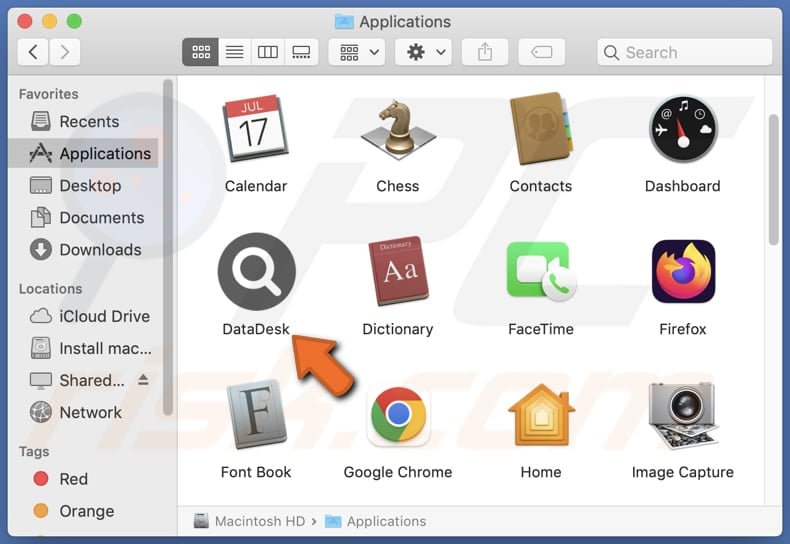
DataDesk adware in detail
Ads from the DataDesk app may lead users to open unreliable and potentially harmful web pages. These pages may host deceptive content or engage in malicious activities aimed at exploiting unsuspecting visitors. Users might find themselves redirected to fraudulent websites promising unrealistic rewards, such as lottery winnings or free gifts, which are merely bait to lure them into providing personal information or engaging in fraudulent schemes.
Some of these pages could be involved in phishing attempts, where users are tricked into disclosing sensitive information like passwords, credit card details, or login credentials under false pretenses. These phishing sites often mimic legitimate platforms, such as banking or social media websites, to deceive users into divulging their confidential data.
Moreover, users might encounter pages promoting dubious products or services, such as fake antivirus software or counterfeit goods. Interacting with these pages could result in financial losses or the installation of malware onto the user's device. In essence, the ads from the DataDesk app may open unreliable web pages that pose various risks to users, including fraud, phishing, and malware infections.
Additionally, DataDesk may gather various types of information from users, including browsing history, search queries, device identifiers, and location data. Additionally, it might collect personal information such as email addresses, usernames, and contact details. This data collection can potentially compromise user privacy and security.
| Name | Ads by DataDesk |
| Threat Type | Adware, Mac malware, Mac virus |
| Detection Names | ALYac (Gen:Variant.Adware.MAC.AdLoad.13), Combo Cleaner (Gen:Variant.Adware.MAC.AdLoad.13), ESET-NOD32 (A Variant Of OSX/Adware.Synataeb.G), Symantec (OSX.Trojan.Gen), Full List (VirusTotal) |
| Additional Information | This application belongs to Adload malware family. |
| Symptoms | Your Mac becomes slower than normal, you see unwanted pop-up ads, you are redirected to dubious websites. |
| Distribution methods | Deceptive pop-up ads, free software installers (bundling), torrent file downloads. |
| Damage | Internet browser tracking (potential privacy issues), display of unwanted ads, redirects to dubious websites, loss of private information. |
| Malware Removal (Windows) |
To eliminate possible malware infections, scan your computer with legitimate antivirus software. Our security researchers recommend using Combo Cleaner. Download Combo CleanerTo use full-featured product, you have to purchase a license for Combo Cleaner. 7 days free trial available. Combo Cleaner is owned and operated by RCS LT, the parent company of PCRisk.com. |
Conclusion
With its ad-displaying nature and the possibility of collecting various user information, DataDesk raises privacy and security concerns. By taking certain precautions and promptly removing adware when detected, users can better safeguard their devices and personal information from intrusive advertisements and potential data breaches.
Examples of similar apps are AssistiveArchive, AgentInitiator, and FormatProduct.
How did DataDesk install on my computer?
Users frequently find themselves unintentionally installing adware onto their computers when they download software or files from dubious origins, such as untrustworthy web pages, P2P networks, questionable app stores, or third-party downloaders. Additionally, adware might sneak onto users' systems as an extra component bundled with other software, a detail that users might miss during installation.
Moreover, the act of clicking on deceptive advertisements or pop-ups, such as those posing as fake virus warnings or enticing offers, can also result in unwittingly installing adware. These deceptive tactics often lure unsuspecting users into clicking, leading to the accidental installation of unwanted software on their devices.
How to avoid installation of unwanted applications?
Always download software exclusively from reputable sources, such as official websites or app stores. Exercise vigilance during installations, carefully deselecting unwanted offers or bundled software that appears unnecessary. Maintain caution when interacting with advertisements or pop-ups, particularly those on shady pages that promote free downloads or promising system updates.
Additionally, prioritize the regular updating of both your software and operating system and consider installing reputable antivirus and (or) anti-malware software to provide an added layer of protection against adware and other threats. If your computer is already infected with DataDesk, we recommend running a scan with Combo Cleaner Antivirus for Windows to automatically eliminate this adware.
A message that appears after the installation of DataDesk:
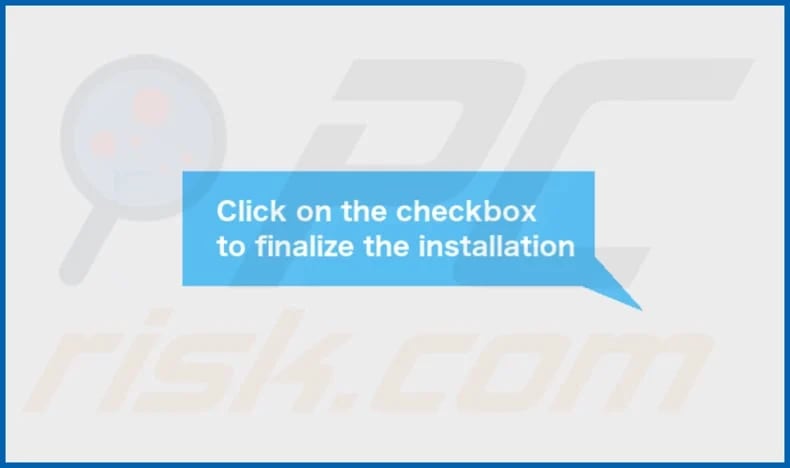
DataDesk's installation folder:
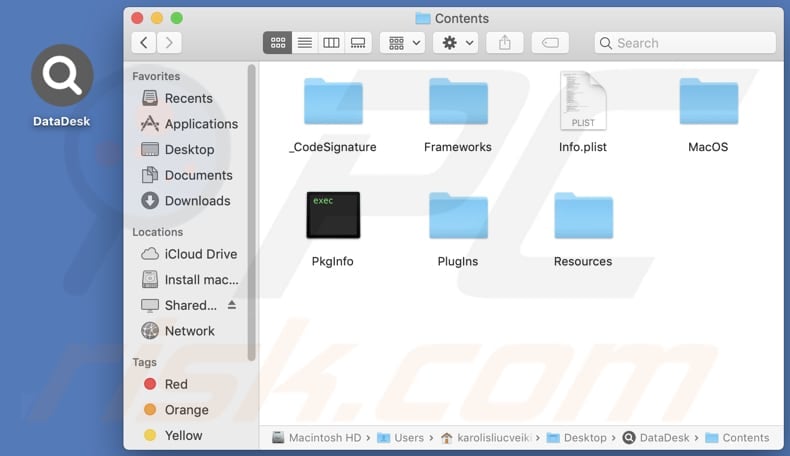
Instant automatic malware removal:
Manual threat removal might be a lengthy and complicated process that requires advanced IT skills. Combo Cleaner is a professional automatic malware removal tool that is recommended to get rid of malware. Download it by clicking the button below:
DOWNLOAD Combo CleanerBy downloading any software listed on this website you agree to our Privacy Policy and Terms of Use. To use full-featured product, you have to purchase a license for Combo Cleaner. 7 days free trial available. Combo Cleaner is owned and operated by RCS LT, the parent company of PCRisk.com.
Quick menu:
- What is DataDesk?
- STEP 1. Remove DataDesk related files and folders from OSX.
- STEP 2. Remove DataDesk ads from Safari.
- STEP 3. Remove DataDesk adware from Google Chrome.
- STEP 4. Remove DataDesk ads from Mozilla Firefox.
Video showing how to remove DataDesk adware using Combo Cleaner:
DataDesk adware removal:
Remove DataDesk-related potentially unwanted applications from your "Applications" folder:

Click the Finder icon. In the Finder window, select "Applications". In the applications folder, look for "MPlayerX", "NicePlayer", or other suspicious applications and drag them to the Trash. After removing the potentially unwanted application(s) that cause online ads, scan your Mac for any remaining unwanted components.
DOWNLOAD remover for malware infections
Combo Cleaner checks if your computer is infected with malware. To use full-featured product, you have to purchase a license for Combo Cleaner. 7 days free trial available. Combo Cleaner is owned and operated by RCS LT, the parent company of PCRisk.com.
Remove adware-related files and folders

Click the Finder icon, from the menu bar. Choose Go, and click Go to Folder...
 Check for adware generated files in the /Library/LaunchAgents/ folder:
Check for adware generated files in the /Library/LaunchAgents/ folder:

In the Go to Folder... bar, type: /Library/LaunchAgents/

In the "LaunchAgents" folder, look for any recently-added suspicious files and move them to the Trash. Examples of files generated by adware - "installmac.AppRemoval.plist", "myppes.download.plist", "mykotlerino.ltvbit.plist", "kuklorest.update.plist", etc. Adware commonly installs several files with the exact same string.
 Check for adware generated files in the ~/Library/Application Support/ folder:
Check for adware generated files in the ~/Library/Application Support/ folder:

In the Go to Folder... bar, type: ~/Library/Application Support/

In the "Application Support" folder, look for any recently-added suspicious folders. For example, "MplayerX" or "NicePlayer", and move these folders to the Trash.
 Check for adware generated files in the ~/Library/LaunchAgents/ folder:
Check for adware generated files in the ~/Library/LaunchAgents/ folder:

In the Go to Folder... bar, type: ~/Library/LaunchAgents/

In the "LaunchAgents" folder, look for any recently-added suspicious files and move them to the Trash. Examples of files generated by adware - "installmac.AppRemoval.plist", "myppes.download.plist", "mykotlerino.ltvbit.plist", "kuklorest.update.plist", etc. Adware commonly installs several files with the exact same string.
 Check for adware generated files in the /Library/LaunchDaemons/ folder:
Check for adware generated files in the /Library/LaunchDaemons/ folder:

In the "Go to Folder..." bar, type: /Library/LaunchDaemons/

In the "LaunchDaemons" folder, look for recently-added suspicious files. For example "com.aoudad.net-preferences.plist", "com.myppes.net-preferences.plist", "com.kuklorest.net-preferences.plist", "com.avickUpd.plist", etc., and move them to the Trash.
 Scan your Mac with Combo Cleaner:
Scan your Mac with Combo Cleaner:
If you have followed all the steps correctly, your Mac should be clean of infections. To ensure your system is not infected, run a scan with Combo Cleaner Antivirus. Download it HERE. After downloading the file, double click combocleaner.dmg installer. In the opened window, drag and drop the Combo Cleaner icon on top of the Applications icon. Now open your launchpad and click on the Combo Cleaner icon. Wait until Combo Cleaner updates its virus definition database and click the "Start Combo Scan" button.

Combo Cleaner will scan your Mac for malware infections. If the antivirus scan displays "no threats found" - this means that you can continue with the removal guide; otherwise, it's recommended to remove any found infections before continuing.

After removing files and folders generated by the adware, continue to remove rogue extensions from your Internet browsers.
Remove malicious extensions from Internet browsers
 Remove malicious Safari extensions:
Remove malicious Safari extensions:

Open the Safari browser, from the menu bar, select "Safari" and click "Preferences...".

In the preferences window, select "Extensions" and look for any recently-installed suspicious extensions. When located, click the "Uninstall" button next to it/them. Note that you can safely uninstall all extensions from your Safari browser - none are crucial for regular browser operation.
- If you continue to have problems with browser redirects and unwanted advertisements - Reset Safari.
 Remove malicious extensions from Google Chrome:
Remove malicious extensions from Google Chrome:

Click the Chrome menu icon ![]() (at the top right corner of Google Chrome), select "More Tools" and click "Extensions". Locate all recently-installed suspicious extensions, select these entries and click "Remove".
(at the top right corner of Google Chrome), select "More Tools" and click "Extensions". Locate all recently-installed suspicious extensions, select these entries and click "Remove".

- If you continue to have problems with browser redirects and unwanted advertisements - Reset Google Chrome.
 Remove malicious extensions from Mozilla Firefox:
Remove malicious extensions from Mozilla Firefox:

Click the Firefox menu ![]() (at the top right corner of the main window) and select "Add-ons and themes". Click "Extensions", in the opened window locate all recently-installed suspicious extensions, click on the three dots and then click "Remove".
(at the top right corner of the main window) and select "Add-ons and themes". Click "Extensions", in the opened window locate all recently-installed suspicious extensions, click on the three dots and then click "Remove".

- If you continue to have problems with browser redirects and unwanted advertisements - Reset Mozilla Firefox.
Frequently Asked Questions (FAQ)
What harm can adware cause?
Adware can present users with several issues, such as intrusive advertisements, heightened risks of encountering malware and phishing attempts, and decreased computer performance.
What does adware do?
Adware mainly showcases bothersome advertisements such as coupons, pop-ups, or banners. Furthermore, it can gather user data without consent and function as a browser hijacker, altering browser settings to promote specific addresses.
How do adware developers generate revenue?
Affiliate programs serve as a popular revenue stream for adware developers. By collaborating with advertisers or affiliate networks, developers earn commissions for directing traffic to the advertiser's website or for user actions like making purchases or subscribing to services.
Will Combo Cleaner remove DataDesk adware?
Combo Cleaner provides a thorough computer scan to eliminate any adware that may be installed. Manual removal might not entirely solve the problem, as traces of files could remain in the system. Therefore, users are recommended to utilize tools such as Combo Cleaner to eradicate adware.
Share:

Tomas Meskauskas
Expert security researcher, professional malware analyst
I am passionate about computer security and technology. I have an experience of over 10 years working in various companies related to computer technical issue solving and Internet security. I have been working as an author and editor for pcrisk.com since 2010. Follow me on Twitter and LinkedIn to stay informed about the latest online security threats.
PCrisk security portal is brought by a company RCS LT.
Joined forces of security researchers help educate computer users about the latest online security threats. More information about the company RCS LT.
Our malware removal guides are free. However, if you want to support us you can send us a donation.
DonatePCrisk security portal is brought by a company RCS LT.
Joined forces of security researchers help educate computer users about the latest online security threats. More information about the company RCS LT.
Our malware removal guides are free. However, if you want to support us you can send us a donation.
Donate
▼ Show Discussion