How to remove Asuka stealer-type malware from the operating system
TrojanAlso Known As: Asuka malware
Get free scan and check if your device is infected.
Remove it nowTo use full-featured product, you have to purchase a license for Combo Cleaner. Seven days free trial available. Combo Cleaner is owned and operated by RCS LT, the parent company of PCRisk.com.
What kind of malware is Asuka?
Asuka is a stealer written in the C++ programming language. It targets sensitive information from browsers, cryptocurrency wallets, and other applications/extensions.
The developers of this malware are offering it for sale on the Web. Asuka is sold as a customizable data-stealing program with features depending on the buyers' wishes and purchasing power.
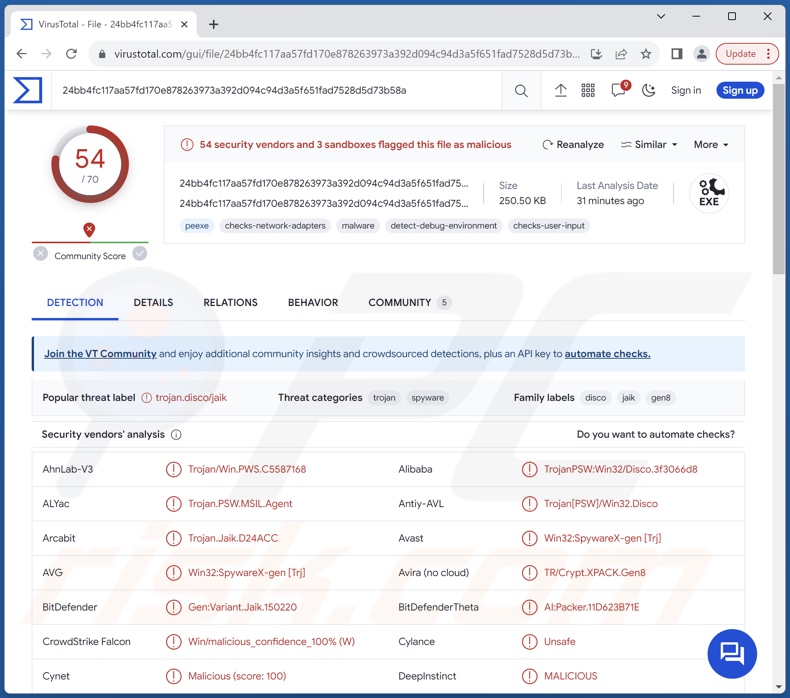
Asuka malware overview
As mentioned in the introduction, Asuka stealer's capabilities and targeted content can differ. It is a customizable piece of malicious software.
Asuka can extract/exfiltrate the following information from browsers – extension data, Internet cookies, and saved log-in credentials (usernames/passwords). The malware targets Gecko and Chromium based browsers, including Mozilla Firefox, Waterfox, Google Chrome, Microsoft Edge, Opera, OperaGX, 7Star, Cent, Chedot, ChromiumPlus, Citrio, Coowon, Element, Epic Privacy Browser, Iridium, Kometa, Liebao, Sleipnir, Uran, Vivaldi, and countless others.
Furthermore, this program is capable of taking screenshots. Asuka also seeks information related to cryptocurrency wallets, FTP clients (FileZilla), messengers (Discord, Telegram), and gaming software (Steam). The malware can likewise exfiltrate files from infected systems.
It is pertinent to mention that the targeted browsers, extensions, cryptowallets, and file formats are all customizable; as such, they will vary from one infection to another.
Asuka stealer has some manner of loader abilities as well. Loaders are used to infiltrate additional malicious programs or content into compromised devices.
To summarize, the presence of software like Asuka on devices may lead to multiple system infections, serious privacy issues, financial losses, and identity theft.
| Name | Asuka malware |
| Threat Type | Trojan, stealer, password-stealing virus, spyware. |
| Detection Names | Avast (Win32:SpywareX-gen [Trj]), Combo Cleaner (Gen:Variant.Jaik.150220), ESET-NOD32 (A Variant Of Win32/Spy.Agent.QJS), Kaspersky (HEUR:Trojan-PSW.Win32.Disco.gen), Microsoft (Trojan:Win32/Znyonm), Full List Of Detections (VirusTotal) |
| Symptoms | Trojans are designed to stealthily infiltrate the victim's computer and remain silent, and thus no particular symptoms are clearly visible on an infected machine. |
| Distribution methods | Infected email attachments, malicious online advertisements, social engineering, software 'cracks'. |
| Damage | Stolen passwords and banking information, identity theft, the victim's computer added to a botnet. |
| Malware Removal (Windows) |
To eliminate possible malware infections, scan your computer with legitimate antivirus software. Our security researchers recommend using Combo Cleaner. Download Combo CleanerTo use full-featured product, you have to purchase a license for Combo Cleaner. 7 days free trial available. Combo Cleaner is owned and operated by RCS LT, the parent company of PCRisk.com. |
Stealer-type malware examples
We have written about thousands of malicious programs; Troll, Solan, Ov3r_Stealer, Nightingale, Rage, and GoStealer are merely some of our latest articles on stealers. Malware of this kind can target a wide variety of data or only specific details. Furthermore, data-stealing functionalities are common for other types of malware as well.
It must be stressed that regardless of how malicious software operates – its presence on a system endangers device integrity and user safety. Hence, all threats must be removed immediately upon detection.
How did Asuka infiltrate my computer?
As Asuka is sold by its developers on the Web, how it is proliferated depends on the cyber criminals using it. Malware is predominantly spread using phishing and social engineering techniques. It is usually disguised as or bundled with ordinary programs/media.
Virulent files come in various formats, e.g., archives (ZIP, RAR, etc.), executables (.exe, .run, etc.), documents (PDF, Microsoft Office, Microsoft OneNote, etc.), JavaScript, and so forth. Once a malicious file is executed, run, or otherwise opened – the infection chain is initiated.
Malware is widely distributed via drive-by (stealthy/deceptive) downloads, malicious attachments/links in spam mail (e.g., emails, DMs/PMs, SMSes, etc.), malvertising, online scams, dubious download channels (e.g., freeware and third-party websites, P2P sharing networks, etc.), pirated content, illegal software activation ("cracking") tools, and fake updates.
What is more, some malicious programs can self-proliferate through local networks and removable storage devices (e.g., external hard drives, USB flash drives, etc.).
How to avoid installation of malware?
We recommend downloading only from official and verified sources. All programs must be activated and updated using functions/tools provided by genuine developers, as those obtained from third-parties can contain malware.
Another recommendation is to treat incoming emails and other messages with care. Attachments or links present in suspicious mail must not be opened, as they can be malicious. We also advise caution while browsing since fake and dangerous online content usually appears legitimate and innocuous.
It is essential to have a dependable anti-virus installed and kept updated. Security software must be used to run regular system scans and to remove detected threats. If you believe that your computer is already infected, we recommend running a scan with Combo Cleaner Antivirus for Windows to automatically eliminate infiltrated malware.
Screenshots of Asuka stealer's admin panel:
Screenshots of Asuka stealer offered for sale on hacker forums:
Instant automatic malware removal:
Manual threat removal might be a lengthy and complicated process that requires advanced IT skills. Combo Cleaner is a professional automatic malware removal tool that is recommended to get rid of malware. Download it by clicking the button below:
DOWNLOAD Combo CleanerBy downloading any software listed on this website you agree to our Privacy Policy and Terms of Use. To use full-featured product, you have to purchase a license for Combo Cleaner. 7 days free trial available. Combo Cleaner is owned and operated by RCS LT, the parent company of PCRisk.com.
Quick menu:
How to remove malware manually?
Manual malware removal is a complicated task - usually it is best to allow antivirus or anti-malware programs to do this automatically. To remove this malware we recommend using Combo Cleaner Antivirus for Windows.
If you wish to remove malware manually, the first step is to identify the name of the malware that you are trying to remove. Here is an example of a suspicious program running on a user's computer:

If you checked the list of programs running on your computer, for example, using task manager, and identified a program that looks suspicious, you should continue with these steps:
 Download a program called Autoruns. This program shows auto-start applications, Registry, and file system locations:
Download a program called Autoruns. This program shows auto-start applications, Registry, and file system locations:

 Restart your computer into Safe Mode:
Restart your computer into Safe Mode:
Windows XP and Windows 7 users: Start your computer in Safe Mode. Click Start, click Shut Down, click Restart, click OK. During your computer start process, press the F8 key on your keyboard multiple times until you see the Windows Advanced Option menu, and then select Safe Mode with Networking from the list.

Video showing how to start Windows 7 in "Safe Mode with Networking":
Windows 8 users: Start Windows 8 is Safe Mode with Networking - Go to Windows 8 Start Screen, type Advanced, in the search results select Settings. Click Advanced startup options, in the opened "General PC Settings" window, select Advanced startup.
Click the "Restart now" button. Your computer will now restart into the "Advanced Startup options menu". Click the "Troubleshoot" button, and then click the "Advanced options" button. In the advanced option screen, click "Startup settings".
Click the "Restart" button. Your PC will restart into the Startup Settings screen. Press F5 to boot in Safe Mode with Networking.

Video showing how to start Windows 8 in "Safe Mode with Networking":
Windows 10 users: Click the Windows logo and select the Power icon. In the opened menu click "Restart" while holding "Shift" button on your keyboard. In the "choose an option" window click on the "Troubleshoot", next select "Advanced options".
In the advanced options menu select "Startup Settings" and click on the "Restart" button. In the following window you should click the "F5" button on your keyboard. This will restart your operating system in safe mode with networking.

Video showing how to start Windows 10 in "Safe Mode with Networking":
 Extract the downloaded archive and run the Autoruns.exe file.
Extract the downloaded archive and run the Autoruns.exe file.

 In the Autoruns application, click "Options" at the top and uncheck "Hide Empty Locations" and "Hide Windows Entries" options. After this procedure, click the "Refresh" icon.
In the Autoruns application, click "Options" at the top and uncheck "Hide Empty Locations" and "Hide Windows Entries" options. After this procedure, click the "Refresh" icon.

 Check the list provided by the Autoruns application and locate the malware file that you want to eliminate.
Check the list provided by the Autoruns application and locate the malware file that you want to eliminate.
You should write down its full path and name. Note that some malware hides process names under legitimate Windows process names. At this stage, it is very important to avoid removing system files. After you locate the suspicious program you wish to remove, right click your mouse over its name and choose "Delete".

After removing the malware through the Autoruns application (this ensures that the malware will not run automatically on the next system startup), you should search for the malware name on your computer. Be sure to enable hidden files and folders before proceeding. If you find the filename of the malware, be sure to remove it.

Reboot your computer in normal mode. Following these steps should remove any malware from your computer. Note that manual threat removal requires advanced computer skills. If you do not have these skills, leave malware removal to antivirus and anti-malware programs.
These steps might not work with advanced malware infections. As always it is best to prevent infection than try to remove malware later. To keep your computer safe, install the latest operating system updates and use antivirus software. To be sure your computer is free of malware infections, we recommend scanning it with Combo Cleaner Antivirus for Windows.
Frequently Asked Questions (FAQ)
My computer is infected with Asuka malware, should I format my storage device to get rid of it?
No, malware removal rarely necessitates such drastic measures.
What are the biggest issues that Asuka malware can cause?
The dangers associated with an infection depend on the malicious program's functionalities and the cyber criminals' goals. Asuka is a stealer that targets data from browsers, cryptocurrency wallets, messengers, and other software. Generally, such infections can cause serious privacy issues, financial losses, and identity theft.
What is the purpose of Asuka malware?
Malware is predominantly used for financial gain. However, cyber criminals may also be motivated by amusement, personal grudges, process disruption (e.g., websites, services, companies, etc.), hacktivism, and political/geopolitical reasons.
How did Asuka malware infiltrate my computer?
Malware is mainly distributed through drive-by downloads, untrustworthy download sources (e.g., freeware and free file-hosting sites, Peer-to-Peer sharing networks, etc.), spam mail, online scams, pirated content, illegal software activation tools ("cracks"), fake updates, and malvertising. Some malicious programs can even self-proliferate via local networks and removable storage devices.
Will Combo Cleaner protect me from malware?
Yes, Combo Cleaner is capable of detecting and eliminating nearly all known malware infections. It must be stressed that running a complete system scan is paramount since sophisticated malicious programs usually hide deep within systems.
Share:

Tomas Meskauskas
Expert security researcher, professional malware analyst
I am passionate about computer security and technology. I have an experience of over 10 years working in various companies related to computer technical issue solving and Internet security. I have been working as an author and editor for pcrisk.com since 2010. Follow me on Twitter and LinkedIn to stay informed about the latest online security threats.
PCrisk security portal is brought by a company RCS LT.
Joined forces of security researchers help educate computer users about the latest online security threats. More information about the company RCS LT.
Our malware removal guides are free. However, if you want to support us you can send us a donation.
DonatePCrisk security portal is brought by a company RCS LT.
Joined forces of security researchers help educate computer users about the latest online security threats. More information about the company RCS LT.
Our malware removal guides are free. However, if you want to support us you can send us a donation.
Donate

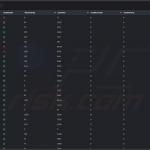
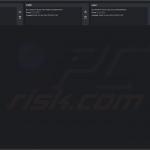
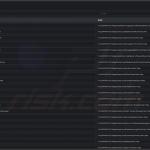

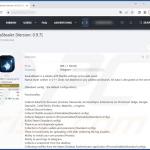
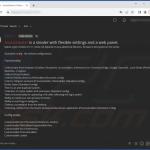
▼ Show Discussion