How to eliminate Troll stealer from infected systems
TrojanAlso Known As: Troll information stealer
Get free scan and check if your device is infected.
Remove it nowTo use full-featured product, you have to purchase a license for Combo Cleaner. Seven days free trial available. Combo Cleaner is owned and operated by RCS LT, the parent company of PCRisk.com.
What kind of malware is Troll?
Written in Go language, Troll is a piece of malware that specializes in stealing sensitive information from infected computers. This malware operates through a multi-faceted approach, initially infiltrating systems via a deceptively innocent facade - a dropper masquerading as a benign security program installation file.
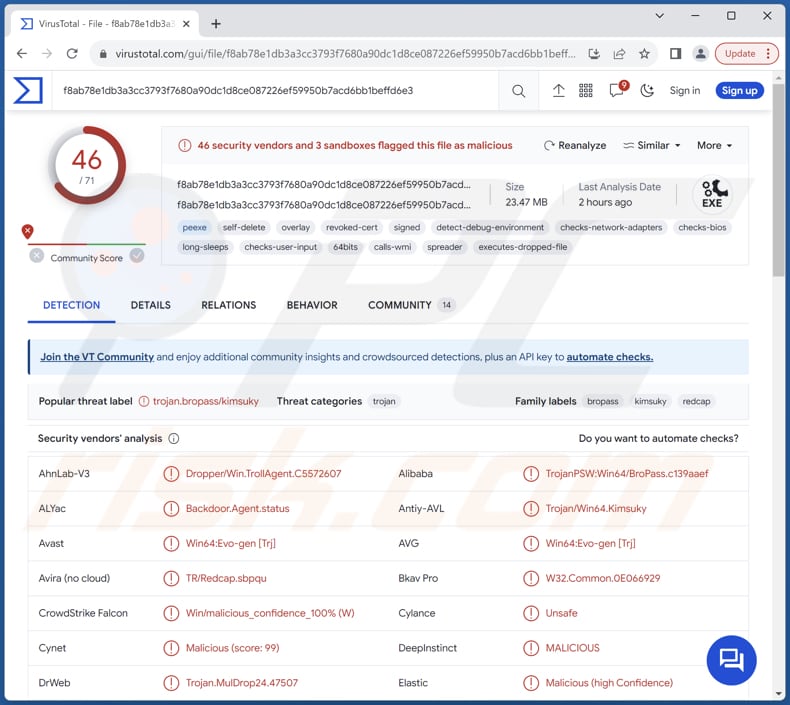
More about Troll
The Troll stealer operates through a sequence of precise actions upon activation. Initially, it removes the "ChromeUpdateTaskMachineUAC" scheduler, a seemingly minor yet strategic move to obscure its presence. Given the malware's historical avoidance of utilizing such schedulers, this deletion serves its purpose.
Following this, the malware conducts a thorough system check to ascertain its deployment via a dropper. Only upon confirmation does Troll stealer initiate its malicious activities, laying the groundwork for its covert operations.
Troll stealer methodically gathers information from the infected system, including MAC addresses, directory paths, and essential configuration details. This data, encrypted for covert transmission, is dispatched to designated Command and Control (C&C) servers.
The malware's scope extends to various system repositories, targeting SSH credentials, FileZilla configurations, and Microsoft Sticky Note data. Moreover, Troll stealer exhibits focus on administrative certificates, particularly the GPKI folder on the C drive, suggesting a sophisticated campaign aimed at high-value targets, possibly within governmental or public institutions.
Furthermore, Troll stealer uses a tool called HackBrowserData to gather information from web browsers like Chrome and Firefox. It grabs data like cookies, browsing history, and browser add-ons, encrypts them, and sends them to the attackers.
In addition to its data theft capabilities, Troll stealer can capture desktop screenshots. These snapshots, meticulously encrypted and covertly packaged, contribute to the expanding reservoir of pilfered information directed towards the Command and Control (C&C) server, furthering the objectives of the attackers.
| Name | Troll information stealer |
| Threat Type | Information Stealer |
| Detection Names | Avast (Win64:Evo-gen [Trj]), Avira (TR/Redcap.sbpqu), ESET-NOD32 (A Variant Of Win64/Kimsuky.M), Kaspersky (Trojan-PSW.Win64.BroPass.cku), Microsoft (Trojan:Win64/TrollAgent.C!dha), Full List (VirusTotal) |
| Symptoms | Typically, information stelaers are designed to stealthily infiltrate the victim's computer and remain silent, and thus no particular symptoms are clearly visible on an infected machine. |
| Distribution methods | Malicious installers |
| Damage | Stolen passwords and banking information, identity theft, and more. |
| Malware Removal (Windows) |
To eliminate possible malware infections, scan your computer with legitimate antivirus software. Our security researchers recommend using Combo Cleaner. Download Combo CleanerTo use full-featured product, you have to purchase a license for Combo Cleaner. 7 days free trial available. Combo Cleaner is owned and operated by RCS LT, the parent company of PCRisk.com. |
Conclusion
Troll stealer represents a sophisticated and multifaceted malware threat, adept at covertly infiltrating systems, pilfering sensitive information, and executing espionage activities. Its comprehensive arsenal, coupled with its stealthy modus operandi, underscores the critical importance of robust cybersecurity measures and vigilant monitoring to mitigate its potential impact.
More examples of information stealers are Solan, Nightingale, and Rage.
How did Troll infiltrate my computer?
The infection starts when users visit a particular Korean website. This website secretly redirects them to a security program download page. On that page, the malware pretends to be a TrustPKI or NX_PRNMAN security program installation file from SGA Solutions.
When users download and open that file, thinking it is a legitimate security program, it actually releases two things onto their computers. First, it runs a real installer to make it seem like everything is okay. But at the same time, it also runs the malware in the background.
So, without knowing it, users who think they are installing a security program actually let in the sneaky malware that steals their private information.
How to avoid installation of malware?
Be careful when downloading programs from unfamiliar websites. Stick to reputable sources (official pages or app stores) and verify the legitimacy of the program before installation. Keep your operating system, installed apps, and antivirus software up to date. Be wary of ads and pop-ups while browsing, especially on websites with questionable content.
Never download pirated software (or cracking tools), and avoid opening files or links in irrelevant emails from unknown addresses. If you believe that your computer is already infected, we recommend running a scan with Combo Cleaner Antivirus for Windows to automatically eliminate infiltrated malware.
Installer of TrustPKI Enterprise Non-ActiveX Client used as a disguise during infiltration of Troll stealer:
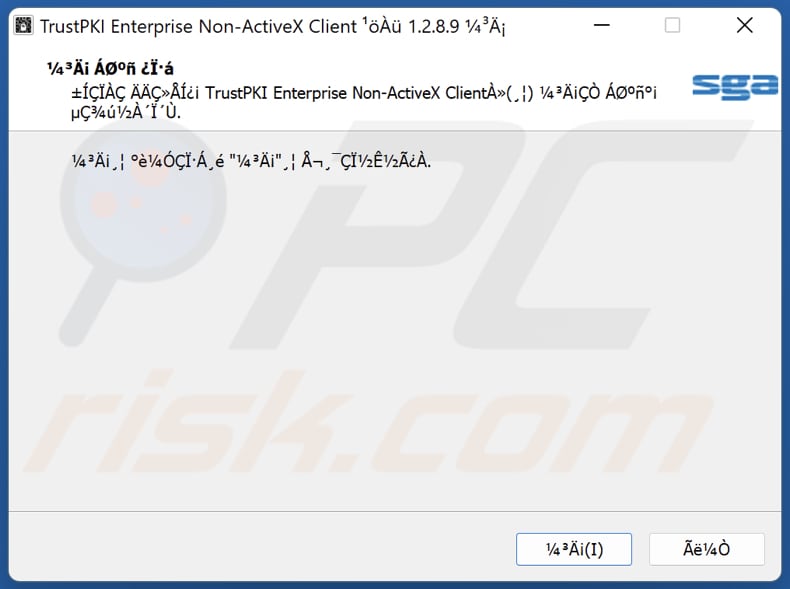
Instant automatic malware removal:
Manual threat removal might be a lengthy and complicated process that requires advanced IT skills. Combo Cleaner is a professional automatic malware removal tool that is recommended to get rid of malware. Download it by clicking the button below:
DOWNLOAD Combo CleanerBy downloading any software listed on this website you agree to our Privacy Policy and Terms of Use. To use full-featured product, you have to purchase a license for Combo Cleaner. 7 days free trial available. Combo Cleaner is owned and operated by RCS LT, the parent company of PCRisk.com.
Quick menu:
How to remove malware manually?
Manual malware removal is a complicated task - usually it is best to allow antivirus or anti-malware programs to do this automatically. To remove this malware we recommend using Combo Cleaner Antivirus for Windows.
If you wish to remove malware manually, the first step is to identify the name of the malware that you are trying to remove. Here is an example of a suspicious program running on a user's computer:

If you checked the list of programs running on your computer, for example, using task manager, and identified a program that looks suspicious, you should continue with these steps:
 Download a program called Autoruns. This program shows auto-start applications, Registry, and file system locations:
Download a program called Autoruns. This program shows auto-start applications, Registry, and file system locations:

 Restart your computer into Safe Mode:
Restart your computer into Safe Mode:
Windows XP and Windows 7 users: Start your computer in Safe Mode. Click Start, click Shut Down, click Restart, click OK. During your computer start process, press the F8 key on your keyboard multiple times until you see the Windows Advanced Option menu, and then select Safe Mode with Networking from the list.

Video showing how to start Windows 7 in "Safe Mode with Networking":
Windows 8 users: Start Windows 8 is Safe Mode with Networking - Go to Windows 8 Start Screen, type Advanced, in the search results select Settings. Click Advanced startup options, in the opened "General PC Settings" window, select Advanced startup.
Click the "Restart now" button. Your computer will now restart into the "Advanced Startup options menu". Click the "Troubleshoot" button, and then click the "Advanced options" button. In the advanced option screen, click "Startup settings".
Click the "Restart" button. Your PC will restart into the Startup Settings screen. Press F5 to boot in Safe Mode with Networking.

Video showing how to start Windows 8 in "Safe Mode with Networking":
Windows 10 users: Click the Windows logo and select the Power icon. In the opened menu click "Restart" while holding "Shift" button on your keyboard. In the "choose an option" window click on the "Troubleshoot", next select "Advanced options".
In the advanced options menu select "Startup Settings" and click on the "Restart" button. In the following window you should click the "F5" button on your keyboard. This will restart your operating system in safe mode with networking.

Video showing how to start Windows 10 in "Safe Mode with Networking":
 Extract the downloaded archive and run the Autoruns.exe file.
Extract the downloaded archive and run the Autoruns.exe file.

 In the Autoruns application, click "Options" at the top and uncheck "Hide Empty Locations" and "Hide Windows Entries" options. After this procedure, click the "Refresh" icon.
In the Autoruns application, click "Options" at the top and uncheck "Hide Empty Locations" and "Hide Windows Entries" options. After this procedure, click the "Refresh" icon.

 Check the list provided by the Autoruns application and locate the malware file that you want to eliminate.
Check the list provided by the Autoruns application and locate the malware file that you want to eliminate.
You should write down its full path and name. Note that some malware hides process names under legitimate Windows process names. At this stage, it is very important to avoid removing system files. After you locate the suspicious program you wish to remove, right click your mouse over its name and choose "Delete".

After removing the malware through the Autoruns application (this ensures that the malware will not run automatically on the next system startup), you should search for the malware name on your computer. Be sure to enable hidden files and folders before proceeding. If you find the filename of the malware, be sure to remove it.

Reboot your computer in normal mode. Following these steps should remove any malware from your computer. Note that manual threat removal requires advanced computer skills. If you do not have these skills, leave malware removal to antivirus and anti-malware programs.
These steps might not work with advanced malware infections. As always it is best to prevent infection than try to remove malware later. To keep your computer safe, install the latest operating system updates and use antivirus software. To be sure your computer is free of malware infections, we recommend scanning it with Combo Cleaner Antivirus for Windows.
Frequently Asked Questions (FAQ)
My computer is infected with Troll malware, should I format my storage device to get rid of it?
Formatting your storage device may effectively remove the Troll malware, but it is a drastic measure that will also erase all data on the device. Before proceeding with formatting, consider other options such as running a reputable antivirus or antimalware scan to attempt to remove the malware.
What are the biggest issues that malware can cause?
The biggest issues that malware can cause include data theft, system corruption, financial losses, privacy breaches, and disruption of normal computer functions.
What is the purpose of Troll malware?
The primary purpose of Troll malware is to steal sensitive information from infected systems. This includes data such as SSH credentials, browser information, system details, and potentially even administrative certificates. Additionally, Troll malware engages in espionage activities, such as capturing desktop screenshots.
How did Troll infiltrate my computer?
Troll likely infiltrated your computer through deceptive tactics, such as disguising itself as a legitimate security program installer from a redirected website in Korea. When you downloaded and executed the fake installer, Troll was secretly deployed onto your system alongside the genuine software.
Will Combo Cleaner protect me from malware?
Combo Cleaner possesses the capability to detect and eradicate nearly all recognized malware infections. Sophisticated malware often conceals itself deeply within the system. Therefore, conducting a full system scan is essential to ensure thorough detection and removal.
Share:

Tomas Meskauskas
Expert security researcher, professional malware analyst
I am passionate about computer security and technology. I have an experience of over 10 years working in various companies related to computer technical issue solving and Internet security. I have been working as an author and editor for pcrisk.com since 2010. Follow me on Twitter and LinkedIn to stay informed about the latest online security threats.
PCrisk security portal is brought by a company RCS LT.
Joined forces of security researchers help educate computer users about the latest online security threats. More information about the company RCS LT.
Our malware removal guides are free. However, if you want to support us you can send us a donation.
DonatePCrisk security portal is brought by a company RCS LT.
Joined forces of security researchers help educate computer users about the latest online security threats. More information about the company RCS LT.
Our malware removal guides are free. However, if you want to support us you can send us a donation.
Donate
▼ Show Discussion