How to eliminate the B - Vegan browser-hijacking extension
Browser HijackerAlso Known As: b-vegan.net redirect
Get free scan and check if your device is infected.
Remove it nowTo use full-featured product, you have to purchase a license for Combo Cleaner. Seven days free trial available. Combo Cleaner is owned and operated by RCS LT, the parent company of PCRisk.com.
What kind of software is B - Vegan?
B - Vegan is a rogue browser extension discovered by our researchers during a routine investigation of deceptive sites. After analyzing this extension, we determined that it is a browser hijacker. B - Vegan makes changes to browser settings in order to endorse (via redirects) the b-vegan.net fake search engine.
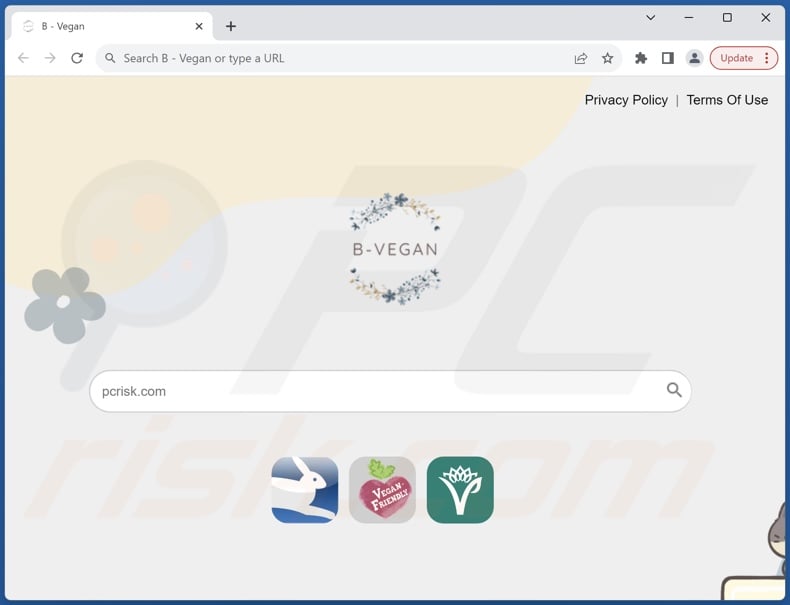
B - Vegan browser hijacker overview
B - Vegan reassigns browsers' default search engines, homepages, and new tab/window URLs – to the b-vegan.net webpage. Hence, Web searches performed through the URL bar and new tabs/windows opened – result in redirects to the b-vegan.net website.
Fake search engines are rarely able to provide search results, so they redirect to legitimate Internet search sites. At the time of research, b-vegan.net lead to the Bing search engine (bing.com). Note that it could land elsewhere since factors like user geolocation may impact redirects.
Furthermore, browser hijackers commonly employ persistence-ensuring techniques to complicate their removal and prevent users from restoring their browsers.
What is more, B - Vegan likely has data-tracking functionalities, as they are standard for software within this category. Information of interest may include: visited URLs, viewed pages, searched queries, Internet cookies, usernames/passwords, personally identifiable details, finance-related data, etc. This vulnerable information can be monetized via sale to third-parties.
In summary, software like B - Vegan may cause system infections, serious privacy issues, financial losses, and even identity theft.
| Name | B - Vegan |
| Threat Type | Browser Hijacker, Redirect, Search Hijacker, Toolbar, Unwanted New Tab |
| Browser Extension(s) | B - Vegan |
| Promoted URL | b-vegan.net |
| Detection Names (b-vegan.net) | N/A (VirusTotal) |
| Serving IP Address (b-vegan.net) | 18.154.110.114 |
| Affected Browser Settings | Homepage, new tab URL, default search engine |
| Symptoms | Manipulated Internet browser settings (homepage, default Internet search engine, new tab settings). Users are forced to visit the hijacker's website and search the Internet using their search engines. |
| Distribution methods | Deceptive pop-up ads, free software installers (bundling). |
| Damage | Internet browser tracking (potential privacy issues), display of unwanted ads, redirects to dubious websites. |
| Malware Removal (Windows) |
To eliminate possible malware infections, scan your computer with legitimate antivirus software. Our security researchers recommend using Combo Cleaner. Download Combo CleanerTo use full-featured product, you have to purchase a license for Combo Cleaner. 7 days free trial available. Combo Cleaner is owned and operated by RCS LT, the parent company of PCRisk.com. |
Browser hijacker examples
Sun-Rise, Sport Post, News Express Pro, Study-Edge, Query-Whiz, and UNIX Search are merely some examples of browser hijackers we have investigated recently.
Browser-hijacking software typically appears ordinary and innocuous. It may also offer a broad range of "advantageous" functions – however, they are seldom operational. Keep in mind that even if a browser extension or an application works as indicated by its promotional material – that is not definitive proof of either legitimacy or safety.
How did B - Vegan install on my computer?
B - Vegan has an "official" promotional page from which we acquired it. Browser hijackers are endorsed on legitimate-looking download webpages and scam sites. Most visitors enter these pages through redirects caused by websites utilizing rogue advertising networks, misspelled URLs, intrusive ads, spam browser notifications, or installed adware.
Some intrusive advertisements can be triggered (i.e., by being clicked) to execute scripts that perform downloads/installations without user permission. These adverts are also used to spread browser-hijacking software.
"Bundling" – packing regular program installation setups with unwanted/malicious supplements – is used to proliferate browser hijackers as well.
Downloading from freeware and free file-hosting websites, P2P sharing networks, and other third-party sources – increases the risk of inadvertently allowing bundled content into the system. The danger is further compounded by treating installation processes with negligence, e.g., ignoring terms, skipping steps or sections, using "Easy/Express" settings, etc.
How to avoid installation of browser hijackers?
We highly recommend researching software and downloading only from official/verified channels. Installation processes must be treated with caution, e.g., by reading terms, inspecting available options, using the "Custom" or "Advanced" settings, and opting out of all additional apps, extensions, tools, etc.
We also advise being vigilant when browsing since fake and malicious online content typically appears genuine and harmless. For example, while intrusive adverts may look innocuous – they redirect to unreliable and questionable websites (e.g., gambling, scam-promoting, pornography, adult dating, etc.).
In case of encounters with such ads/redirects, check the system and immediately remove all suspect applications and browser extensions/plug-ins. If your computer is already infected with B - Vegan, we recommend running a scan with Combo Cleaner Antivirus for Windows to automatically eliminate this browser hijacker.
Appearance of b-vegan.net redirecting to the Bing search engine (GIF):

Permissions asked by B - Vegan browser hijacker:
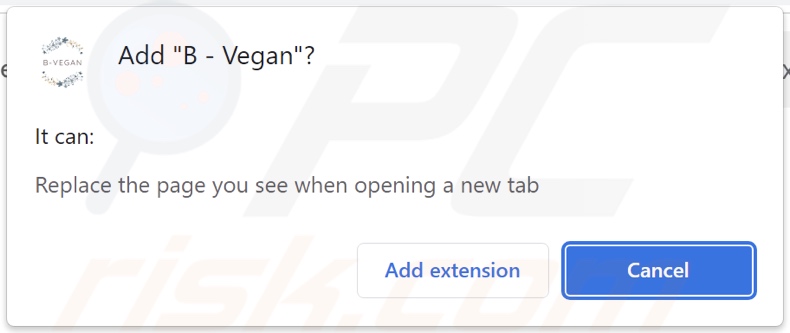
Website promoting B - Vegan browser hijacker:
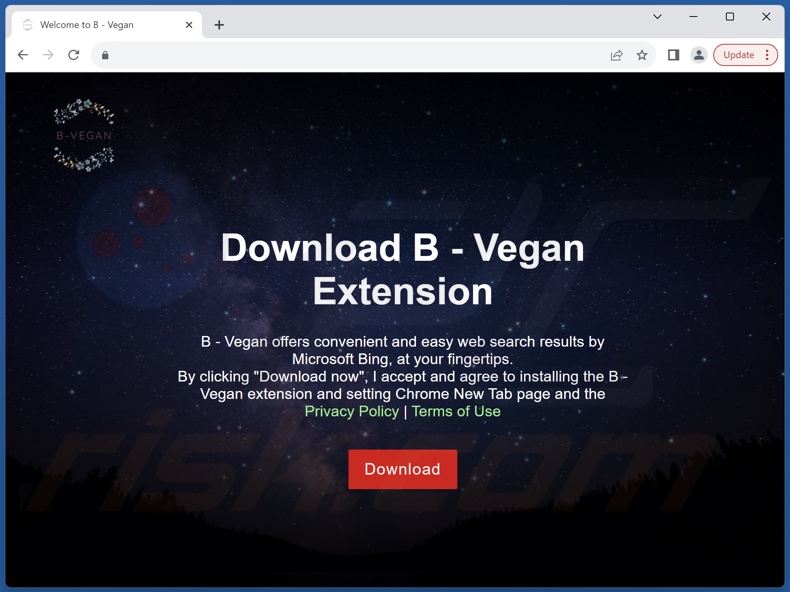
Instant automatic malware removal:
Manual threat removal might be a lengthy and complicated process that requires advanced IT skills. Combo Cleaner is a professional automatic malware removal tool that is recommended to get rid of malware. Download it by clicking the button below:
DOWNLOAD Combo CleanerBy downloading any software listed on this website you agree to our Privacy Policy and Terms of Use. To use full-featured product, you have to purchase a license for Combo Cleaner. 7 days free trial available. Combo Cleaner is owned and operated by RCS LT, the parent company of PCRisk.com.
Quick menu:
- What is B - Vegan?
- STEP 1. Uninstall unwanted applications using Control Panel.
- STEP 2. Remove B - Vegan browser hijacker from Google Chrome.
- STEP 3. Remove b-vegan.net homepage and default search engine from Mozilla Firefox.
- STEP 4. Remove b-vegan.net redirect from Safari.
- STEP 5. Remove rogue plug-ins from Microsoft Edge.
B - Vegan browser hijacker removal:
Windows 11 users:

Right-click on the Start icon, select Apps and Features. In the opened window search for the application you want to uninstall, after locating it, click on the three vertical dots and select Uninstall.
Windows 10 users:

Right-click in the lower left corner of the screen, in the Quick Access Menu select Control Panel. In the opened window choose Programs and Features.
Windows 7 users:

Click Start (Windows Logo at the bottom left corner of your desktop), choose Control Panel. Locate Programs and click Uninstall a program.
macOS (OSX) users:

Click Finder, in the opened screen select Applications. Drag the app from the Applications folder to the Trash (located in your Dock), then right click the Trash icon and select Empty Trash.
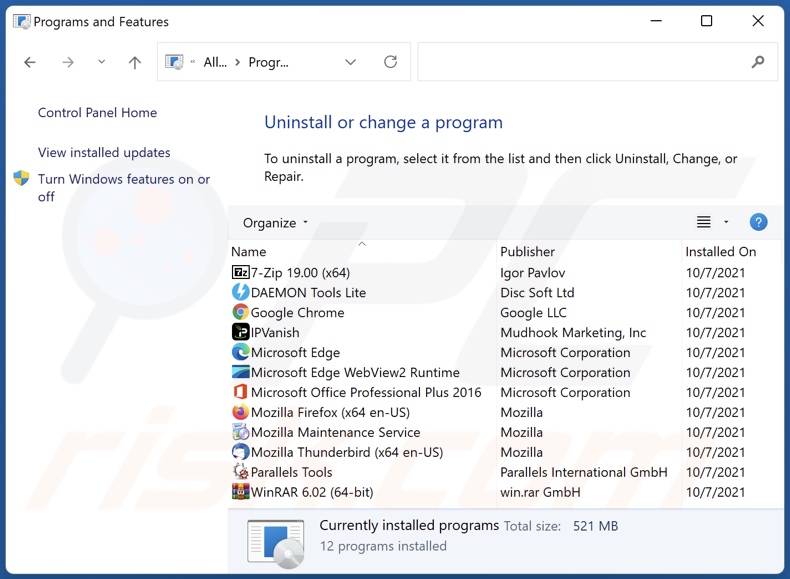
In the uninstall programs window: look for any recently installed suspicious applications, select these entries and click "Uninstall" or "Remove".
After uninstalling the potentially unwanted applications, scan your computer for any remaining unwanted components. To scan your computer, use recommended malware removal software.
DOWNLOAD remover for malware infections
Combo Cleaner checks if your computer is infected with malware. To use full-featured product, you have to purchase a license for Combo Cleaner. 7 days free trial available. Combo Cleaner is owned and operated by RCS LT, the parent company of PCRisk.com.
B - Vegan browser hijacker removal from Internet browsers:
Video showing how to remove B - Vegan browser hijacker using Combo Cleaner:
 Remove malicious extensions from Google Chrome:
Remove malicious extensions from Google Chrome:
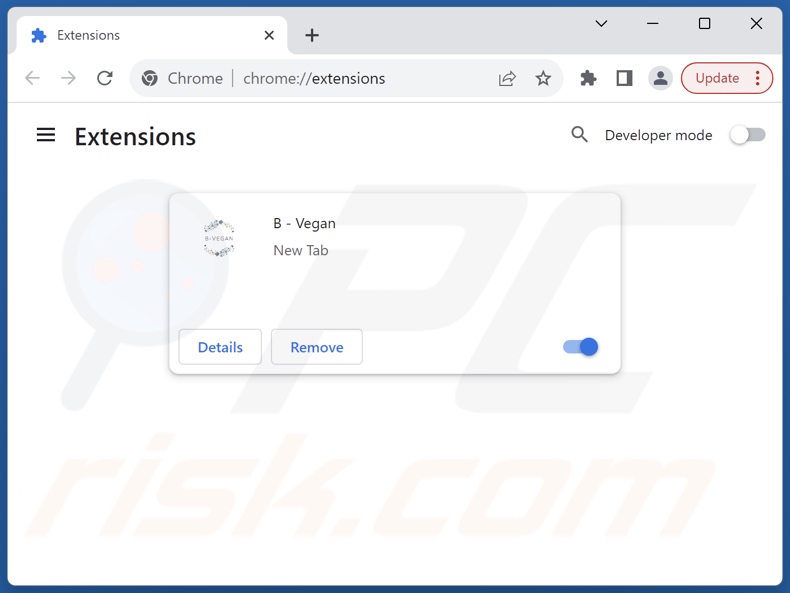
Click the Chrome menu icon ![]() (at the top right corner of Google Chrome), select "Extensions" and click "Manage Extensions". Locate "B - Vegan" and other recently-installed suspicious extensions, select these entries and click "Remove".
(at the top right corner of Google Chrome), select "Extensions" and click "Manage Extensions". Locate "B - Vegan" and other recently-installed suspicious extensions, select these entries and click "Remove".
Change your homepage:
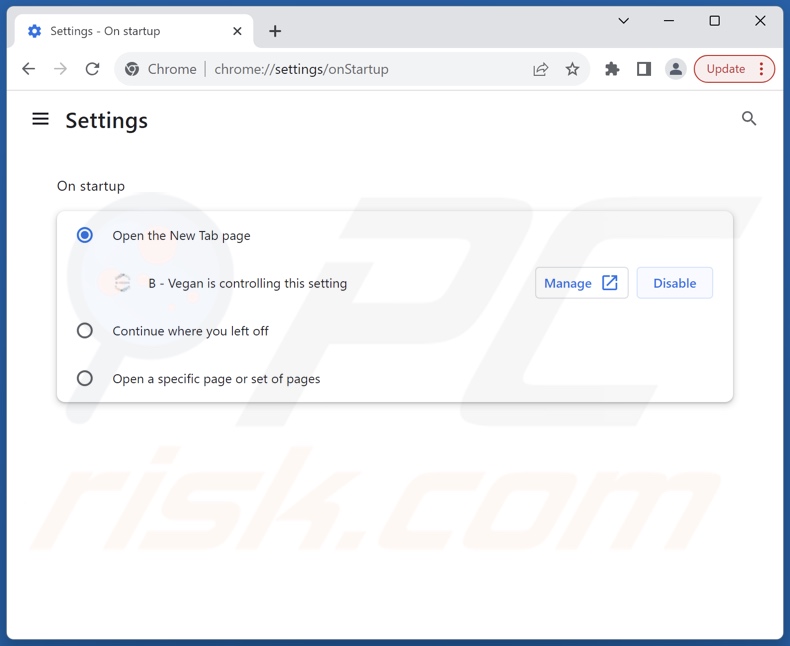
Click the Chrome menu icon ![]() (at the top right corner of Google Chrome), select "Settings". In the "On startup" section, disable "B - Vegan", look for a browser hijacker URL (hxxp://www.b-vegan.net) below the "Open a specific or set of pages" option. If present click on the three vertical dots icon and select "Remove".
(at the top right corner of Google Chrome), select "Settings". In the "On startup" section, disable "B - Vegan", look for a browser hijacker URL (hxxp://www.b-vegan.net) below the "Open a specific or set of pages" option. If present click on the three vertical dots icon and select "Remove".
Change your default search engine:
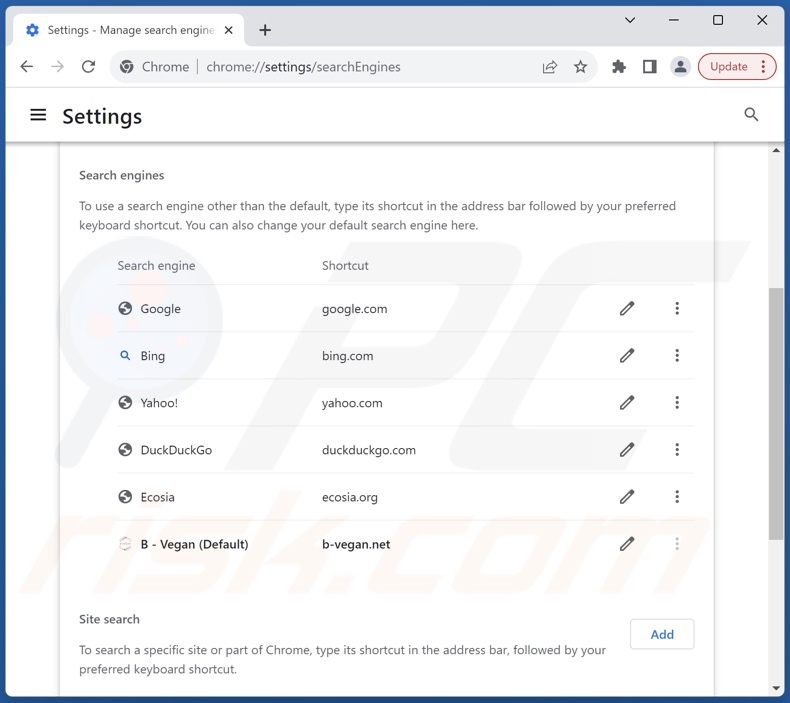
To change your default search engine in Google Chrome: Click the Chrome menu icon ![]() (at the top right corner of Google Chrome), select "Settings", in the "Search engine" section, click "Manage search engines...", in the opened list look for "b-vegan.net", when located click the three vertical dots near this URL and select "Delete".
(at the top right corner of Google Chrome), select "Settings", in the "Search engine" section, click "Manage search engines...", in the opened list look for "b-vegan.net", when located click the three vertical dots near this URL and select "Delete".
- If you continue to have problems with browser redirects and unwanted advertisements - Reset Google Chrome.
Optional method:
If you continue to have problems with removal of the b-vegan.net redirect, reset your Google Chrome browser settings. Click the Chrome menu icon ![]() (at the top right corner of Google Chrome) and select Settings. Scroll down to the bottom of the screen. Click the Advanced… link.
(at the top right corner of Google Chrome) and select Settings. Scroll down to the bottom of the screen. Click the Advanced… link.

After scrolling to the bottom of the screen, click the Reset (Restore settings to their original defaults) button.

In the opened window, confirm that you wish to reset Google Chrome settings to default by clicking the Reset button.

 Remove malicious extensions from Mozilla Firefox:
Remove malicious extensions from Mozilla Firefox:
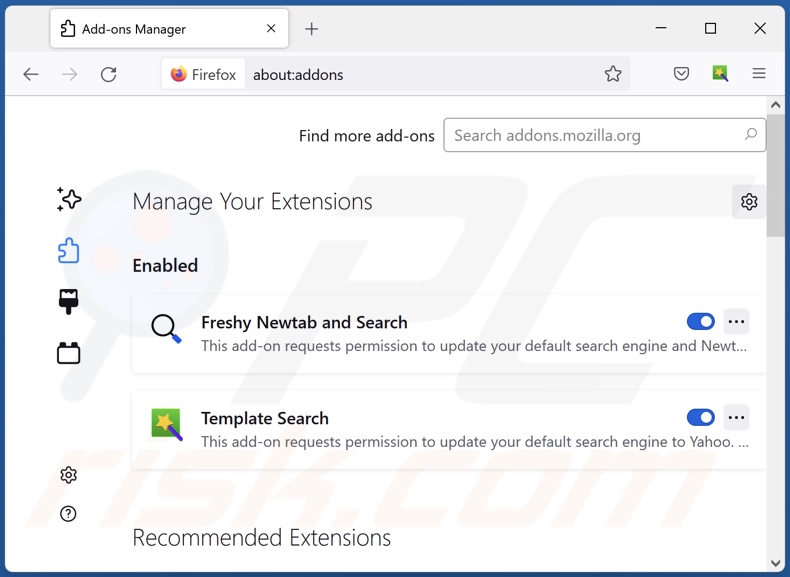
Click the Firefox menu ![]() (at the top right corner of the main window), select "Add-ons and themes". Click "Extensions", in the opened window locate "B - Vegan", as well as all recently-installed suspicious extensions, click on the three dots and then click "Remove".
(at the top right corner of the main window), select "Add-ons and themes". Click "Extensions", in the opened window locate "B - Vegan", as well as all recently-installed suspicious extensions, click on the three dots and then click "Remove".
Change your homepage:
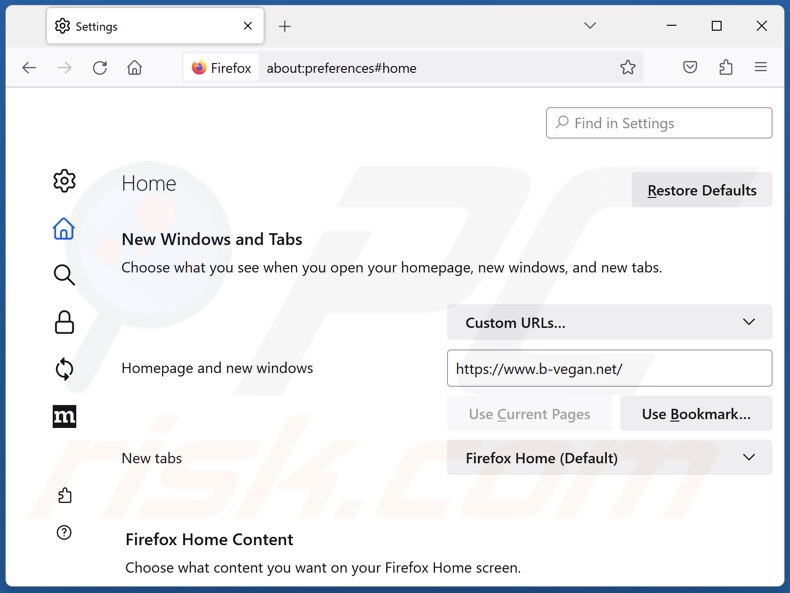
To reset your homepage, click the Firefox menu ![]() (at the top right corner of the main window), then select "Settings", in the opened window disable "B - Vegan", remove hxxp://b-vegan.net and enter your preferred domain, which will open each time you start Mozilla Firefox.
(at the top right corner of the main window), then select "Settings", in the opened window disable "B - Vegan", remove hxxp://b-vegan.net and enter your preferred domain, which will open each time you start Mozilla Firefox.
Change your default search engine:
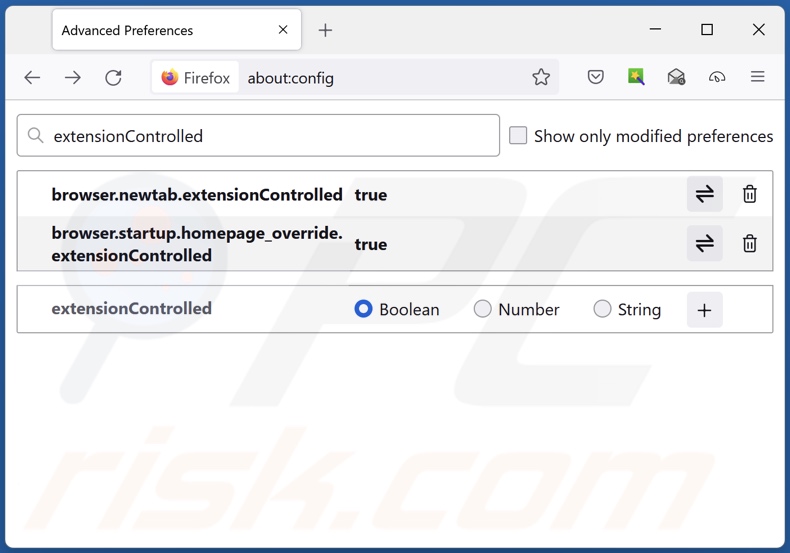
In the URL address bar, type "about:config" and press Enter. Click "Accept the Risk and Continue".
In the search filter at the top, type: "extensionControlled". Set both results to "false" by either double-clicking each entry or clicking the ![]() button.
button.
Optional method:
Computer users who have problems with b-vegan.net redirect removal can reset their Mozilla Firefox settings.
Open Mozilla Firefox, at the top right corner of the main window, click the Firefox menu, ![]() in the opened menu, click Help.
in the opened menu, click Help.

Select Troubleshooting Information.

In the opened window, click the Refresh Firefox button.

In the opened window, confirm that you wish to reset Mozilla Firefox settings to default by clicking the Refresh Firefox button.

 Remove malicious extensions from Safari:
Remove malicious extensions from Safari:

Make sure your Safari browser is active and click Safari menu, then select Preferences...

In the preferences window select the Extensions tab. Look for any recently installed suspicious extensions and uninstall them.

In the preferences window select General tab and make sure that your homepage is set to a preferred URL, if its altered by a browser hijacker - change it.

In the preferences window select Search tab and make sure that your preferred Internet search engine is selected.
Optional method:
Make sure your Safari browser is active and click on Safari menu. From the drop down menu select Clear History and Website Data...

In the opened window select all history and click the Clear History button.

 Remove malicious extensions from Microsoft Edge:
Remove malicious extensions from Microsoft Edge:

Click the Edge menu icon ![]() (at the top right corner of Microsoft Edge), select "Extensions". Locate any recently-installed suspicious browser add-ons, and remove them.
(at the top right corner of Microsoft Edge), select "Extensions". Locate any recently-installed suspicious browser add-ons, and remove them.
Change your homepage and new tab settings:

Click the Edge menu icon ![]() (at the top right corner of Microsoft Edge), select "Settings". In the "On startup" section look for the name of the browser hijacker and click "Disable".
(at the top right corner of Microsoft Edge), select "Settings". In the "On startup" section look for the name of the browser hijacker and click "Disable".
Change your default Internet search engine:

To change your default search engine in Microsoft Edge: Click the Edge menu icon ![]() (at the top right corner of Microsoft Edge), select "Privacy and services", scroll to bottom of the page and select "Address bar". In the "Search engines used in address bar" section look for the name of the unwanted Internet search engine, when located click the "Disable" button near it. Alternatively you can click on "Manage search engines", in the opened menu look for unwanted Internet search engine. Click on the puzzle icon
(at the top right corner of Microsoft Edge), select "Privacy and services", scroll to bottom of the page and select "Address bar". In the "Search engines used in address bar" section look for the name of the unwanted Internet search engine, when located click the "Disable" button near it. Alternatively you can click on "Manage search engines", in the opened menu look for unwanted Internet search engine. Click on the puzzle icon ![]() near it and select "Disable".
near it and select "Disable".
Optional method:
If you continue to have problems with removal of the b-vegan.net redirect, reset your Microsoft Edge browser settings. Click the Edge menu icon ![]() (at the top right corner of Microsoft Edge) and select Settings.
(at the top right corner of Microsoft Edge) and select Settings.

In the opened settings menu select Reset settings.

Select Restore settings to their default values. In the opened window, confirm that you wish to reset Microsoft Edge settings to default by clicking the Reset button.

- If this did not help, follow these alternative instructions explaining how to reset the Microsoft Edge browser.
Summary:
 A browser hijacker is a type of adware infection that modifies Internet browser settings by assigning the homepage and default Internet search engine settings to some other (unwanted) website URL. Commonly, this type of adware infiltrates operating systems through free software downloads. If your download is managed by a download client, ensure that you decline offers to install advertised toolbars or applications that seek to change your homepage and default Internet search engine settings.
A browser hijacker is a type of adware infection that modifies Internet browser settings by assigning the homepage and default Internet search engine settings to some other (unwanted) website URL. Commonly, this type of adware infiltrates operating systems through free software downloads. If your download is managed by a download client, ensure that you decline offers to install advertised toolbars or applications that seek to change your homepage and default Internet search engine settings.
Post a comment:
If you have additional information on b-vegan.net redirect or it's removal please share your knowledge in the comments section below.
Frequently Asked Questions (FAQ)
What is the purpose of forcing users to visit b-vegan.net website?
Through redirects to websites like b-vegan.net – cyber criminals (i.e., developers of fake search engines and browser hijackers) generate revenue.
Is visiting b-vegan.net a threat to my privacy?
Most likely, yes. Sites like b-vegan.net typically collect (and sell) visitor data.
How did a browser hijacker infiltrate my computer?
Browser hijackers are mainly spread via deceptive promotional webpages, bundled installation setups, online scams, freeware and free file-hosting websites, Peer-to-Peer sharing networks, spam browser notifications, and intrusive advertisements.
Will Combo Cleaner help me remove B - Vegan browser hijacker?
Yes, Combo Cleaner can scan systems and eliminate detected browser-hijacking applications. It is noteworthy that manual removal (performed without the aid of security programs) might be ineffective, especially when multiple browser hijackers have infiltrated the system. Since after one is removed – the others may reinstall it. Browser-hijacking software might be capable of blocking access to removal-related settings and/or undoing user-made changes. Therefore, it is crucial to remove browser hijackers thoroughly and all at once.
Share:

Tomas Meskauskas
Expert security researcher, professional malware analyst
I am passionate about computer security and technology. I have an experience of over 10 years working in various companies related to computer technical issue solving and Internet security. I have been working as an author and editor for pcrisk.com since 2010. Follow me on Twitter and LinkedIn to stay informed about the latest online security threats.
PCrisk security portal is brought by a company RCS LT.
Joined forces of security researchers help educate computer users about the latest online security threats. More information about the company RCS LT.
Our malware removal guides are free. However, if you want to support us you can send us a donation.
DonatePCrisk security portal is brought by a company RCS LT.
Joined forces of security researchers help educate computer users about the latest online security threats. More information about the company RCS LT.
Our malware removal guides are free. However, if you want to support us you can send us a donation.
Donate
▼ Show Discussion