How to remove UNIX Search browser hijacker from a browser
Browser HijackerAlso Known As: unixsearch.com redirect
Get free scan and check if your device is infected.
Remove it nowTo use full-featured product, you have to purchase a license for Combo Cleaner. Seven days free trial available. Combo Cleaner is owned and operated by RCS LT, the parent company of PCRisk.com.
What kind of program is UNIX Search?
Upon analysis of the application, it became clear that UNIX Search operates as a browser hijacker, endorsing a dubious search engine (unixsearch.com). This extension takes control of a browser by modifying its settings and has the capacity to access and manipulate diverse data. Therefore, users are cautioned against utilizing UNIX Search.

UNIX Search browser hijacker overview
UNIX Search exerts control over web browsers by compelling users to use unixsearch.com as their primary search tool. Upon addition, this extension alters the default search engine, homepage, and new tab page settings to steer users towards unixsearch.com. Users should steer clear of suspicious search engines promoted by browser hijackers.
These search engines often lack credibility and reliability, as they are typically designed to prioritize ads and sponsored content over providing accurate and relevant search results. Consequently, users may be directed to malicious or deceptive websites, exposing them to potential security risks such as malware infections or phishing scams.
Additionally, relying on such search engines can degrade the browsing experience, as they may inundate users with intrusive ads or redirect them to unwanted websites. Moreover, search engines of this kind usually gather various information that can be misused for marketing or other purposes.
Besides from hijacking web browsers, UNIX Search can block content on any page. This functionality allows the extension to interfere with the content that users access online. UNIX Search can exert further control over users' browsing experiences, potentially limiting access to specific websites or information.
Furthermore, this extension can enable the "Managed by your organization feature" in Chrome browsers. This feature is typically utilized in organizational settings to manage and enforce policies across multiple devices. When exploited by a browser hijacker, it may be misused to modify browser settings, inject additional extensions, control access to certain websites, and more.
| Name | UNIX Search |
| Threat Type | Browser Hijacker, Redirect, Search Hijacker, Toolbar, Unwanted New Tab |
| Browser Extension(s) | UNIX Search |
| Supposed Functionality | Enhanced browsing experience |
| Promoted URL | unixsearch.com |
| Detection Names (unixsearch.com) | Avira (Malware), Combo Cleaner (Malware), Bfore.Ai PreCrime (Malicious), CRDF (Malicious), G-Data (Malware), VIPRE (Malware), Full List Of Detections (VirusTotal) |
| Serving IP Address (unixsearch.com) | 13.248.148.254 |
| Affected Browser Settings | Homepage, new tab URL, default search engine |
| Symptoms | Manipulated Internet browser settings (homepage, default Internet search engine, new tab settings). Users are forced to visit the hijacker's website and search the Internet using their search engines. |
| Distribution methods | Deceptive pop-up ads, free software installers (bundling), fake Flash Player installers. |
| Damage | Internet browser tracking (potential privacy issues), display of unwanted ads, redirects to dubious websites. |
| Malware Removal (Windows) |
To eliminate possible malware infections, scan your computer with legitimate antivirus software. Our security researchers recommend using Combo Cleaner. Download Combo CleanerTo use full-featured product, you have to purchase a license for Combo Cleaner. 7 days free trial available. Combo Cleaner is owned and operated by RCS LT, the parent company of PCRisk.com. |
Conclusion
The intrusive nature of UNIX Search, coupled with its potential to manipulate browsing behavior and restrict access to content, underscores the importance of vigilance when adding browser extensions. As such, users are strongly advised to steer clear of UNIX Search and similar applications to safeguard their online security and preserve the open nature of the internet.
More examples of similar apps that should be avoided are Ask AI Browser, Extended Search - Default Search, and Cat Tab HD.
How did UNIX Search install on my computer?
Commonly, browser hijackers are bundled with seemingly legitimate software or disguised as useful browser extensions or plugins. Users may get tricked into installing or adding these hijackers when they overlook the provided settings (like "Advanced" or "Custom") during installations and accept offers to add or install browser hijackers (or other bundled apps).
Additionally, deceptive pop-up ads or fake system alerts may prompt users to download and install/add the hijacker under the guise of necessary updates or security enhancements. Apps and files distributed using P2P networks, third-party downloaders, unofficial app stores (and pages), etc., can also be used to trick users into downloading browser-hijacking apps.
How to avoid installation of browser hijackers?
Only download software from trusted sources, such as official websites or reputable app stores. Avoid downloading from unfamiliar or suspicious websites. Before installing any software or browser extension, read reviews from other users to check for any potential issues or complaints about hijacking behavior.
Choose custom or advanced settings during installations rather than quick or recommended ones. Decline offers to install/add unwanted apps by changing the provided settings or unticking boxes before installing desired programs. Keep all software, including operating systems, web browsers, and security software, up to date.
Do not interact with questionable offers and other pop-ups, ads, and similar content on suspicious websites. If your computer is already infected with UNIX Search, we recommend running a scan with Combo Cleaner Antivirus for Windows to automatically eliminate this browser hijacker.
Permissions asked by UNIX Search browser hijacker:

Instant automatic malware removal:
Manual threat removal might be a lengthy and complicated process that requires advanced IT skills. Combo Cleaner is a professional automatic malware removal tool that is recommended to get rid of malware. Download it by clicking the button below:
DOWNLOAD Combo CleanerBy downloading any software listed on this website you agree to our Privacy Policy and Terms of Use. To use full-featured product, you have to purchase a license for Combo Cleaner. 7 days free trial available. Combo Cleaner is owned and operated by RCS LT, the parent company of PCRisk.com.
Quick menu:
- What is UNIX Search?
- STEP 1. Uninstall UNIX Search application using Control Panel.
- STEP 2. Remove UNIX Search browser hijacker from Google Chrome.
- STEP 3. Remove unixsearch.com homepage and default search engine from Mozilla Firefox.
- STEP 4. Remove unixsearch.com redirect from Safari.
- STEP 5. Remove rogue plug-ins from Microsoft Edge.
UNIX Search browser hijacker removal:
Windows 11 users:

Right-click on the Start icon, select Apps and Features. In the opened window search for the application you want to uninstall, after locating it, click on the three vertical dots and select Uninstall.
Windows 10 users:

Right-click in the lower left corner of the screen, in the Quick Access Menu select Control Panel. In the opened window choose Programs and Features.
Windows 7 users:

Click Start (Windows Logo at the bottom left corner of your desktop), choose Control Panel. Locate Programs and click Uninstall a program.
macOS (OSX) users:

Click Finder, in the opened screen select Applications. Drag the app from the Applications folder to the Trash (located in your Dock), then right click the Trash icon and select Empty Trash.

In the uninstall programs window: look for any recently installed suspicious applications, select these entries and click "Uninstall" or "Remove".
After uninstalling the potentially unwanted applications (which cause browser redirects to the unixsearch.com website), scan your computer for any remaining unwanted components. To scan your computer, use recommended malware removal software.
DOWNLOAD remover for malware infections
Combo Cleaner checks if your computer is infected with malware. To use full-featured product, you have to purchase a license for Combo Cleaner. 7 days free trial available. Combo Cleaner is owned and operated by RCS LT, the parent company of PCRisk.com.
UNIX Search browser hijacker removal from Internet browsers:
Video showing how to remove browser redirects:
 Remove malicious extensions from Google Chrome:
Remove malicious extensions from Google Chrome:

Click the Chrome menu icon ![]() (at the top right corner of Google Chrome), select "Extensions" and click "Manage Extensions". Locate "UNIX Search" and other recently-installed suspicious extensions, select these entries and click "Remove".
(at the top right corner of Google Chrome), select "Extensions" and click "Manage Extensions". Locate "UNIX Search" and other recently-installed suspicious extensions, select these entries and click "Remove".
Change your homepage:

Click the Chrome menu icon ![]() (at the top right corner of Google Chrome), select "Settings". In the "On startup" section, disable "UNIX Search", look for a browser hijacker URL (hxxp://www.unixsearch.com) below the "Open a specific or set of pages" option. If present click on the three vertical dots icon and select "Remove".
(at the top right corner of Google Chrome), select "Settings". In the "On startup" section, disable "UNIX Search", look for a browser hijacker URL (hxxp://www.unixsearch.com) below the "Open a specific or set of pages" option. If present click on the three vertical dots icon and select "Remove".
Change your default search engine:
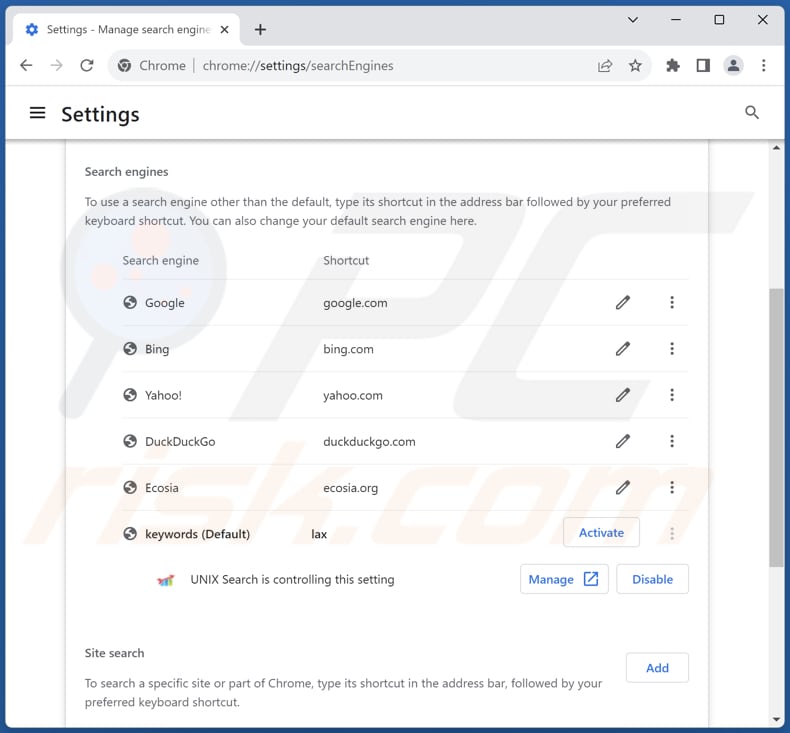
To change your default search engine in Google Chrome: Click the Chrome menu icon ![]() (at the top right corner of Google Chrome), select "Settings", in the "Search engine" section, click "Manage search engines...", in the opened list look for "unixsearch.com", when located click the three vertical dots near this URL and select "Delete".
(at the top right corner of Google Chrome), select "Settings", in the "Search engine" section, click "Manage search engines...", in the opened list look for "unixsearch.com", when located click the three vertical dots near this URL and select "Delete".
- If you continue to have problems with browser redirects and unwanted advertisements - Reset Google Chrome.
Optional method:
If you continue to have problems with removal of the unixsearch.com redirect, reset your Google Chrome browser settings. Click the Chrome menu icon ![]() (at the top right corner of Google Chrome) and select Settings. Scroll down to the bottom of the screen. Click the Advanced… link.
(at the top right corner of Google Chrome) and select Settings. Scroll down to the bottom of the screen. Click the Advanced… link.

After scrolling to the bottom of the screen, click the Reset (Restore settings to their original defaults) button.

In the opened window, confirm that you wish to reset Google Chrome settings to default by clicking the Reset button.

 Remove malicious extensions from Mozilla Firefox:
Remove malicious extensions from Mozilla Firefox:
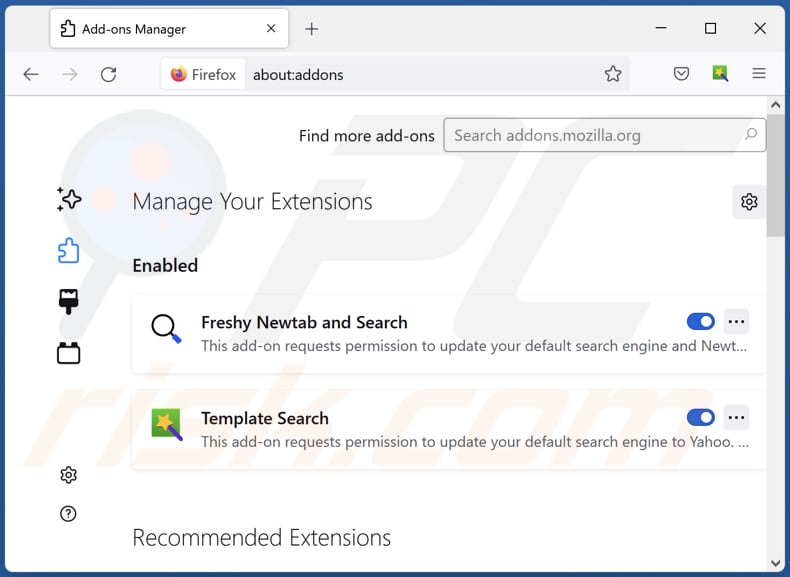
Click the Firefox menu ![]() (at the top right corner of the main window), select "Add-ons and themes". Click "Extensions", in the opened window locate "UNIX Search", as well as all recently-installed suspicious extensions, click on the three dots and then click "Remove".
(at the top right corner of the main window), select "Add-ons and themes". Click "Extensions", in the opened window locate "UNIX Search", as well as all recently-installed suspicious extensions, click on the three dots and then click "Remove".
Change your homepage:

To reset your homepage, click the Firefox menu ![]() (at the top right corner of the main window), then select "Settings", in the opened window disable "UNIX Search", remove hxxp://unixsearch.com and enter your preferred domain, which will open each time you start Mozilla Firefox.
(at the top right corner of the main window), then select "Settings", in the opened window disable "UNIX Search", remove hxxp://unixsearch.com and enter your preferred domain, which will open each time you start Mozilla Firefox.
Change your default search engine:

In the URL address bar, type "about:config" and press Enter. Click "Accept the Risk and Continue".
In the search filter at the top, type: "extensionControlled". Set both results to "false" by either double-clicking each entry or clicking the ![]() button.
button.
Optional method:
Computer users who have problems with unixsearch.com redirect removal can reset their Mozilla Firefox settings.
Open Mozilla Firefox, at the top right corner of the main window, click the Firefox menu, ![]() in the opened menu, click Help.
in the opened menu, click Help.

Select Troubleshooting Information.

In the opened window, click the Refresh Firefox button.

In the opened window, confirm that you wish to reset Mozilla Firefox settings to default by clicking the Refresh Firefox button.

 Remove malicious extensions from Safari:
Remove malicious extensions from Safari:

Make sure your Safari browser is active and click Safari menu, then select Preferences...

In the preferences window select the Extensions tab. Look for any recently installed suspicious extensions and uninstall them.

In the preferences window select General tab and make sure that your homepage is set to a preferred URL, if its altered by a browser hijacker - change it.

In the preferences window select Search tab and make sure that your preferred Internet search engine is selected.
Optional method:
Make sure your Safari browser is active and click on Safari menu. From the drop down menu select Clear History and Website Data...

In the opened window select all history and click the Clear History button.

 Remove malicious extensions from Microsoft Edge:
Remove malicious extensions from Microsoft Edge:

Click the Edge menu icon ![]() (at the top right corner of Microsoft Edge), select "Extensions". Locate any recently-installed suspicious browser add-ons, and remove them.
(at the top right corner of Microsoft Edge), select "Extensions". Locate any recently-installed suspicious browser add-ons, and remove them.
Change your homepage and new tab settings:

Click the Edge menu icon ![]() (at the top right corner of Microsoft Edge), select "Settings". In the "On startup" section look for the name of the browser hijacker and click "Disable".
(at the top right corner of Microsoft Edge), select "Settings". In the "On startup" section look for the name of the browser hijacker and click "Disable".
Change your default Internet search engine:

To change your default search engine in Microsoft Edge: Click the Edge menu icon ![]() (at the top right corner of Microsoft Edge), select "Privacy and services", scroll to bottom of the page and select "Address bar". In the "Search engines used in address bar" section look for the name of the unwanted Internet search engine, when located click the "Disable" button near it. Alternatively you can click on "Manage search engines", in the opened menu look for unwanted Internet search engine. Click on the puzzle icon
(at the top right corner of Microsoft Edge), select "Privacy and services", scroll to bottom of the page and select "Address bar". In the "Search engines used in address bar" section look for the name of the unwanted Internet search engine, when located click the "Disable" button near it. Alternatively you can click on "Manage search engines", in the opened menu look for unwanted Internet search engine. Click on the puzzle icon ![]() near it and select "Disable".
near it and select "Disable".
Optional method:
If you continue to have problems with removal of the unixsearch.com redirect, reset your Microsoft Edge browser settings. Click the Edge menu icon ![]() (at the top right corner of Microsoft Edge) and select Settings.
(at the top right corner of Microsoft Edge) and select Settings.

In the opened settings menu select Reset settings.

Select Restore settings to their default values. In the opened window, confirm that you wish to reset Microsoft Edge settings to default by clicking the Reset button.

- If this did not help, follow these alternative instructions explaining how to reset the Microsoft Edge browser.
Summary:
 A browser hijacker is a type of adware infection that modifies Internet browser settings by assigning the homepage and default Internet search engine settings to some other (unwanted) website URL. Commonly, this type of adware infiltrates operating systems through free software downloads. If your download is managed by a download client, ensure that you decline offers to install advertised toolbars or applications that seek to change your homepage and default Internet search engine settings.
A browser hijacker is a type of adware infection that modifies Internet browser settings by assigning the homepage and default Internet search engine settings to some other (unwanted) website URL. Commonly, this type of adware infiltrates operating systems through free software downloads. If your download is managed by a download client, ensure that you decline offers to install advertised toolbars or applications that seek to change your homepage and default Internet search engine settings.
Post a comment:
If you have additional information on unixsearch.com redirect or it's removal please share your knowledge in the comments section below.
Frequently Asked Questions (FAQ)
What is the purpose of forcing users visit unixsearch.com website?
Forcing users to visit unixsearch.com serves the interests of the creators, whether through revenue generation, promotion, or data collection.
Is visiting unixsearch.com a threat to my privacy?
Since unixsearch.com is associated with a browser hijacker, privacy risks could exist. Fake and unreliable search engines often collect user data, such as browsing history, search queries, and personal information, to tailor advertisements or sell to third parties without user consent.
How did a browser hijacker infiltrate my computer?
Usually, browser hijackers infiltrate systems or browsers when users download apps from untrustworthy sources, click on malicious links or ads, or unintentionally consent to bundled software during the installation of other programs.
Will Combo Cleaner help me remove UNIX Search browser hijacker?
Combo Cleaner efficiently eradicates browser-hijacking applications. It is worth noting that manual removal might not consistently yield results, particularly when confronting multiple applications of this kind engineered to reinstall each other. Combo Cleaner can eradicate all browser hijackers simultaneously.
Share:

Tomas Meskauskas
Expert security researcher, professional malware analyst
I am passionate about computer security and technology. I have an experience of over 10 years working in various companies related to computer technical issue solving and Internet security. I have been working as an author and editor for pcrisk.com since 2010. Follow me on Twitter and LinkedIn to stay informed about the latest online security threats.
PCrisk security portal is brought by a company RCS LT.
Joined forces of security researchers help educate computer users about the latest online security threats. More information about the company RCS LT.
Our malware removal guides are free. However, if you want to support us you can send us a donation.
DonatePCrisk security portal is brought by a company RCS LT.
Joined forces of security researchers help educate computer users about the latest online security threats. More information about the company RCS LT.
Our malware removal guides are free. However, if you want to support us you can send us a donation.
Donate
▼ Show Discussion