Get free scan and check if your device is infected.
Remove it nowTo use full-featured product, you have to purchase a license for Combo Cleaner. Seven days free trial available. Combo Cleaner is owned and operated by RCS LT, the parent company of PCRisk.com.
What kind of application is Sport Post?
During our examination of the Sport Post browser extension, we discovered that it promotes sport-post.com by altering the settings of a web browser, a practice commonly referred to as browser hijacking. It is important to highlight that users frequently add apps like Sport Post to their browsers inadvertently.
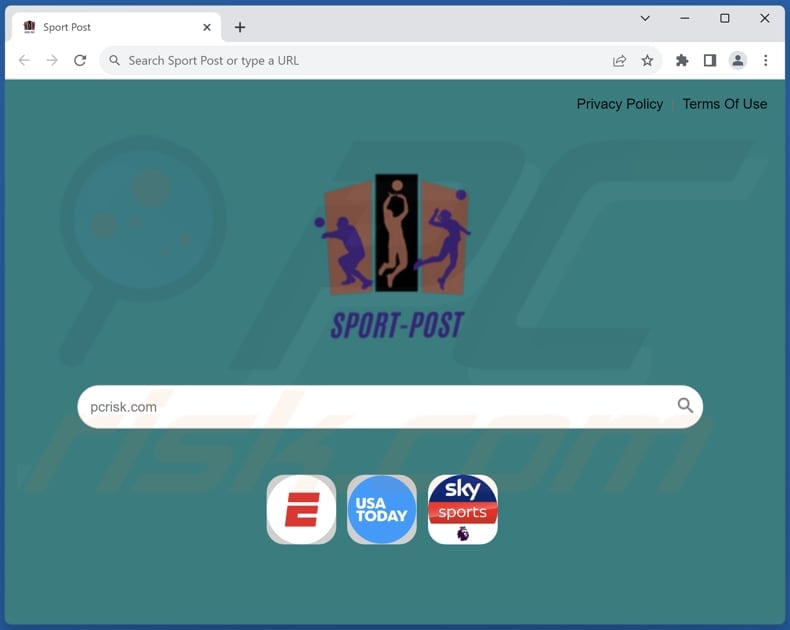
Sport Post browser hijacker overview
Sport Post is designed to change the default search engine, homepage, and new tab page to sport-post.com. Thus, users are forced to visit sport-post.com when they enter search queries into the URL bar or the search bar provided on the homepage. Upon entering a search query, sport-post.com redirects users to bing.com.
Sport-post.com does not provide search results. Instead, users are presented with results generated by bing.com, a reputable search engine. Despite the reliability of Bing's results, sport-post.com cannot be deemed trustworthy.
Fake search engines like sport-post.com often engage in shady practices, such as collecting personal user data without consent. By using such services, users unwittingly expose themselves to privacy breaches and potential security threats. Additionally, fake search engines may manipulate search results or inject advertisements, compromising the quality and reliability of the information users receive.
Therefore, it is essential to avoid fake search engines altogether to safeguard both privacy and the credibility of online search experiences. Browser hijackers are often engineered to impede users from eradicating fake search engines from their browser settings. Consequently, specific measures must be taken to eradicate both search engines such as sport-post.com and applications like Sport Post.
| Name | Sport Post |
| Threat Type | Browser Hijacker, Redirect, Search Hijacker, Toolbar, Unwanted New Tab |
| Browser Extension(s) | Sport Post |
| Supposed Functionality | Enhanced browsing experience |
| Promoted URL | sport-post.com |
| Detection Names (sport-post.com) | N/A (VirusTotal) |
| Serving IP Address (sport-post.com) | 172.67.128.132 |
| Affected Browser Settings | Homepage, new tab URL, default search engine |
| Symptoms | Manipulated Internet browser settings (homepage, default Internet search engine, new tab settings). Users are forced to visit the hijacker's website and search the Internet using their search engines. |
| Distribution methods | Deceptive pop-up ads, free software installers (bundling), fake Flash Player installers. |
| Damage | Internet browser tracking (potential privacy issues), display of unwanted ads, redirects to dubious websites. |
| Malware Removal (Windows) |
To eliminate possible malware infections, scan your computer with legitimate antivirus software. Our security researchers recommend using Combo Cleaner. Download Combo CleanerTo use full-featured product, you have to purchase a license for Combo Cleaner. 7 days free trial available. Combo Cleaner is owned and operated by RCS LT, the parent company of PCRisk.com. |
Conclusion
In conclusion, the Sport Post browser extension raises concerns regarding its promotion of sport-post.com through browser hijacking tactics. This underscores the importance of vigilance when downloading browser extensions and the necessity to prioritize user privacy and security.
By recognizing the risks associated with deceptive practices like browser hijacking, users can take proactive measures to safeguard their online experiences. More examples of apps that can hijack browsers and should be avoided are UNIX Search, Find It Quick Search, and Browser-Surf.
How did Sport Post install on my computer?
Users may overlook pre-selected checkboxes or settings that consent to additional software installations (including browser hijackers) when downloading freeware or shareware from untrusted sources. Moreover, shady advertisements or pop-ups can trick users into clicking on them, leading to automatic downloads of browser hijackers without their knowledge.
Also, browser hijackers can be disguised as legitimate browser extensions or plugins, making it difficult for users to distinguish between genuine and unwanted software.
How to avoid installation of browser hijackers?
Exercise caution when downloading software or browsing the internet. Stick to trusted sources for downloading programs and files, such as official app stores or reputable websites. Before installing any software, carefully read through the installation prompts and opt out of any additional offers or bundled software that may be included.
Furthermore, keep your operating system, web browser, and security software up to date, and regularly scan your device for malware and unwanted software. Finally, be wary of clicking on suspicious links or pop-up advertisements, and avoid visiting untrusted websites that may contain malicious content.
If your computer is already infected with Sport Post, we recommend running a scan with Combo Cleaner Antivirus for Windows to automatically eliminate this browser hijacker.
Sport-post redirects to bing.com (GIF):
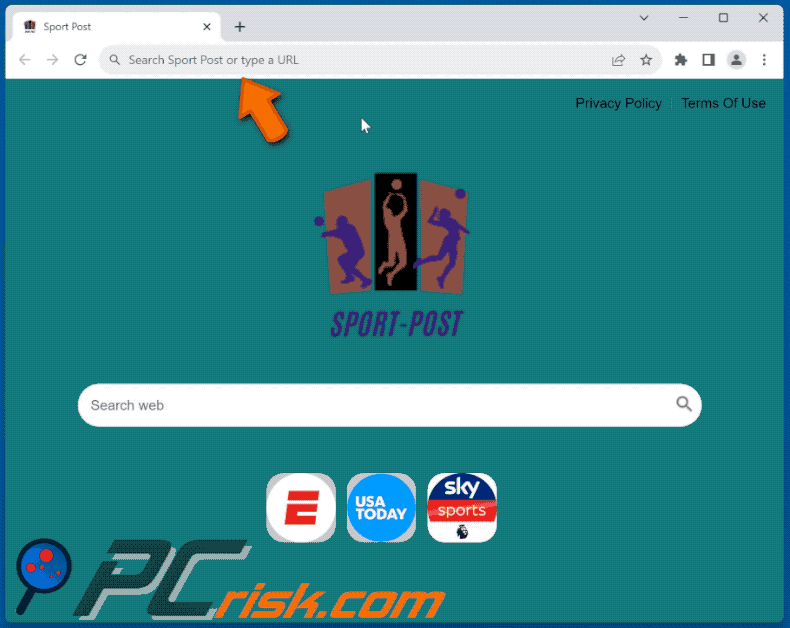
Permissions asked by Sport Post browser hijacker:
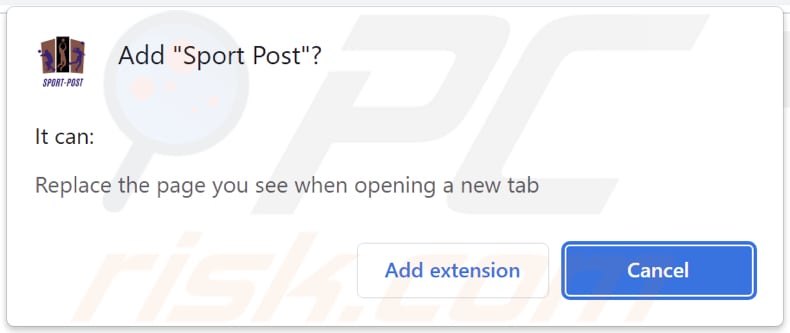
Website promoting Sport Post browser hijacker:
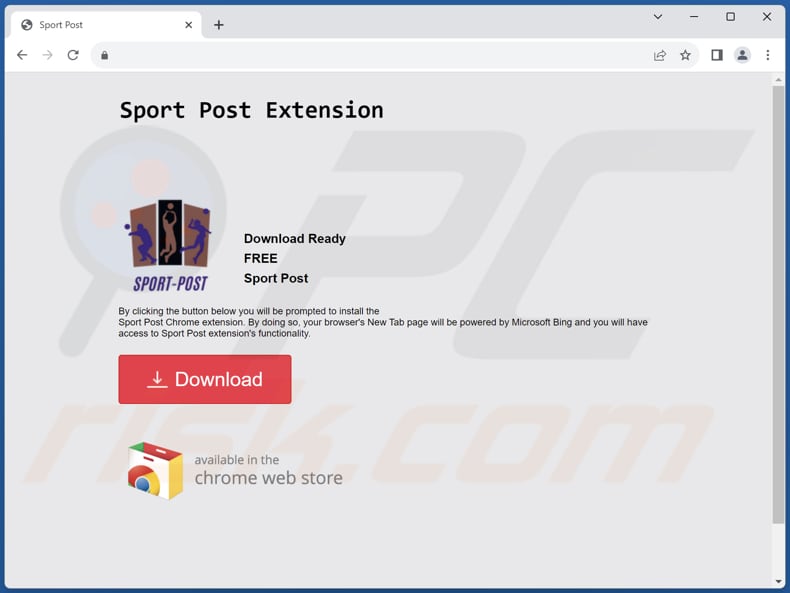
Instant automatic malware removal:
Manual threat removal might be a lengthy and complicated process that requires advanced IT skills. Combo Cleaner is a professional automatic malware removal tool that is recommended to get rid of malware. Download it by clicking the button below:
DOWNLOAD Combo CleanerBy downloading any software listed on this website you agree to our Privacy Policy and Terms of Use. To use full-featured product, you have to purchase a license for Combo Cleaner. 7 days free trial available. Combo Cleaner is owned and operated by RCS LT, the parent company of PCRisk.com.
Quick menu:
- What is Sport Post?
- STEP 1. Uninstall Sport Post application using Control Panel.
- STEP 2. Remove Sport Post browser hijacker from Google Chrome.
- STEP 3. Remove sport-post.com homepage and default search engine from Mozilla Firefox.
- STEP 4. Remove sport-post.com redirect from Safari.
- STEP 5. Remove rogue plug-ins from Microsoft Edge.
Sport Post browser hijacker removal:
Windows 11 users:

Right-click on the Start icon, select Apps and Features. In the opened window search for the application you want to uninstall, after locating it, click on the three vertical dots and select Uninstall.
Windows 10 users:

Right-click in the lower left corner of the screen, in the Quick Access Menu select Control Panel. In the opened window choose Programs and Features.
Windows 7 users:

Click Start (Windows Logo at the bottom left corner of your desktop), choose Control Panel. Locate Programs and click Uninstall a program.
macOS (OSX) users:

Click Finder, in the opened screen select Applications. Drag the app from the Applications folder to the Trash (located in your Dock), then right click the Trash icon and select Empty Trash.
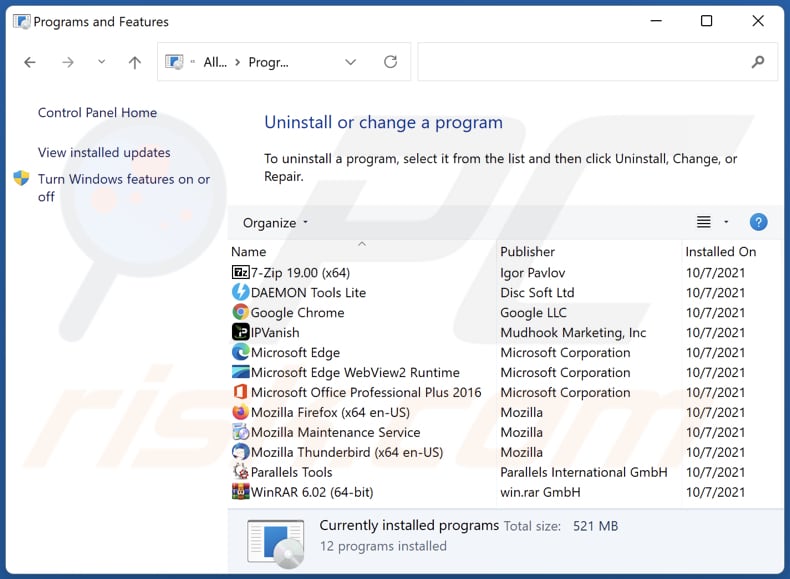
In the uninstall programs window: look for any recently installed suspicious applications, select these entries and click "Uninstall" or "Remove".
After uninstalling the potentially unwanted applications (which cause browser redirects to the sport-post.com website), scan your computer for any remaining unwanted components. To scan your computer, use recommended malware removal software.
DOWNLOAD remover for malware infections
Combo Cleaner checks if your computer is infected with malware. To use full-featured product, you have to purchase a license for Combo Cleaner. 7 days free trial available. Combo Cleaner is owned and operated by RCS LT, the parent company of PCRisk.com.
Sport Post browser hijacker removal from Internet browsers:
Video showing how to remove Sport Post browser hijacker using Combo Cleaner:
 Remove malicious extensions from Google Chrome:
Remove malicious extensions from Google Chrome:
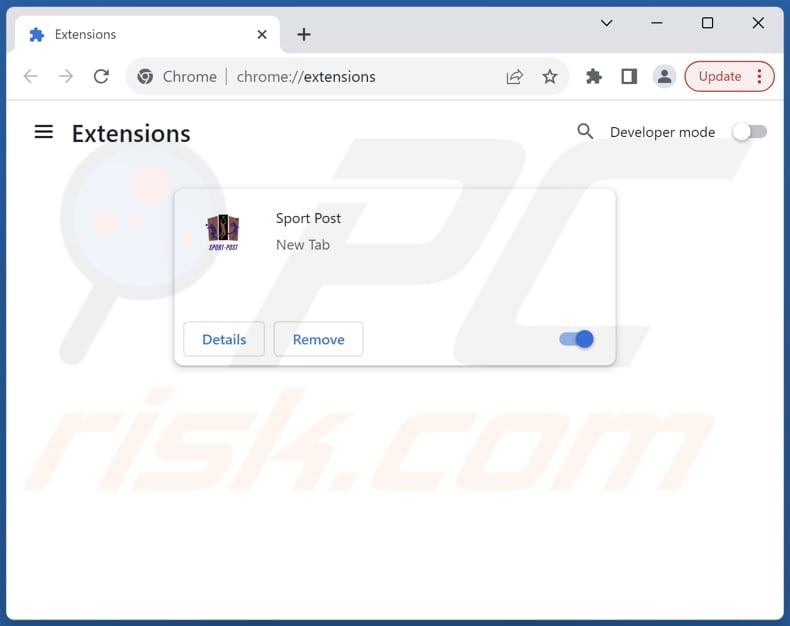
Click the Chrome menu icon ![]() (at the top right corner of Google Chrome), select "Extensions" and click "Manage Extensions". Locate "Sport Post" and other recently-installed suspicious extensions, select these entries and click "Remove".
(at the top right corner of Google Chrome), select "Extensions" and click "Manage Extensions". Locate "Sport Post" and other recently-installed suspicious extensions, select these entries and click "Remove".
Change your homepage:
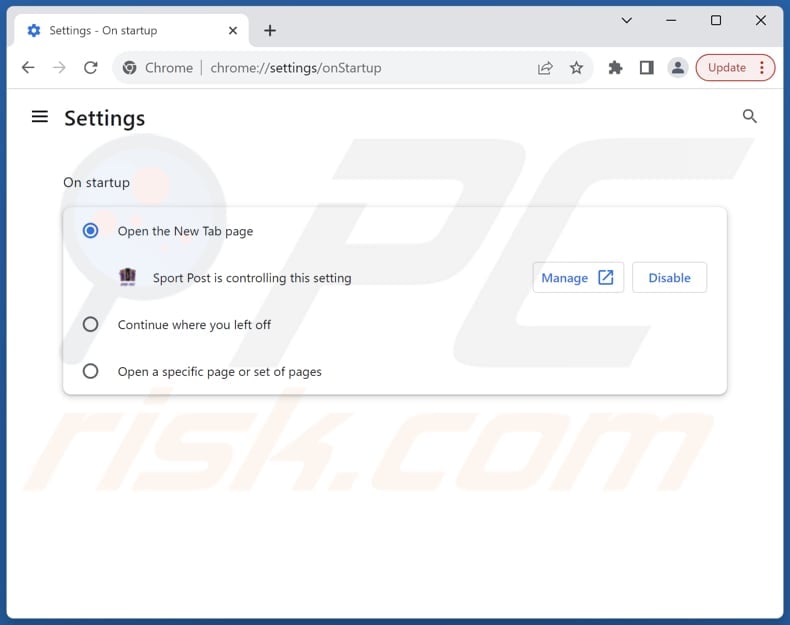
Click the Chrome menu icon ![]() (at the top right corner of Google Chrome), select "Settings". In the "On startup" section, disable "Sport Post", look for a browser hijacker URL (hxxp://www.sport-post.com) below the "Open a specific or set of pages" option. If present click on the three vertical dots icon and select "Remove".
(at the top right corner of Google Chrome), select "Settings". In the "On startup" section, disable "Sport Post", look for a browser hijacker URL (hxxp://www.sport-post.com) below the "Open a specific or set of pages" option. If present click on the three vertical dots icon and select "Remove".
Change your default search engine:
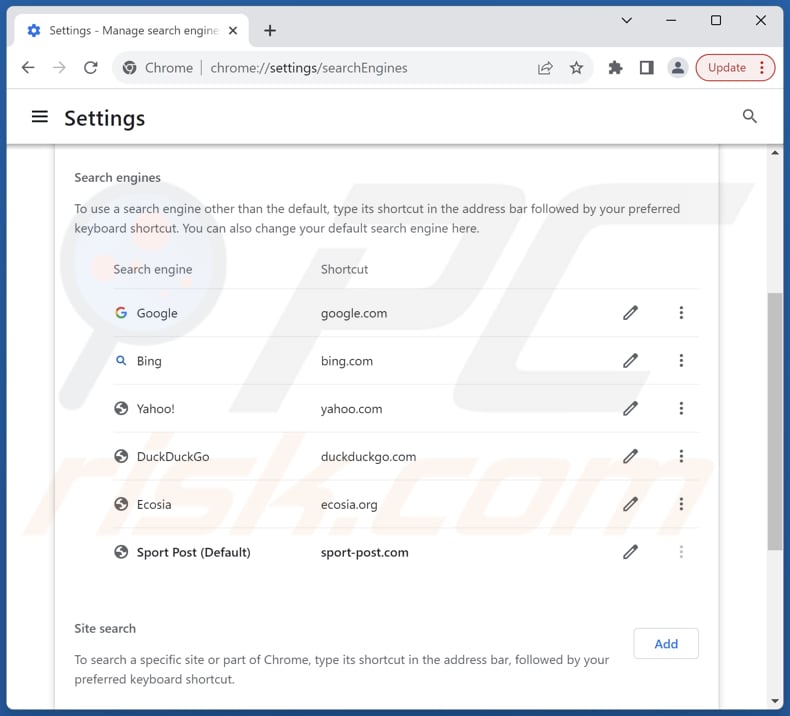
To change your default search engine in Google Chrome: Click the Chrome menu icon ![]() (at the top right corner of Google Chrome), select "Settings", in the "Search engine" section, click "Manage search engines...", in the opened list look for "sport-post.com", when located click the three vertical dots near this URL and select "Delete".
(at the top right corner of Google Chrome), select "Settings", in the "Search engine" section, click "Manage search engines...", in the opened list look for "sport-post.com", when located click the three vertical dots near this URL and select "Delete".
- If you continue to have problems with browser redirects and unwanted advertisements - Reset Google Chrome.
Optional method:
If you continue to have problems with removal of the sport-post.com redirect, reset your Google Chrome browser settings. Click the Chrome menu icon ![]() (at the top right corner of Google Chrome) and select Settings. Scroll down to the bottom of the screen. Click the Advanced… link.
(at the top right corner of Google Chrome) and select Settings. Scroll down to the bottom of the screen. Click the Advanced… link.

After scrolling to the bottom of the screen, click the Reset (Restore settings to their original defaults) button.

In the opened window, confirm that you wish to reset Google Chrome settings to default by clicking the Reset button.

 Remove malicious extensions from Mozilla Firefox:
Remove malicious extensions from Mozilla Firefox:
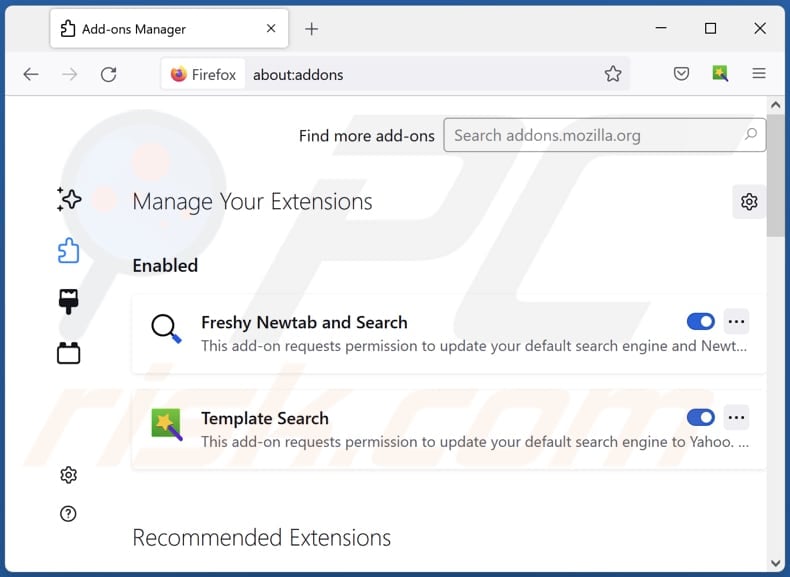
Click the Firefox menu ![]() (at the top right corner of the main window), select "Add-ons and themes". Click "Extensions", in the opened window locate "Sport Post", as well as all recently-installed suspicious extensions, click on the three dots and then click "Remove".
(at the top right corner of the main window), select "Add-ons and themes". Click "Extensions", in the opened window locate "Sport Post", as well as all recently-installed suspicious extensions, click on the three dots and then click "Remove".
Change your homepage:
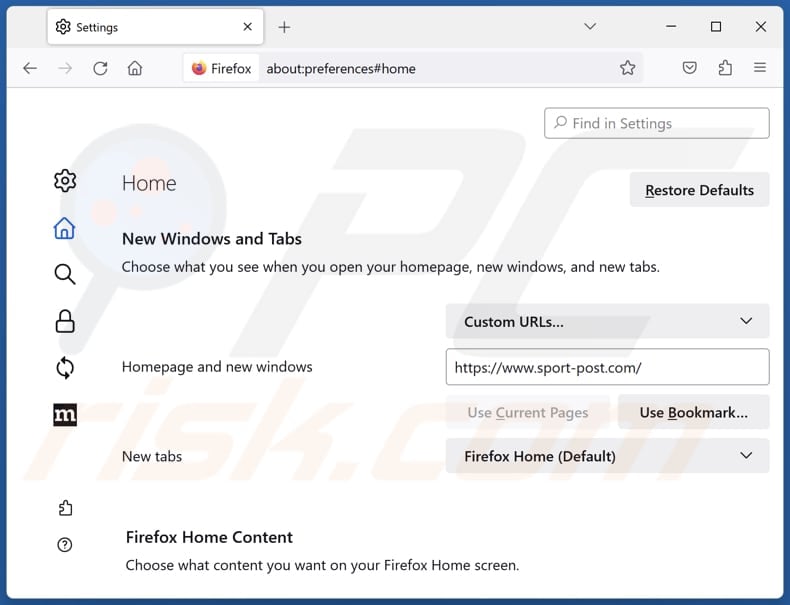
To reset your homepage, click the Firefox menu ![]() (at the top right corner of the main window), then select "Settings", in the opened window disable "Sport Post", remove hxxp://sport-post.com and enter your preferred domain, which will open each time you start Mozilla Firefox.
(at the top right corner of the main window), then select "Settings", in the opened window disable "Sport Post", remove hxxp://sport-post.com and enter your preferred domain, which will open each time you start Mozilla Firefox.
Change your default search engine:
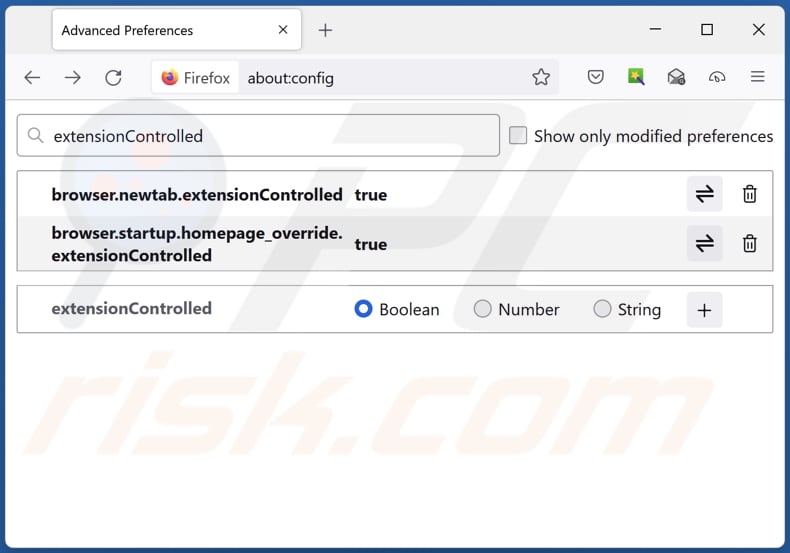
In the URL address bar, type "about:config" and press Enter. Click "Accept the Risk and Continue".
In the search filter at the top, type: "extensionControlled". Set both results to "false" by either double-clicking each entry or clicking the ![]() button.
button.
Optional method:
Computer users who have problems with sport-post.com redirect removal can reset their Mozilla Firefox settings.
Open Mozilla Firefox, at the top right corner of the main window, click the Firefox menu, ![]() in the opened menu, click Help.
in the opened menu, click Help.

Select Troubleshooting Information.

In the opened window, click the Refresh Firefox button.

In the opened window, confirm that you wish to reset Mozilla Firefox settings to default by clicking the Refresh Firefox button.

 Remove malicious extensions from Safari:
Remove malicious extensions from Safari:

Make sure your Safari browser is active and click Safari menu, then select Preferences...

In the preferences window select the Extensions tab. Look for any recently installed suspicious extensions and uninstall them.

In the preferences window select General tab and make sure that your homepage is set to a preferred URL, if its altered by a browser hijacker - change it.

In the preferences window select Search tab and make sure that your preferred Internet search engine is selected.
Optional method:
Make sure your Safari browser is active and click on Safari menu. From the drop down menu select Clear History and Website Data...

In the opened window select all history and click the Clear History button.

 Remove malicious extensions from Microsoft Edge:
Remove malicious extensions from Microsoft Edge:

Click the Edge menu icon ![]() (at the top right corner of Microsoft Edge), select "Extensions". Locate any recently-installed suspicious browser add-ons, and remove them.
(at the top right corner of Microsoft Edge), select "Extensions". Locate any recently-installed suspicious browser add-ons, and remove them.
Change your homepage and new tab settings:

Click the Edge menu icon ![]() (at the top right corner of Microsoft Edge), select "Settings". In the "On startup" section look for the name of the browser hijacker and click "Disable".
(at the top right corner of Microsoft Edge), select "Settings". In the "On startup" section look for the name of the browser hijacker and click "Disable".
Change your default Internet search engine:

To change your default search engine in Microsoft Edge: Click the Edge menu icon ![]() (at the top right corner of Microsoft Edge), select "Privacy and services", scroll to bottom of the page and select "Address bar". In the "Search engines used in address bar" section look for the name of the unwanted Internet search engine, when located click the "Disable" button near it. Alternatively you can click on "Manage search engines", in the opened menu look for unwanted Internet search engine. Click on the puzzle icon
(at the top right corner of Microsoft Edge), select "Privacy and services", scroll to bottom of the page and select "Address bar". In the "Search engines used in address bar" section look for the name of the unwanted Internet search engine, when located click the "Disable" button near it. Alternatively you can click on "Manage search engines", in the opened menu look for unwanted Internet search engine. Click on the puzzle icon ![]() near it and select "Disable".
near it and select "Disable".
Optional method:
If you continue to have problems with removal of the sport-post.com redirect, reset your Microsoft Edge browser settings. Click the Edge menu icon ![]() (at the top right corner of Microsoft Edge) and select Settings.
(at the top right corner of Microsoft Edge) and select Settings.

In the opened settings menu select Reset settings.

Select Restore settings to their default values. In the opened window, confirm that you wish to reset Microsoft Edge settings to default by clicking the Reset button.

- If this did not help, follow these alternative instructions explaining how to reset the Microsoft Edge browser.
Summary:
 A browser hijacker is a type of adware infection that modifies Internet browser settings by assigning the homepage and default Internet search engine settings to some other (unwanted) website URL. Commonly, this type of adware infiltrates operating systems through free software downloads. If your download is managed by a download client, ensure that you decline offers to install advertised toolbars or applications that seek to change your homepage and default Internet search engine settings.
A browser hijacker is a type of adware infection that modifies Internet browser settings by assigning the homepage and default Internet search engine settings to some other (unwanted) website URL. Commonly, this type of adware infiltrates operating systems through free software downloads. If your download is managed by a download client, ensure that you decline offers to install advertised toolbars or applications that seek to change your homepage and default Internet search engine settings.
Post a comment:
If you have additional information on sport-post.com redirect or it's removal please share your knowledge in the comments section below.
Frequently Asked Questions (FAQ)
What is the purpose of forcing users visit sport-post.com website?
By directing users to sport-post.com, the creators have the potential to boost the site's visitor count, thereby improving its visibility. The heightened traffic to sport-post.com could result in increased revenue.
Is visiting sport-post.com a threat to my privacy?
Using sport-post.com may not be safe due to potential risks to your online security and privacy. This fake search engine may gather various data that could be sold to third parties or misused in other ways.
How did a browser hijacker infiltrate my computer?
A browser hijacker may have infiltrated your computer or browser through content downloaded from untrustworthy sources (e.g., unofficial app stores or pages, P2P networks, third-party downloaders), notifications from dubious websites, malicious links or advertisements, or bundled software packages.
Will Combo Cleaner help me remove Sport Post browser hijacker?
Combo Cleaner scans computers and removes existing browser-hijacking applications. It is recommended to remove unwanted apps automatically, as manual removal may not always be effective, especially if multiple browser hijackers are present. In such cases, they can be designed to reinstall each other, necessitating simultaneous removal.
Share:

Tomas Meskauskas
Expert security researcher, professional malware analyst
I am passionate about computer security and technology. I have an experience of over 10 years working in various companies related to computer technical issue solving and Internet security. I have been working as an author and editor for pcrisk.com since 2010. Follow me on Twitter and LinkedIn to stay informed about the latest online security threats.
PCrisk security portal is brought by a company RCS LT.
Joined forces of security researchers help educate computer users about the latest online security threats. More information about the company RCS LT.
Our malware removal guides are free. However, if you want to support us you can send us a donation.
DonatePCrisk security portal is brought by a company RCS LT.
Joined forces of security researchers help educate computer users about the latest online security threats. More information about the company RCS LT.
Our malware removal guides are free. However, if you want to support us you can send us a donation.
Donate
▼ Show Discussion