Get free scan and check if your device is infected.
Remove it nowTo use full-featured product, you have to purchase a license for Combo Cleaner. Seven days free trial available. Combo Cleaner is owned and operated by RCS LT, the parent company of PCRisk.com.
What kind of application is Query-Whiz?
After examining the application, it became evident that Query-Whiz functions as a browser hijacker, promoting a bogus search engine (query-whiz.com). This extension seizes control of a browser by altering its settings and possesses the capability to access and alter data. Hence, users are advised against using Query-Whiz.
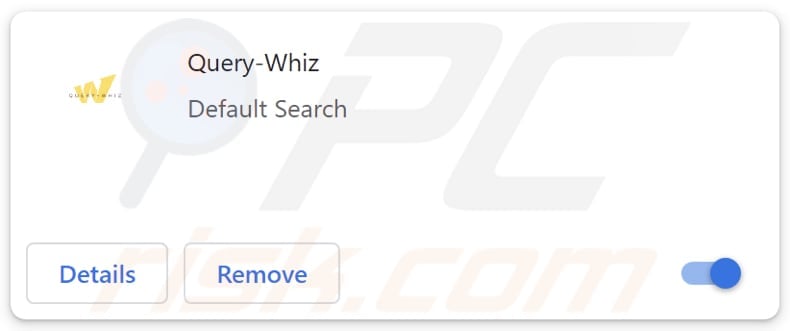
Query-Whiz browser hijacker overview
Query-Whiz hijacks a web browser by making query-whiz.com the default search engine, homepage, and new tab page. This app forces users to visit query-whiz.com when they open hijacked browsers (or new tabs) and use query-whiz.com for their searches. Upon entering a search query, query-whiz.com redirects users to bing.com.
As bing.com is a reputable search engine owned by Microsoft, the fact that query-whiz.com delivers search results from Bing renders it a fake search engine. Search engines of this kind should not be used, as they often lack proper security measures, making users vulnerable to malware, phishing attacks, and other online threats. They may also collect and misuse user data without consent.
Additionally, fake search engines may provide inaccurate or biased search results, leading users to unreliable information or potentially harmful websites. This can undermine productivity and hinder users' ability to find trustworthy information online.
Moreover, fake search engines (and browser hijackers promoting them) may track users' online activities, search queries, and personal information without their knowledge or consent. This compromises user privacy and can lead to intrusive targeted advertising or other privacy violations.
Overall, it is important to stick to reputable search engines to ensure a safe and reliable online experience and remove browser hijackers like Query-Whiz from affected browsers.
| Name | Query-Whiz |
| Threat Type | Browser Hijacker, Redirect, Search Hijacker, Toolbar, Unwanted New Tab |
| Browser Extension(s) | Query-Whiz |
| Supposed Functionality | Enhanced browsing experience |
| Promoted URL | query-whiz.com |
| Detection Names (query-whiz.com) | N/A (VirusTotal) |
| Serving IP Address (query-whiz.com) | 104.21.47.198 |
| Affected Browser Settings | Homepage, new tab URL, default search engine |
| Symptoms | Manipulated Internet browser settings (homepage, default Internet search engine, new tab settings). Users are forced to visit the hijacker's website and search the Internet using their search engines. |
| Distribution methods | Deceptive pop-up ads, free software installers (bundling), fake Flash Player installers. |
| Damage | Internet browser tracking (potential privacy issues), display of unwanted ads, redirects to dubious websites. |
| Malware Removal (Windows) |
To eliminate possible malware infections, scan your computer with legitimate antivirus software. Our security researchers recommend using Combo Cleaner. Download Combo CleanerTo use full-featured product, you have to purchase a license for Combo Cleaner. 7 days free trial available. Combo Cleaner is owned and operated by RCS LT, the parent company of PCRisk.com. |
Conclusion
In conclusion, Query-Whiz presents noteworthy risks to users' online security, privacy, and trustworthiness of search results. Its manipulation of browser settings, promotion of a fake search engine, and potential for unauthorized data access make it imperative for users to avoid utilizing this application.
Some examples of other apps that function like Query-Whiz are UNIX Search, Premium Sport Tab, and Find It Quick Search.
How did Query-Whiz install on my computer?
Quite often, users unwittingly install or add browser hijackers during installations of other programs. It happens when users overlook the provided settings, such as "Advanced" or "Custom", when installing software bundled with browser hijackers.
Moreover, deceptive pop-up ads or counterfeit system alerts may induce users to download and install/add hijackers disguised as essential updates or security enhancements. Applications and files distributed through P2P networks, third-party downloaders, unofficial app stores (and pages), etc., can also be leveraged to deceive users into downloading browser-hijacking applications.
How to avoid installation of browser hijackers?
To avoid unwanted apps, exercise caution when downloading software or browser extensions. Always opt for reputable sources such as official app stores or the developer's website. Before installing any software, carefully read through the installation prompts and opt for custom or advanced settings to have better control over what gets installed.
Be wary of unexpected pop-up ads or prompts, and avoid clicking suspicious links. Additionally, keep your operating system and software up to date with the latest security patches. Regularly review and uninstall any unused or unnecessary apps to reduce the likelihood of unwanted software cluttering your device.
If your computer is already infected with Query-Whiz, we recommend running a scan with Combo Cleaner Antivirus for Windows to automatically eliminate this browser hijacker.
Query-whiz redirects to bing.com (GIF):
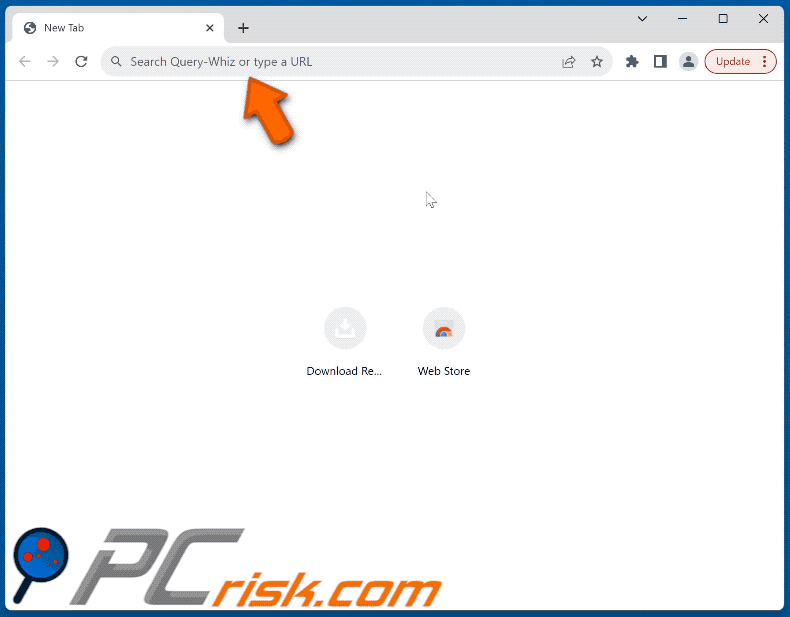
Permissions asked by Query-Whiz browser hijacker:
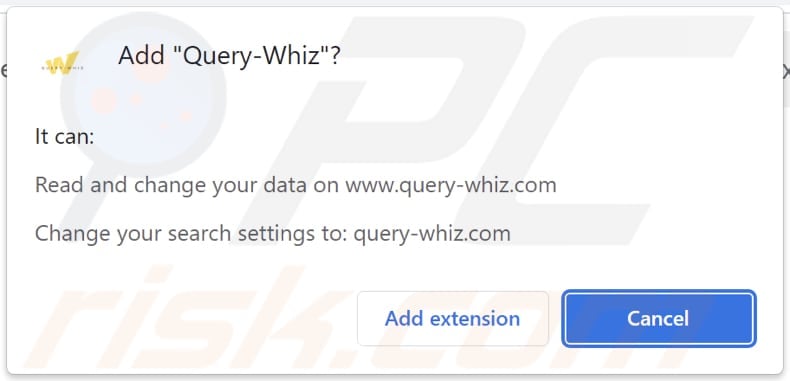
Deceptive page promoting Query-Whiz browser hijacker:

Instant automatic malware removal:
Manual threat removal might be a lengthy and complicated process that requires advanced IT skills. Combo Cleaner is a professional automatic malware removal tool that is recommended to get rid of malware. Download it by clicking the button below:
DOWNLOAD Combo CleanerBy downloading any software listed on this website you agree to our Privacy Policy and Terms of Use. To use full-featured product, you have to purchase a license for Combo Cleaner. 7 days free trial available. Combo Cleaner is owned and operated by RCS LT, the parent company of PCRisk.com.
Quick menu:
- What is Query-Whiz?
- STEP 1. Uninstall Query-Whiz application using Control Panel.
- STEP 2. Remove Query-Whiz browser hijacker from Google Chrome.
- STEP 3. Remove query-whiz.com homepage and default search engine from Mozilla Firefox.
- STEP 4. Remove query-whiz.com redirect from Safari.
- STEP 5. Remove rogue plug-ins from Microsoft Edge.
Query-Whiz browser hijacker removal:
Windows 11 users:

Right-click on the Start icon, select Apps and Features. In the opened window search for the application you want to uninstall, after locating it, click on the three vertical dots and select Uninstall.
Windows 10 users:

Right-click in the lower left corner of the screen, in the Quick Access Menu select Control Panel. In the opened window choose Programs and Features.
Windows 7 users:

Click Start (Windows Logo at the bottom left corner of your desktop), choose Control Panel. Locate Programs and click Uninstall a program.
macOS (OSX) users:

Click Finder, in the opened screen select Applications. Drag the app from the Applications folder to the Trash (located in your Dock), then right click the Trash icon and select Empty Trash.
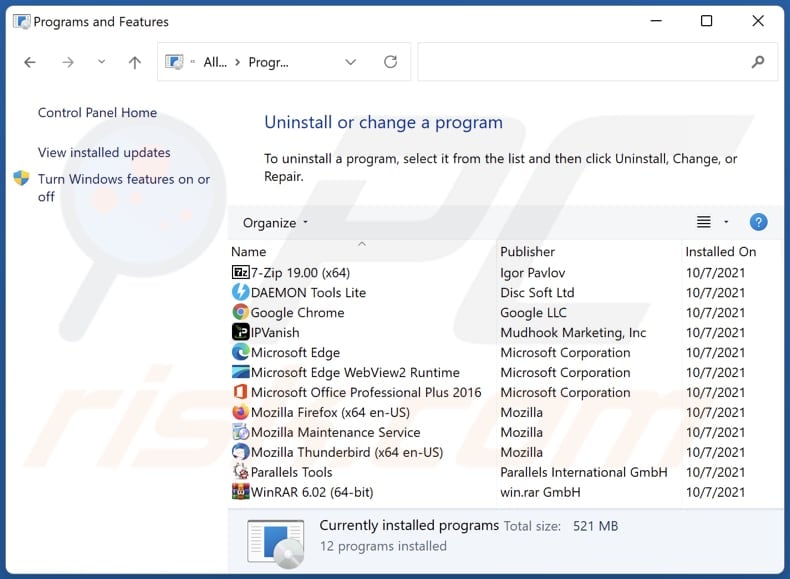
In the uninstall programs window: look for any recently installed suspicious applications, select these entries and click "Uninstall" or "Remove".
After uninstalling the potentially unwanted applications (which cause browser redirects to the query-whiz.com website), scan your computer for any remaining unwanted components. To scan your computer, use recommended malware removal software.
DOWNLOAD remover for malware infections
Combo Cleaner checks if your computer is infected with malware. To use full-featured product, you have to purchase a license for Combo Cleaner. 7 days free trial available. Combo Cleaner is owned and operated by RCS LT, the parent company of PCRisk.com.
Query-Whiz browser hijacker removal from Internet browsers:
Video showing how to remove Query-Whiz browser hijacker using Combo Cleaner:
 Remove malicious extensions from Google Chrome:
Remove malicious extensions from Google Chrome:
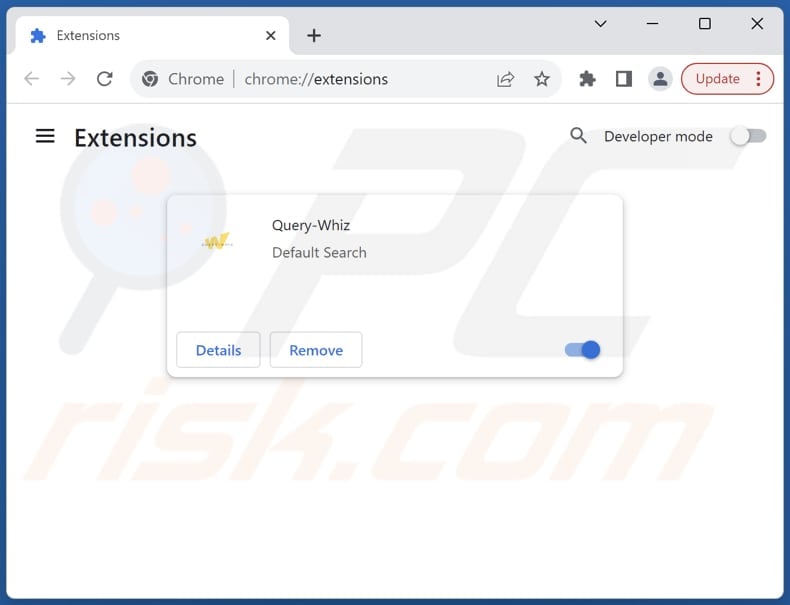
Click the Chrome menu icon ![]() (at the top right corner of Google Chrome), select "Extensions" and click "Manage Extensions". Locate "Query-Whiz" and other recently-installed suspicious extensions, select these entries and click "Remove".
(at the top right corner of Google Chrome), select "Extensions" and click "Manage Extensions". Locate "Query-Whiz" and other recently-installed suspicious extensions, select these entries and click "Remove".
Change your homepage:
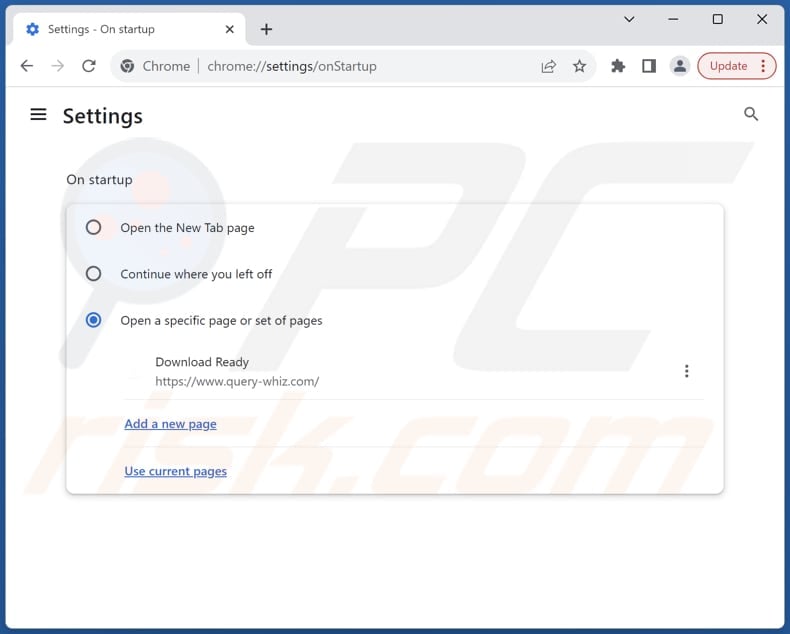
Click the Chrome menu icon ![]() (at the top right corner of Google Chrome), select "Settings". In the "On startup" section, disable "Query-Whiz", look for a browser hijacker URL (hxxp://www.query-whiz.com) below the "Open a specific or set of pages" option. If present click on the three vertical dots icon and select "Remove".
(at the top right corner of Google Chrome), select "Settings". In the "On startup" section, disable "Query-Whiz", look for a browser hijacker URL (hxxp://www.query-whiz.com) below the "Open a specific or set of pages" option. If present click on the three vertical dots icon and select "Remove".
Change your default search engine:
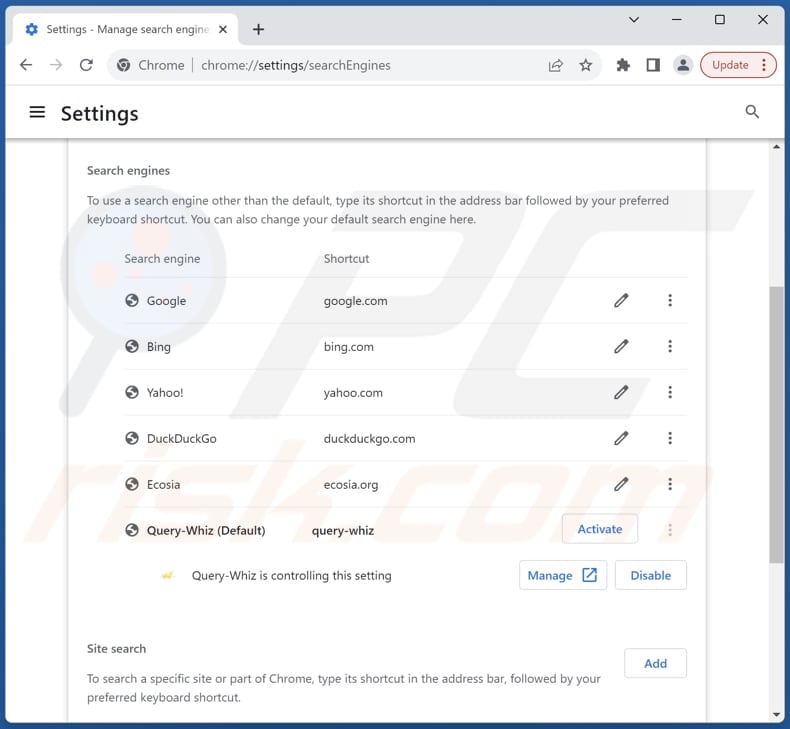
To change your default search engine in Google Chrome: Click the Chrome menu icon ![]() (at the top right corner of Google Chrome), select "Settings", in the "Search engine" section, click "Manage search engines...", in the opened list look for "query-whiz.com", when located click the three vertical dots near this URL and select "Delete".
(at the top right corner of Google Chrome), select "Settings", in the "Search engine" section, click "Manage search engines...", in the opened list look for "query-whiz.com", when located click the three vertical dots near this URL and select "Delete".
- If you continue to have problems with browser redirects and unwanted advertisements - Reset Google Chrome.
Optional method:
If you continue to have problems with removal of the query-whiz.com redirect, reset your Google Chrome browser settings. Click the Chrome menu icon ![]() (at the top right corner of Google Chrome) and select Settings. Scroll down to the bottom of the screen. Click the Advanced… link.
(at the top right corner of Google Chrome) and select Settings. Scroll down to the bottom of the screen. Click the Advanced… link.

After scrolling to the bottom of the screen, click the Reset (Restore settings to their original defaults) button.

In the opened window, confirm that you wish to reset Google Chrome settings to default by clicking the Reset button.

 Remove malicious extensions from Mozilla Firefox:
Remove malicious extensions from Mozilla Firefox:
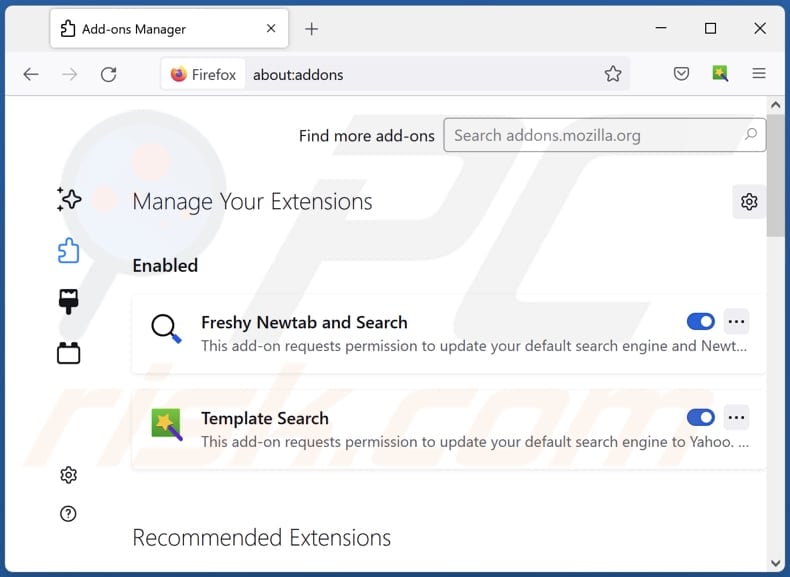
Click the Firefox menu ![]() (at the top right corner of the main window), select "Add-ons and themes". Click "Extensions", in the opened window locate "Query-Whiz", as well as all recently-installed suspicious extensions, click on the three dots and then click "Remove".
(at the top right corner of the main window), select "Add-ons and themes". Click "Extensions", in the opened window locate "Query-Whiz", as well as all recently-installed suspicious extensions, click on the three dots and then click "Remove".
Change your homepage:
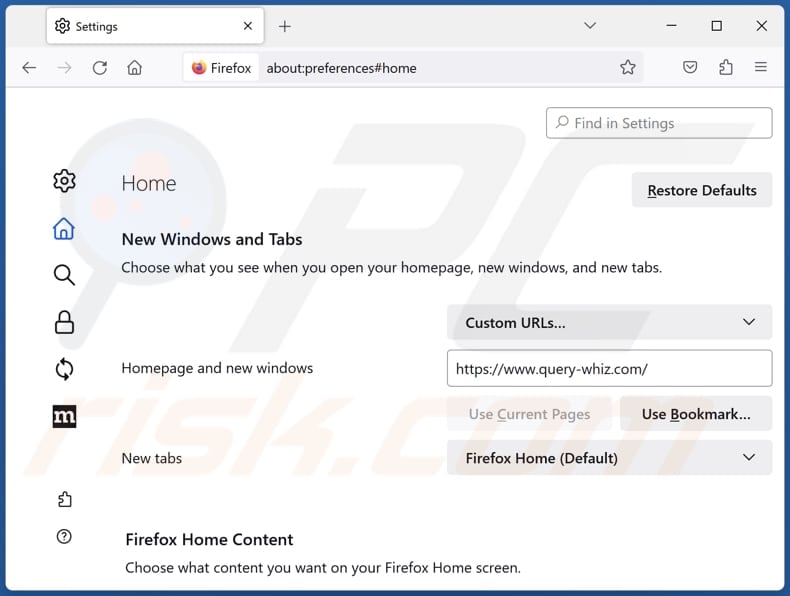
To reset your homepage, click the Firefox menu ![]() (at the top right corner of the main window), then select "Settings", in the opened window disable "Query-Whiz", remove hxxp://query-whiz.com and enter your preferred domain, which will open each time you start Mozilla Firefox.
(at the top right corner of the main window), then select "Settings", in the opened window disable "Query-Whiz", remove hxxp://query-whiz.com and enter your preferred domain, which will open each time you start Mozilla Firefox.
Change your default search engine:
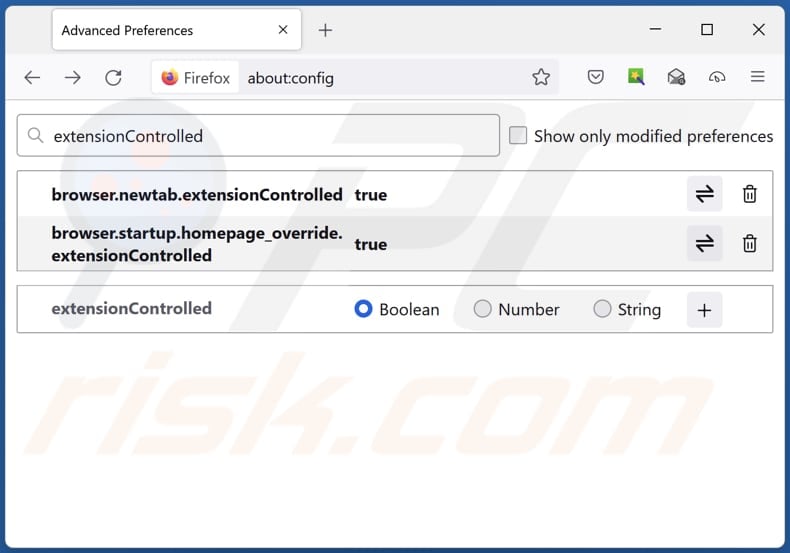
In the URL address bar, type "about:config" and press Enter. Click "Accept the Risk and Continue".
In the search filter at the top, type: "extensionControlled". Set both results to "false" by either double-clicking each entry or clicking the ![]() button.
button.
Optional method:
Computer users who have problems with query-whiz.com redirect removal can reset their Mozilla Firefox settings.
Open Mozilla Firefox, at the top right corner of the main window, click the Firefox menu, ![]() in the opened menu, click Help.
in the opened menu, click Help.

Select Troubleshooting Information.

In the opened window, click the Refresh Firefox button.

In the opened window, confirm that you wish to reset Mozilla Firefox settings to default by clicking the Refresh Firefox button.

 Remove malicious extensions from Safari:
Remove malicious extensions from Safari:

Make sure your Safari browser is active and click Safari menu, then select Preferences...

In the preferences window select the Extensions tab. Look for any recently installed suspicious extensions and uninstall them.

In the preferences window select General tab and make sure that your homepage is set to a preferred URL, if its altered by a browser hijacker - change it.

In the preferences window select Search tab and make sure that your preferred Internet search engine is selected.
Optional method:
Make sure your Safari browser is active and click on Safari menu. From the drop down menu select Clear History and Website Data...

In the opened window select all history and click the Clear History button.

 Remove malicious extensions from Microsoft Edge:
Remove malicious extensions from Microsoft Edge:

Click the Edge menu icon ![]() (at the top right corner of Microsoft Edge), select "Extensions". Locate any recently-installed suspicious browser add-ons, and remove them.
(at the top right corner of Microsoft Edge), select "Extensions". Locate any recently-installed suspicious browser add-ons, and remove them.
Change your homepage and new tab settings:

Click the Edge menu icon ![]() (at the top right corner of Microsoft Edge), select "Settings". In the "On startup" section look for the name of the browser hijacker and click "Disable".
(at the top right corner of Microsoft Edge), select "Settings". In the "On startup" section look for the name of the browser hijacker and click "Disable".
Change your default Internet search engine:

To change your default search engine in Microsoft Edge: Click the Edge menu icon ![]() (at the top right corner of Microsoft Edge), select "Privacy and services", scroll to bottom of the page and select "Address bar". In the "Search engines used in address bar" section look for the name of the unwanted Internet search engine, when located click the "Disable" button near it. Alternatively you can click on "Manage search engines", in the opened menu look for unwanted Internet search engine. Click on the puzzle icon
(at the top right corner of Microsoft Edge), select "Privacy and services", scroll to bottom of the page and select "Address bar". In the "Search engines used in address bar" section look for the name of the unwanted Internet search engine, when located click the "Disable" button near it. Alternatively you can click on "Manage search engines", in the opened menu look for unwanted Internet search engine. Click on the puzzle icon ![]() near it and select "Disable".
near it and select "Disable".
Optional method:
If you continue to have problems with removal of the query-whiz.com redirect, reset your Microsoft Edge browser settings. Click the Edge menu icon ![]() (at the top right corner of Microsoft Edge) and select Settings.
(at the top right corner of Microsoft Edge) and select Settings.

In the opened settings menu select Reset settings.

Select Restore settings to their default values. In the opened window, confirm that you wish to reset Microsoft Edge settings to default by clicking the Reset button.

- If this did not help, follow these alternative instructions explaining how to reset the Microsoft Edge browser.
Summary:
 A browser hijacker is a type of adware infection that modifies Internet browser settings by assigning the homepage and default Internet search engine settings to some other (unwanted) website URL. Commonly, this type of adware infiltrates operating systems through free software downloads. If your download is managed by a download client, ensure that you decline offers to install advertised toolbars or applications that seek to change your homepage and default Internet search engine settings.
A browser hijacker is a type of adware infection that modifies Internet browser settings by assigning the homepage and default Internet search engine settings to some other (unwanted) website URL. Commonly, this type of adware infiltrates operating systems through free software downloads. If your download is managed by a download client, ensure that you decline offers to install advertised toolbars or applications that seek to change your homepage and default Internet search engine settings.
Post a comment:
If you have additional information on query-whiz.com redirect or it's removal please share your knowledge in the comments section below.
Frequently Asked Questions (FAQ)
What is the purpose of forcing users visit query-whiz.com website?
Forcing users to visit query-whiz.com helps the creators of Query-Whiz achieve their objectives, whether it be monetization through ads, data collection, or promotion of their own products and services.
Is visiting query-whiz.com a threat to my privacy?
Yes, visiting query-whiz.com could potentially pose a threat to your privacy due to possible tracking, data collection, and security vulnerabilities associated with the website.
How did a browser hijacker infiltrate my computer?
A browser hijacker likely infiltrated your computer or browser through bundled software installations, deceptive pop-ups, shady notifications, ads, fake system alerts, or downloads from untrustworthy sources (like P2P networks, unofficial pages, or shady app stores).
Will Combo Cleaner help me remove Query-Whiz browser hijacker?
Combo Cleaner will thoroughly scan your computer and eradicate any existing browser-hijacking applications. Manual removal is not always foolproof, especially in cases where multiple browser hijackers coexist and can reinstall each other, necessitating the removal of all simultaneously.
Share:

Tomas Meskauskas
Expert security researcher, professional malware analyst
I am passionate about computer security and technology. I have an experience of over 10 years working in various companies related to computer technical issue solving and Internet security. I have been working as an author and editor for pcrisk.com since 2010. Follow me on Twitter and LinkedIn to stay informed about the latest online security threats.
PCrisk security portal is brought by a company RCS LT.
Joined forces of security researchers help educate computer users about the latest online security threats. More information about the company RCS LT.
Our malware removal guides are free. However, if you want to support us you can send us a donation.
DonatePCrisk security portal is brought by a company RCS LT.
Joined forces of security researchers help educate computer users about the latest online security threats. More information about the company RCS LT.
Our malware removal guides are free. However, if you want to support us you can send us a donation.
Donate
▼ Show Discussion