How to remove the Sun-Rise browser hijacker and redirects to sun-rise.club
Browser HijackerAlso Known As: sun-rise.club redirect
Get free scan and check if your device is infected.
Remove it nowTo use full-featured product, you have to purchase a license for Combo Cleaner. Seven days free trial available. Combo Cleaner is owned and operated by RCS LT, the parent company of PCRisk.com.
What kind of software is Sun-Rise?
Our research team discovered the Sun-Rise browser hijacker during a routine investigation of untrustworthy websites. This piece of software makes alterations to browser settings in order to promote (through redirects) the sun-rise.club illegitimate search engine.
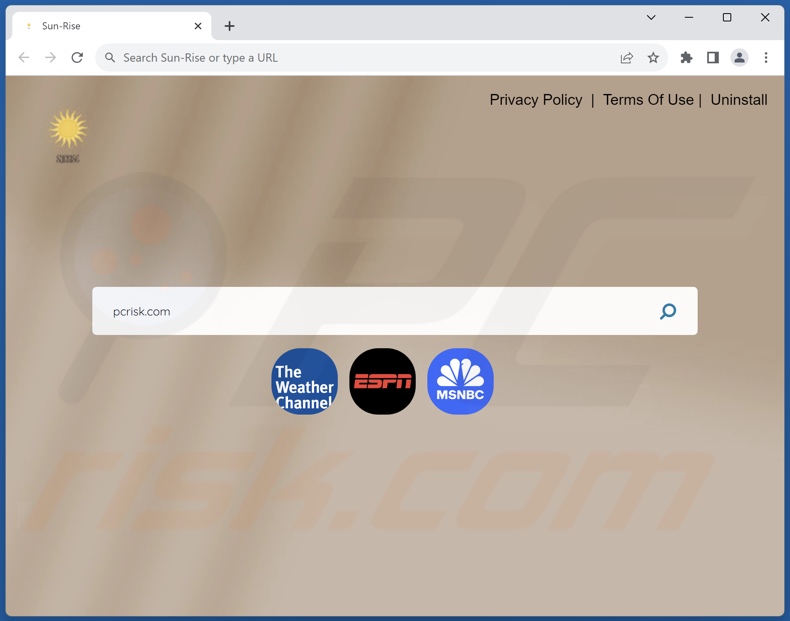
Sun-Rise browser hijacker overview
Browser hijackers assign endorsed websites as browsers' default search engines, homepages, and new tab/window URLs. Sun-Rise changes these settings to sun-rise.club.
To expand upon this promotion: when a new browser tab/window is opened or a search query is entered into the URL bar – it results in a redirect to the sun-rise.club site.
It is pertinent to mention that browser-hijacking software commonly uses persistence-ensuring mechanisms, such as restricting access to removal-related settings or undoing user-made changes – to prevent browser recovery.
Fake search engines are usually incapable of providing search results, so they redirect to legitimate Internet search websites. Sun-rise.club lands on the Bing search engine (bing.com). Keep in mind that it could land elsewhere, as redirects might be influenced by factors like user geolocation.
Browser hijackers typically collect private information, and data tracking may be among Sun-Rise's capabilities as well. Targeted information can include: visited URLs, viewed webpages, searched queries, Internet cookies, account log-in credentials, personally identifiable details, finance-related data, and so on. The gathered information can then be sold to third-parties or otherwise abused for profit.
To summarize, the presence of software like Sun-Rise on devices may result in system infections, severe privacy issues, financial losses, and even identity theft.
| Name | Sun-Rise |
| Threat Type | Browser Hijacker, Redirect, Search Hijacker, Toolbar, Unwanted New Tab |
| Browser Extension(s) | Sun-Rise |
| Promoted URL | sun-rise.club |
| Detection Names (sun-rise.club) | N/A (VirusTotal) |
| Serving IP Address (sun-rise.club) | 172.67.177.85 |
| Affected Browser Settings | Homepage, new tab URL, default search engine |
| Symptoms | Manipulated Internet browser settings (homepage, default Internet search engine, new tab settings). Users are forced to visit the hijacker's website and search the Internet using their search engines. |
| Distribution methods | Deceptive pop-up ads, free software installers (bundling). |
| Damage | Internet browser tracking (potential privacy issues), display of unwanted ads, redirects to dubious websites. |
| Malware Removal (Windows) |
To eliminate possible malware infections, scan your computer with legitimate antivirus software. Our security researchers recommend using Combo Cleaner. Download Combo CleanerTo use full-featured product, you have to purchase a license for Combo Cleaner. 7 days free trial available. Combo Cleaner is owned and operated by RCS LT, the parent company of PCRisk.com. |
Browser hijacker examples
We have analyzed countless browser hijackers; UNIX Search, Premium Sport Tab, and Ask AI Browser are just a couple of examples.
Software within this classification usually appears legitimate and offers various functionalities. However, they seldom work as promised, and in most cases – they are completely nonoperational. It must be stressed that functional features do not prove a software's legitimacy or safety.
How did Sun-Rise install on my computer?
We acquired Sun-Rise from a deceptive webpage. Browser hijackers are promoted on legitimate-looking download pages and scam websites. Users mainly access such webpages via redirects caused by sites utilizing rogue advertising networks, intrusive ads, spam browser notifications, mistyped URLs, or installed adware.
"Bundling" – packing regular program installers with unwanted/malicious additions – is also used to distribute browser-hijacking software.
Downloading from untrustworthy sources (e.g., freeware and third-party websites, Peer-to-Peer sharing networks, etc.) and treating installations with negligence (e.g., using "Easy/Quick" settings, etc.) – increase the risk of allowing bundled content into the system.
Intrusive advertisements proliferate browser hijackers as well. Some of these adverts can be triggered (i.e., by being clicked) to execute scripts that perform downloads/installations without user consent.
How to avoid installation of browser hijackers?
We strongly advise researching software prior to downloading or purchasing it. Furthermore, all downloads must be made from official and verified channels. When installing, it is important to read terms, study possible options, use the "Custom/Advanced" settings, and opt out of all additional apps, extensions, features, etc.
Fake and dangerous online content usually appears legitimate and innocuous – therefore, we advise exercising caution while browsing. For example, intrusive ads may look harmless yet redirect to highly questionable sites (e.g., scam-promoting, gambling, pornography, adult dating, etc.).
If you keep encountering adverts and/or redirects of this kind, inspect the device and immediately remove all dubious applications and browser extensions/plug-ins. If your computer is already infected with Sun-Rise, we recommend running a scan with Combo Cleaner Antivirus for Windows to automatically eliminate this browser hijacker.
Appearance of sun-rise.club redirecting to the Bing search engine (GIF):
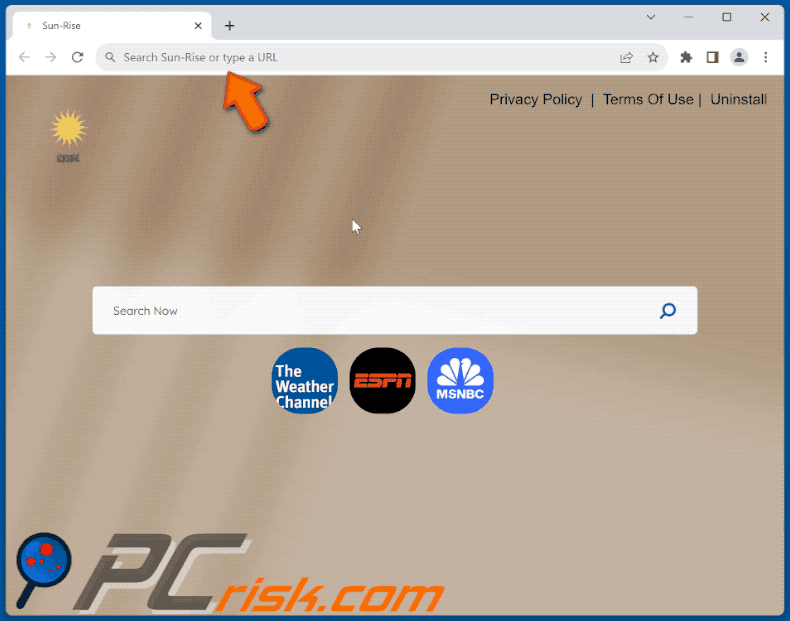
Permissions asked by Sun-Rise browser hijacker:
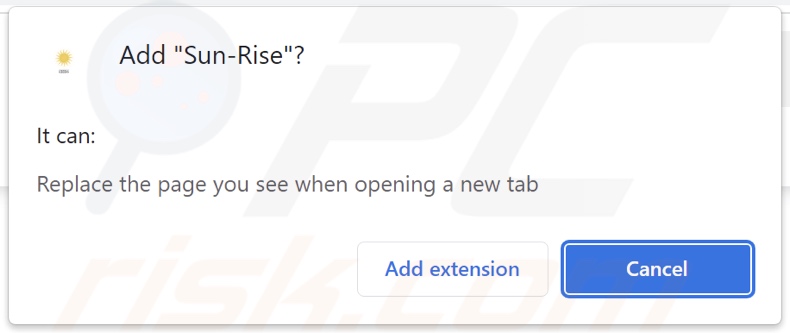
Website promoting Sun-Rise browser hijacker:
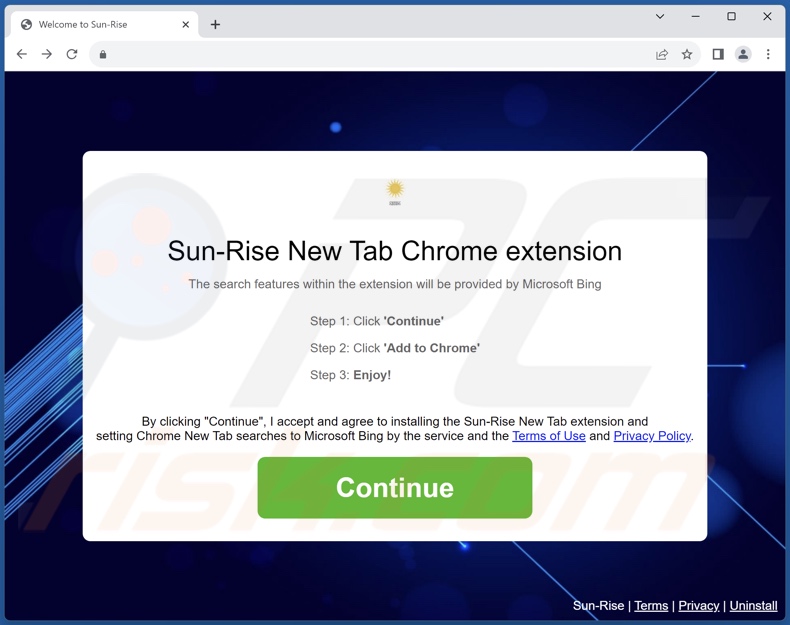
Instant automatic malware removal:
Manual threat removal might be a lengthy and complicated process that requires advanced IT skills. Combo Cleaner is a professional automatic malware removal tool that is recommended to get rid of malware. Download it by clicking the button below:
DOWNLOAD Combo CleanerBy downloading any software listed on this website you agree to our Privacy Policy and Terms of Use. To use full-featured product, you have to purchase a license for Combo Cleaner. 7 days free trial available. Combo Cleaner is owned and operated by RCS LT, the parent company of PCRisk.com.
Quick menu:
- What is Sun-Rise?
- STEP 1. Uninstall unwanted applications using Control Panel.
- STEP 2. Remove Sun-Rise browser hijacker from Google Chrome.
- STEP 3. Remove sun-rise.club homepage and default search engine from Mozilla Firefox.
- STEP 4. Remove sun-rise.club redirect from Safari.
- STEP 5. Remove rogue plug-ins from Microsoft Edge.
Sun-Rise browser hijacker removal:
Windows 11 users:

Right-click on the Start icon, select Apps and Features. In the opened window search for the application you want to uninstall, after locating it, click on the three vertical dots and select Uninstall.
Windows 10 users:

Right-click in the lower left corner of the screen, in the Quick Access Menu select Control Panel. In the opened window choose Programs and Features.
Windows 7 users:

Click Start (Windows Logo at the bottom left corner of your desktop), choose Control Panel. Locate Programs and click Uninstall a program.
macOS (OSX) users:

Click Finder, in the opened screen select Applications. Drag the app from the Applications folder to the Trash (located in your Dock), then right click the Trash icon and select Empty Trash.
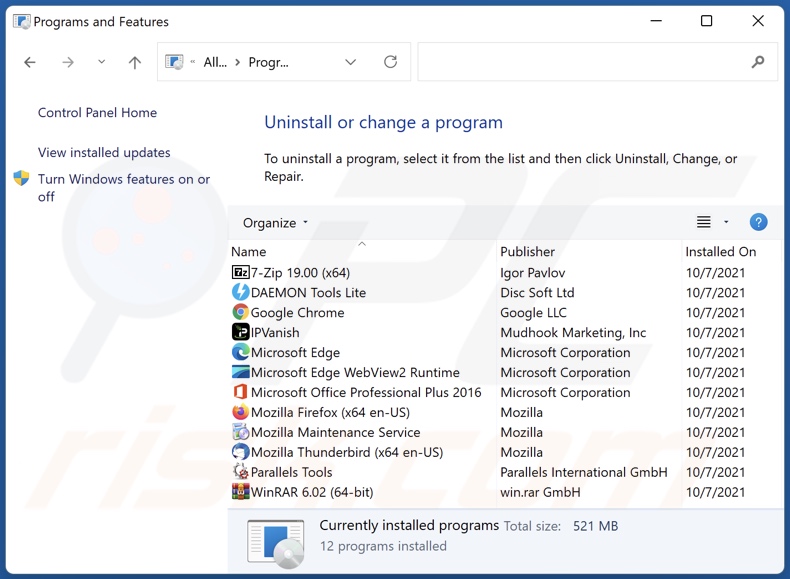
In the uninstall programs window: look for any recently installed suspicious applications, select these entries and click "Uninstall" or "Remove".
After uninstalling the potentially unwanted applications, scan your computer for any remaining unwanted components. To scan your computer, use recommended malware removal software.
DOWNLOAD remover for malware infections
Combo Cleaner checks if your computer is infected with malware. To use full-featured product, you have to purchase a license for Combo Cleaner. 7 days free trial available. Combo Cleaner is owned and operated by RCS LT, the parent company of PCRisk.com.
Sun-Rise browser hijacker removal from Internet browsers:
Video showing how to remove Sun-Rise browser hijacker using Combo Cleaner:
 Remove malicious extensions from Google Chrome:
Remove malicious extensions from Google Chrome:
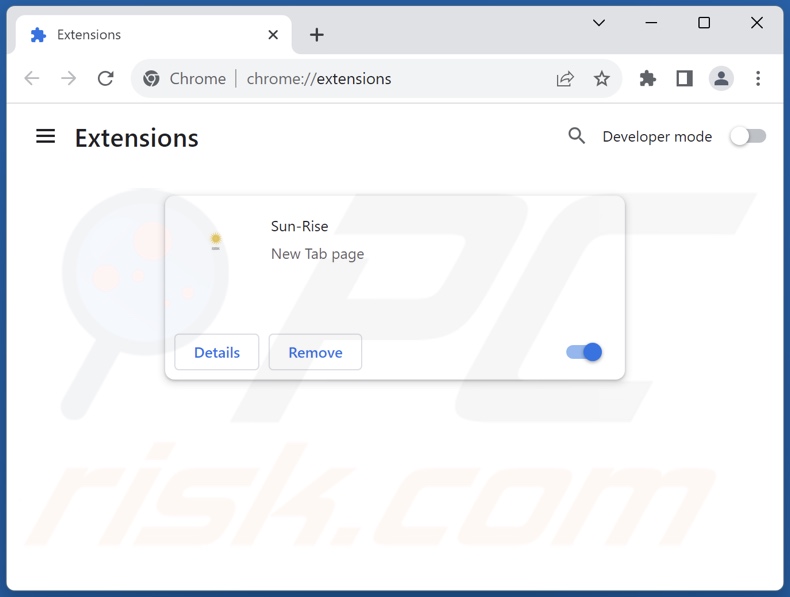
Click the Chrome menu icon ![]() (at the top right corner of Google Chrome), select "Extensions" and click "Manage Extensions". Locate "Sun-Rise" and other recently-installed suspicious extensions, select these entries and click "Remove".
(at the top right corner of Google Chrome), select "Extensions" and click "Manage Extensions". Locate "Sun-Rise" and other recently-installed suspicious extensions, select these entries and click "Remove".
Change your homepage:
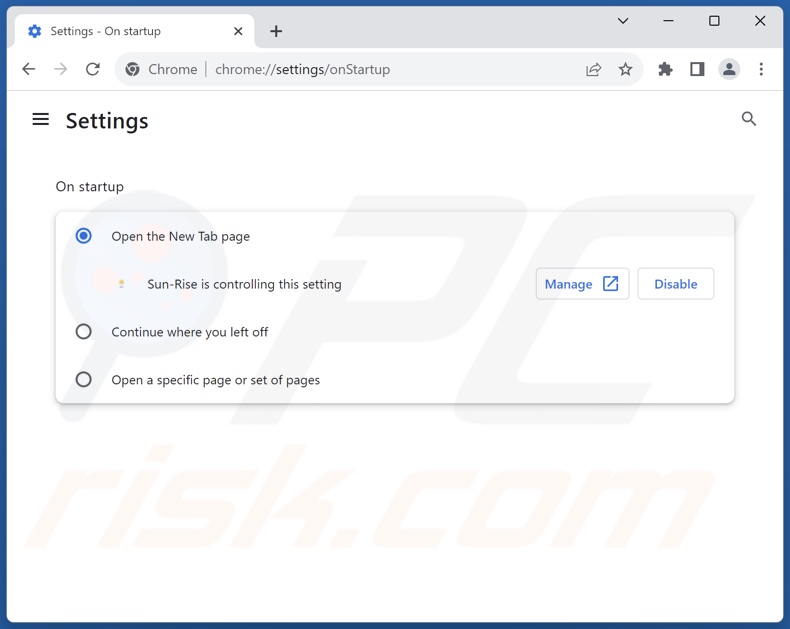
Click the Chrome menu icon ![]() (at the top right corner of Google Chrome), select "Settings". In the "On startup" section, disable "Sun-Rise", look for a browser hijacker URL (hxxp://www.sun-rise.club) below the "Open a specific or set of pages" option. If present click on the three vertical dots icon and select "Remove".
(at the top right corner of Google Chrome), select "Settings". In the "On startup" section, disable "Sun-Rise", look for a browser hijacker URL (hxxp://www.sun-rise.club) below the "Open a specific or set of pages" option. If present click on the three vertical dots icon and select "Remove".
Change your default search engine:
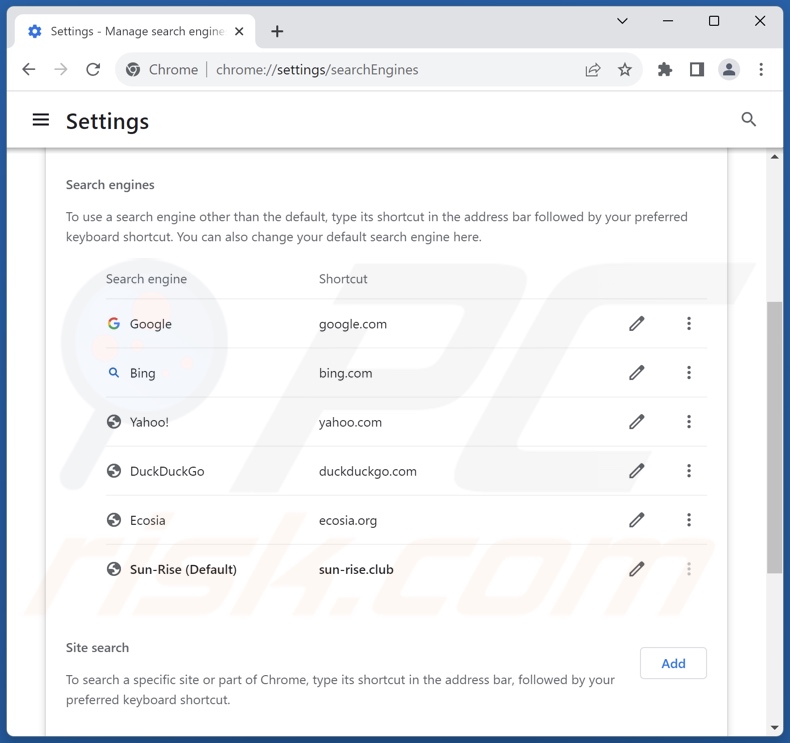
To change your default search engine in Google Chrome: Click the Chrome menu icon ![]() (at the top right corner of Google Chrome), select "Settings", in the "Search engine" section, click "Manage search engines...", in the opened list look for "sun-rise.club", when located click the three vertical dots near this URL and select "Delete".
(at the top right corner of Google Chrome), select "Settings", in the "Search engine" section, click "Manage search engines...", in the opened list look for "sun-rise.club", when located click the three vertical dots near this URL and select "Delete".
- If you continue to have problems with browser redirects and unwanted advertisements - Reset Google Chrome.
Optional method:
If you continue to have problems with removal of the sun-rise.club redirect, reset your Google Chrome browser settings. Click the Chrome menu icon ![]() (at the top right corner of Google Chrome) and select Settings. Scroll down to the bottom of the screen. Click the Advanced… link.
(at the top right corner of Google Chrome) and select Settings. Scroll down to the bottom of the screen. Click the Advanced… link.

After scrolling to the bottom of the screen, click the Reset (Restore settings to their original defaults) button.

In the opened window, confirm that you wish to reset Google Chrome settings to default by clicking the Reset button.

 Remove malicious extensions from Mozilla Firefox:
Remove malicious extensions from Mozilla Firefox:
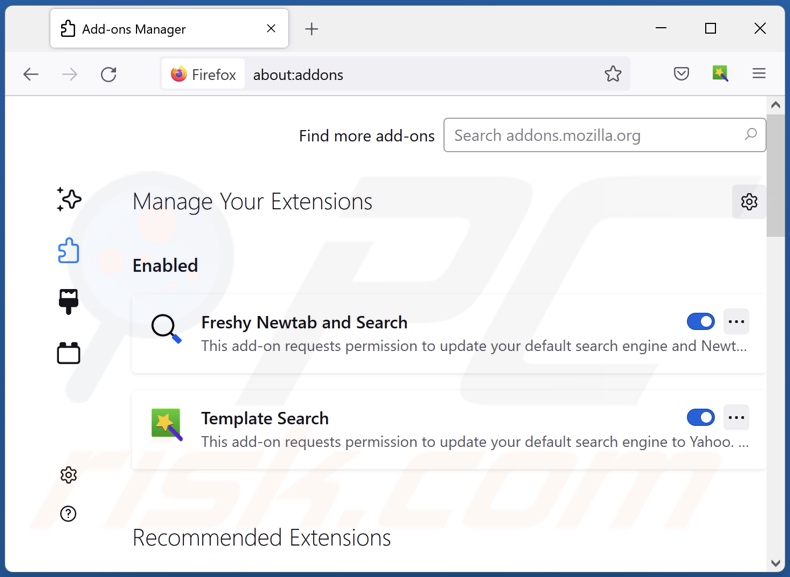
Click the Firefox menu ![]() (at the top right corner of the main window), select "Add-ons and themes". Click "Extensions", in the opened window locate "Sun-Rise", as well as all recently-installed suspicious extensions, click on the three dots and then click "Remove".
(at the top right corner of the main window), select "Add-ons and themes". Click "Extensions", in the opened window locate "Sun-Rise", as well as all recently-installed suspicious extensions, click on the three dots and then click "Remove".
Change your homepage:
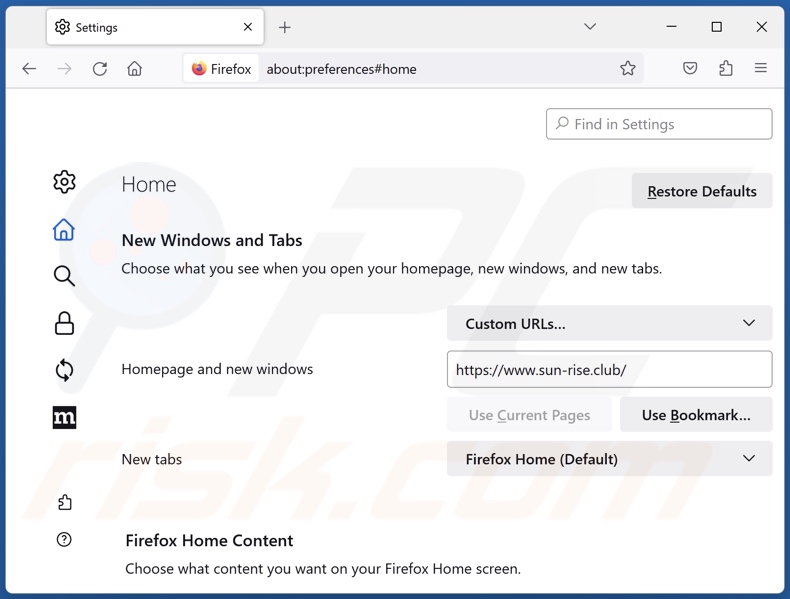
To reset your homepage, click the Firefox menu ![]() (at the top right corner of the main window), then select "Settings", in the opened window disable "Sun-Rise", remove hxxp://sun-rise.club and enter your preferred domain, which will open each time you start Mozilla Firefox.
(at the top right corner of the main window), then select "Settings", in the opened window disable "Sun-Rise", remove hxxp://sun-rise.club and enter your preferred domain, which will open each time you start Mozilla Firefox.
Change your default search engine:
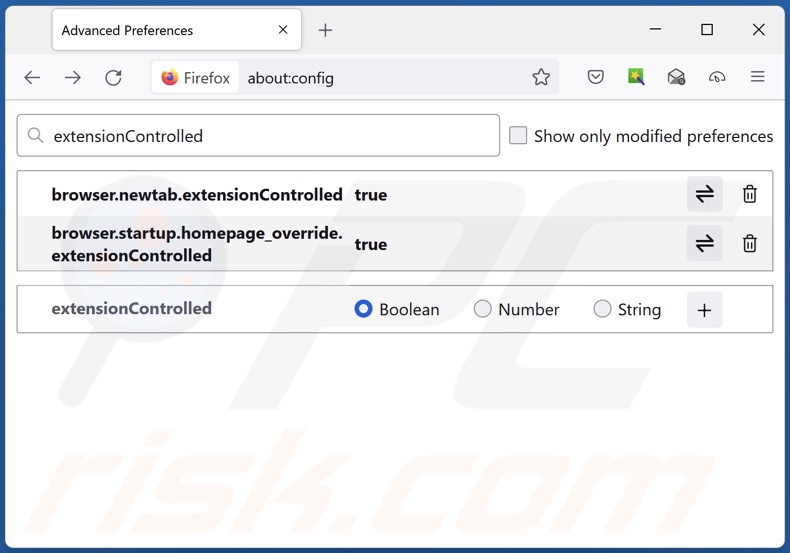
In the URL address bar, type "about:config" and press Enter. Click "Accept the Risk and Continue".
In the search filter at the top, type: "extensionControlled". Set both results to "false" by either double-clicking each entry or clicking the ![]() button.
button.
Optional method:
Computer users who have problems with sun-rise.club redirect removal can reset their Mozilla Firefox settings.
Open Mozilla Firefox, at the top right corner of the main window, click the Firefox menu, ![]() in the opened menu, click Help.
in the opened menu, click Help.

Select Troubleshooting Information.

In the opened window, click the Refresh Firefox button.

In the opened window, confirm that you wish to reset Mozilla Firefox settings to default by clicking the Refresh Firefox button.

 Remove malicious extensions from Safari:
Remove malicious extensions from Safari:

Make sure your Safari browser is active and click Safari menu, then select Preferences...

In the preferences window select the Extensions tab. Look for any recently installed suspicious extensions and uninstall them.

In the preferences window select General tab and make sure that your homepage is set to a preferred URL, if its altered by a browser hijacker - change it.

In the preferences window select Search tab and make sure that your preferred Internet search engine is selected.
Optional method:
Make sure your Safari browser is active and click on Safari menu. From the drop down menu select Clear History and Website Data...

In the opened window select all history and click the Clear History button.

 Remove malicious extensions from Microsoft Edge:
Remove malicious extensions from Microsoft Edge:

Click the Edge menu icon ![]() (at the top right corner of Microsoft Edge), select "Extensions". Locate any recently-installed suspicious browser add-ons, and remove them.
(at the top right corner of Microsoft Edge), select "Extensions". Locate any recently-installed suspicious browser add-ons, and remove them.
Change your homepage and new tab settings:

Click the Edge menu icon ![]() (at the top right corner of Microsoft Edge), select "Settings". In the "On startup" section look for the name of the browser hijacker and click "Disable".
(at the top right corner of Microsoft Edge), select "Settings". In the "On startup" section look for the name of the browser hijacker and click "Disable".
Change your default Internet search engine:

To change your default search engine in Microsoft Edge: Click the Edge menu icon ![]() (at the top right corner of Microsoft Edge), select "Privacy and services", scroll to bottom of the page and select "Address bar". In the "Search engines used in address bar" section look for the name of the unwanted Internet search engine, when located click the "Disable" button near it. Alternatively you can click on "Manage search engines", in the opened menu look for unwanted Internet search engine. Click on the puzzle icon
(at the top right corner of Microsoft Edge), select "Privacy and services", scroll to bottom of the page and select "Address bar". In the "Search engines used in address bar" section look for the name of the unwanted Internet search engine, when located click the "Disable" button near it. Alternatively you can click on "Manage search engines", in the opened menu look for unwanted Internet search engine. Click on the puzzle icon ![]() near it and select "Disable".
near it and select "Disable".
Optional method:
If you continue to have problems with removal of the sun-rise.club redirect, reset your Microsoft Edge browser settings. Click the Edge menu icon ![]() (at the top right corner of Microsoft Edge) and select Settings.
(at the top right corner of Microsoft Edge) and select Settings.

In the opened settings menu select Reset settings.

Select Restore settings to their default values. In the opened window, confirm that you wish to reset Microsoft Edge settings to default by clicking the Reset button.

- If this did not help, follow these alternative instructions explaining how to reset the Microsoft Edge browser.
Summary:
 A browser hijacker is a type of adware infection that modifies Internet browser settings by assigning the homepage and default Internet search engine settings to some other (unwanted) website URL. Commonly, this type of adware infiltrates operating systems through free software downloads. If your download is managed by a download client, ensure that you decline offers to install advertised toolbars or applications that seek to change your homepage and default Internet search engine settings.
A browser hijacker is a type of adware infection that modifies Internet browser settings by assigning the homepage and default Internet search engine settings to some other (unwanted) website URL. Commonly, this type of adware infiltrates operating systems through free software downloads. If your download is managed by a download client, ensure that you decline offers to install advertised toolbars or applications that seek to change your homepage and default Internet search engine settings.
Post a comment:
If you have additional information on sun-rise.club redirect or it's removal please share your knowledge in the comments section below.
Frequently Asked Questions (FAQ)
What is the purpose of forcing users to visit sun-rise.club website?
Redirects to sites like sun-rise.club are generated because cyber criminals (e.g., developers of fake search engines and browser hijackers, etc.) profit through them.
Is visiting sun-rise.club a threat to my privacy?
Most likely, yes. Webpages classed as fake search engines (e.g., sun-rise.club, etc.) tend to gather visitor data in order to sell it to third-parties.
How did a browser hijacker infiltrate my computer?
Most commonly used proliferation methods include: deceptive promotional webpages, online scams, bundled installers, freeware and free file-hosting websites, Peer-to-Peer sharing networks, spam browser notifications, and intrusive ads.
Will Combo Cleaner help me remove Sun-Rise browser hijacker?
Yes, Combo Cleaner will scan your system and eliminate all browser-hijacking apps installed. It is pertinent to mention that manual removal (performed without security tools) might not be a perfect solution, especially when multiple browser hijackers are present. In these cases, after one is removed – the others may reinstall it. Additionally, removal-related settings might be inaccessible with browser-hijacking software installed. Therefore, browser hijackers must be eliminated thoroughly and all at once.
Share:

Tomas Meskauskas
Expert security researcher, professional malware analyst
I am passionate about computer security and technology. I have an experience of over 10 years working in various companies related to computer technical issue solving and Internet security. I have been working as an author and editor for pcrisk.com since 2010. Follow me on Twitter and LinkedIn to stay informed about the latest online security threats.
PCrisk security portal is brought by a company RCS LT.
Joined forces of security researchers help educate computer users about the latest online security threats. More information about the company RCS LT.
Our malware removal guides are free. However, if you want to support us you can send us a donation.
DonatePCrisk security portal is brought by a company RCS LT.
Joined forces of security researchers help educate computer users about the latest online security threats. More information about the company RCS LT.
Our malware removal guides are free. However, if you want to support us you can send us a donation.
Donate
▼ Show Discussion