How to remove the Ursidae malicious browser extension
AdwareAlso Known As: Ursidae unwanted browser extension
Get free scan and check if your device is infected.
Remove it nowTo use full-featured product, you have to purchase a license for Combo Cleaner. Seven days free trial available. Combo Cleaner is owned and operated by RCS LT, the parent company of PCRisk.com.
What kind of software is Ursidae?
Ursidae is the name of a malicious extension discovered by our researchers during a routine investigation of dubious websites. It was promoted in a rogue installer, and such setups are often bundled with multiple pieces of unwanted/harmful software. Ursidae can manage and modify browsers' behavior, and it spies on users' browsing activity.
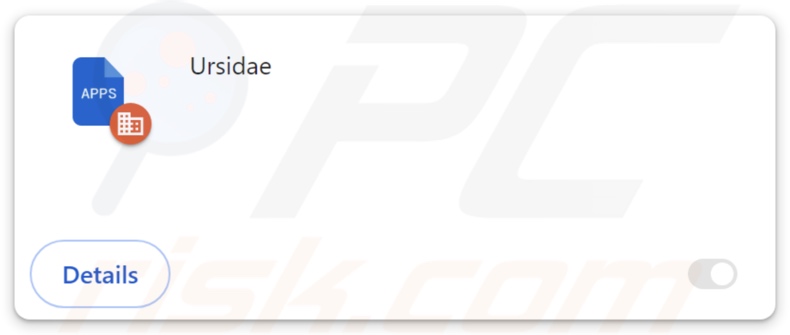
Ursidae overview
Ursidae can manage the apps, extensions, themes, and other settings of Google Chrome and Microsoft Edge browsers. Hence, this malicious extension can change the browsers' appearance and operation.
Furthermore, Ursidae utilizes the "Managed by your organization" feature to gain additional control over browsers (removal from Chrome, Edge). This function may also serve as a persistence-ensuring mechanism that complicates the extension's removal.
Ursidae could be used for a variety of nefarious purposes. One potential use might be to exploit browser vulnerabilities in order to cause further infection.
What is more, Ursidae can read browsing histories and collect vulnerable data. Information of interest may include: URLs visited, webpages viewed, search queries typed, Internet cookies, account log-in credentials (usernames/passwords), personally identifiable details, finance-related data, and so on. The collected information can then be sold to third-parties or otherwise abused for profit.
To summarize, software like Ursidae can lead to system infections, serious privacy issues, financial losses, and even identity theft.
| Name | Ursidae unwanted browser extension |
| Threat Type | Malicious Extension, Unwanted Extension |
| Browser Extension(s) | Ursidae |
| Detection Names (installer) | ESET-NOD32 (Win32/DragonBossSolutions.B Potentially Un), Kaspersky (Not-a-virus:HEUR:AdWare.Win32.WebCo), Zillya (Adware.WebCompanion.Win32.23), ZoneAlarm by Check Point (Not-a-virus:HEUR:AdWare.Win32.WebCom), Full List Of Detections (VirusTotal) |
| Symptoms | The "Managed by your organization" feature is activated in Chrome or Edge browser, decreased Internet browsing speed, your computer becomes slower than usual. |
| Distribution Methods | Dubious websites, malicious installers, deceptive pop-up ads, free software installers (bundling), torrent file downloads. |
| Damage | Decreased computer performance, browser tracking - privacy issues, possible additional malware infections. |
| Malware Removal (Windows) |
To eliminate possible malware infections, scan your computer with legitimate antivirus software. Our security researchers recommend using Combo Cleaner. Download Combo CleanerTo use full-featured product, you have to purchase a license for Combo Cleaner. 7 days free trial available. Combo Cleaner is owned and operated by RCS LT, the parent company of PCRisk.com. |
Similar software examples
Stratus, CumulusCongestus, CrotalusAtrox, AconitumNapellus, CarcharhinusLeucas, and SphyrnaMokarran are merely some examples of malicious extensions similar to Ursidae.
Most rogue browser extensions have data-tracking functionalities; however, they can have other harmful capabilities as well. This software commonly displays advertisements (adware) and/or generates redirects (browser hijackers). Unwanted extensions typically appear legitimate and innocuous. They can also offer a wide variety of useful functionalities. However, these functions seldom work as advertised, and in most cases – they do not work at all.
It must be mentioned that even if a piece of software operates as promised – that is not definitive proof of either legitimacy or safety.
How did Ursidae install on my computer?
We acquired an installation setup containing Ursidae from a deceptive webpage. In addition to various scam pages, rogue browser extensions can have "official" promotional sites. Most users access such webpages via redirects caused by mistyped URLs, websites employing rogue advertising networks, spam browser notifications, intrusive ads, or installed adware.
Extensions of this kind are also proliferated using the bundling marketing technique – packing regular program installers with unwanted/malicious additions. Note that these setups can contain multiple undesirable supplements.
The risk of inadvertently permitting access for bundled content into the system is increased by downloading from dubious channels (e.g., freeware and third-party websites, P2P sharing networks, etc.) and by treating installations with negligence (e.g., ignoring terms, using "Easy/Quick" settings, etc.).
Intrusive advertisements spread rogue software as well. When clicked on, some of these adverts can execute scripts to perform downloads/installations without user permission.
How to avoid installation of unwanted software?
We strongly recommend researching software and downloading only from official/verified sources. Installation processes must be treated with caution, e.g., by reading terms, exploring possible options, using the "Custom/Advanced" settings, and opting out of all supplementary apps, extensions, features, etc.
We advise being careful while browsing since fake and malicious online content usually appears legitimate and harmless. For example, intrusive adverts may look innocuous – yet redirect to highly questionable sites (e.g., scam-promoting, gambling, pornography, adult dating, etc.).
If you keep encountering ads/redirects of this kind, check the system and immediately remove all suspect applications and browser extensions/plug-ins. If your computer is already infected with Ursidae, we recommend running a scan with Combo Cleaner Antivirus for Windows to automatically eliminate this rogue software.
Screenshot of a deceptive website used to promote an installer containing Ursidae:
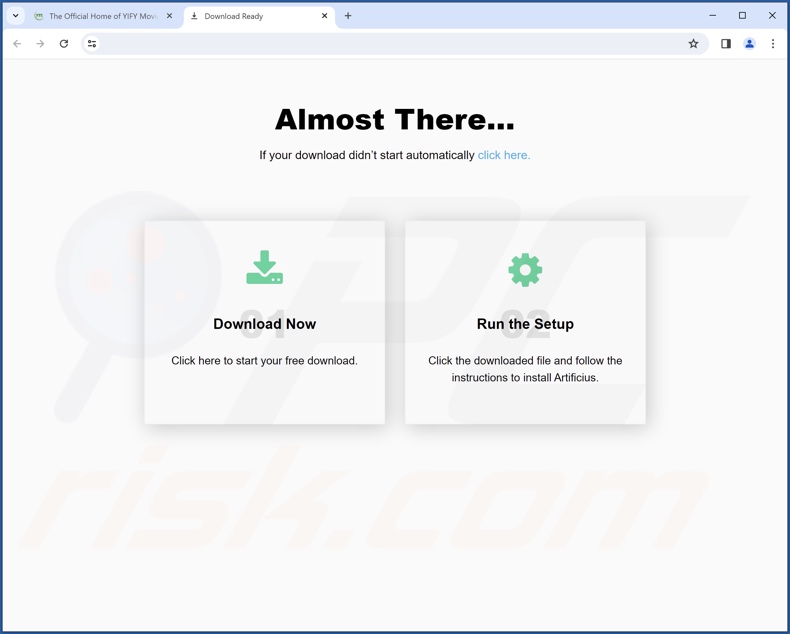
Screenshot of Ursidae extension's detailed information:
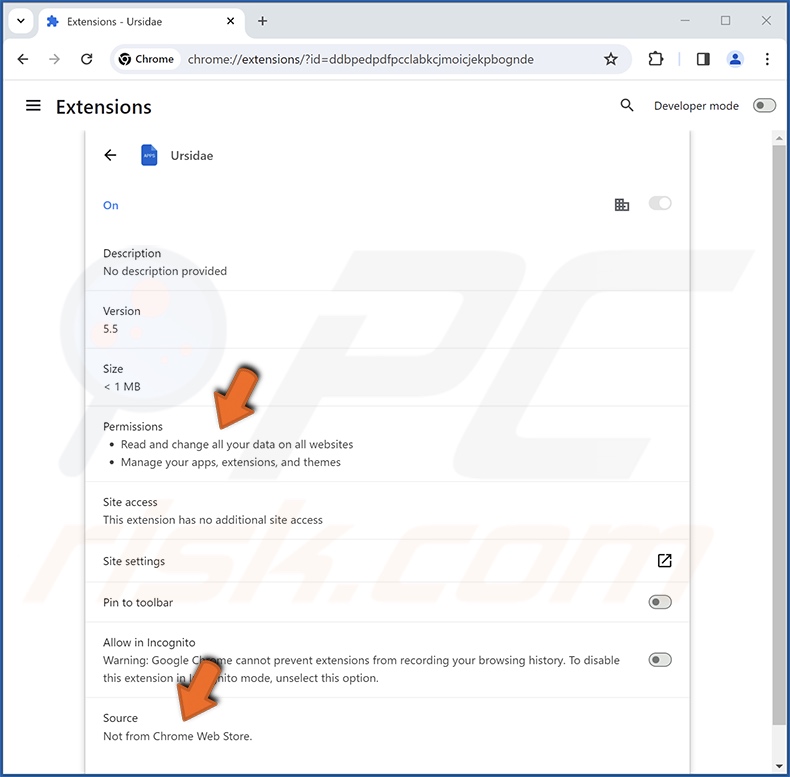
Screenshot of Ursidae installed on the Microsoft Edge browser:
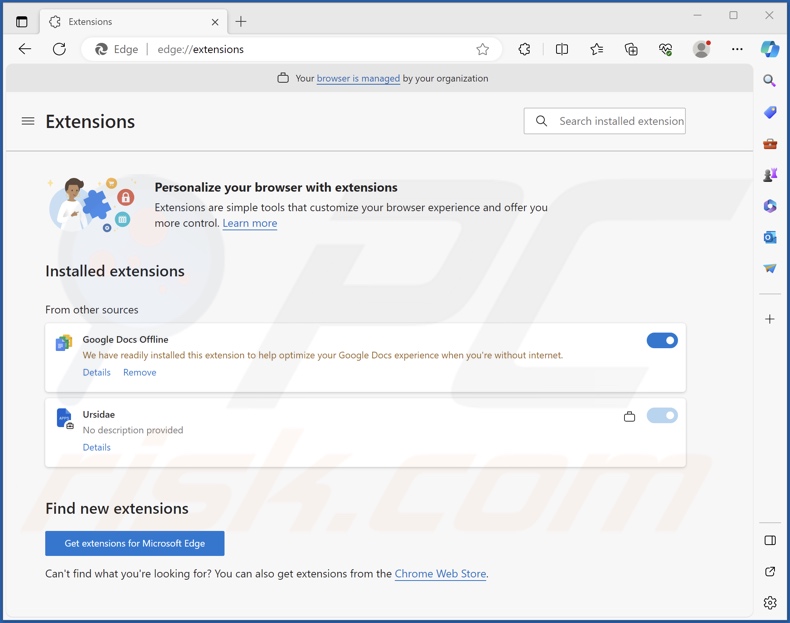
Instant automatic malware removal:
Manual threat removal might be a lengthy and complicated process that requires advanced IT skills. Combo Cleaner is a professional automatic malware removal tool that is recommended to get rid of malware. Download it by clicking the button below:
DOWNLOAD Combo CleanerBy downloading any software listed on this website you agree to our Privacy Policy and Terms of Use. To use full-featured product, you have to purchase a license for Combo Cleaner. 7 days free trial available. Combo Cleaner is owned and operated by RCS LT, the parent company of PCRisk.com.
Quick menu:
- What is Ursidae?
- STEP 1. Uninstall unwanted applications using Control Panel.
- STEP 2. Remove rogue extensions from Google Chrome.
- STEP 3. Remove rogue extensions from Mozilla Firefox.
- STEP 4. Remove rogue extensions from Safari.
- STEP 5. Remove rogue plug-ins from Microsoft Edge.
Unwanted software removal:
Windows 11 users:

Right-click on the Start icon, select Apps and Features. In the opened window search for the application you want to uninstall, after locating it, click on the three vertical dots and select Uninstall.
Windows 10 users:

Right-click in the lower left corner of the screen, in the Quick Access Menu select Control Panel. In the opened window choose Programs and Features.
Windows 7 users:

Click Start (Windows Logo at the bottom left corner of your desktop), choose Control Panel. Locate Programs and click Uninstall a program.
macOS (OSX) users:

Click Finder, in the opened screen select Applications. Drag the app from the Applications folder to the Trash (located in your Dock), then right click the Trash icon and select Empty Trash.
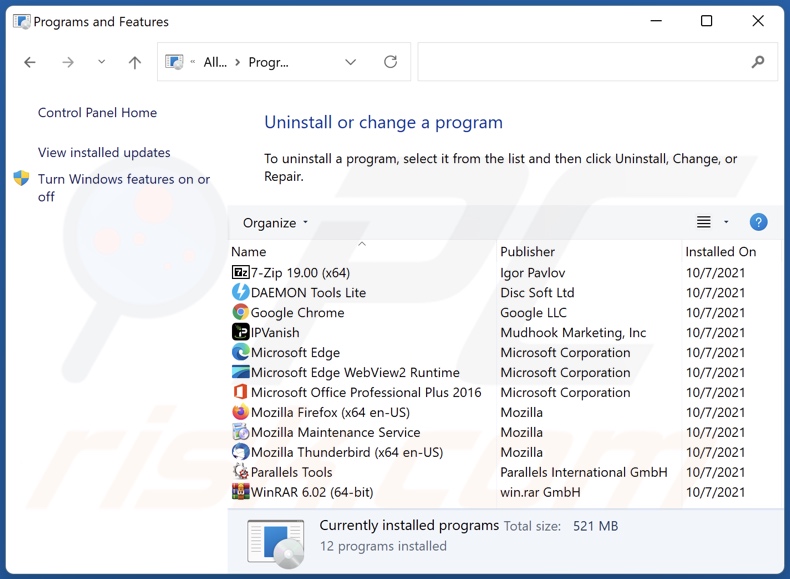
In the uninstall programs window, look for any unwanted applications, select these entries and click "Uninstall" or "Remove".
After uninstalling the unwanted applications, scan your computer for any remaining unwanted components or possible malware infections. To scan your computer, use recommended malware removal software.
DOWNLOAD remover for malware infections
Combo Cleaner checks if your computer is infected with malware. To use full-featured product, you have to purchase a license for Combo Cleaner. 7 days free trial available. Combo Cleaner is owned and operated by RCS LT, the parent company of PCRisk.com.
Remove rogue extensions from Internet browsers:
Video showing how to remove potentially unwanted browser add-ons:
 Remove malicious extensions from Google Chrome:
Remove malicious extensions from Google Chrome:
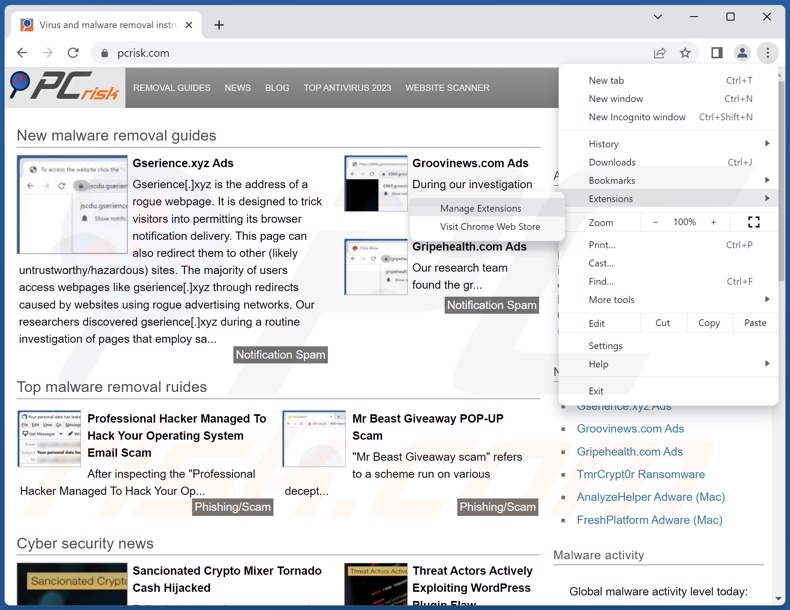
Click the Chrome menu icon ![]() (at the top right corner of Google Chrome), select "Extensions" and click "Manage Extensions". Locate "Ursidae" and all other recently-installed suspicious extensions, select these entries and click "Remove".
(at the top right corner of Google Chrome), select "Extensions" and click "Manage Extensions". Locate "Ursidae" and all other recently-installed suspicious extensions, select these entries and click "Remove".
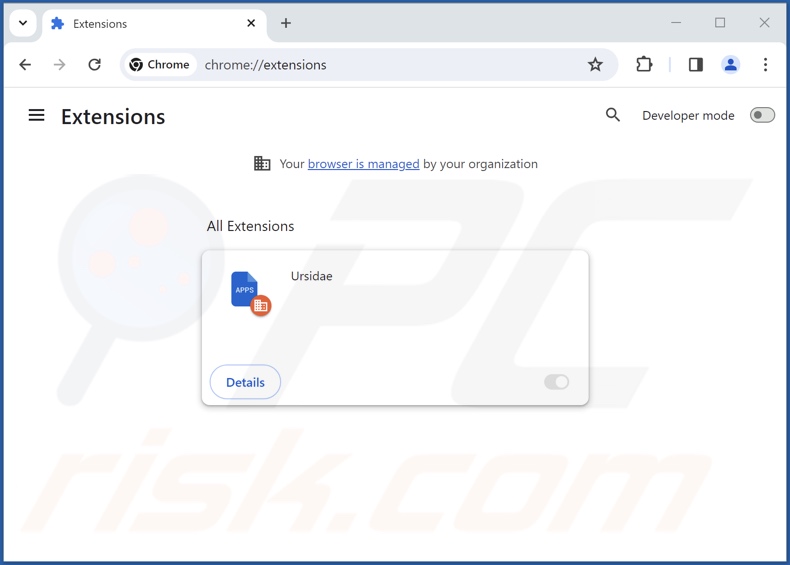
Optional method:
If you continue to have problems with removal of the ursidae unwanted browser extension, reset your Google Chrome browser settings. Click the Chrome menu icon ![]() (at the top right corner of Google Chrome) and select Settings. Scroll down to the bottom of the screen. Click the Advanced… link.
(at the top right corner of Google Chrome) and select Settings. Scroll down to the bottom of the screen. Click the Advanced… link.

After scrolling to the bottom of the screen, click the Reset (Restore settings to their original defaults) button.

In the opened window, confirm that you wish to reset Google Chrome settings to default by clicking the Reset button.

 Remove malicious plugins from Mozilla Firefox:
Remove malicious plugins from Mozilla Firefox:
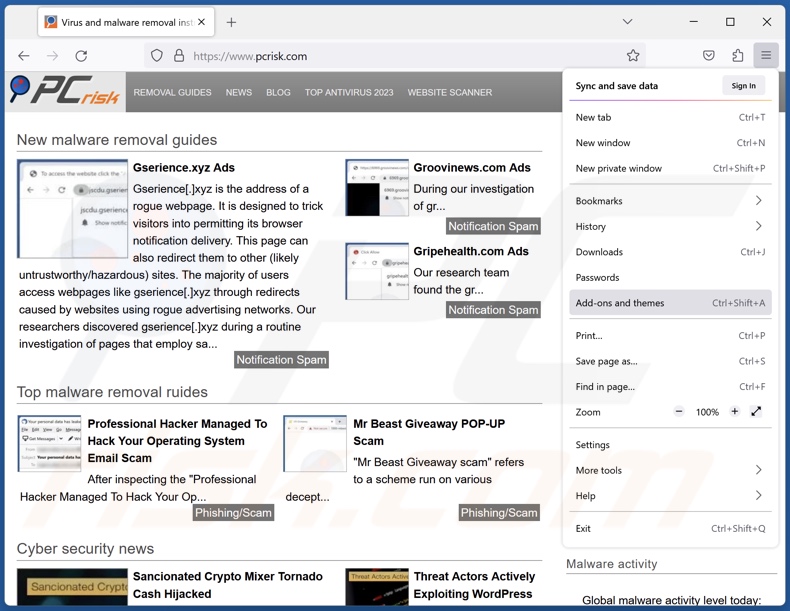
Click the Firefox menu ![]() (at the top right corner of the main window), select "Add-ons and themes". Click "Extensions", in the opened window locate recently-installed suspicious extensions, click on the three dots and then click "Remove".
(at the top right corner of the main window), select "Add-ons and themes". Click "Extensions", in the opened window locate recently-installed suspicious extensions, click on the three dots and then click "Remove".
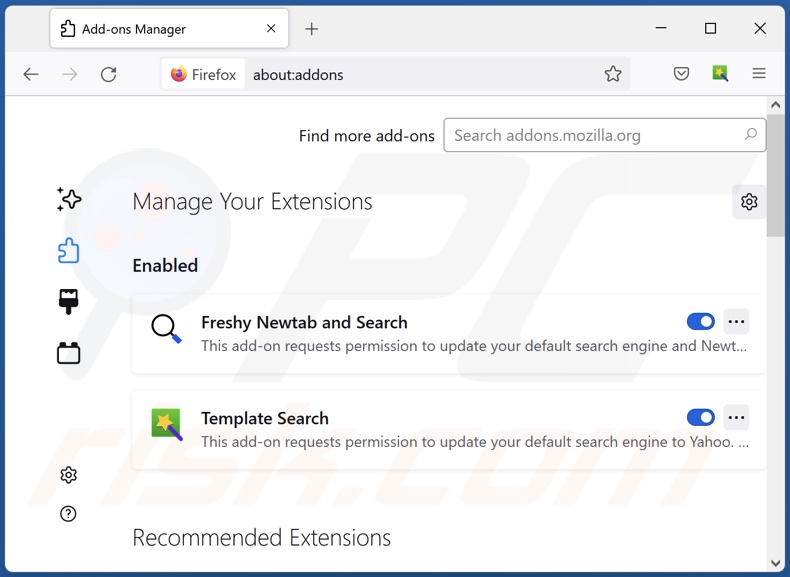
Optional method:
Computer users who have problems with ursidae unwanted browser extension removal can reset their Mozilla Firefox settings.
Open Mozilla Firefox, at the top right corner of the main window, click the Firefox menu, ![]() in the opened menu, click Help.
in the opened menu, click Help.

Select Troubleshooting Information.

In the opened window, click the Refresh Firefox button.

In the opened window, confirm that you wish to reset Mozilla Firefox settings to default by clicking the Refresh Firefox button.

 Remove malicious extensions from Safari:
Remove malicious extensions from Safari:

Make sure your Safari browser is active, click Safari menu, and select Preferences....

In the opened window click Extensions, locate any recently installed suspicious extension, select it and click Uninstall.
Optional method:
Make sure your Safari browser is active and click on Safari menu. From the drop down menu select Clear History and Website Data...

In the opened window select all history and click the Clear History button.

 Remove malicious extensions from Microsoft Edge:
Remove malicious extensions from Microsoft Edge:

Click the Edge menu icon ![]() (at the upper-right corner of Microsoft Edge), select "Extensions". Locate all recently-installed suspicious browser add-ons and click "Remove" below their names.
(at the upper-right corner of Microsoft Edge), select "Extensions". Locate all recently-installed suspicious browser add-ons and click "Remove" below their names.

Optional method:
If you continue to have problems with removal of the ursidae unwanted browser extension, reset your Microsoft Edge browser settings. Click the Edge menu icon ![]() (at the top right corner of Microsoft Edge) and select Settings.
(at the top right corner of Microsoft Edge) and select Settings.

In the opened settings menu select Reset settings.

Select Restore settings to their default values. In the opened window, confirm that you wish to reset Microsoft Edge settings to default by clicking the Reset button.

- If this did not help, follow these alternative instructions explaining how to reset the Microsoft Edge browser.
Summary:
 Commonly, adware or potentially unwanted applications infiltrate Internet browsers through free software downloads. Note that the safest source for downloading free software is via developers' websites only. To avoid installation of adware, be very attentive when downloading and installing free software. When installing previously-downloaded free programs, choose the custom or advanced installation options – this step will reveal any potentially unwanted applications listed for installation together with your chosen free program.
Commonly, adware or potentially unwanted applications infiltrate Internet browsers through free software downloads. Note that the safest source for downloading free software is via developers' websites only. To avoid installation of adware, be very attentive when downloading and installing free software. When installing previously-downloaded free programs, choose the custom or advanced installation options – this step will reveal any potentially unwanted applications listed for installation together with your chosen free program.
Post a comment:
If you have additional information on ursidae unwanted browser extension or it's removal please share your knowledge in the comments section below.
Frequently Asked Questions (FAQ)
What harm can Ursidae cause?
Ursidae is capable of modifying browser behavior, which can be used to carry out a variety of malicious actions. This extension could be utilized to exploit browser vulnerabilities in order to cause further infections. Additionally, Ursidae is classed as a privacy threat since it has data-tracking functionalities.
What does Ursidae do?
Ursidae can manage browsers' apps, extensions, themes, and other settings. It also utilizes the "Managed by your organization" function (Chrome, Edge) to gain access to more settings and ensure persistence. Ursidae can also read browsing histories and extract sensitive information.
How do Ursidae developers generate revenue?
Ursidae's developers may abuse the collected data for financial gain or sell it to third-parties. Generally, rogue extensions can rely on other functionalities aside from data tracking. For example, displaying ads on various interfaces, causing redirects, etc. These functions generate revenue through commissions from content promotion.
Will Combo Cleaner remove malicious software?
Yes, Combo Cleaner is designed to detect and eliminate all manner of threats, including malicious software. It is pertinent to mention that manual removal (unaided by security programs) might be ineffective. In some instances, various file leftovers remain hidden within the system. Furthermore, these components may continue to run and cause issues. Therefore, it is paramount to eliminate software thoroughly.
Share:

Tomas Meskauskas
Expert security researcher, professional malware analyst
I am passionate about computer security and technology. I have an experience of over 10 years working in various companies related to computer technical issue solving and Internet security. I have been working as an author and editor for pcrisk.com since 2010. Follow me on Twitter and LinkedIn to stay informed about the latest online security threats.
PCrisk security portal is brought by a company RCS LT.
Joined forces of security researchers help educate computer users about the latest online security threats. More information about the company RCS LT.
Our malware removal guides are free. However, if you want to support us you can send us a donation.
DonatePCrisk security portal is brought by a company RCS LT.
Joined forces of security researchers help educate computer users about the latest online security threats. More information about the company RCS LT.
Our malware removal guides are free. However, if you want to support us you can send us a donation.
Donate
▼ Show Discussion