How to eliminate SphyrnaMokarran from browsers
AdwareAlso Known As: SphyrnaMokarran unwanted application
Get free scan and check if your device is infected.
Remove it nowTo use full-featured product, you have to purchase a license for Combo Cleaner. Seven days free trial available. Combo Cleaner is owned and operated by RCS LT, the parent company of PCRisk.com.
What kind of program is SphyrnaMokarran?
When examining SphyrnaMokarran, it was observed that it can read and modify data on visited websites, control themes and extensions in the compromised browser, and activate the "Managed by your organization" feature in Chrome and Edge browsers. It is crucial to emphasize that SphyrnaMokarran is disseminated through a malicious installer, making it untrustworthy.
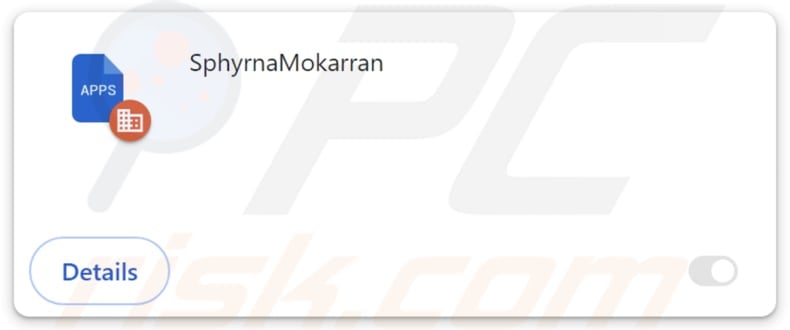
SphyrnaMokarran in detail
SphyrnaMokarran has an unsettling capability to both read and modify data on visited websites. This functionality exposes users to the prospect of unauthorized access to highly sensitive information, including login credentials, personal details, and financial data. Such vulnerability places users at imminent risk of identity theft, monetary loss, and other issues.
Furthermore, SphyrnaMokarran's capacity to manage themes and extensions within the affected browser introduces the risk of altering the user's browsing experience. Malicious changes to themes or the addition of harmful extensions may lead to a compromised user interface, slow browsing speeds, or unintended exposure to malicious content.
The activation of the "Managed by your organization" feature in Chrome and Edge browsers is another alarming consequence of SphyrnaMokarran's presence. This feature is typically reserved for organizational control and management, allowing designated administrators to enforce policies on browser settings.
In the hands of malicious actors, this feature can be manipulated to exert unauthorized control over the browser, leading to unwanted modifications and restrictions on user preferences. Such interference not only compromises the user's autonomy but may also facilitate further exploitation of the compromised system.
Moreover, the distribution method of SphyrnaMokarran through a malicious installer amplifies the threat. It is important to note that its installer carries other unwanted apps, such as the Chromstera browser. Also, it may contain adware, browser hijackers, or even malicious apps.
| Name | SphyrnaMokarran unwanted application |
| Threat Type | Malicious Extension |
| Detection Names | Avast (Other:Malware-gen [Trj]), AVG (Other:Malware-gen [Trj]), ESET-NOD32 (Win32/DragonBossSolutions.B Potentially Unwanted), Kaspersky (Not-a-virus:HEUR:AdWare.Win32.WebCompanion.gen), Full List (VirusTotal) |
| Symptoms | The "Managed by your organization" feature is activated in Chrome and Edge browsers, Chromstera browser is installed, your computer becomes slower than normal, you see unwanted pop-up ads, you are redirected to dubious websites. |
| Distribution methods | Dubious websites, malicious installers, deceptive pop-up ads, free software installers (bundling), torrent file downloads. |
| Damage | Internet browser tracking (potential privacy issues), display of unwanted ads, redirects to dubious websites, loss of private information. |
| Malware Removal (Windows) |
To eliminate possible malware infections, scan your computer with legitimate antivirus software. Our security researchers recommend using Combo Cleaner. Download Combo CleanerTo use full-featured product, you have to purchase a license for Combo Cleaner. 7 days free trial available. Combo Cleaner is owned and operated by RCS LT, the parent company of PCRisk.com. |
Conclusion
In conclusion, SphyrnaMokarran poses a significant threat by leveraging its capabilities to compromise user privacy, manipulate browser settings, and potentially expose sensitive information. Its presence underscores the importance of robust cybersecurity measures and user vigilance to mitigate the risks associated with this malicious software.
More examples of similar browser extensions are PachyrhinosaurusLakustai, StratocumulusCastellanus, and Pinnipedia.
How did unwanted software install on my computer?
Users might inadvertently introduce unwanted apps into their systems when downloading software from unreliable sources such as third-party app stores, downloaders, or questionable websites. Interacting with deceptive ads, pop-ups, or unreliable content also exposes users to the potential infiltration of unwanted software.
Moreover, unwanted installations commonly occur when users download free apps. Their installers often have pre-selected checkboxes or settings like "Advanced" or "Custom," which users may overlook or misinterpret during installation and agree to additional installations.
How to avoid installation of unwanted applications?
Stick to official websites and trusted app stores when downloading files and programs. When installing software, opt for custom or advanced settings and deselect any additional software or other components bundled with the main program.
Exercise caution when faced with deceptive advertisements, particularly those promising free software or updates. Avoid clicking on misleading links or pop-ups. Regularly update your operating system and software to address vulnerabilities. Install a reliable security tool.
If your computer is already infected with rogue applications, we recommend running a scan with Combo Cleaner Antivirus for Windows to automatically eliminate them.
Website distributing the installer containing SphyrnaMokarran:
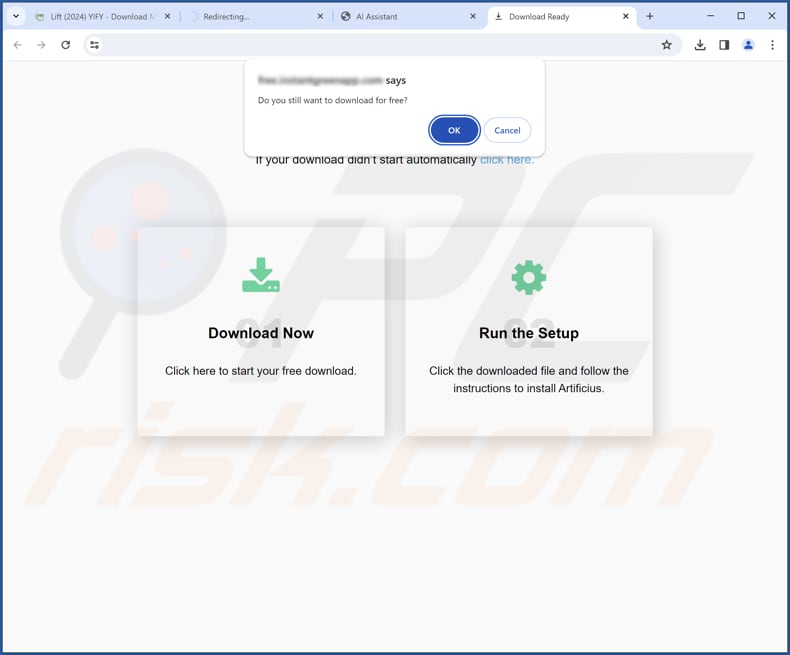
SphyrnaMokarran app information:
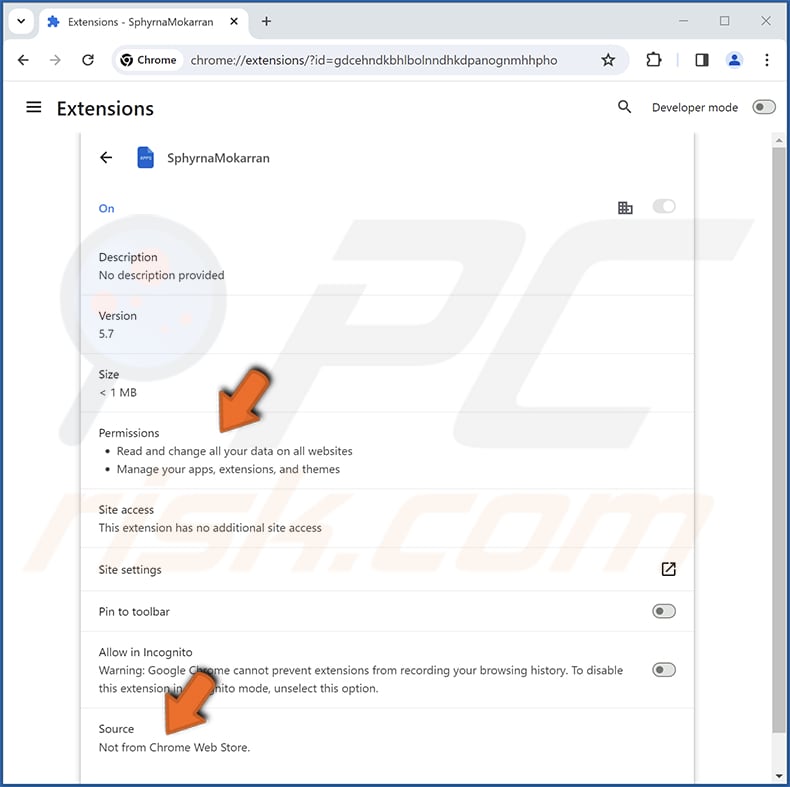
SphyrnaMokarran on Edge browser:
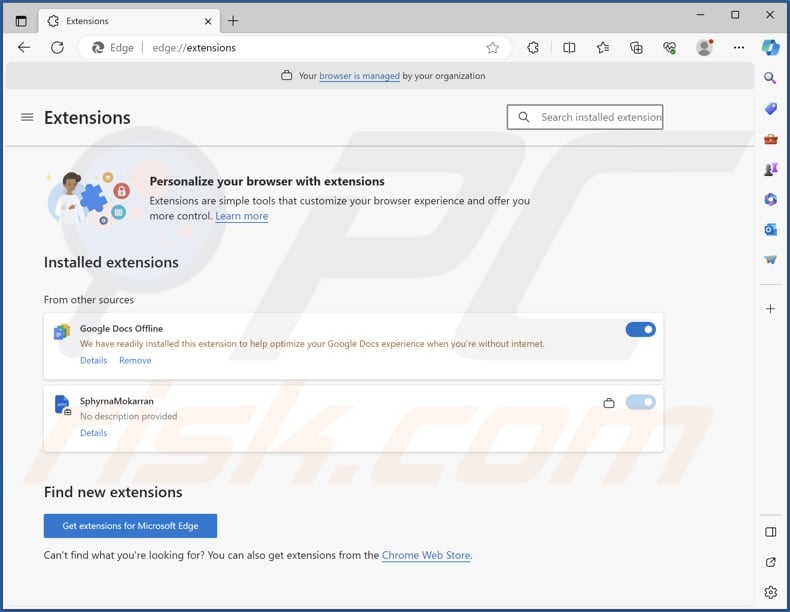
Instant automatic malware removal:
Manual threat removal might be a lengthy and complicated process that requires advanced IT skills. Combo Cleaner is a professional automatic malware removal tool that is recommended to get rid of malware. Download it by clicking the button below:
DOWNLOAD Combo CleanerBy downloading any software listed on this website you agree to our Privacy Policy and Terms of Use. To use full-featured product, you have to purchase a license for Combo Cleaner. 7 days free trial available. Combo Cleaner is owned and operated by RCS LT, the parent company of PCRisk.com.
Quick menu:
- What is SphyrnaMokarran?
- STEP 1. Uninstall unwanted applications using Control Panel.
- STEP 2. Remove rogue plug-ins from Google Chrome.
- STEP 3. Remove rogue extensions from Mozilla Firefox.
- STEP 4. Remove malicious extensions from Safari.
- STEP 5. Remove rogue plug-ins from Microsoft Edge.
Unwanted software removal:
Windows 11 users:

Right-click on the Start icon, select Apps and Features. In the opened window search for the application you want to uninstall, after locating it, click on the three vertical dots and select Uninstall.
Windows 10 users:

Right-click in the lower left corner of the screen, in the Quick Access Menu select Control Panel. In the opened window choose Programs and Features.
Windows 7 users:

Click Start (Windows Logo at the bottom left corner of your desktop), choose Control Panel. Locate Programs and click Uninstall a program.
macOS (OSX) users:

Click Finder, in the opened screen select Applications. Drag the app from the Applications folder to the Trash (located in your Dock), then right click the Trash icon and select Empty Trash.
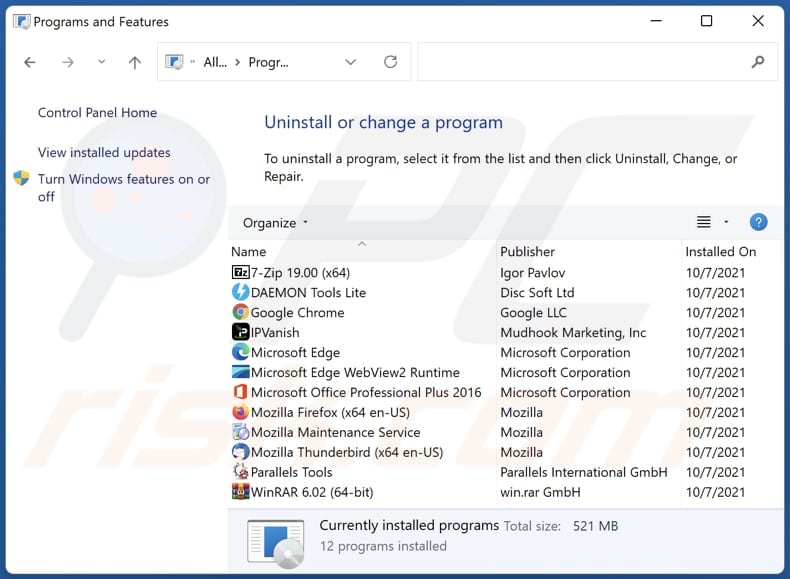
In the uninstall programs window, look for any unwanted applications, select these entries and click "Uninstall" or "Remove".
After uninstalling the unwanted application, scan your computer for any remaining unwanted components or possible malware infections. To scan your computer, use recommended malware removal software.
DOWNLOAD remover for malware infections
Combo Cleaner checks if your computer is infected with malware. To use full-featured product, you have to purchase a license for Combo Cleaner. 7 days free trial available. Combo Cleaner is owned and operated by RCS LT, the parent company of PCRisk.com.
Remove unwanted apps from Internet browsers:
Video showing how to remove unwanted browser add-ons:
 Remove malicious extensions from Google Chrome:
Remove malicious extensions from Google Chrome:
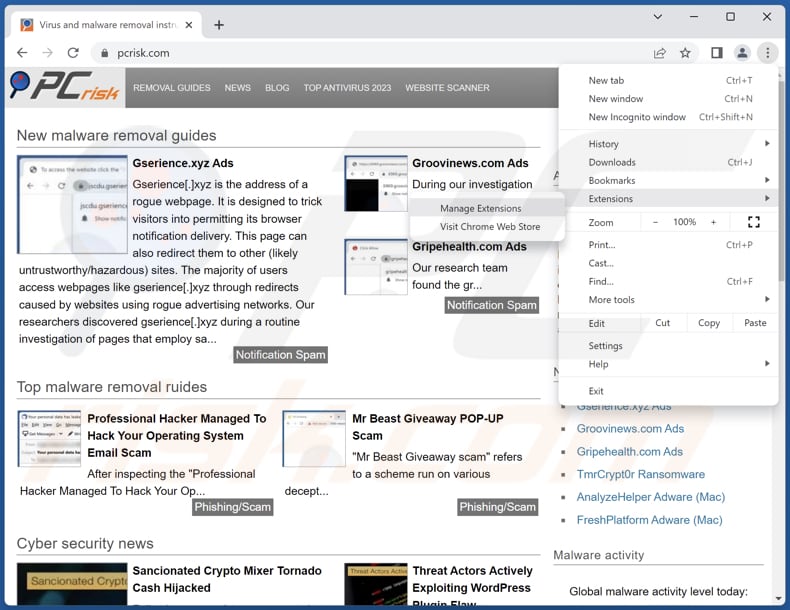
Click the Chrome menu icon ![]() (at the top right corner of Google Chrome), select "Extensions" and click "Manage Extensions". Locate "SphyrnaMokarran" and other suspicious extensions, select these entries and click "Remove".
(at the top right corner of Google Chrome), select "Extensions" and click "Manage Extensions". Locate "SphyrnaMokarran" and other suspicious extensions, select these entries and click "Remove".
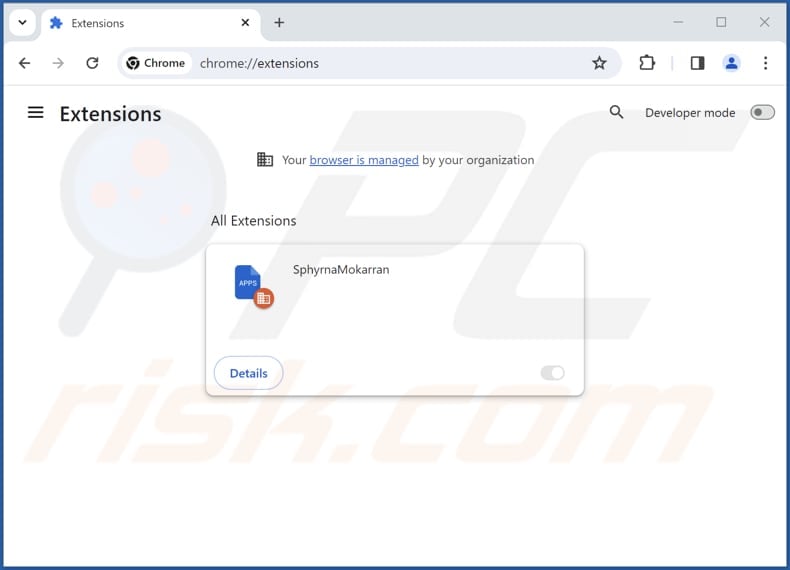
Optional method:
If you continue to have problems with removal of the sphyrnamokarran unwanted application, reset your Google Chrome browser settings. Click the Chrome menu icon ![]() (at the top right corner of Google Chrome) and select Settings. Scroll down to the bottom of the screen. Click the Advanced… link.
(at the top right corner of Google Chrome) and select Settings. Scroll down to the bottom of the screen. Click the Advanced… link.

After scrolling to the bottom of the screen, click the Reset (Restore settings to their original defaults) button.

In the opened window, confirm that you wish to reset Google Chrome settings to default by clicking the Reset button.

 Remove malicious plug-ins from Mozilla Firefox:
Remove malicious plug-ins from Mozilla Firefox:
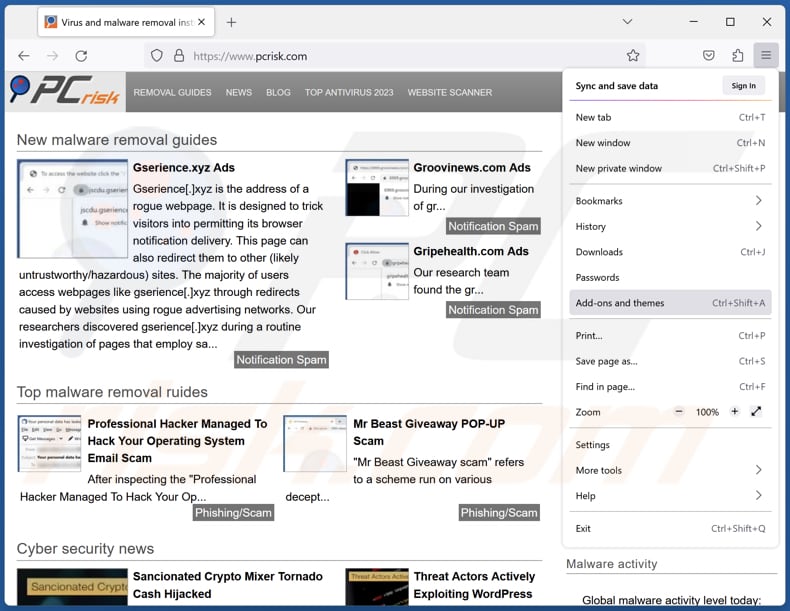
Click the Firefox menu ![]() (at the top right corner of the main window), select "Add-ons and themes". Click "Extensions", in the opened window locate all recently-installed suspicious extensions, click on the three dots and then click "Remove".
(at the top right corner of the main window), select "Add-ons and themes". Click "Extensions", in the opened window locate all recently-installed suspicious extensions, click on the three dots and then click "Remove".
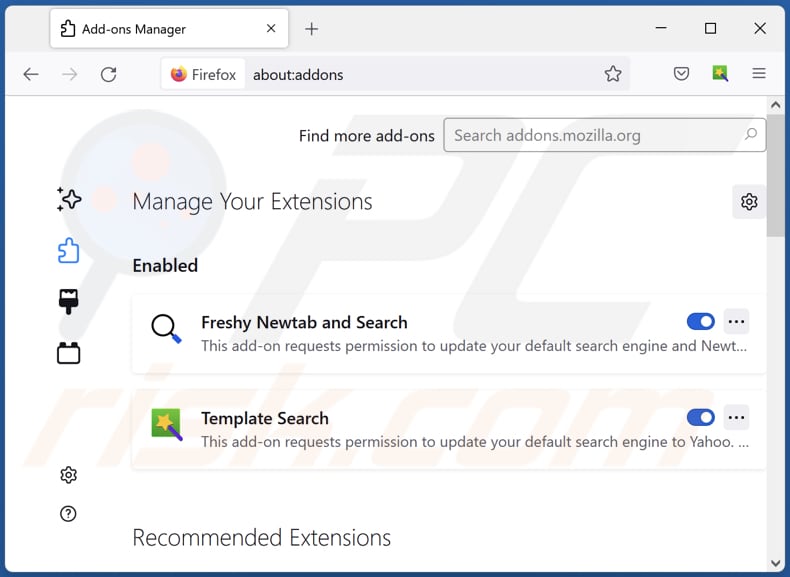
Optional method:
Computer users who have problems with sphyrnamokarran unwanted application removal can reset their Mozilla Firefox settings.
Open Mozilla Firefox, at the top right corner of the main window, click the Firefox menu, ![]() in the opened menu, click Help.
in the opened menu, click Help.

Select Troubleshooting Information.

In the opened window, click the Refresh Firefox button.

In the opened window, confirm that you wish to reset Mozilla Firefox settings to default by clicking the Refresh Firefox button.

 Remove malicious extensions from Safari:
Remove malicious extensions from Safari:

Make sure your Safari browser is active, click Safari menu, and select Preferences....

In the opened window click Extensions, locate any recently installed suspicious extension, select it and click Uninstall.
Optional method:
Make sure your Safari browser is active and click on Safari menu. From the drop down menu select Clear History and Website Data...

In the opened window select all history and click the Clear History button.

 Remove malicious extensions from Microsoft Edge:
Remove malicious extensions from Microsoft Edge:

Click the Edge menu icon ![]() (at the upper-right corner of Microsoft Edge), select "Extensions". Locate all recently-installed suspicious browser add-ons and click "Remove" below their names.
(at the upper-right corner of Microsoft Edge), select "Extensions". Locate all recently-installed suspicious browser add-ons and click "Remove" below their names.

Optional method:
If you continue to have problems with removal of the sphyrnamokarran unwanted application, reset your Microsoft Edge browser settings. Click the Edge menu icon ![]() (at the top right corner of Microsoft Edge) and select Settings.
(at the top right corner of Microsoft Edge) and select Settings.

In the opened settings menu select Reset settings.

Select Restore settings to their default values. In the opened window, confirm that you wish to reset Microsoft Edge settings to default by clicking the Reset button.

- If this did not help, follow these alternative instructions explaining how to reset the Microsoft Edge browser.
Summary:
 Commonly, adware or potentially unwanted applications infiltrate Internet browsers through free software downloads. Note that the safest source for downloading free software is via developers' websites only. To avoid installation of adware, be very attentive when downloading and installing free software. When installing previously-downloaded free programs, choose the custom or advanced installation options – this step will reveal any potentially unwanted applications listed for installation together with your chosen free program.
Commonly, adware or potentially unwanted applications infiltrate Internet browsers through free software downloads. Note that the safest source for downloading free software is via developers' websites only. To avoid installation of adware, be very attentive when downloading and installing free software. When installing previously-downloaded free programs, choose the custom or advanced installation options – this step will reveal any potentially unwanted applications listed for installation together with your chosen free program.
Post a comment:
If you have additional information on sphyrnamokarran unwanted application or it's removal please share your knowledge in the comments section below.
Frequently Asked Questions (FAQ)
What harm can SphyrnaMokarran cause?
SphyrnaMokarran has the potential to create various problems for users, encompassing compromised privacy, increased security vulnerabilities, and undesired changes within the settings and policies of their browsers.
What does SphyrnaMokarran do?
SphyrnaMokarran possesses the ability to activate the "Managed by your organization" feature, oversee themes and extensions, and read and modify data on visited web pages.
How do SphyrnaMokarran developers generate revenue?
The developers of SphyrnaMokarran may generate revenue through diverse channels, such as displaying unwanted ads, participating in affiliate marketing programs, and potentially engaging in fraudulent activities. Furthermore, these applications may be implicated in data collection, where user information is gathered and sold to third parties.
Will Combo Cleaner remove SphyrnaMokarran?
Combo Cleaner is designed to scan computers and effectively eradicate unwanted applications. It is essential to recognize that manual removal might not guarantee complete effectiveness, as some residual files could persist even after the uninstallation process. Utilizing Combo Cleaner ensures complete removal.
Share:

Tomas Meskauskas
Expert security researcher, professional malware analyst
I am passionate about computer security and technology. I have an experience of over 10 years working in various companies related to computer technical issue solving and Internet security. I have been working as an author and editor for pcrisk.com since 2010. Follow me on Twitter and LinkedIn to stay informed about the latest online security threats.
PCrisk security portal is brought by a company RCS LT.
Joined forces of security researchers help educate computer users about the latest online security threats. More information about the company RCS LT.
Our malware removal guides are free. However, if you want to support us you can send us a donation.
DonatePCrisk security portal is brought by a company RCS LT.
Joined forces of security researchers help educate computer users about the latest online security threats. More information about the company RCS LT.
Our malware removal guides are free. However, if you want to support us you can send us a donation.
Donate
▼ Show Discussion