How to remove CrotalusAtrox extension from browsers
AdwareAlso Known As: CrotalusAtrox unwanted application
Get free scan and check if your device is infected.
Remove it nowTo use full-featured product, you have to purchase a license for Combo Cleaner. Seven days free trial available. Combo Cleaner is owned and operated by RCS LT, the parent company of PCRisk.com.
What kind of program is CrotalusAtrox?
Upon analyzing CrotalusAtrox, it was noted that it possesses the capability to both access and manipulate data on visited websites. Additionally, it can exert control over themes and extensions within the compromised browser and enable the "Managed by your organization" feature in Chrome and Edge browsers.
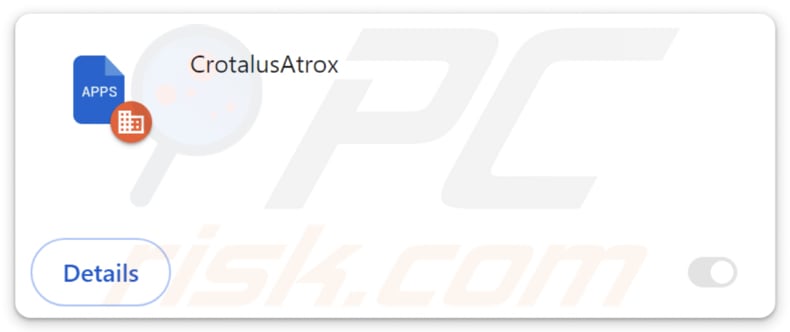
CrotalusAtrox in detail
CrotalusAtrox can both view and alter data on visited websites, posing a risk of unauthorized access to sensitive information like login details and financial data. This puts users in immediate danger of identity theft, financial losses, and other serious consequences.
The capability of CrotalusAtrox to manipulate themes and extensions in the affected browser brings about the risk of altering the user's online navigation experience. Malicious modifications to themes or the introduction of harmful extensions (or disabling of other extensions) may result in a compromised user interface, decreased browsing speeds, and exposure to malicious content.
Another worrisome impact of CrotalusAtrox is its ability to enable the "Managed by your organization" feature in Chrome and Edge browsers. Typically reserved for organizational control, this feature allows designated administrators to enforce specific policies on browser settings. When exploited by malicious actors, this feature can be twisted to wield unauthorized control over the browser, resulting in unwarranted alterations and constraints on user preferences.
Furthermore, the way CrotalusAtrox spreads via a malicious installer heightens the risk. It is crucial to highlight that the installer not only introduces CrotalusAtrox but also brings along undesirable applications like the Chromstera browser. Additionally, it might harbor adware, browser hijackers, or even malware.
| Name | CrotalusAtrox unwanted application |
| Threat Type | Malicious Extension |
| Detection Names | Avast (Other:Malware-gen [Trj]), AVG (Other:Malware-gen [Trj]), ESET-NOD32 (Win32/DragonBossSolutions.B Potentially Unwanted), Kaspersky (Not-a-virus:HEUR:AdWare.Win32.WebCompanion.gen), Full List (VirusTotal) |
| Symptoms | The "Managed by your organization" feature is activated in Chrome and Edge browsers, Chromstera browser is installed, your computer becomes slower than normal, you see unwanted pop-up ads, you are redirected to dubious websites. |
| Distribution methods | Dubious websites, malicious installers, deceptive pop-up ads, free software installers (bundling), torrent file downloads. |
| Damage | Internet browser tracking (potential privacy issues), display of unwanted ads, redirects to dubious websites, loss of private information. |
| Malware Removal (Windows) |
To eliminate possible malware infections, scan your computer with legitimate antivirus software. Our security researchers recommend using Combo Cleaner. Download Combo CleanerTo use full-featured product, you have to purchase a license for Combo Cleaner. 7 days free trial available. Combo Cleaner is owned and operated by RCS LT, the parent company of PCRisk.com. |
Conclusion
To sum up, CrotalusAtrox represents a substantial threat, utilizing its capabilities to jeopardize user privacy, manipulate browser settings, and potentially expose sensitive information. Users should remove CrotalusAtrox from affected browsers as soon as possible to avoid potential harm.
More examples of similar apps are SphyrnaMokarran, CarcharhinusLeucas, and PachyrhinosaurusLakustai.
How did unwanted software install on my computer?
Users often end up installing or adding questionable applications without realizing it when they download software from unreliable sources such as unofficial app stores, untrustworthy websites, or third-party downloaders. Misleading advertisements or pop-ups can also lead to the unintended installation or addition of dubious apps.
Furthermore, obtaining cracked or pirated versions of legitimate applications from unauthorized sources exposes users to dubious software. Another prevalent distribution method is bundling, where unwanted apps are packaged with other programs. In such cases, users unwittingly consent to installing undesired apps by not changing the provided settings or leaving checkboxes ticked.
How to avoid installation of unwanted applications?
When downloading files and programs, it is recommended to rely on official websites and reputable app stores. While installing software, choose the custom or advanced settings and deselect any additional components packaged with the desired program.
Be vigilant when encountering misleading advertisements and pop-ups, particularly those promoting free software or updates. Consistently update the operating system and software and use a reliable security tool. If your computer is already infected with rogue applications, we recommend running a scan with Combo Cleaner Antivirus for Windows to automatically eliminate them.
Website hosting the installer harboring CrotalusAtrox:
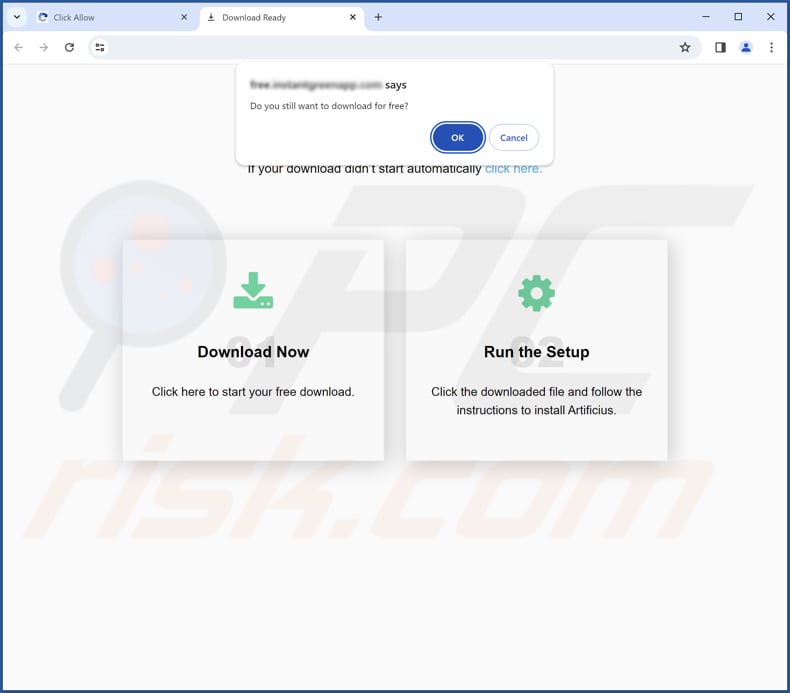
CrotalusAtrox app information:
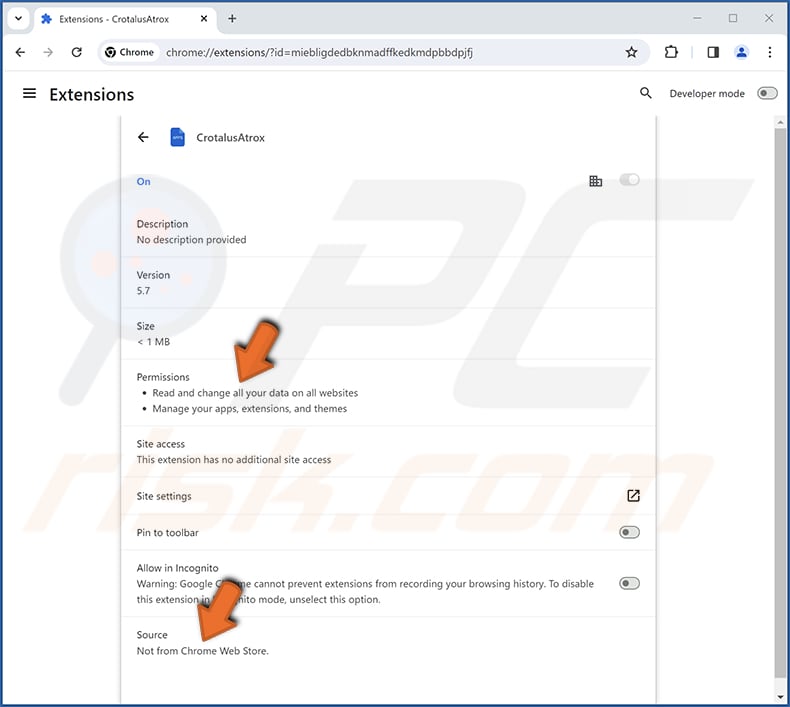
CrotalusAtrox on Edge browser:
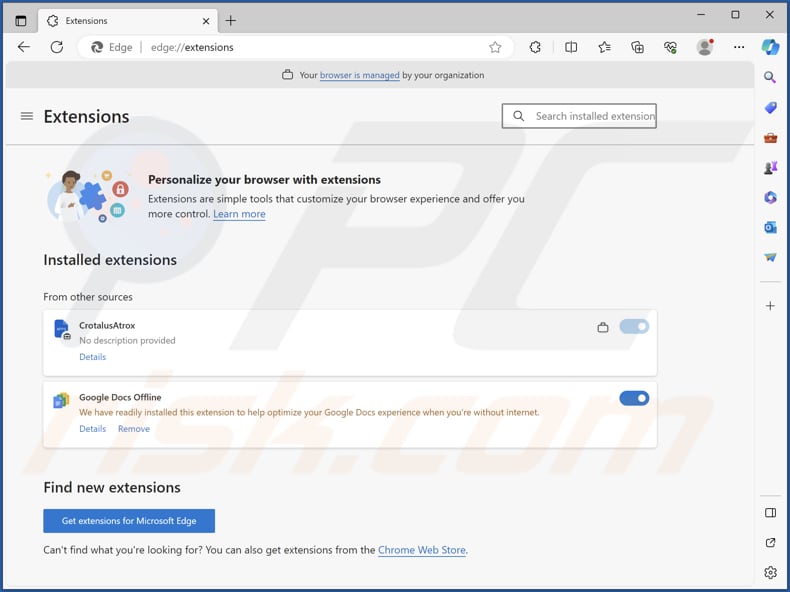
Instant automatic malware removal:
Manual threat removal might be a lengthy and complicated process that requires advanced IT skills. Combo Cleaner is a professional automatic malware removal tool that is recommended to get rid of malware. Download it by clicking the button below:
DOWNLOAD Combo CleanerBy downloading any software listed on this website you agree to our Privacy Policy and Terms of Use. To use full-featured product, you have to purchase a license for Combo Cleaner. 7 days free trial available. Combo Cleaner is owned and operated by RCS LT, the parent company of PCRisk.com.
Quick menu:
- What is CrotalusAtrox?
- STEP 1. Uninstall unwanted applications using Control Panel.
- STEP 2. Remove rogue plug-ins from Google Chrome.
- STEP 3. Remove unwanted extensions from Mozilla Firefox.
- STEP 4. Remove malicious extensions from Safari.
- STEP 5. Remove rogue plug-ins from Microsoft Edge.
Unwanted software removal:
Windows 11 users:

Right-click on the Start icon, select Apps and Features. In the opened window search for the application you want to uninstall, after locating it, click on the three vertical dots and select Uninstall.
Windows 10 users:

Right-click in the lower left corner of the screen, in the Quick Access Menu select Control Panel. In the opened window choose Programs and Features.
Windows 7 users:

Click Start (Windows Logo at the bottom left corner of your desktop), choose Control Panel. Locate Programs and click Uninstall a program.
macOS (OSX) users:

Click Finder, in the opened screen select Applications. Drag the app from the Applications folder to the Trash (located in your Dock), then right click the Trash icon and select Empty Trash.
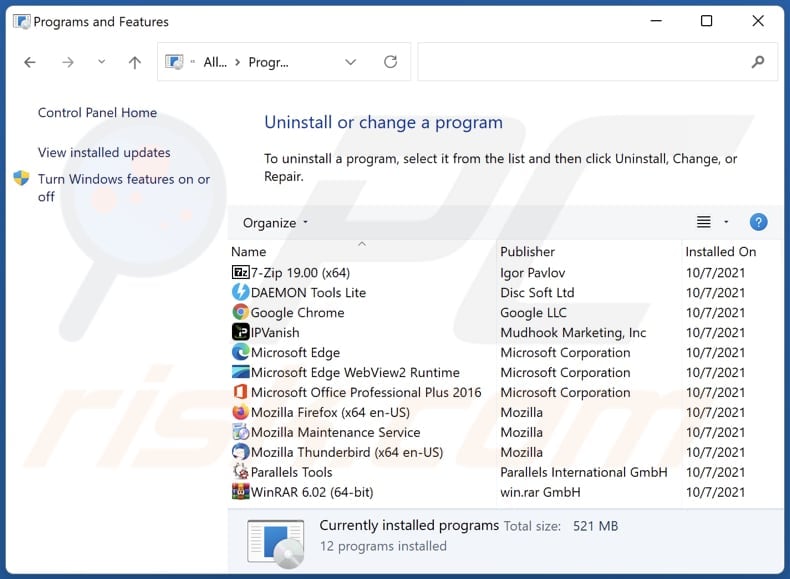
In the uninstall programs window, look for any unwanted applications, select these entries and click "Uninstall" or "Remove".
After uninstalling the unwanted application, scan your computer for any remaining unwanted components or possible malware infections. To scan your computer, use recommended malware removal software.
DOWNLOAD remover for malware infections
Combo Cleaner checks if your computer is infected with malware. To use full-featured product, you have to purchase a license for Combo Cleaner. 7 days free trial available. Combo Cleaner is owned and operated by RCS LT, the parent company of PCRisk.com.
Remove unwanted apps from Internet browsers:
Video showing how to remove unwanted browser add-ons:
 Remove malicious extensions from Google Chrome:
Remove malicious extensions from Google Chrome:
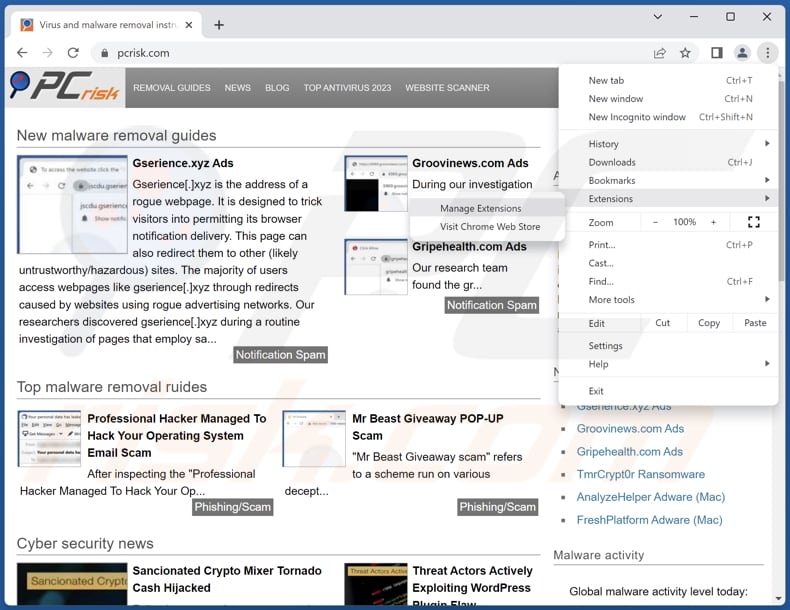
Click the Chrome menu icon ![]() (at the top right corner of Google Chrome), select "Extensions" and click "Manage Extensions". Locate "CrotalusAtrox" and other shady extensions, select these entries and click "Remove".
(at the top right corner of Google Chrome), select "Extensions" and click "Manage Extensions". Locate "CrotalusAtrox" and other shady extensions, select these entries and click "Remove".
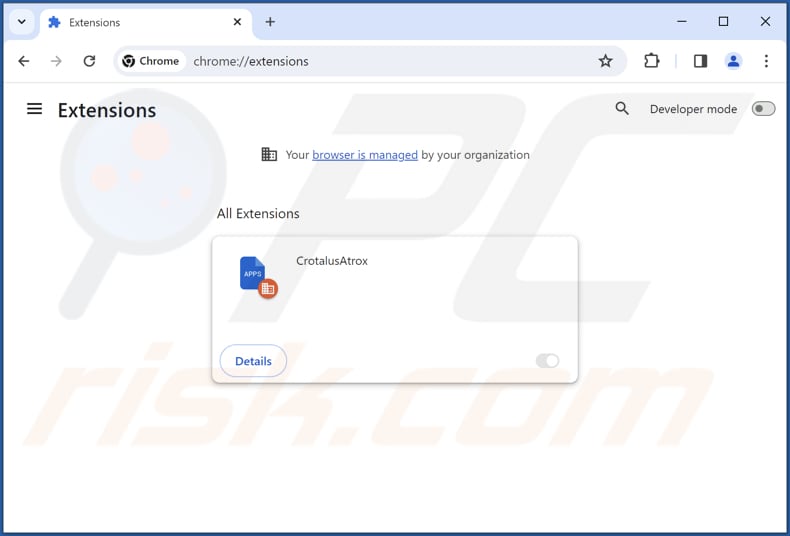
Optional method:
If you continue to have problems with removal of the crotalusatrox unwanted application, reset your Google Chrome browser settings. Click the Chrome menu icon ![]() (at the top right corner of Google Chrome) and select Settings. Scroll down to the bottom of the screen. Click the Advanced… link.
(at the top right corner of Google Chrome) and select Settings. Scroll down to the bottom of the screen. Click the Advanced… link.

After scrolling to the bottom of the screen, click the Reset (Restore settings to their original defaults) button.

In the opened window, confirm that you wish to reset Google Chrome settings to default by clicking the Reset button.

 Remove malicious plug-ins from Mozilla Firefox:
Remove malicious plug-ins from Mozilla Firefox:
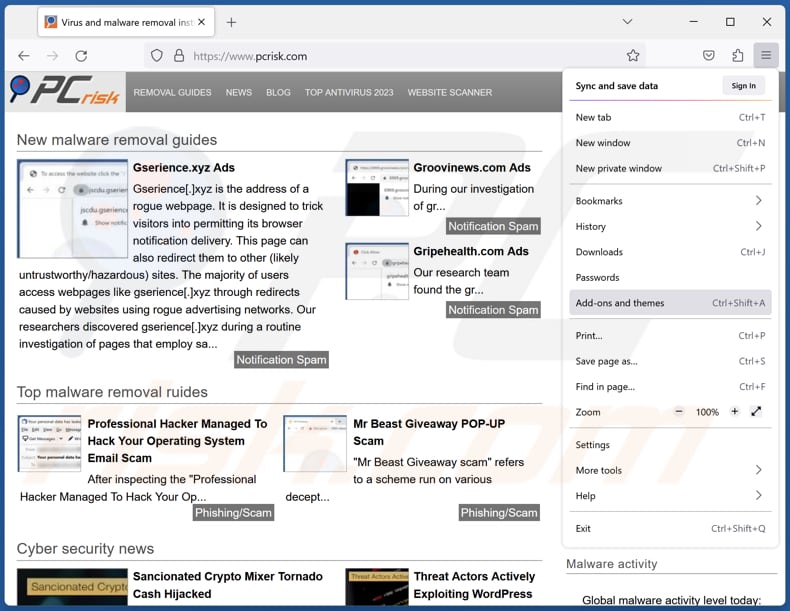
Click the Firefox menu ![]() (at the top right corner of the main window), select "Add-ons and themes". Click "Extensions", in the opened window locate all recently-installed suspicious extensions, click on the three dots and then click "Remove".
(at the top right corner of the main window), select "Add-ons and themes". Click "Extensions", in the opened window locate all recently-installed suspicious extensions, click on the three dots and then click "Remove".
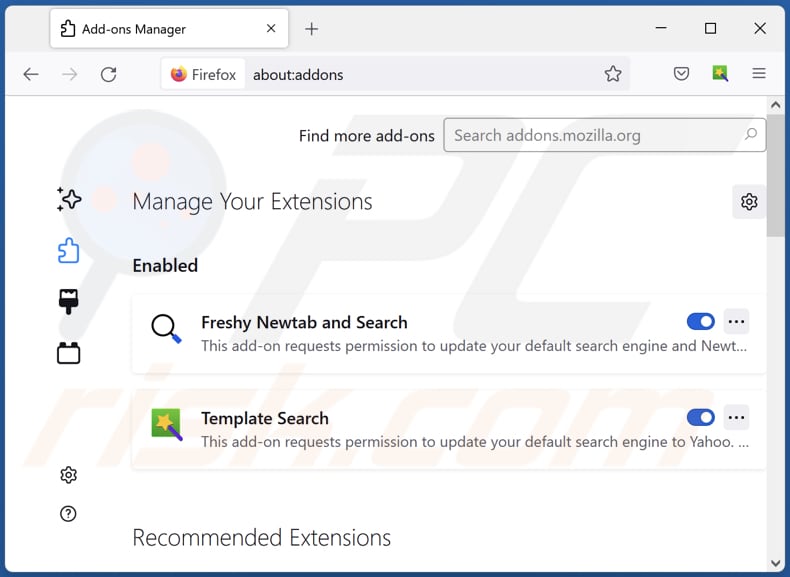
Optional method:
Computer users who have problems with crotalusatrox unwanted application removal can reset their Mozilla Firefox settings.
Open Mozilla Firefox, at the top right corner of the main window, click the Firefox menu, ![]() in the opened menu, click Help.
in the opened menu, click Help.

Select Troubleshooting Information.

In the opened window, click the Refresh Firefox button.

In the opened window, confirm that you wish to reset Mozilla Firefox settings to default by clicking the Refresh Firefox button.

 Remove malicious extensions from Safari:
Remove malicious extensions from Safari:

Make sure your Safari browser is active, click Safari menu, and select Preferences....

In the opened window click Extensions, locate any recently installed suspicious extension, select it and click Uninstall.
Optional method:
Make sure your Safari browser is active and click on Safari menu. From the drop down menu select Clear History and Website Data...

In the opened window select all history and click the Clear History button.

 Remove malicious extensions from Microsoft Edge:
Remove malicious extensions from Microsoft Edge:

Click the Edge menu icon ![]() (at the upper-right corner of Microsoft Edge), select "Extensions". Locate all recently-installed suspicious browser add-ons and click "Remove" below their names.
(at the upper-right corner of Microsoft Edge), select "Extensions". Locate all recently-installed suspicious browser add-ons and click "Remove" below their names.

Optional method:
If you continue to have problems with removal of the crotalusatrox unwanted application, reset your Microsoft Edge browser settings. Click the Edge menu icon ![]() (at the top right corner of Microsoft Edge) and select Settings.
(at the top right corner of Microsoft Edge) and select Settings.

In the opened settings menu select Reset settings.

Select Restore settings to their default values. In the opened window, confirm that you wish to reset Microsoft Edge settings to default by clicking the Reset button.

- If this did not help, follow these alternative instructions explaining how to reset the Microsoft Edge browser.
Summary:
 Commonly, adware or potentially unwanted applications infiltrate Internet browsers through free software downloads. Note that the safest source for downloading free software is via developers' websites only. To avoid installation of adware, be very attentive when downloading and installing free software. When installing previously-downloaded free programs, choose the custom or advanced installation options – this step will reveal any potentially unwanted applications listed for installation together with your chosen free program.
Commonly, adware or potentially unwanted applications infiltrate Internet browsers through free software downloads. Note that the safest source for downloading free software is via developers' websites only. To avoid installation of adware, be very attentive when downloading and installing free software. When installing previously-downloaded free programs, choose the custom or advanced installation options – this step will reveal any potentially unwanted applications listed for installation together with your chosen free program.
Post a comment:
If you have additional information on crotalusatrox unwanted application or it's removal please share your knowledge in the comments section below.
Frequently Asked Questions (FAQ)
What harm can CrotalusAtrox cause?
CrotalusAtrox carries the potential to bring about a range of issues for users, involving compromised privacy, heightened security vulnerabilities, and unwanted adjustments to the settings and policies of their web browsers.
What does CrotalusAtrox do?
CrotalusAtrox has the capability to enable the "Managed by your organization" feature in Chrome and Edge browsers, manage themes and extensions, and read and modify data on visited websites.
How do CrotalusAtrox developers generate revenue?
The creators of CrotalusAtrox could generate income through various avenues, including the display of unwanted ads, participation in affiliate marketing programs, and potential involvement in fraudulent activities. Additionally, these applications may be involved in data collection, where user information is gathered and sold to third parties.
Will Combo Cleaner remove CrotalusAtrox?
Combo Cleaner is crafted to scan computers and eliminate unwanted programs. It is crucial to acknowledge that relying solely on manual removal might not ensure complete effectiveness, as some residual files could persist even after the uninstallation process. Utilizing Combo Cleaner provides a comprehensive removal.
Share:

Tomas Meskauskas
Expert security researcher, professional malware analyst
I am passionate about computer security and technology. I have an experience of over 10 years working in various companies related to computer technical issue solving and Internet security. I have been working as an author and editor for pcrisk.com since 2010. Follow me on Twitter and LinkedIn to stay informed about the latest online security threats.
PCrisk security portal is brought by a company RCS LT.
Joined forces of security researchers help educate computer users about the latest online security threats. More information about the company RCS LT.
Our malware removal guides are free. However, if you want to support us you can send us a donation.
DonatePCrisk security portal is brought by a company RCS LT.
Joined forces of security researchers help educate computer users about the latest online security threats. More information about the company RCS LT.
Our malware removal guides are free. However, if you want to support us you can send us a donation.
Donate
▼ Show Discussion