Removing CarcharhinusLeucas malicious browser extension
AdwareAlso Known As: CarcharhinusLeucas unwanted browser extension
Get free scan and check if your device is infected.
Remove it nowTo use full-featured product, you have to purchase a license for Combo Cleaner. Seven days free trial available. Combo Cleaner is owned and operated by RCS LT, the parent company of PCRisk.com.
What kind of software is CarcharhinusLeucas?
While reviewing dubious websites, our research team discovered an installer containing the CarcharhinusLeucas browser extension. This malicious software manages/modifies Google Chrome and Microsoft Edge browsers. Additionally, CarcharhinusLeucas has data-tracking abilities.
It is noteworthy that installation setups like the one used to promote this extension can include multiple pieces of unwanted/harmful software.
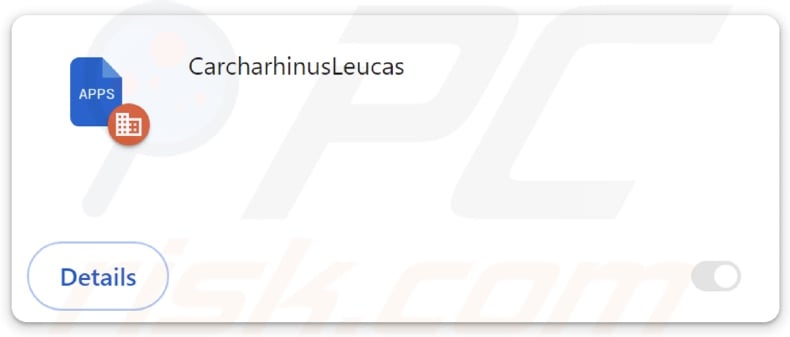
CarcharhinusLeucas overview
CarcharhinusLeucas targets Google Chrome and Microsoft Edge browsers. This software can make changes to their apps, extensions, themes, and other settings. Therefore, this malicious extension is capable of changing browsers' appearance and behavior.
CarcharhinusLeucas also uses the "Managed by your organization" feature, which is available on Chrome and Edge. Abusing this functionality allows the extension to gain further control over the browser. Additionally, "Managed by your organization" might serve as a persistence-ensuring mechanism to complicate removal and prevent users from recovering their browsers.
CarcharhinusLeucas could be utilized for a variety of malicious purposes. For example, it might be used to exploit browser vulnerabilities in order to cause further infection.
Furthermore, CarcharhinusLeucas can read browsing histories and gather sensitive data. Information of interest may include: URLs visited, webpages viewed, search queries typed, Internet cookies, usernames/passwords, personally identifiable details, finance-related data, etc. The collected information can then be shared with and/or sold to third-parties (potentially, cyber criminals).
To summarize, the presence of software like CarcharhinusLeucas on devices may lead to system infections, serious privacy issues, financial losses, and even identity theft.
| Name | CarcharhinusLeucas unwanted browser extension |
| Threat Type | Malicious Extension, Unwanted Extension |
| Browser Extension(s) | CarcharhinusLeucas |
| Detection Names | Avast (Other:Malware-gen [Trj]), ESET-NOD32 (Win32/DragonBossSolutions.B Potentially Un), Fortinet (Riskware/DragonBossSolutions), Kaspersky (Not-a-virus:HEUR:AdWare.Win32.WebCom), Rising (Adware.WebCompanion!8.171BF (CLOUD)), Full List Of Detections (VirusTotal) |
| Symptoms | The "Managed by your organization" feature is activated in Chrome or Edge browser, decreased Internet browsing speed, your computer becomes slower than usual. |
| Distribution Methods | Dubious websites, malicious installers, deceptive pop-up ads, free software installers (bundling), torrent file downloads. |
| Damage | Decreased computer performance, browser tracking - privacy issues, possible additional malware infections. |
| Malware Removal (Windows) |
To eliminate possible malware infections, scan your computer with legitimate antivirus software. Our security researchers recommend using Combo Cleaner. Download Combo CleanerTo use full-featured product, you have to purchase a license for Combo Cleaner. 7 days free trial available. Combo Cleaner is owned and operated by RCS LT, the parent company of PCRisk.com. |
Similar software examples
SphyrnaMokarran, PachyrhinosaurusLakustai, StratocumulusCastellanus, and Pinnipedia are merely some examples of extensions akin to CarcharhinusLeucas. Rogue browser extensions usually collect vulnerable information. However, they might also exhibit adware-type or browser-hijacking capabilities.
These extensions often appear legitimate and innocuous. Users can be lured into downloading/installing this software by promising various useful functionalities, which are rarely operational. It must be stressed that even if a browser extension or an application operates as advertised – that is not a guarantee of either legitimacy or safety.
How did CarcharhinusLeucas install on my computer?
We downloaded an installation setup containing CarcharhinusLeucas from a deceptive webpage. Note that installers of this kind can include multiple undesirable additions. Aside from various scam sites, rogue extensions are promoted on "official" promotional pages.
Users primarily access these websites via redirects caused by mistyped URLs, intrusive ads, sites employing rogue advertising networks, spam browser notifications, or installed adware.
"Bundling" – packing ordinary program installation setups with unwanted/malicious supplements – is another potential distribution method.
Downloading from dubious channels (e.g., freeware and free file-hosting websites, P2P sharing networks, etc.) and treating installation processes with negligence (e.g., using "Easy/Quick" settings, etc.) – increase the risk of inadvertently allowing bundled content into the system.
Intrusive advertisements proliferate rogue software as well. Once clicked on, some of these adverts can execute scripts to perform downloads/installations without user consent.
How to avoid installation of unwanted software?
We recommend researching software before downloading or purchasing it. Furthermore, all downloads must be performed from official and trustworthy sources. Installation processes must be treated with care, e.g., by reading terms, inspecting available options, using the "Custom/Advanced" settings, and opting out of all additional apps, tools, extensions, etc.
We advise being vigilant while browsing since fake and malicious online content usually appears legitimate and harmless. For example, while intrusive ads may look innocuous – they redirect to highly questionable sites (e.g., scam-promoting, pornography, gambling, adult dating, etc.).
In case of continuous encounters with such adverts and/or redirects, inspect the system and immediately remove all suspicious applications and browser extensions/plug-ins. If your computer is already infected with CarcharhinusLeucas, we recommend running a scan with Combo Cleaner Antivirus for Windows to automatically eliminate this rogue software.
Screenshot of a website used to promote the installer containing CarcharhinusLeucas:
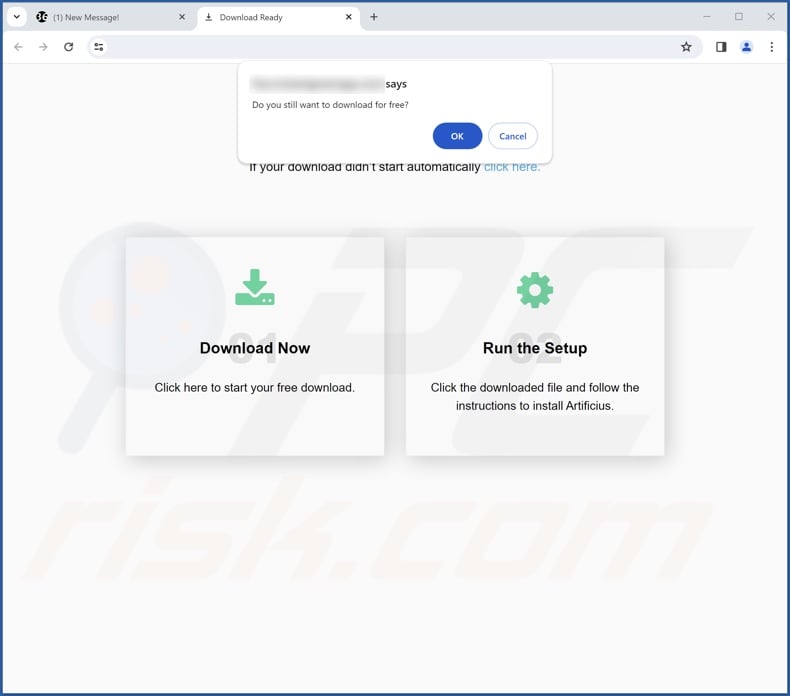
Screenshot of CarcharhinusLeucas extension's detailed information:
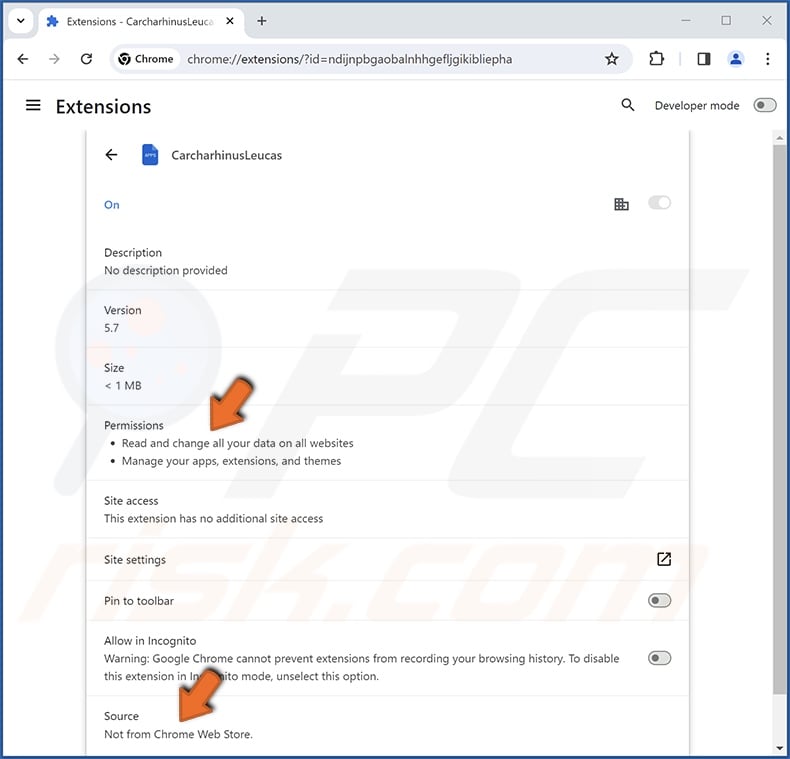
Screenshot of CarcharhinusLeucas installed on the Microsoft Edge browser:
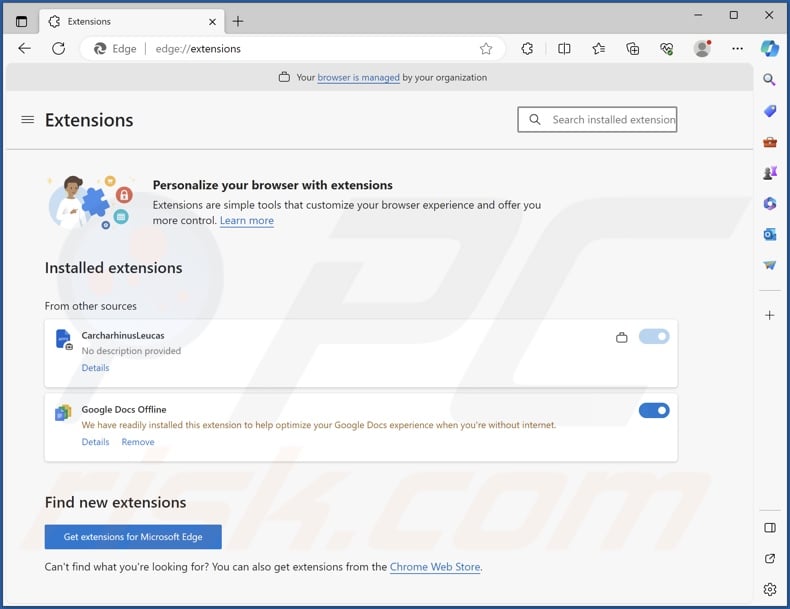
Instant automatic malware removal:
Manual threat removal might be a lengthy and complicated process that requires advanced IT skills. Combo Cleaner is a professional automatic malware removal tool that is recommended to get rid of malware. Download it by clicking the button below:
DOWNLOAD Combo CleanerBy downloading any software listed on this website you agree to our Privacy Policy and Terms of Use. To use full-featured product, you have to purchase a license for Combo Cleaner. 7 days free trial available. Combo Cleaner is owned and operated by RCS LT, the parent company of PCRisk.com.
Quick menu:
- What is CarcharhinusLeucas?
- STEP 1. Uninstall unwanted applications using Control Panel.
- STEP 2. Remove rogue extensions from Google Chrome.
- STEP 3. Remove rogue extensions from Mozilla Firefox.
- STEP 4. Remove rogue extensions from Safari.
- STEP 5. Remove rogue plug-ins from Microsoft Edge.
Unwanted software removal:
Windows 11 users:

Right-click on the Start icon, select Apps and Features. In the opened window search for the application you want to uninstall, after locating it, click on the three vertical dots and select Uninstall.
Windows 10 users:

Right-click in the lower left corner of the screen, in the Quick Access Menu select Control Panel. In the opened window choose Programs and Features.
Windows 7 users:

Click Start (Windows Logo at the bottom left corner of your desktop), choose Control Panel. Locate Programs and click Uninstall a program.
macOS (OSX) users:

Click Finder, in the opened screen select Applications. Drag the app from the Applications folder to the Trash (located in your Dock), then right click the Trash icon and select Empty Trash.
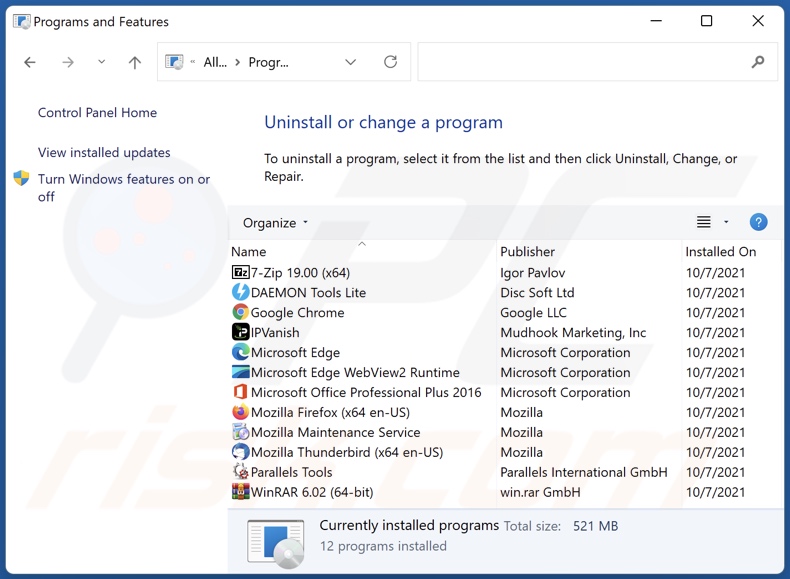
In the uninstall programs window, look for any unwanted applications, select these entries and click "Uninstall" or "Remove".
After uninstalling the unwanted applications, scan your computer for any remaining unwanted components or possible malware infections. To scan your computer, use recommended malware removal software.
DOWNLOAD remover for malware infections
Combo Cleaner checks if your computer is infected with malware. To use full-featured product, you have to purchase a license for Combo Cleaner. 7 days free trial available. Combo Cleaner is owned and operated by RCS LT, the parent company of PCRisk.com.
Remove rogue extensions from Internet browsers:
Video showing how to remove potentially unwanted browser add-ons:
 Remove malicious extensions from Google Chrome:
Remove malicious extensions from Google Chrome:
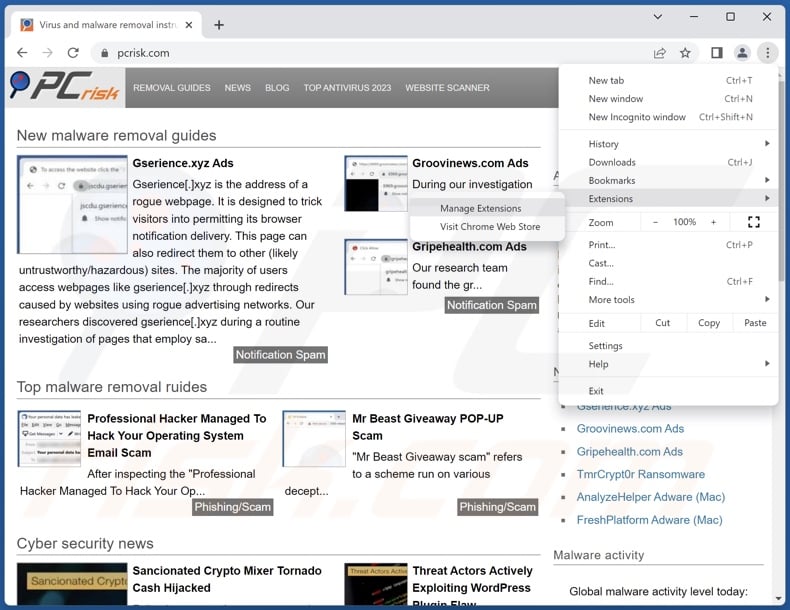
Click the Chrome menu icon ![]() (at the top right corner of Google Chrome), select "Extensions" and click "Manage Extensions". Locate "CarcharhinusLeucas" and all other recently-installed suspicious extensions, select these entries and click "Remove".
(at the top right corner of Google Chrome), select "Extensions" and click "Manage Extensions". Locate "CarcharhinusLeucas" and all other recently-installed suspicious extensions, select these entries and click "Remove".
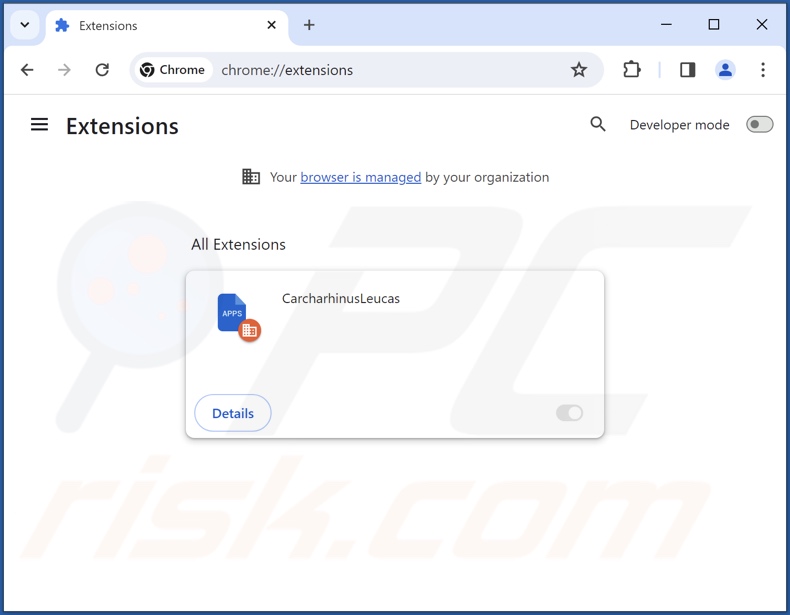
Optional method:
If you continue to have problems with removal of the carcharhinusleucas unwanted browser extension, reset your Google Chrome browser settings. Click the Chrome menu icon ![]() (at the top right corner of Google Chrome) and select Settings. Scroll down to the bottom of the screen. Click the Advanced… link.
(at the top right corner of Google Chrome) and select Settings. Scroll down to the bottom of the screen. Click the Advanced… link.

After scrolling to the bottom of the screen, click the Reset (Restore settings to their original defaults) button.

In the opened window, confirm that you wish to reset Google Chrome settings to default by clicking the Reset button.

 Remove malicious plugins from Mozilla Firefox:
Remove malicious plugins from Mozilla Firefox:
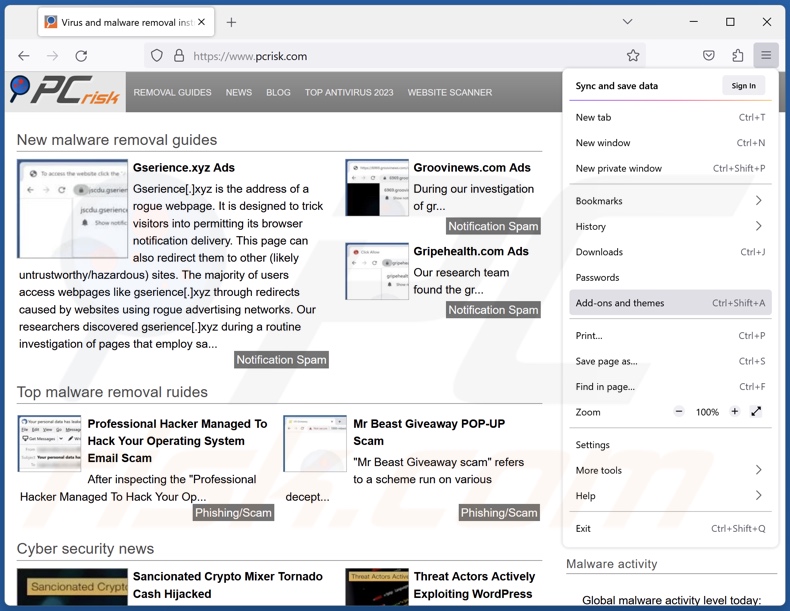
Click the Firefox menu ![]() (at the top right corner of the main window), select "Add-ons and themes". Click "Extensions", in the opened window locate recently-installed suspicious extensions, click on the three dots and then click "Remove".
(at the top right corner of the main window), select "Add-ons and themes". Click "Extensions", in the opened window locate recently-installed suspicious extensions, click on the three dots and then click "Remove".
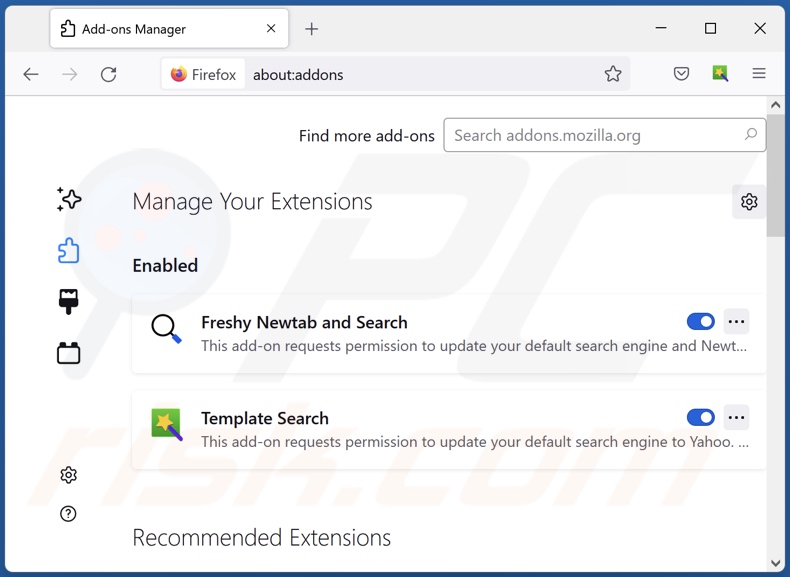
Optional method:
Computer users who have problems with carcharhinusleucas unwanted browser extension removal can reset their Mozilla Firefox settings.
Open Mozilla Firefox, at the top right corner of the main window, click the Firefox menu, ![]() in the opened menu, click Help.
in the opened menu, click Help.

Select Troubleshooting Information.

In the opened window, click the Refresh Firefox button.

In the opened window, confirm that you wish to reset Mozilla Firefox settings to default by clicking the Refresh Firefox button.

 Remove malicious extensions from Safari:
Remove malicious extensions from Safari:

Make sure your Safari browser is active, click Safari menu, and select Preferences....

In the opened window click Extensions, locate any recently installed suspicious extension, select it and click Uninstall.
Optional method:
Make sure your Safari browser is active and click on Safari menu. From the drop down menu select Clear History and Website Data...

In the opened window select all history and click the Clear History button.

 Remove malicious extensions from Microsoft Edge:
Remove malicious extensions from Microsoft Edge:

Click the Edge menu icon ![]() (at the upper-right corner of Microsoft Edge), select "Extensions". Locate all recently-installed suspicious browser add-ons and click "Remove" below their names.
(at the upper-right corner of Microsoft Edge), select "Extensions". Locate all recently-installed suspicious browser add-ons and click "Remove" below their names.

Optional method:
If you continue to have problems with removal of the carcharhinusleucas unwanted browser extension, reset your Microsoft Edge browser settings. Click the Edge menu icon ![]() (at the top right corner of Microsoft Edge) and select Settings.
(at the top right corner of Microsoft Edge) and select Settings.

In the opened settings menu select Reset settings.

Select Restore settings to their default values. In the opened window, confirm that you wish to reset Microsoft Edge settings to default by clicking the Reset button.

- If this did not help, follow these alternative instructions explaining how to reset the Microsoft Edge browser.
Summary:
 Commonly, adware or potentially unwanted applications infiltrate Internet browsers through free software downloads. Note that the safest source for downloading free software is via developers' websites only. To avoid installation of adware, be very attentive when downloading and installing free software. When installing previously-downloaded free programs, choose the custom or advanced installation options – this step will reveal any potentially unwanted applications listed for installation together with your chosen free program.
Commonly, adware or potentially unwanted applications infiltrate Internet browsers through free software downloads. Note that the safest source for downloading free software is via developers' websites only. To avoid installation of adware, be very attentive when downloading and installing free software. When installing previously-downloaded free programs, choose the custom or advanced installation options – this step will reveal any potentially unwanted applications listed for installation together with your chosen free program.
Post a comment:
If you have additional information on carcharhinusleucas unwanted browser extension or it's removal please share your knowledge in the comments section below.
Frequently Asked Questions (FAQ)
What harm can CarcharhinusLeucas cause?
CarcharhinusLeucas can alter browsers' appearance and operation. One potential application to its abilities could be the exploitation of browser vulnerabilities to cause further infections. Additionally, this extension is considered to be a privacy threat since it has data-tracking functionalities.
What does CarcharhinusLeucas do?
CarcharhinusLeucas can manage/modify browsers' apps, extensions, themes, and other settings. It also uses the "Managed by your organization" feature (Chrome, Edge) for additional control and as a persistence-ensuring mechanism. Furthermore, CarcharhinusLeucas can read browsing histories and collect information of interest.
How do CarcharhinusLeucas developers generate revenue?
CarcharhinusLeucas' developers could sell collected data or otherwise abuse it for profit. Generally, aside from data tracking, rogue browser extensions can also generate revenue through content promotion (e.g., by displaying advertisements, causing redirects, etc.).
Will Combo Cleaner remove malicious software?
Yes, Combo Cleaner is designed to detect and eliminate all manner of threats. It must be mentioned that manual removal (performed without the aid of security tools) might be ineffective. In some cases, after the software has been manually removed – various components (files) stay hidden within the system. These remnants might continue to run and cause problems. Hence, it is paramount to eliminate software thoroughly.
Share:

Tomas Meskauskas
Expert security researcher, professional malware analyst
I am passionate about computer security and technology. I have an experience of over 10 years working in various companies related to computer technical issue solving and Internet security. I have been working as an author and editor for pcrisk.com since 2010. Follow me on Twitter and LinkedIn to stay informed about the latest online security threats.
PCrisk security portal is brought by a company RCS LT.
Joined forces of security researchers help educate computer users about the latest online security threats. More information about the company RCS LT.
Our malware removal guides are free. However, if you want to support us you can send us a donation.
DonatePCrisk security portal is brought by a company RCS LT.
Joined forces of security researchers help educate computer users about the latest online security threats. More information about the company RCS LT.
Our malware removal guides are free. However, if you want to support us you can send us a donation.
Donate
▼ Show Discussion