How to remove the Understanding Errors adware-type browser extension
![]() Written by Tomas Meskauskas on (updated)
Written by Tomas Meskauskas on (updated)
What kind of software is Understanding Errors?
Our researchers discovered the Understanding Errors browser extension while inspecting untrustworthy sites. This piece of software is promoted as a tool that provides "relevant results", including on error-prone websites. Upon examination, we determined that Understanding Errors operates as adware.
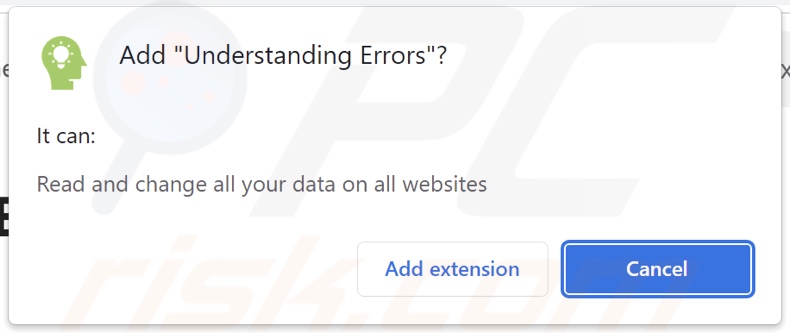
Understanding Errors adware overview
Adware stands for advertising-supported software. It is designed to run intrusive advertisement campaigns. The software enables the placement of third-party graphical content (e.g., pop-ups, banners, surveys, overlays, etc.) on visited websites and/or other interfaces.
It must be mentioned that adware might not deliver intrusive advert campaigns if the browser/system is incompatible, specific sites are not visited, or other conditions are unsuitable. Yet even if Understanding Errors does not display advertisements – its presence endangers device integrity and user safety.
Adware-delivered ads primarily promote various scams, unreliable/harmful software, and potential malware. Some can even be triggered (by being clicked) to execute scripts that perform stealthy downloads/installations.
It is noteworthy that while genuine products or services may be encountered through these adverts – they are unlikely to be endorsed in this fashion by any official parties. It is most probable that this promotion is undertaken by scammers who abuse the content's affiliate programs in order to acquire illegitimate commissions.
Furthermore, Understanding Errors spies on users' browsing activity. Advertising-supported software usually collects the following data: visited URLs, viewed webpages, searched queries, Internet cookies, usernames/passwords, personally identifiable details, finance-related information, etc. The gathered data can then be sold to third-parties or otherwise abused for profit.
To summarize, software like Understanding Errors may cause system infections, severe privacy issues, financial losses, and even identity theft.
| Name | Ads by Understanding Errors |
| Threat Type | Adware, Unwanted ads, Pop-up Virus |
| Browser Extension(s) | Understanding Errors |
| Supposed Functionality | Providing relevant results for websites, including for those that are prone to errors. |
| Symptoms | Seeing advertisements not originating from the sites you are browsing. Intrusive pop-up ads. Decreased Internet browsing speed. |
| Distribution Methods | Deceptive pop-up ads, free software installers (bundling). |
| Damage | Decreased computer performance, browser tracking - privacy issues, possible additional malware infections. |
| Malware Removal (Windows) | To eliminate possible malware infections, scan your computer with legitimate antivirus software. Our security researchers recommend using Combo Cleaner. |
Adware examples
We have investigated countless adware samples; Your Errors Plug, Ad Skipper, and Extreme Security Adblocker are just a few of our latest finds.
While advertising-supported software typically appears harmless and offers useful functionalities, it seldom operates as promised. Its features are usually fake and nonfunctional – their purpose is to serve as bait that lures users into downloading/installing the software.
Keep in mind that even if a browser extension or an application operates as indicated by the promotional material – it does not prove that the software is legitimate or safe.
How did Understanding Errors install on my computer?
Understanding Errors has an "official" promotional page, and we found a deceptive site endorsing this extension. Adware-promoting webpages are primarily accessed via redirects generated by misspelled URLs, websites using rogue advertising networks, intrusive ads, and spam browser notifications.
Some intrusive advertisements can execute scripts to perform downloads/installations without user consent – upon being clicked. These adverts are also utilized in adware distribution.
Additionally, advertising-supported software can be bundled with ordinary programs. The threat of unintentionally allowing bundled content into the system is increased by downloading from untrustworthy channels (e.g., freeware and free file-hosting sites, Peer-to-Peer sharing networks, etc.) and by rushing through installation processes (e.g., using "Easy/Quick" settings, etc.).
How to avoid installation of adware?
It is important to always research software prior to downloading or purchasing it. Furthermore, all downloads must be made from official and verified sources. Installation processes must be treated with caution. Therefore, we advise reading terms, exploring possible options, using the "Custom/Advanced" settings, and opting out of all additional apps, extensions, etc.
Another recommendation is to be careful while browsing since fraudulent and dangerous online content usually appears legitimate and innocuous. For example, despite their harmless appearance – intrusive advertisements redirect to unreliable and questionable websites (e.g., scam-promoting, pornography, gambling, adult dating, etc.).
In case of continuous encounters with such ads/redirects, inspect the system and immediately remove all dubious applications and browser extensions/plug-ins. If your computer is already infected with Understanding Errors, we recommend running a scan with Combo Cleaner Antivirus for Windows to automatically eliminate this adware.
Screenshot of Understanding Errors adware's "official" website:
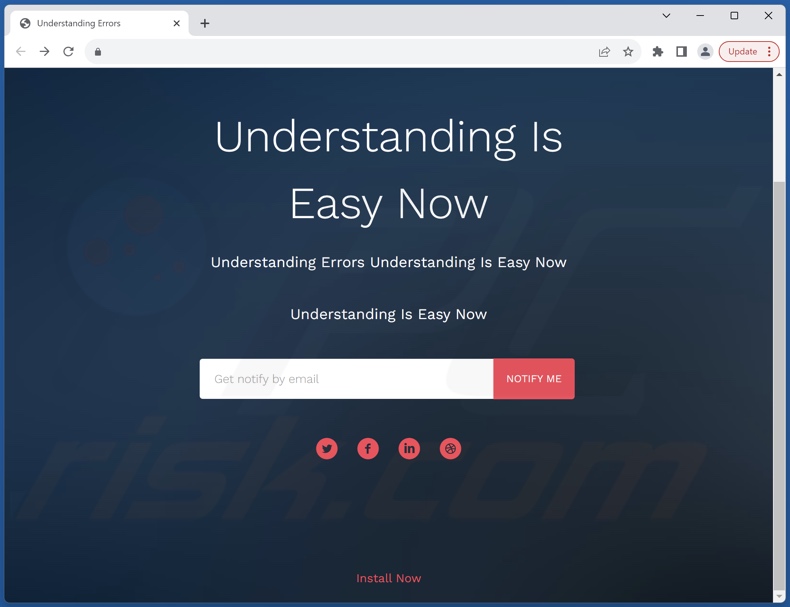
Screenshot of a deceptive website used to promote Understanding Errors adware:
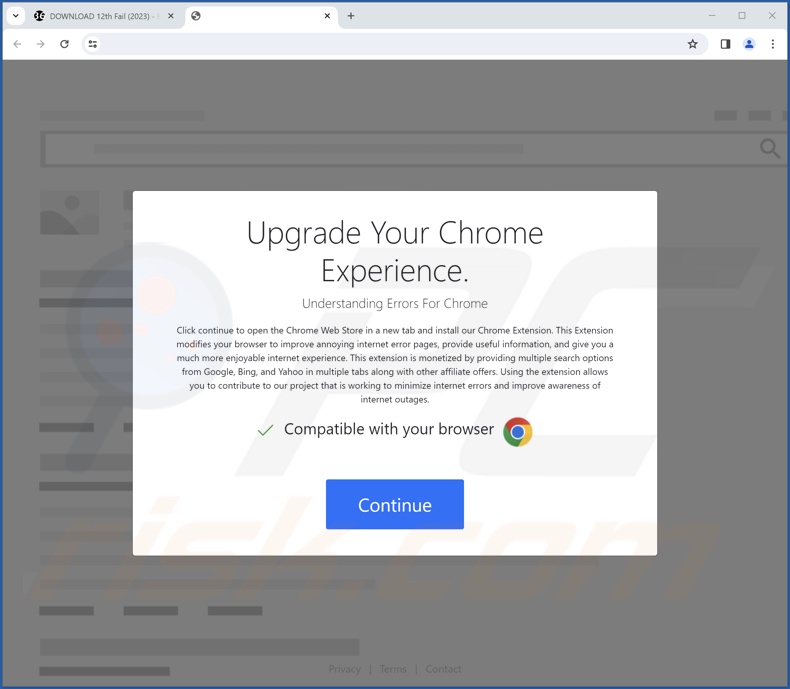
Instant automatic malware removal:
Manual threat removal might be a lengthy and complicated process that requires advanced IT skills. Combo Cleaner is a professional automatic malware removal tool that is recommended to get rid of malware. Download it by clicking the button below:
▼ DOWNLOAD Combo Cleaner
By downloading any software listed on this website you agree to our Privacy Policy and Terms of Use. To use full-featured product, you have to purchase a license for Combo Cleaner. 7 days free trial available. Combo Cleaner is owned and operated by Rcs Lt, the parent company of PCRisk.com read more.
Quick menu:
- What is Understanding Errors?
- STEP 1. Uninstall adware applications using Control Panel.
- STEP 2. Remove rogue extensions from Google Chrome.
- STEP 3. Remove rogue extensions from Mozilla Firefox.
- STEP 4. Remove rogue extensions from Safari.
- STEP 5. Remove rogue plug-ins from Microsoft Edge.
Adware removal:
Windows 11 users:

Right-click on the Start icon, select Apps and Features. In the opened window search for the application you want to uninstall, after locating it, click on the three vertical dots and select Uninstall.
Windows 10 users:

Right-click in the lower left corner of the screen, in the Quick Access Menu select Control Panel. In the opened window choose Programs and Features.
Windows 7 users:

Click Start (Windows Logo at the bottom left corner of your desktop), choose Control Panel. Locate Programs and click Uninstall a program.
macOS (OSX) users:

Click Finder, in the opened screen select Applications. Drag the app from the Applications folder to the Trash (located in your Dock), then right click the Trash icon and select Empty Trash.
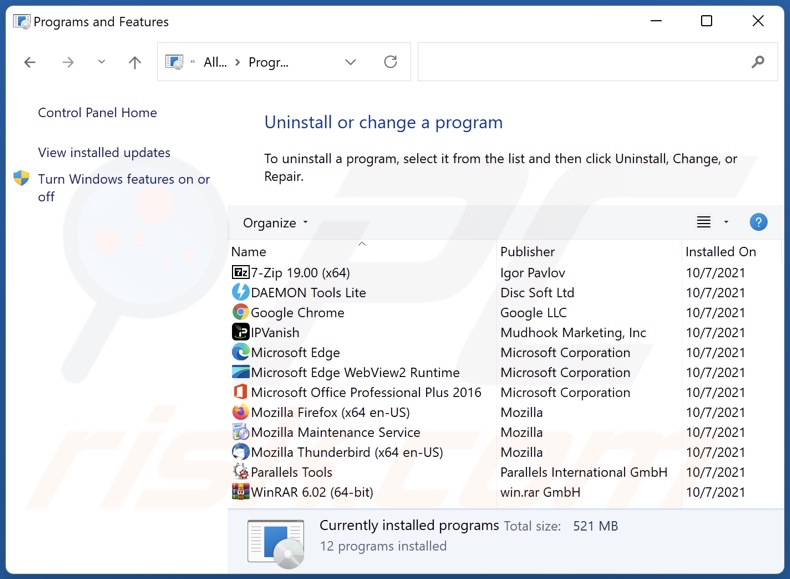
In the uninstall programs window, look for any unwanted applications, select these entries and click "Uninstall" or "Remove".
After uninstalling the unwanted applications, scan your computer for any remaining unwanted components or possible malware infections. To scan your computer, use recommended malware removal software.
Remove adware from Internet browsers:
Video showing how to remove Understanding Errors adware using Combo Cleaner:
 Remove malicious extensions from Google Chrome:
Remove malicious extensions from Google Chrome:
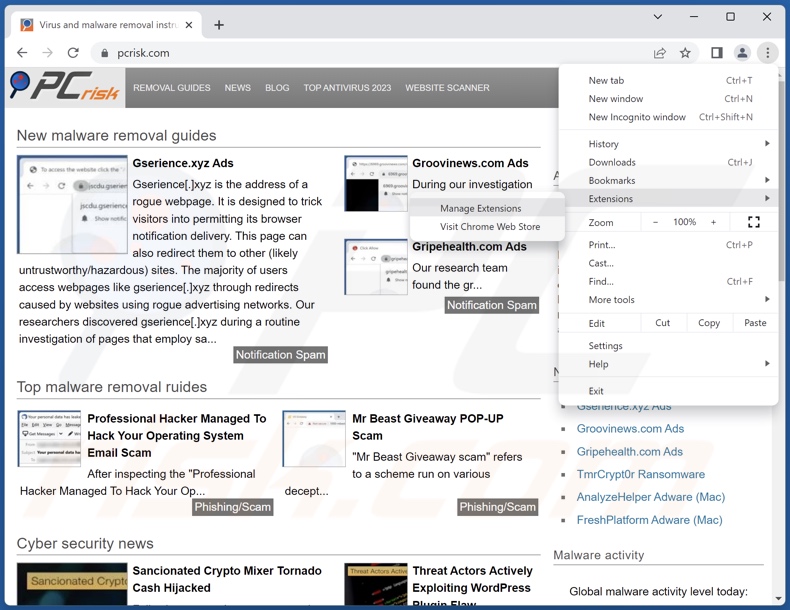
Click the Chrome menu icon ![]() (at the top right corner of Google Chrome), select "Extensions" and click "Manage Extensions". Locate "Understanding Errors" and all other recently-installed suspicious extensions, select these entries and click "Remove".
(at the top right corner of Google Chrome), select "Extensions" and click "Manage Extensions". Locate "Understanding Errors" and all other recently-installed suspicious extensions, select these entries and click "Remove".
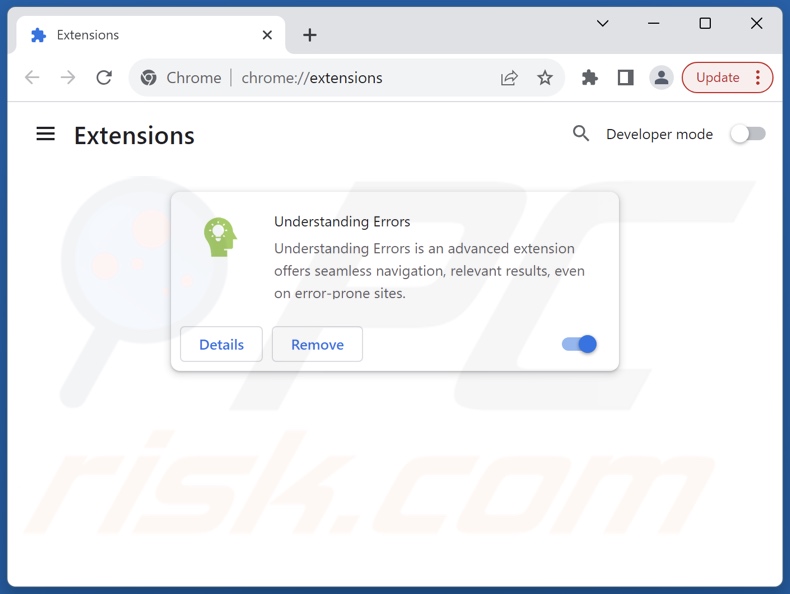
Optional method:
If you continue to have problems with removal of the ads by understanding errors, reset your Google Chrome browser settings. Click the Chrome menu icon ![]() (at the top right corner of Google Chrome) and select Settings. Scroll down to the bottom of the screen. Click the Advanced… link.
(at the top right corner of Google Chrome) and select Settings. Scroll down to the bottom of the screen. Click the Advanced… link.

After scrolling to the bottom of the screen, click the Reset (Restore settings to their original defaults) button.

In the opened window, confirm that you wish to reset Google Chrome settings to default by clicking the Reset button.

 Remove malicious plugins from Mozilla Firefox:
Remove malicious plugins from Mozilla Firefox:
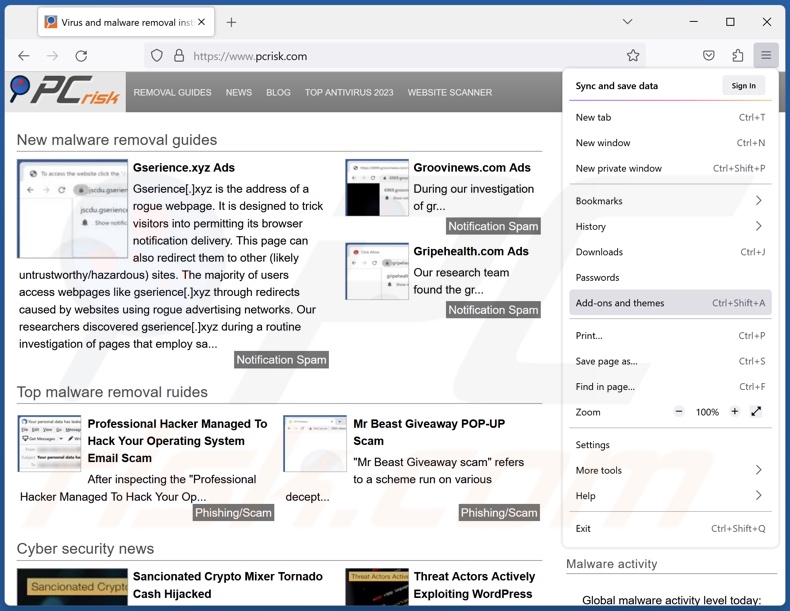
Click the Firefox menu ![]() (at the top right corner of the main window), select "Add-ons and themes". Click "Extensions", in the opened window locate recently-installed suspicious extensions, click on the three dots and then click "Remove".
(at the top right corner of the main window), select "Add-ons and themes". Click "Extensions", in the opened window locate recently-installed suspicious extensions, click on the three dots and then click "Remove".
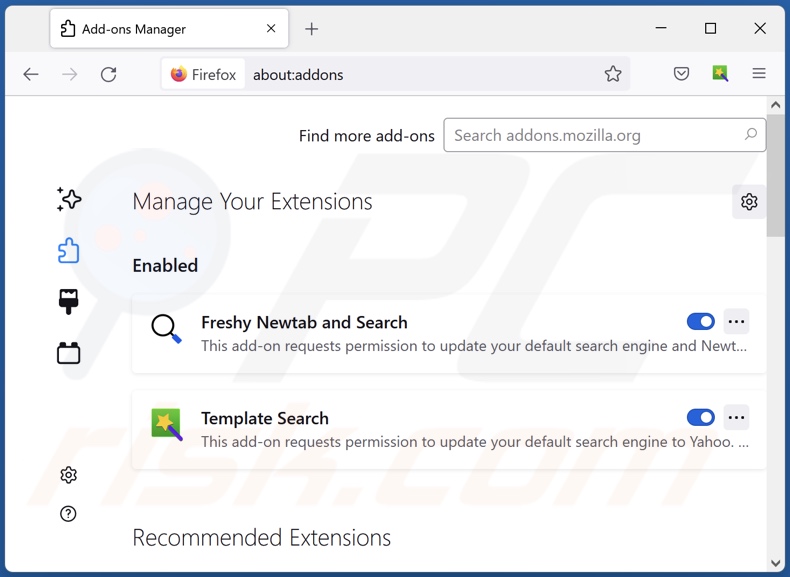
Optional method:
Computer users who have problems with ads by understanding errors removal can reset their Mozilla Firefox settings.
Open Mozilla Firefox, at the top right corner of the main window, click the Firefox menu, ![]() in the opened menu, click Help.
in the opened menu, click Help.

Select Troubleshooting Information.

In the opened window, click the Refresh Firefox button.

In the opened window, confirm that you wish to reset Mozilla Firefox settings to default by clicking the Refresh Firefox button.

 Remove malicious extensions from Safari:
Remove malicious extensions from Safari:

Make sure your Safari browser is active, click Safari menu, and select Preferences....

In the opened window click Extensions, locate any recently installed suspicious extension, select it and click Uninstall.
Optional method:
Make sure your Safari browser is active and click on Safari menu. From the drop down menu select Clear History and Website Data...

In the opened window select all history and click the Clear History button.

 Remove malicious extensions from Microsoft Edge:
Remove malicious extensions from Microsoft Edge:

Click the Edge menu icon ![]() (at the upper-right corner of Microsoft Edge), select "Extensions". Locate all recently-installed suspicious browser add-ons and click "Remove" below their names.
(at the upper-right corner of Microsoft Edge), select "Extensions". Locate all recently-installed suspicious browser add-ons and click "Remove" below their names.

Optional method:
If you continue to have problems with removal of the ads by understanding errors, reset your Microsoft Edge browser settings. Click the Edge menu icon ![]() (at the top right corner of Microsoft Edge) and select Settings.
(at the top right corner of Microsoft Edge) and select Settings.

In the opened settings menu select Reset settings.

Select Restore settings to their default values. In the opened window, confirm that you wish to reset Microsoft Edge settings to default by clicking the Reset button.

- If this did not help, follow these alternative instructions explaining how to reset the Microsoft Edge browser.
Summary:
 Commonly, adware or potentially unwanted applications infiltrate Internet browsers through free software downloads. Note that the safest source for downloading free software is via developers' websites only. To avoid installation of adware, be very attentive when downloading and installing free software. When installing previously-downloaded free programs, choose the custom or advanced installation options – this step will reveal any potentially unwanted applications listed for installation together with your chosen free program.
Commonly, adware or potentially unwanted applications infiltrate Internet browsers through free software downloads. Note that the safest source for downloading free software is via developers' websites only. To avoid installation of adware, be very attentive when downloading and installing free software. When installing previously-downloaded free programs, choose the custom or advanced installation options – this step will reveal any potentially unwanted applications listed for installation together with your chosen free program.
Post a comment:
If you have additional information on ads by understanding errors or it's removal please share your knowledge in the comments section below.
Frequently Asked Questions (FAQ)
What harm can adware cause?
Adware displays advertisements that commonly promote harmful content capable of causing severe issues (e.g., system infections, financial losses, etc.). This software can also decrease browsing quality and system performance. Due to its data-tracking abilities – adware is classified as a privacy threat.
What does adware do?
Adware stands for advertising-supported software. It operates by running intrusive advertisement campaigns. Primary functions can include displaying adverts on various interfaces, generating redirects, and collecting sensitive data.
How do adware developers generate revenue?
Adware generates revenue through content promotion. The developers may earn commissions from ad clicks, website visits, file downloads, product purchases, service subscriptions, or similar. Most of the profit comes from affiliate programs.
Will Combo Cleaner remove Understanding Errors adware?
Yes, Combo Cleaner will scan your computer and eliminate adware-type apps detected. Note that manual removal (unaided by security programs) might not be an ideal solution. Since even after the adware has been manually removed – file leftovers can remain hidden within the system. These remnants might continue to run and cause issues. Hence, it is paramount to remove advertising-supported software thoroughly.

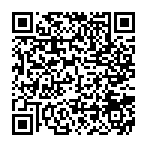
▼ Show Discussion