Do not trust fake "Norton - This Mac Is Infected With Viruses" websites
Mac VirusAlso Known As: "Norton - This Mac Is Infected With Viruses" pop-up
Get free scan and check if your device is infected.
Remove it nowTo use full-featured product, you have to purchase a license for Combo Cleaner. Seven days free trial available. Combo Cleaner is owned and operated by RCS LT, the parent company of PCRisk.com.
What kind of scam is "Norton - This Mac Is Infected With Viruses"?
Our researchers discovered the "Norton - This Mac Is Infected With Viruses" scam during a routine investigation of suspicious websites. It warns users that their Mac is infected and urges them to remove the threats.
It must be emphasized that the claims made by this scam are false, and it is in no way associated with the actual Norton AntiVirus.
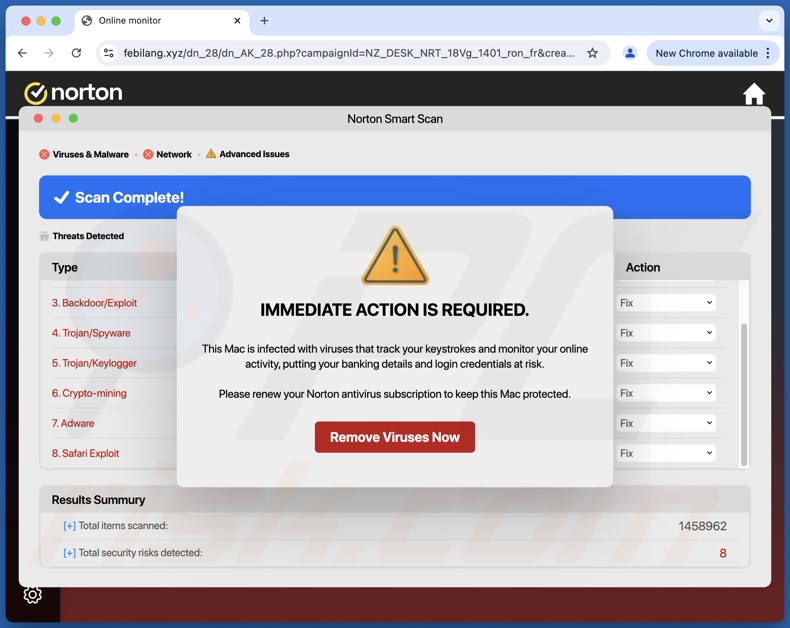
"Norton - This Mac Is Infected With Viruses" scam overview
When we accessed a page running this scam, it was presented as a Norton website. The webpage depicted a system scan in progress that discovered multiple threats on the visitor's Mac.
Following the completion of the fake scan, a pop-up window was displayed. This window claimed that the device was infected with malware that records keystrokes (keylogger) and tracks browsing activity (thus endangering the security of online banking and other accounts).
As mentioned in the introduction, all this information is false. In fact, no website can detect threats or other system issues present on visitors' devices. It must also be reiterated that this scam is not associated with the Norton AntiVirus or its developer – Gen Digital.
At the time of research, clicking the "Remove Viruses Now" resulted in a redirect to Norton's official website. In these instances (when scams redirect to legitimate pages), the goal is for scammers to receive illegitimate commissions by abusing the promoted product's affiliate programs.
However, there are no guarantees that the scam will continue to lead users to the official site. Instead, they could be redirected to imitator webpages.
Typically, scams that use virus-themed lures promote untrustworthy or dangerous software, such as fake anti-virus tools, adware, browser hijackers, Potentially Unwanted Applications (PUAs), trojans, ransomware, and so on.
To summarize, victims of scams like "Norton - This Mac Is Infected With Viruses" can experience system infections, severe privacy issues, financial losses, and even identity theft.
| Name | "Norton - This Mac Is Infected With Viruses" pop-up |
| Threat Type | Phishing, Scam, Mac malware, Mac virus |
| Fake Claim | Visitor's Mac is infected with viruses. |
| Disguise | Norton |
| Related Domains | febilang[.]xyz |
| Detection Names (febilang[.]xyz) | Combo Cleaner (Malware), G-Data (Malware), alphaMountain.ai (Suspicious), Forcepoint ThreatSeeker (Suspicious), Full List (VirusTotal) |
| Serving IP Address (febilang[.]xyz) | 45.141.156.249 |
| Symptoms | Fake error messages, fake system warnings, pop-up errors, hoax computer scan. |
| Distribution methods | Deceptive pop-up ads, free software installers (bundling), torrent file downloads. |
| Damage | Internet browser tracking (potential privacy issues), display of unwanted ads, redirects to dubious websites, loss of private information. |
| Malware Removal (Windows) |
To eliminate possible malware infections, scan your computer with legitimate antivirus software. Our security researchers recommend using Combo Cleaner. Download Combo CleanerTo use full-featured product, you have to purchase a license for Combo Cleaner. 7 days free trial available. Combo Cleaner is owned and operated by RCS LT, the parent company of PCRisk.com. |
Mac-specific scam examples
We have written about thousands of online scams; "Your Device Is At Risk", "Access To This Apple Device Has Been Blocked", "MacOS Security Center", and "Access To This MAC Has Been Blocked" are just some of our articles on ones targeting Mac users.
Scams that warn of system infections and related threats often aim to promote software (like "Norton - This Mac Is Infected With Viruses") or operate as technical support scams.
However, various lures and mechanisms are utilized by deceptive online content. Yet regardless of these differences, the end goal is the same – to generate revenue at victims' expense. Therefore, we highly recommend vigilance when browsing.
How did I open a scam website?
The most widespread scam promotion techniques include: websites that use rogue advertising networks, intrusive ads (malvertising), spam (e.g., emails, DMs/PMs, social media/ forum posts, browser notifications, SMSes, cold calls/ robocalls, etc.), mistyped URLs (typosquatting), and adware.
How to avoid visiting scam websites?
The key to online safety is caution. Therefore, be wary of sites, adverts, and messages that give dire warnings or make promises that sound too good to be true. Take note of URLs and enter them carefully. Do not permit suspect pages to deliver browser notifications; instead, ignore or deny their requests (i.e., click "Block", "Block Notifications", etc.).
Do not use websites offering pirated programs/media or other questionable services (e.g., illegal streaming or downloading, Torrenting, etc.), as these webpages usually employ rogue advertising networks. Approach incoming emails and other messages with care; do not open attachments or links found in dubious mail.
Download from official/verified sources and be attentive when installing (e.g., study terms and options, use "Custom/Advanced" settings, and opt out of supplementary apps, extensions, etc.) – to prevent bundled/hazardous software (like adware) from infiltrating the device.
If your computer is already infected, we recommend running a scan with Combo Cleaner Antivirus for Windows to automatically eliminate all threats.
Text presented in the "Norton - This Mac Is Infected With Viruses" scam pop-up:
IMMEDIATE ACTION IS REQUIRED.
This Mac is infected with viruses that track your keystrokes and monitor your online activity, putting your banking details and login credentials at risk.
Please renew your Norton antivirus subscription to keep this Mac protected.
[Remove Viruses Now]
Appearance of the "Norton - This Mac Is Infected With Viruses" pop-up scam (GIF):
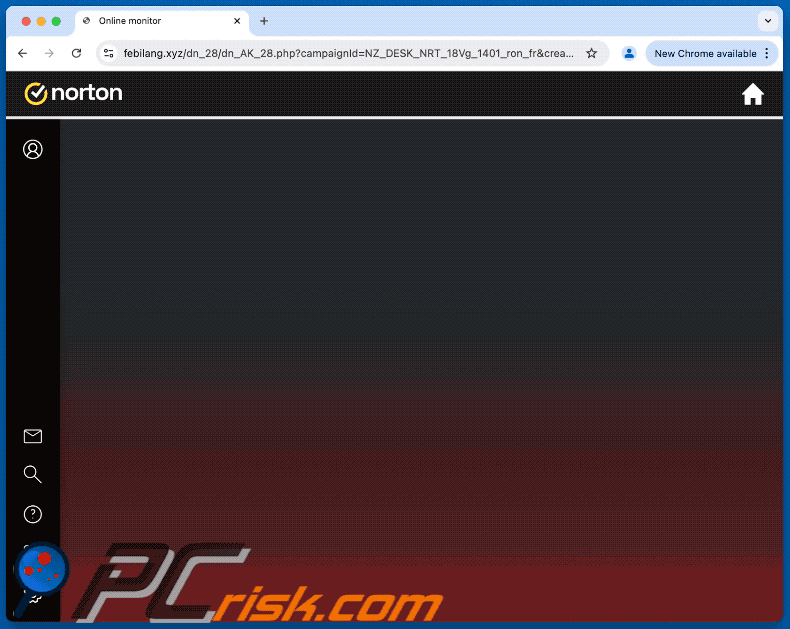
Instant automatic malware removal:
Manual threat removal might be a lengthy and complicated process that requires advanced IT skills. Combo Cleaner is a professional automatic malware removal tool that is recommended to get rid of malware. Download it by clicking the button below:
DOWNLOAD Combo CleanerBy downloading any software listed on this website you agree to our Privacy Policy and Terms of Use. To use full-featured product, you have to purchase a license for Combo Cleaner. 7 days free trial available. Combo Cleaner is owned and operated by RCS LT, the parent company of PCRisk.com.
Quick menu:
- What is "Norton - This Mac Is Infected With Viruses"?
- STEP 1. Remove PUA related files and folders from OSX.
- STEP 2. Remove rogue extensions from Safari.
- STEP 3. Remove rogue add-ons from Google Chrome.
- STEP 4. Remove potentially unwanted plug-ins from Mozilla Firefox.
Video showing how to remove adware and browser hijackers from a Mac computer:
Potentially unwanted applications removal:
Remove potentially unwanted applications from your "Applications" folder:

Click the Finder icon. In the Finder window, select "Applications". In the applications folder, look for "MPlayerX","NicePlayer", or other suspicious applications and drag them to the Trash. After removing the potentially unwanted application(s) that cause online ads, scan your Mac for any remaining unwanted components.
DOWNLOAD remover for malware infections
Combo Cleaner checks if your computer is infected with malware. To use full-featured product, you have to purchase a license for Combo Cleaner. 7 days free trial available. Combo Cleaner is owned and operated by RCS LT, the parent company of PCRisk.com.
Remove adware-related files and folders

Click the Finder icon, from the menu bar. Choose Go, and click Go to Folder...
 Check for adware generated files in the /Library/LaunchAgents/ folder:
Check for adware generated files in the /Library/LaunchAgents/ folder:

In the Go to Folder... bar, type: /Library/LaunchAgents/

In the "LaunchAgents" folder, look for any recently-added suspicious files and move them to the Trash. Examples of files generated by adware - "installmac.AppRemoval.plist", "myppes.download.plist", "mykotlerino.ltvbit.plist", "kuklorest.update.plist", etc. Adware commonly installs several files with the exact same string.
 Check for adware generated files in the ~/Library/Application Support/ folder:
Check for adware generated files in the ~/Library/Application Support/ folder:

In the Go to Folder... bar, type: ~/Library/Application Support/

In the "Application Support" folder, look for any recently-added suspicious folders. For example, "MplayerX" or "NicePlayer", and move these folders to the Trash.
 Check for adware generated files in the ~/Library/LaunchAgents/ folder:
Check for adware generated files in the ~/Library/LaunchAgents/ folder:

In the Go to Folder... bar, type: ~/Library/LaunchAgents/

In the "LaunchAgents" folder, look for any recently-added suspicious files and move them to the Trash. Examples of files generated by adware - "installmac.AppRemoval.plist", "myppes.download.plist", "mykotlerino.ltvbit.plist", "kuklorest.update.plist", etc. Adware commonly installs several files with the exact same string.
 Check for adware generated files in the /Library/LaunchDaemons/ folder:
Check for adware generated files in the /Library/LaunchDaemons/ folder:

In the "Go to Folder..." bar, type: /Library/LaunchDaemons/

In the "LaunchDaemons" folder, look for recently-added suspicious files. For example "com.aoudad.net-preferences.plist", "com.myppes.net-preferences.plist", "com.kuklorest.net-preferences.plist", "com.avickUpd.plist", etc., and move them to the Trash.
 Scan your Mac with Combo Cleaner:
Scan your Mac with Combo Cleaner:
If you have followed all the steps correctly, your Mac should be clean of infections. To ensure your system is not infected, run a scan with Combo Cleaner Antivirus. Download it HERE. After downloading the file, double click combocleaner.dmg installer. In the opened window, drag and drop the Combo Cleaner icon on top of the Applications icon. Now open your launchpad and click on the Combo Cleaner icon. Wait until Combo Cleaner updates its virus definition database and click the "Start Combo Scan" button.

Combo Cleaner will scan your Mac for malware infections. If the antivirus scan displays "no threats found" - this means that you can continue with the removal guide; otherwise, it's recommended to remove any found infections before continuing.

After removing files and folders generated by the adware, continue to remove rogue extensions from your Internet browsers.
Remove malicious extensions from Internet browsers
 Remove malicious Safari extensions:
Remove malicious Safari extensions:

Open the Safari browser, from the menu bar, select "Safari" and click "Preferences...".

In the preferences window, select "Extensions" and look for any recently-installed suspicious extensions. When located, click the "Uninstall" button next to it/them. Note that you can safely uninstall all extensions from your Safari browser - none are crucial for regular browser operation.
- If you continue to have problems with browser redirects and unwanted advertisements - Reset Safari.
 Remove malicious extensions from Google Chrome:
Remove malicious extensions from Google Chrome:

Click the Chrome menu icon ![]() (at the top right corner of Google Chrome), select "More Tools" and click "Extensions". Locate all recently-installed suspicious extensions, select these entries and click "Remove".
(at the top right corner of Google Chrome), select "More Tools" and click "Extensions". Locate all recently-installed suspicious extensions, select these entries and click "Remove".

- If you continue to have problems with browser redirects and unwanted advertisements - Reset Google Chrome.
 Remove malicious extensions from Mozilla Firefox:
Remove malicious extensions from Mozilla Firefox:

Click the Firefox menu ![]() (at the top right corner of the main window) and select "Add-ons and themes". Click "Extensions", in the opened window locate all recently-installed suspicious extensions, click on the three dots and then click "Remove".
(at the top right corner of the main window) and select "Add-ons and themes". Click "Extensions", in the opened window locate all recently-installed suspicious extensions, click on the three dots and then click "Remove".

- If you continue to have problems with browser redirects and unwanted advertisements - Reset Mozilla Firefox.
Frequently Asked Questions (FAQ)
What is a pop-up scam?
Pop-up scams are deceptive messages intended to trick users into performing specific actions. For example, victims can be scared/enticed into downloading/installing software, calling fake support lines, making monetary transactions, disclosing vulnerable information, purchasing products, subscribing to services, etc.
What is the purpose of a pop-up scam?
Pop-up scams are designed to generate revenue at victims' expense. Cyber criminals predominantly profit by promoting websites/software, acquiring funds through deception, abusing/selling private information, and distributing malware.
Why do I encounter fake pop-ups?
Pop-up scams are primarily promoted through intrusive advertisements, sites using rogue advertising networks, spam (e.g., emails, SMSes, calls, PMs/DMs, browser notifications, etc.), mistyped URLs, and adware.
Will Combo Cleaner protect me from pop-up scams?
Combo Cleaner is designed to scan visited websites for deceptive/malicious content. Therefore, should you stumble upon such a webpage – you will be warned immediately, and further access to it will be blocked.
Share:

Tomas Meskauskas
Expert security researcher, professional malware analyst
I am passionate about computer security and technology. I have an experience of over 10 years working in various companies related to computer technical issue solving and Internet security. I have been working as an author and editor for pcrisk.com since 2010. Follow me on Twitter and LinkedIn to stay informed about the latest online security threats.
PCrisk security portal is brought by a company RCS LT.
Joined forces of security researchers help educate computer users about the latest online security threats. More information about the company RCS LT.
Our malware removal guides are free. However, if you want to support us you can send us a donation.
DonatePCrisk security portal is brought by a company RCS LT.
Joined forces of security researchers help educate computer users about the latest online security threats. More information about the company RCS LT.
Our malware removal guides are free. However, if you want to support us you can send us a donation.
Donate
▼ Show Discussion