Get free scan and check if your device is infected.
Remove it nowTo use full-featured product, you have to purchase a license for Combo Cleaner. Seven days free trial available. Combo Cleaner is owned and operated by RCS LT, the parent company of PCRisk.com.
What kind of program is Ad Skipper?
Upon examining the application, we found that Ad Skipper is designed to display advertisements instead of fulfilling its intended purpose of "skipping" them. Applications like Ad Skipper are classified as adware. It is typical for such apps to be promoted without disclosing the full extent of their functions and employing deceptive distribution methods.

Ad Skipper in detail
Ad Skipper may display a variety of intrusive and unwanted advertisements. These ads could include pop-ups, banners, coupons, sponsored links, or interstitial ads. They may not only disrupt the user experience but could also pose security and privacy risks by potentially leading users to malicious websites or tricking them into revealing sensitive information.
Ads from Ad Skipper may lead users to pages associated with various online scams and deceptive practices. One common type is technical support scams, where users are redirected to fraudulent websites claiming their system is infected with viruses or malware.
These scams often prompt users to call a fake tech support number, where scammers attempt to gain remote access to the user's computer or trick them into paying for unnecessary services. Another risk involves phishing pages that mimic legitimate websites like banking portals.
Users might be directed to these deceptive pages where their login credentials and personal information are harvested by cybercriminals. Some of those ads may lead users to fake lotteries, investment scams, or even pages hosting malicious software. Thus, it is highly recommended not to trust such ads.
Moreover, Ad Skipper can read and modify data on all websites, which raises significant privacy and security concerns. With such extensive access, the app could capture sensitive user information entered on various websites, including login credentials, personal details, or financial data. The capability to alter data on websites allows the app to manipulate content and engage in malicious activities.
| Name | Ads by Ad Skipper |
| Threat Type | Adware |
| Symptoms | Your computer becomes slower than normal, you see unwanted pop-up ads, you are redirected to dubious websites. |
| Distribution methods | Deceptive pop-up ads, free software installers (bundling), torrent file downloads. |
| Damage | Internet browser tracking (potential privacy issues), display of unwanted ads, redirects to dubious websites, loss of private information. |
| Malware Removal (Windows) |
To eliminate possible malware infections, scan your computer with legitimate antivirus software. Our security researchers recommend using Combo Cleaner. Download Combo CleanerTo use full-featured product, you have to purchase a license for Combo Cleaner. 7 days free trial available. Combo Cleaner is owned and operated by RCS LT, the parent company of PCRisk.com. |
Conclusion
The app's potential to open users to deceptive advertising practices, coupled with its ability to read and modify data on all websites, raises serious concerns regarding user privacy and online security. Users are advised to exercise caution with such apps, as they may compromise both the user experience and the integrity of personal data across various online platforms.
Examples of other apps that share similarities with Ad Skipper are Daily Guard, BlockAll - Block Ads, and DarkiTon.
How did unwanted software install on my computer?
Users often inadvertently install adware by downloading software from untrustworthy sources, clicking on deceptive ads, pop-ups, or similar content, or accepting bundled installations that come with legitimate software. Unreliable sources for downloading apps include third-party app stores and downloaders, P2P networks, and shady pages.
Bundled installations involve users installing legitimate software while unknowingly agreeing to the simultaneous installation of additional software, including adware. These bundled packages often come with pre-selected checkboxes, making it easy for users to overlook or misunderstand the inclusion of adware during installation.
How to avoid installation of unwanted applications?
It is advisable to stick to official websites and trusted app stores when downloading apps (or files). When installing software, consider utilizing custom or advanced settings to thoroughly review and deselect any additional software or toolbars bundled with the main program.
Exercise caution when faced with deceptive advertisements, particularly those promising free software or updates, and steer clear of clicking on misleading links or pop-ups. Keep your operating system and software up to date by regularly applying patches to address vulnerabilities that adware could exploit.
Enhance your system's security by installing reliable antivirus and anti-malware software and conducting routine scans. Be careful when dealing with email attachments or links, especially from unfamiliar sources. Phishing emails can also lead to adware installations.
If your computer is already infected with rogue applications, we recommend running a scan with Combo Cleaner Antivirus for Windows to automatically eliminate them.
Website promoting the Ad Skipper app:

Instant automatic malware removal:
Manual threat removal might be a lengthy and complicated process that requires advanced IT skills. Combo Cleaner is a professional automatic malware removal tool that is recommended to get rid of malware. Download it by clicking the button below:
DOWNLOAD Combo CleanerBy downloading any software listed on this website you agree to our Privacy Policy and Terms of Use. To use full-featured product, you have to purchase a license for Combo Cleaner. 7 days free trial available. Combo Cleaner is owned and operated by RCS LT, the parent company of PCRisk.com.
Quick menu:
- What is Ad Skipper?
- STEP 1. Uninstall adware applications using Control Panel.
- STEP 2. Remove rogue plug-ins from Google Chrome.
- STEP 3. Remove adware-type extensions from Mozilla Firefox.
- STEP 4. Remove malicious extensions from Safari.
- STEP 5. Remove rogue plug-ins from Microsoft Edge.
Adware removal:
Windows 11 users:

Right-click on the Start icon, select Apps and Features. In the opened window search for the application you want to uninstall, after locating it, click on the three vertical dots and select Uninstall.
Windows 10 users:

Right-click in the lower left corner of the screen, in the Quick Access Menu select Control Panel. In the opened window choose Programs and Features.
Windows 7 users:

Click Start (Windows Logo at the bottom left corner of your desktop), choose Control Panel. Locate Programs and click Uninstall a program.
macOS (OSX) users:

Click Finder, in the opened screen select Applications. Drag the app from the Applications folder to the Trash (located in your Dock), then right click the Trash icon and select Empty Trash.

In the uninstall programs window, look for any unwanted applications, select these entries and click "Uninstall" or "Remove".
After uninstalling the unwanted application, scan your computer for any remaining unwanted components or possible malware infections. To scan your computer, use recommended malware removal software.
DOWNLOAD remover for malware infections
Combo Cleaner checks if your computer is infected with malware. To use full-featured product, you have to purchase a license for Combo Cleaner. 7 days free trial available. Combo Cleaner is owned and operated by RCS LT, the parent company of PCRisk.com.
Remove adware from Internet browsers:
Video showing how to remove Ad Skipper adware using Combo Cleaner:
 Remove malicious extensions from Google Chrome:
Remove malicious extensions from Google Chrome:

Click the Chrome menu icon ![]() (at the top right corner of Google Chrome), select "Extensions" and click "Manage Extensions". Locate "Ad Skipper" and other suspicious extensions, select these entries and click "Remove".
(at the top right corner of Google Chrome), select "Extensions" and click "Manage Extensions". Locate "Ad Skipper" and other suspicious extensions, select these entries and click "Remove".

Optional method:
If you continue to have problems with removal of the ads by ad skipper, reset your Google Chrome browser settings. Click the Chrome menu icon ![]() (at the top right corner of Google Chrome) and select Settings. Scroll down to the bottom of the screen. Click the Advanced… link.
(at the top right corner of Google Chrome) and select Settings. Scroll down to the bottom of the screen. Click the Advanced… link.

After scrolling to the bottom of the screen, click the Reset (Restore settings to their original defaults) button.

In the opened window, confirm that you wish to reset Google Chrome settings to default by clicking the Reset button.

 Remove malicious plug-ins from Mozilla Firefox:
Remove malicious plug-ins from Mozilla Firefox:

Click the Firefox menu ![]() (at the top right corner of the main window), select "Add-ons and themes". Click "Extensions", in the opened window locate all recently-installed suspicious extensions, click on the three dots and then click "Remove".
(at the top right corner of the main window), select "Add-ons and themes". Click "Extensions", in the opened window locate all recently-installed suspicious extensions, click on the three dots and then click "Remove".
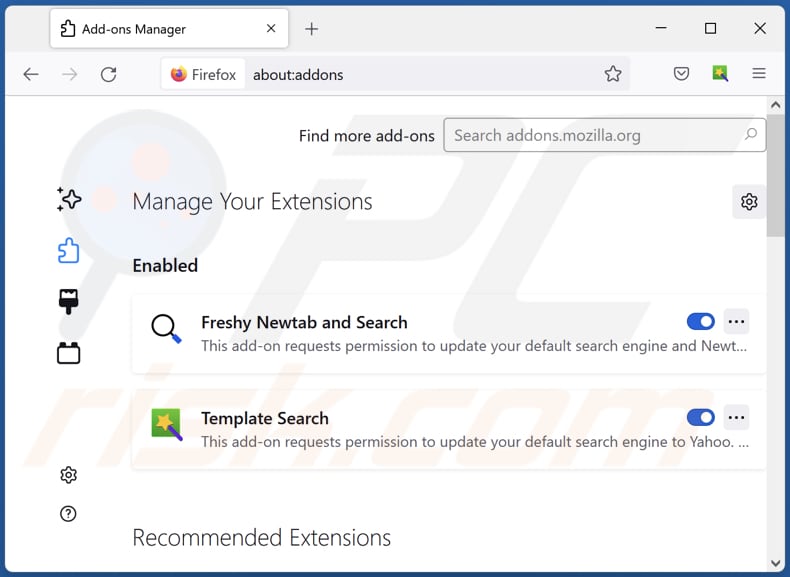
Optional method:
Computer users who have problems with ads by ad skipper removal can reset their Mozilla Firefox settings.
Open Mozilla Firefox, at the top right corner of the main window, click the Firefox menu, ![]() in the opened menu, click Help.
in the opened menu, click Help.

Select Troubleshooting Information.

In the opened window, click the Refresh Firefox button.

In the opened window, confirm that you wish to reset Mozilla Firefox settings to default by clicking the Refresh Firefox button.

 Remove malicious extensions from Safari:
Remove malicious extensions from Safari:

Make sure your Safari browser is active, click Safari menu, and select Preferences....

In the opened window click Extensions, locate any recently installed suspicious extension, select it and click Uninstall.
Optional method:
Make sure your Safari browser is active and click on Safari menu. From the drop down menu select Clear History and Website Data...

In the opened window select all history and click the Clear History button.

 Remove malicious extensions from Microsoft Edge:
Remove malicious extensions from Microsoft Edge:

Click the Edge menu icon ![]() (at the upper-right corner of Microsoft Edge), select "Extensions". Locate all recently-installed suspicious browser add-ons and click "Remove" below their names.
(at the upper-right corner of Microsoft Edge), select "Extensions". Locate all recently-installed suspicious browser add-ons and click "Remove" below their names.

Optional method:
If you continue to have problems with removal of the ads by ad skipper, reset your Microsoft Edge browser settings. Click the Edge menu icon ![]() (at the top right corner of Microsoft Edge) and select Settings.
(at the top right corner of Microsoft Edge) and select Settings.

In the opened settings menu select Reset settings.

Select Restore settings to their default values. In the opened window, confirm that you wish to reset Microsoft Edge settings to default by clicking the Reset button.

- If this did not help, follow these alternative instructions explaining how to reset the Microsoft Edge browser.
Summary:
 Commonly, adware or potentially unwanted applications infiltrate Internet browsers through free software downloads. Note that the safest source for downloading free software is via developers' websites only. To avoid installation of adware, be very attentive when downloading and installing free software. When installing previously-downloaded free programs, choose the custom or advanced installation options – this step will reveal any potentially unwanted applications listed for installation together with your chosen free program.
Commonly, adware or potentially unwanted applications infiltrate Internet browsers through free software downloads. Note that the safest source for downloading free software is via developers' websites only. To avoid installation of adware, be very attentive when downloading and installing free software. When installing previously-downloaded free programs, choose the custom or advanced installation options – this step will reveal any potentially unwanted applications listed for installation together with your chosen free program.
Post a comment:
If you have additional information on ads by ad skipper or it's removal please share your knowledge in the comments section below.
Frequently Asked Questions (FAQ)
What harm can adware cause?
Adware can result in problems such as diminished browsing experience, compromised privacy due to data collection, slowed system performance, and increased susceptibility to security threats like malware and phishing attacks.
What does adware do?
Adware displays unwanted advertisements and can be designed to collect user data and hijack browsers.
How do adware developers generate revenue?
Adware developers commonly earn income by endorsing different products, websites, or services, primarily through participation in affiliate programs. The majority of their rev
Will Combo Cleaner remove Ad Skipper adware?
Combo Cleaner is designed to scan your computer comprehensively and eliminate any installed adware-type applications. It is crucial to understand that manual removal may not be completely effective, as residual files may persist in the system. Even after the software is uninstalled, certain components might continue to operate.
Share:

Tomas Meskauskas
Expert security researcher, professional malware analyst
I am passionate about computer security and technology. I have an experience of over 10 years working in various companies related to computer technical issue solving and Internet security. I have been working as an author and editor for pcrisk.com since 2010. Follow me on Twitter and LinkedIn to stay informed about the latest online security threats.
PCrisk security portal is brought by a company RCS LT.
Joined forces of security researchers help educate computer users about the latest online security threats. More information about the company RCS LT.
Our malware removal guides are free. However, if you want to support us you can send us a donation.
DonatePCrisk security portal is brought by a company RCS LT.
Joined forces of security researchers help educate computer users about the latest online security threats. More information about the company RCS LT.
Our malware removal guides are free. However, if you want to support us you can send us a donation.
Donate
▼ Show Discussion