Removing the Suaiqi App potentially unwanted application
Potentially unwanted applicationAlso Known As: Suaiqi App potentially unwanted application
Get free scan and check if your device is infected.
Remove it nowTo use full-featured product, you have to purchase a license for Combo Cleaner. Seven days free trial available. Combo Cleaner is owned and operated by RCS LT, the parent company of PCRisk.com.
What kind of application is Suaiqi App?
Suaiqi App is a PUA (Potentially Unwanted Application) discovered by our researchers in an installer promoted by a rogue website. This setup also included the fake "Save to Google Drive" browser extension. Upon investigation, we determined that Suaiqi App acts as a dropper for the Legion Loader malware.
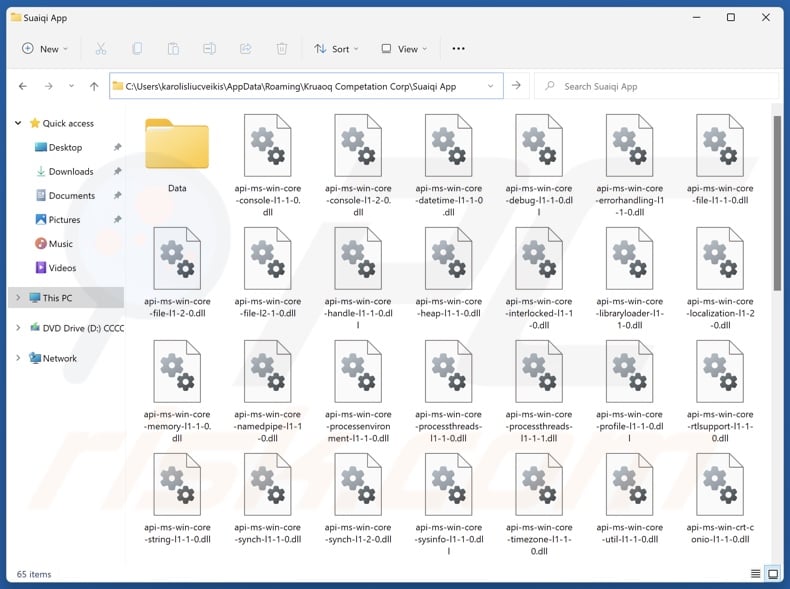
Suaiqi App application overview
Suaiqi App is designed to drop additional malicious software/components onto systems. At the time of research, this dropper infiltrated the Legion Loader malware into devices. The loader has been used to download/install various malicious programs and browser extensions.
Legion Loader has infiltrated trojans (backdoors), information stealers, ransomware, and cryptominers. It has also injected malicious extensions into Google Chrome browsers that have the ability to spy on browsing activity, steal email contents, and turn browsers into proxyware (i.e., modify browsers into functioning as HTTP proxies that abuse Internet resources).
Hence, the infections initiated by Suaiqi App and facilitated by Legion Loader can be incredibly varied and pose significant threats.
It is also worth mentioning that Suaiqi App could be installed by other setups or be bundled with other harmful software aside from the fake "Save to Google Drive" extension.
In summary, the presence of software like Suaiqi App on devices may lead to system infections, severe privacy issues, financial losses, and identity theft.
| Name | Suaiqi App potentially unwanted application |
| Threat Type | PUP (Potentially Unwanted Program), PUA (Potentially Unwanted Application) |
| Detection Names (installer) | N/A (VirusTotal) |
| Payload | Legion Loader |
| Symptoms | A program that you do not recall installing suddenly appeared on your computer. Seeing advertisements not originating from the sites you are browsing. Intrusive pop-up ads. Rogue redirects. Decreased Internet browsing speed. |
| Distribution Methods | Deceptive pop-up ads, free software installers (bundling). |
| Related Domains | vipdragonapp[.]monster |
| Damage | Monetary loss (unnecessary purchase of fake software), privacy issues, unwanted warning pop-ups, slow computer performance. |
| Malware Removal (Windows) |
To eliminate possible malware infections, scan your computer with legitimate antivirus software. Our security researchers recommend using Combo Cleaner. Download Combo CleanerTo use full-featured product, you have to purchase a license for Combo Cleaner. 7 days free trial available. Combo Cleaner is owned and operated by RCS LT, the parent company of PCRisk.com. |
Potentially unwanted application examples
We have investigated thousands of unwanted applications. Usually, software within this classification possesses undesirable and even harmful functionalities. The most common of such abilities include data tracking, displaying ads on various interfaces (adware), and modifying browsers to generate redirects (browser hijackers).
PUAs are often disguised or presented as legitimate and useful tools. However, the advertised features are typically nonoperational. In some instances, as is the case with fake anti-viruses, unwanted apps may request payment (i.e., purchase of activation keys) to activate the nonexistent functions.
Ciawu App, Tisiqo App, Miasfj App, JoafjApp, Traw Dapp, and Kowi SApp are merely some of our latest articles on PUAs.
How did Suaiqi App install on my computer?
We discovered Suaiqi App in an installer promoted by vipdragonapp[.]monster – a rogue webpage using a download-themed lure. Pages used to endorse PUAs are primarily accessed via redirects caused by intrusive ads, websites using rogue advertising networks, spam browser notifications, mistyped URLs, and adware.
Additionally, PUAs can be bundled with (packed alongside) ordinary programs. The risk of unintentionally allowing bundled content into the system is increased by downloading from dubious channels (e.g., freeware and free file-hosting sites, Peer-to-Peer sharing networks, etc.) and by treating installations with negligence (e.g., ignoring terms, using "Quick/Easy" settings, etc.).
Intrusive advertisements also proliferate unwanted software. Some of these adverts can be triggered (i.e., by being clicked) to execute scripts that perform downloads/installations without user consent.
How to avoid installation of potentially unwanted applications?
Caution is paramount to device and user safety. Therefore, always research software prior to downloading or purchasing. Download only from official and verified sources. Approach installations with care, e.g., read terms, explore available options, use the "Custom/Advanced" settings, and opt out of additional apps, extensions, features, etc.
Additionally, be vigilant while browsing since fraudulent and dangerous online content usually appears genuine and harmless. For example, intrusive ads may look innocuous – yet they redirect to unreliable and questionable sites (e.g., scam-promoting, pornography, gambling, etc.).
In case of continuous encounters with advertisements and/or redirects of this kind, inspect the system and immediately remove all suspicious applications and browser extensions/plug-ins. If your computer is already infected with PUAs, we recommend running a scan with Combo Cleaner Antivirus for Windows to automatically eliminate them.
Deceptive website (vipdragonapp[.]monster) promoting an installer containing Suaiqi App:
![Website used to promote Suaiqi App PUA (vipdragonapp[.]monster)](/images/stories/screenshots202502/suaiqi-app-unwanted-application-promoter.jpg)
Instant automatic malware removal:
Manual threat removal might be a lengthy and complicated process that requires advanced IT skills. Combo Cleaner is a professional automatic malware removal tool that is recommended to get rid of malware. Download it by clicking the button below:
DOWNLOAD Combo CleanerBy downloading any software listed on this website you agree to our Privacy Policy and Terms of Use. To use full-featured product, you have to purchase a license for Combo Cleaner. 7 days free trial available. Combo Cleaner is owned and operated by RCS LT, the parent company of PCRisk.com.
Quick menu:
- What is Suaiqi App?
- STEP 1. Uninstall deceptive applications using Control Panel.
- STEP 2. Remove rogue extensions from Google Chrome.
- STEP 3. Remove potentially unwanted plug-ins from Mozilla Firefox.
- STEP 4. Remove rogue extensions from Safari.
- STEP 5. Remove rogue plug-ins from Microsoft Edge.
Removal of potentially unwanted applications:
Windows 11 users:

Right-click on the Start icon, select Apps and Features. In the opened window search for the application you want to uninstall, after locating it, click on the three vertical dots and select Uninstall.
Windows 10 users:

Right-click in the lower left corner of the screen, in the Quick Access Menu select Control Panel. In the opened window choose Programs and Features.
Windows 7 users:

Click Start (Windows Logo at the bottom left corner of your desktop), choose Control Panel. Locate Programs and click Uninstall a program.
macOS (OSX) users:

Click Finder, in the opened screen select Applications. Drag the app from the Applications folder to the Trash (located in your Dock), then right click the Trash icon and select Empty Trash.
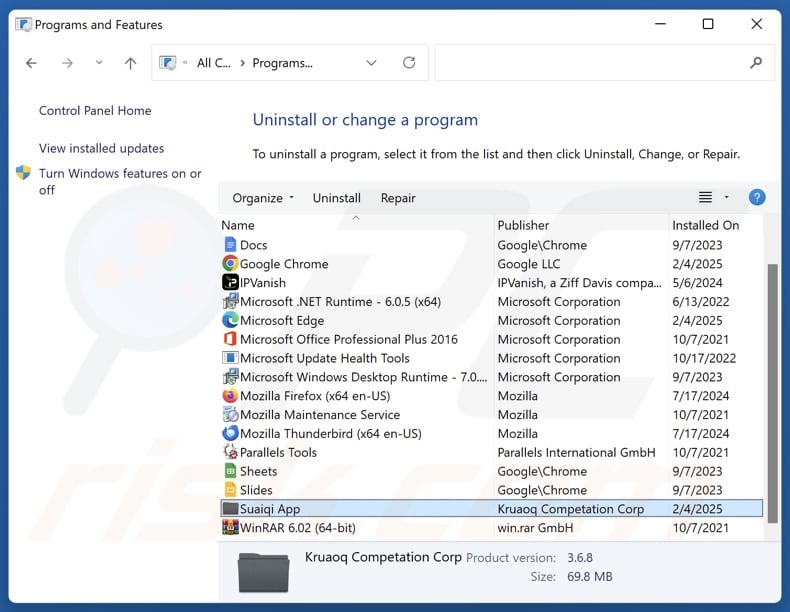
In the uninstall programs window, look for "Suaiqi App" and other suspicious/recently-installed applications, select these entries and click "Uninstall" or "Remove".
After uninstalling the potentially unwanted application, scan your computer for any remaining unwanted components or possible malware infections. To scan your computer, use recommended malware removal software.
DOWNLOAD remover for malware infections
Combo Cleaner checks if your computer is infected with malware. To use full-featured product, you have to purchase a license for Combo Cleaner. 7 days free trial available. Combo Cleaner is owned and operated by RCS LT, the parent company of PCRisk.com.
Remove rogue extensions from Internet browsers:
At time of research, Suaiqi App was installed together with other suspicious software (e.g., adware, browser hijackers, etc.). If you experience unwanted ads or redirects when browsing the Internet, continue with the removal guide below.
Video showing how to remove Suaiqi App unwanted application using Combo Cleaner:
 Remove malicious extensions from Google Chrome:
Remove malicious extensions from Google Chrome:
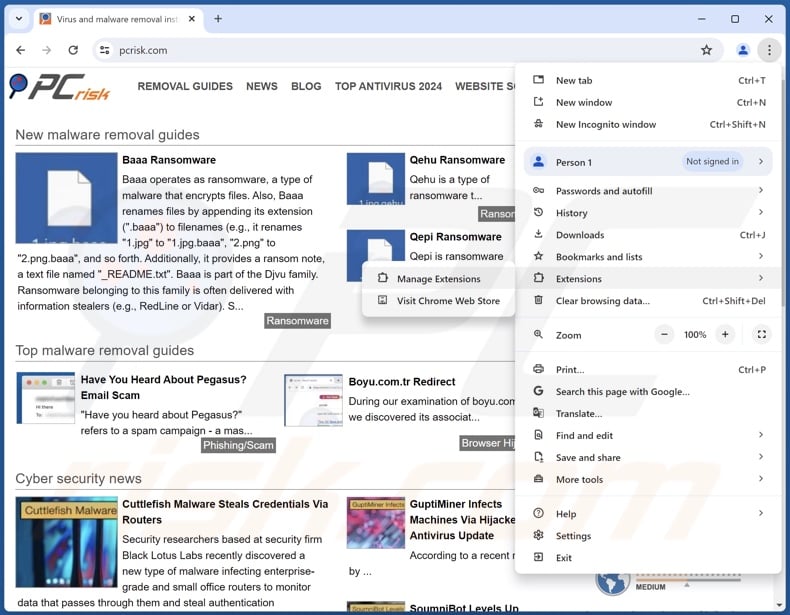
Click the Chrome menu icon ![]() (at the top right corner of Google Chrome), select "More Tools" and click "Extensions". Locate all recently-installed suspicious extensions, select these entries and click "Remove".
(at the top right corner of Google Chrome), select "More Tools" and click "Extensions". Locate all recently-installed suspicious extensions, select these entries and click "Remove".
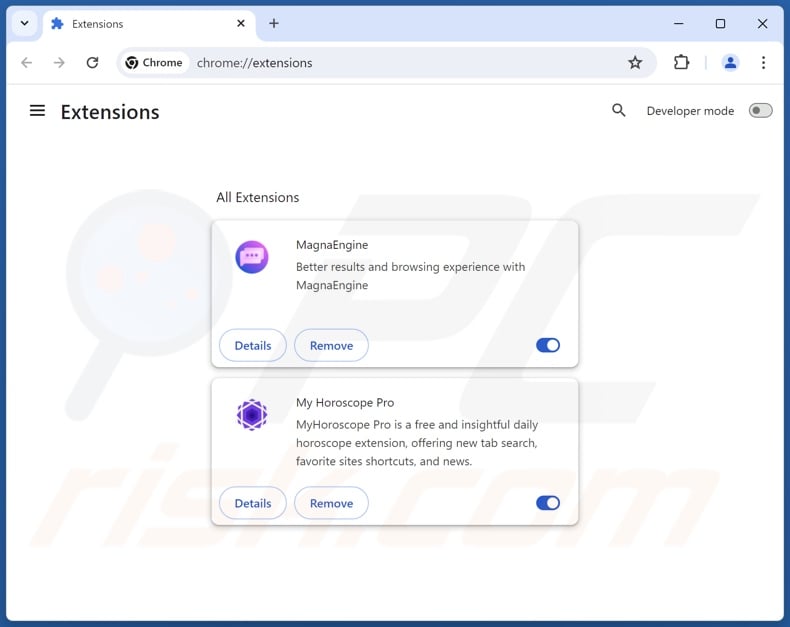
Optional method:
If you continue to have problems with removal of the suaiqi app potentially unwanted application, reset your Google Chrome browser settings. Click the Chrome menu icon ![]() (at the top right corner of Google Chrome) and select Settings. Scroll down to the bottom of the screen. Click the Advanced… link.
(at the top right corner of Google Chrome) and select Settings. Scroll down to the bottom of the screen. Click the Advanced… link.

After scrolling to the bottom of the screen, click the Reset (Restore settings to their original defaults) button.

In the opened window, confirm that you wish to reset Google Chrome settings to default by clicking the Reset button.

 Remove malicious plugins from Mozilla Firefox:
Remove malicious plugins from Mozilla Firefox:
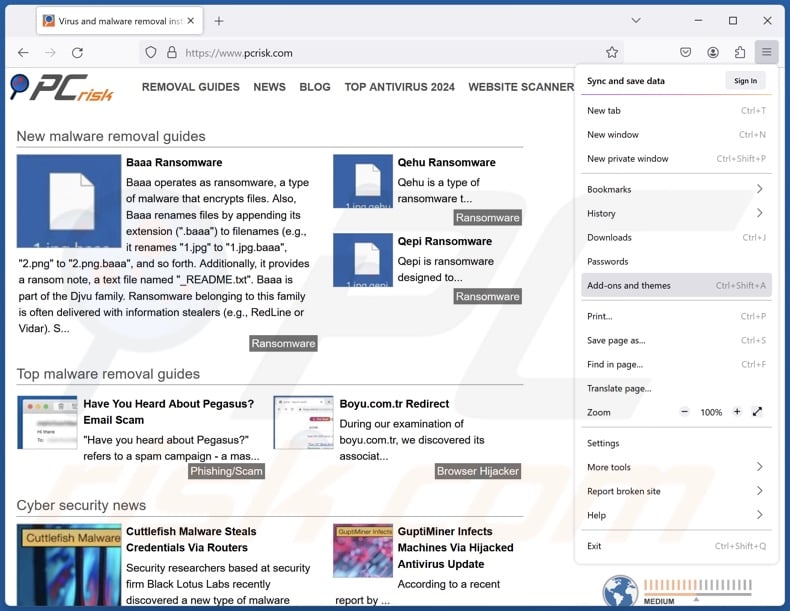
Click the Firefox menu ![]() (at the top right corner of the main window), select "Add-ons and themes". Click "Extensions", in the opened window locate all recently-installed suspicious extensions, click on the three dots and then click "Remove".
(at the top right corner of the main window), select "Add-ons and themes". Click "Extensions", in the opened window locate all recently-installed suspicious extensions, click on the three dots and then click "Remove".
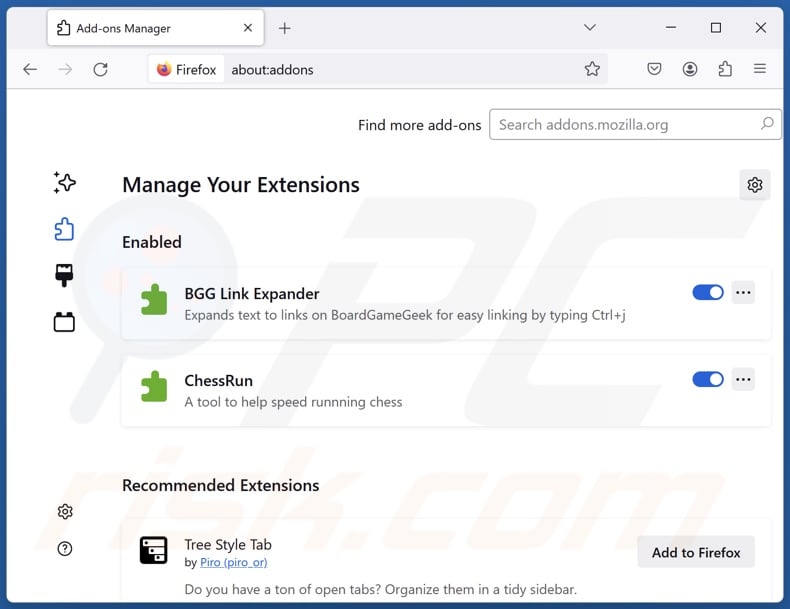
Optional method:
Computer users who have problems with suaiqi app potentially unwanted application removal can reset their Mozilla Firefox settings.
Open Mozilla Firefox, at the top right corner of the main window, click the Firefox menu, ![]() in the opened menu, click Help.
in the opened menu, click Help.

Select Troubleshooting Information.

In the opened window, click the Refresh Firefox button.

In the opened window, confirm that you wish to reset Mozilla Firefox settings to default by clicking the Refresh Firefox button.

 Remove malicious extensions from Safari:
Remove malicious extensions from Safari:

Make sure your Safari browser is active, click Safari menu, and select Preferences....

In the opened window click Extensions, locate any recently installed suspicious extension, select it and click Uninstall.
Optional method:
Make sure your Safari browser is active and click on Safari menu. From the drop down menu select Clear History and Website Data...

In the opened window select all history and click the Clear History button.

 Remove malicious extensions from Microsoft Edge:
Remove malicious extensions from Microsoft Edge:

Click the Edge menu icon ![]() (at the upper-right corner of Microsoft Edge), select "Extensions". Locate all recently-installed suspicious browser add-ons and click "Remove" below their names.
(at the upper-right corner of Microsoft Edge), select "Extensions". Locate all recently-installed suspicious browser add-ons and click "Remove" below their names.

Optional method:
If you continue to have problems with removal of the suaiqi app potentially unwanted application, reset your Microsoft Edge browser settings. Click the Edge menu icon ![]() (at the top right corner of Microsoft Edge) and select Settings.
(at the top right corner of Microsoft Edge) and select Settings.

In the opened settings menu select Reset settings.

Select Restore settings to their default values. In the opened window, confirm that you wish to reset Microsoft Edge settings to default by clicking the Reset button.

- If this did not help, follow these alternative instructions explaining how to reset the Microsoft Edge browser.
Summary:
 Commonly, adware or potentially unwanted applications infiltrate Internet browsers through free software downloads. Note that the safest source for downloading free software is via developers' websites only. To avoid installation of adware, be very attentive when downloading and installing free software. When installing previously-downloaded free programs, choose the custom or advanced installation options – this step will reveal any potentially unwanted applications listed for installation together with your chosen free program.
Commonly, adware or potentially unwanted applications infiltrate Internet browsers through free software downloads. Note that the safest source for downloading free software is via developers' websites only. To avoid installation of adware, be very attentive when downloading and installing free software. When installing previously-downloaded free programs, choose the custom or advanced installation options – this step will reveal any potentially unwanted applications listed for installation together with your chosen free program.
Post a comment:
If you have additional information on suaiqi app potentially unwanted application or it's removal please share your knowledge in the comments section below.
Frequently Asked Questions (FAQ)
What is the purpose of an unwanted application?
Unwanted applications aim to generate revenue at users' expense, and they may achieve this by causing chain infections, collecting/selling private information, promoting content (via ads, redirects, etc.), pushing dubious in-app purchases, and so forth.
Is Suaiqi App unwanted application legal?
In most cases, unwanted apps are deemed legal because their EULAs (End User License Agreements) inform users of the software's behavior. Therefore, when an application is installed – consent is given to the EULA.
Is having Suaiqi App installed on my computer dangerous?
Suaiqi App operates as a dropper and has been observed introducing Legion Loader malware into systems. This program is likewise intended to cause chain infections. Additionally, Suaiqi App may be bundled with other harmful software (like the fake "Save to Google Drive" extension), as is typical for unwanted apps. Hence, Suaiqi App may cause multiple system infections, severe privacy issues, financial losses, and identity theft.
Will Combo Cleaner help me remove Suaiqi App unwanted application?
Combo Cleaner will scan your computer and remove detected unwanted/malicious applications. It must be mentioned that manual removal (performed without the aid of security tools) might not be an ideal solution. In some instances, after an app has been manually removed – various leftovers (files) stay hidden within the system. What is more, the remaining components might continue to run and cause problems. Therefore, it is essential to eliminate undesirable software thoroughly.
Share:

Tomas Meskauskas
Expert security researcher, professional malware analyst
I am passionate about computer security and technology. I have an experience of over 10 years working in various companies related to computer technical issue solving and Internet security. I have been working as an author and editor for pcrisk.com since 2010. Follow me on Twitter and LinkedIn to stay informed about the latest online security threats.
PCrisk security portal is brought by a company RCS LT.
Joined forces of security researchers help educate computer users about the latest online security threats. More information about the company RCS LT.
Our malware removal guides are free. However, if you want to support us you can send us a donation.
DonatePCrisk security portal is brought by a company RCS LT.
Joined forces of security researchers help educate computer users about the latest online security threats. More information about the company RCS LT.
Our malware removal guides are free. However, if you want to support us you can send us a donation.
Donate
▼ Show Discussion