Get free scan and check if your device is infected.
Remove it nowTo use full-featured product, you have to purchase a license for Combo Cleaner. Seven days free trial available. Combo Cleaner is owned and operated by RCS LT, the parent company of PCRisk.com.
What kind of program is Odobenidae?
During our examination, we discovered that Odobenidae is an untrustworthy application with the capability to enable and control the "Managed by your organization" feature in Chrome and Edge browsers. Additionally, Odobenidae can oversee themes and extensions, as well as access (and modify) data from websites visited by users.
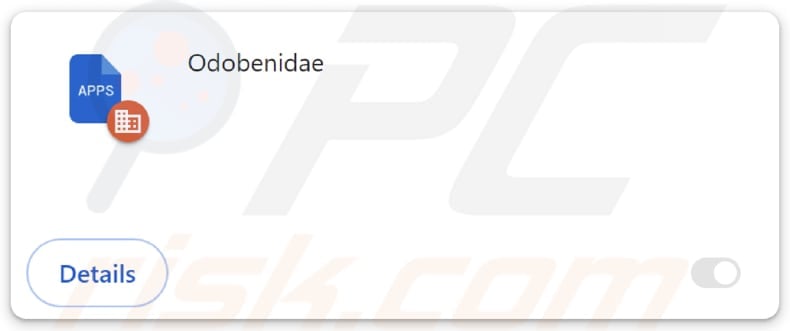
Odobenidae in detail
The "Managed by your organization" feature in browsers is typically intended for organizational control over browser settings and policies in enterprise environments. It allows administrators to manage and enforce certain configurations, extensions, and policies across all users within an organization.
If Odobenidae gains control over the "Managed by your organization" feature, it can potentially lead to unauthorized manipulation of browser settings, policies, and extensions. This could result in compromised user privacy, security vulnerabilities, and interference with the normal user experience.
Furthermore, Odobenidae can read and change data on all pages that users visit. With this capability, the application can potentially access sensitive user information, compromise login credentials and financial details, or manipulate content on websites, leading to fraudulent activities.
Such unauthorized access and data manipulation severely threaten user trust and online security, making it imperative for users to be cautious about applications with these intrusive capabilities. Lastly, Odobenidae can manage themes and extensions. By manipulating themes, it could change the visual appearance of the browser without the user's consent.
The management of extensions allows Odobenidae to add, disable, and remove browser add-ons, impacting functionality and potentially introducing security vulnerabilities. It may be capable of introducing malicious extensions or disabling security apps intended to protect users from unwanted actions performed by apps like Odobenidae.
It is worth noting that the installer distributing Odobenidae contains the Chromstera browser. Moreover, Odobenidae may be bundled with adware, browser hijackers, and other unwanted software. Thus, it is important run a full system scan to eliminate Odobenidae and associated components.
| Name | Odobenidae rogue extension |
| Threat Type | Malicious Extension |
| Detection Names (Installer) | ESET-NOD32 (Win32/DragonBossSolutions.B Potentially Unwanted), Kaspersky (Not-a-virus:HEUR:AdWare.Win32.WebCompanion.gen), Rising (Adware.WebCompanion!8.171BF (CLOUD)), Zillya (Adware.WebCompanion.Win32.23), Full List (VirusTotal) |
| Symptoms | The "Managed by your organization" feature is activated in Chrome and Edge browsers, Chromstera browser is installed, your computer becomes slower than normal, you see unwanted pop-up ads, you are redirected to dubious websites. |
| Distribution methods | Dubious websites, malicious installers, deceptive pop-up ads, free software installers (bundling), torrent file downloads. |
| Damage | Internet browser tracking (potential privacy issues), display of unwanted ads, redirects to dubious websites, loss of private information. |
| Malware Removal (Windows) |
To eliminate possible malware infections, scan your computer with legitimate antivirus software. Our security researchers recommend using Combo Cleaner. Download Combo CleanerTo use full-featured product, you have to purchase a license for Combo Cleaner. 7 days free trial available. Combo Cleaner is owned and operated by RCS LT, the parent company of PCRisk.com. |
Conclusion
The capabilities of Odobenidae go beyond the boundaries of typical applications and pose risks to user privacy, security, and overall browsing experience. Users should exercise caution and consider the potential consequences of allowing an application with such intrusive features on their devices.
The control over critical browser functionalities raises questions about the app's reliability and underscores the need for careful scrutiny to protect against potential threats and unwanted alterations to user data and settings.
More examples of apps similar to Odobenidae are PantheraLeo, Columbiformes, and EuphractusSexcinctus.
How did unwanted software install on my computer?
Users often unknowingly install (or add) dubious applications by downloading software from untrustworthy sources, such as unofficial app stores, unreliable websites, or third-party downloaders. In some cases, users may be tempted by deceptive advertisements or pop-ups that encourage them to click on links, leading to the installation of unwanted software.
Additionally, downloading cracked or pirated versions of legitimate applications from unauthorized sources can expose users to dubious software. Another popular distribution is bundling, where unwanted apps are included in installers of other programs.
In these cases, users agree to add or install unwanted apps by leaving "Advanced", "Custom", or similar settings in installers unchanged, or checkboxes ticked.
How to avoid installation of unwanted applications?
Acquire software from trusted sources like official app stores or developers' websites. Be cautious when faced with pop-ups, advertisements, or links urging downloads, particularly those offering free or cracked versions of paid software.
During program installations, meticulously review installation prompts and deselect any pre-checked boxes indicating the installation of additional, potentially unwanted software. Maintain up-to-date operating systems and antivirus software to enhance overall security.
If your computer is already infected with rogue applications, we recommend running a scan with Combo Cleaner Antivirus for Windows to automatically eliminate them.
Shady page hosting the installer containing Odobenidae:
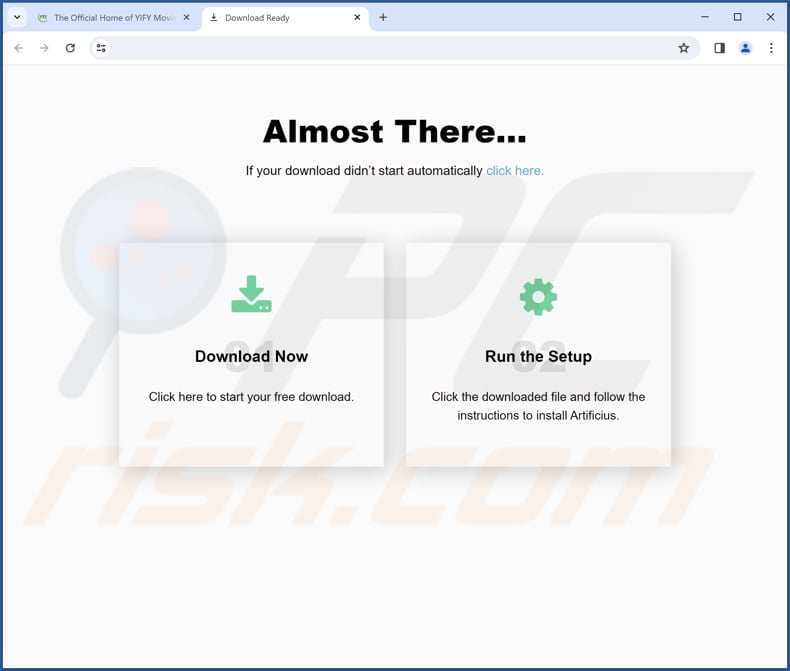
Odobenidae app details:
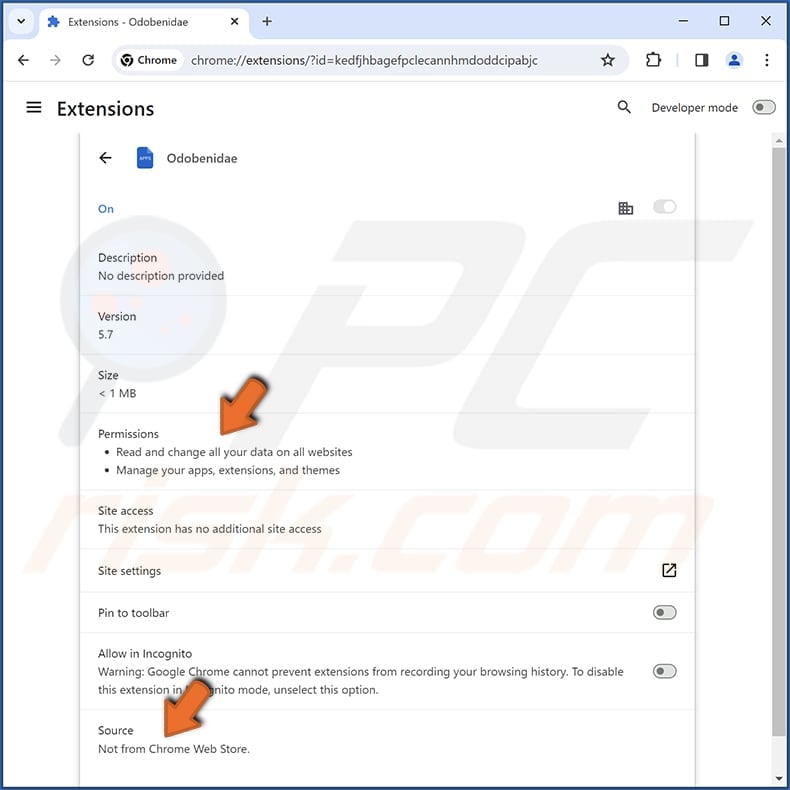
Odobenidae on Edge browser:
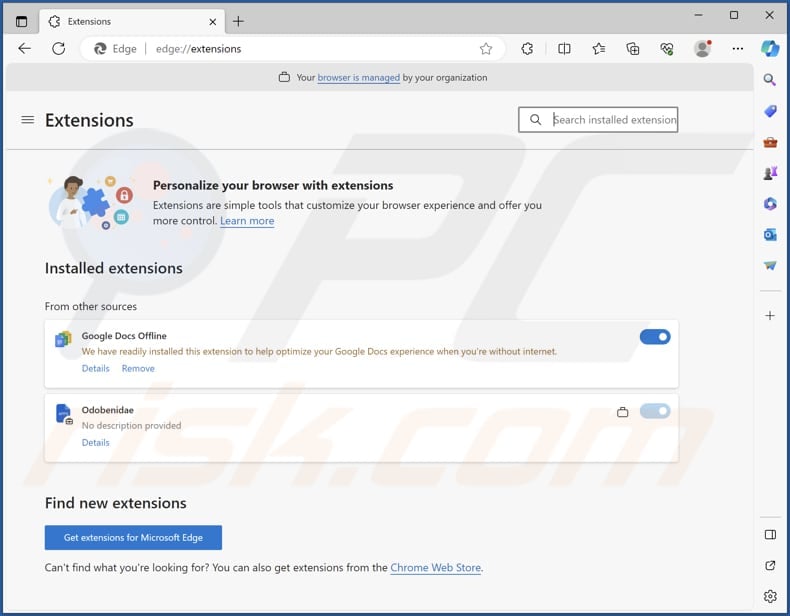
Instant automatic malware removal:
Manual threat removal might be a lengthy and complicated process that requires advanced IT skills. Combo Cleaner is a professional automatic malware removal tool that is recommended to get rid of malware. Download it by clicking the button below:
DOWNLOAD Combo CleanerBy downloading any software listed on this website you agree to our Privacy Policy and Terms of Use. To use full-featured product, you have to purchase a license for Combo Cleaner. 7 days free trial available. Combo Cleaner is owned and operated by RCS LT, the parent company of PCRisk.com.
Quick menu:
- What is Odobenidae?
- STEP 1. Uninstall rogue applications using Control Panel.
- STEP 2. Remove rogue plug-ins from Google Chrome.
- STEP 3. Remove unwanted extensions from Mozilla Firefox.
- STEP 4. Remove malicious extensions from Safari.
- STEP 5. Remove rogue plug-ins from Microsoft Edge.
Unwanted software removal:
Windows 11 users:

Right-click on the Start icon, select Apps and Features. In the opened window search for the application you want to uninstall, after locating it, click on the three vertical dots and select Uninstall.
Windows 10 users:

Right-click in the lower left corner of the screen, in the Quick Access Menu select Control Panel. In the opened window choose Programs and Features.
Windows 7 users:

Click Start (Windows Logo at the bottom left corner of your desktop), choose Control Panel. Locate Programs and click Uninstall a program.
macOS (OSX) users:

Click Finder, in the opened screen select Applications. Drag the app from the Applications folder to the Trash (located in your Dock), then right click the Trash icon and select Empty Trash.
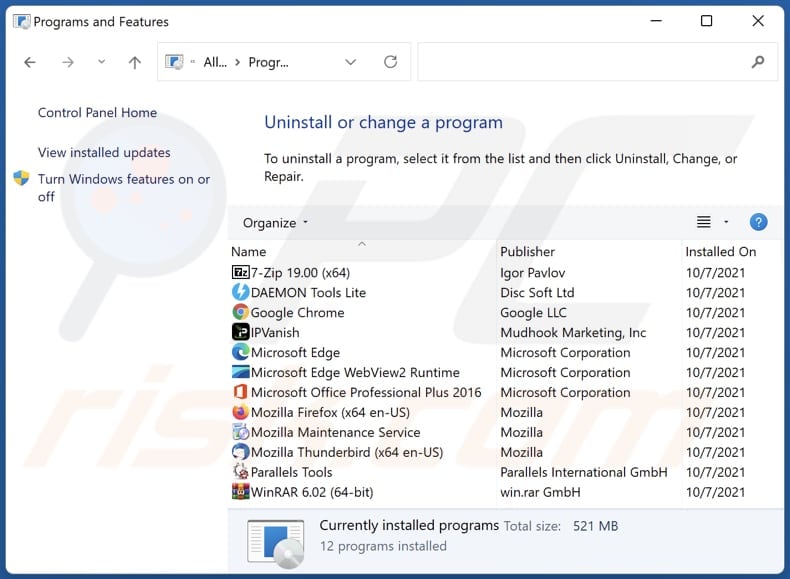
In the uninstall programs window, look for any unwanted applications, select these entries and click "Uninstall" or "Remove".
After uninstalling the unwanted application, scan your computer for any remaining unwanted components or possible malware infections. To scan your computer, use recommended malware removal software.
DOWNLOAD remover for malware infections
Combo Cleaner checks if your computer is infected with malware. To use full-featured product, you have to purchase a license for Combo Cleaner. 7 days free trial available. Combo Cleaner is owned and operated by RCS LT, the parent company of PCRisk.com.
Remove unwanted apps from Internet browsers:
Video showing how to remove unwanted browser add-ons:
 Remove malicious extensions from Google Chrome:
Remove malicious extensions from Google Chrome:

Click the Chrome menu icon ![]() (at the top right corner of Google Chrome), select "Extensions" and click "Manage Extensions". Locate all "Odobenidae" or other suspicious extensions, select these entries and click "Remove".
(at the top right corner of Google Chrome), select "Extensions" and click "Manage Extensions". Locate all "Odobenidae" or other suspicious extensions, select these entries and click "Remove".
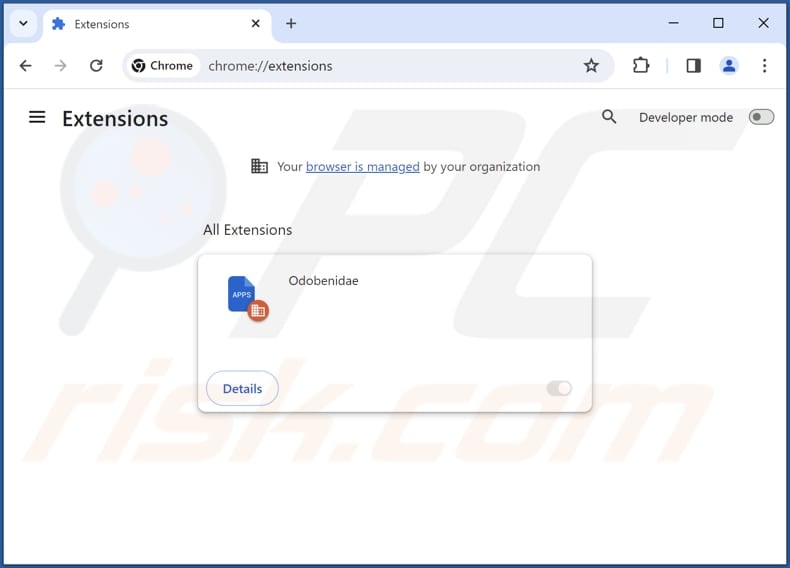
Optional method:
If you continue to have problems with removal of the odobenidae rogue extension, reset your Google Chrome browser settings. Click the Chrome menu icon ![]() (at the top right corner of Google Chrome) and select Settings. Scroll down to the bottom of the screen. Click the Advanced… link.
(at the top right corner of Google Chrome) and select Settings. Scroll down to the bottom of the screen. Click the Advanced… link.

After scrolling to the bottom of the screen, click the Reset (Restore settings to their original defaults) button.

In the opened window, confirm that you wish to reset Google Chrome settings to default by clicking the Reset button.

 Remove malicious plug-ins from Mozilla Firefox:
Remove malicious plug-ins from Mozilla Firefox:
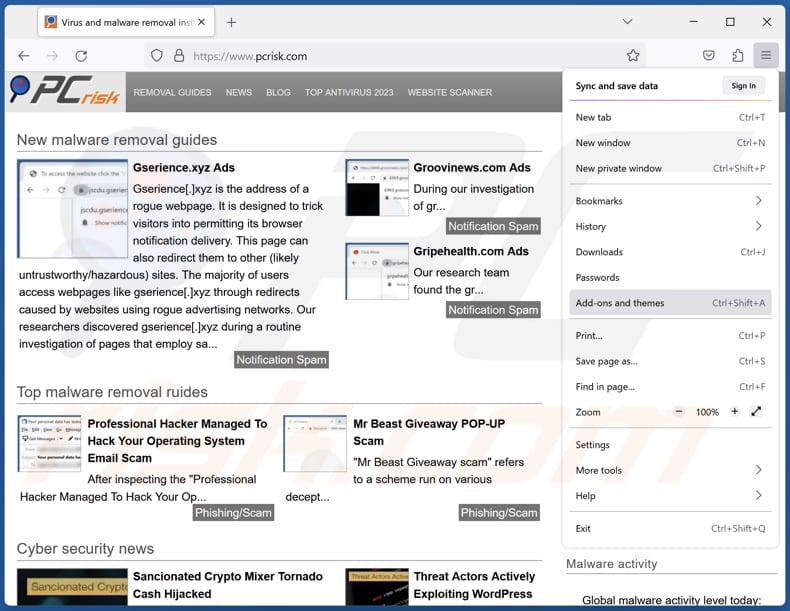
Click the Firefox menu ![]() (at the top right corner of the main window), select "Add-ons and themes". Click "Extensions", in the opened window locate all recently-installed suspicious extensions, click on the three dots and then click "Remove".
(at the top right corner of the main window), select "Add-ons and themes". Click "Extensions", in the opened window locate all recently-installed suspicious extensions, click on the three dots and then click "Remove".
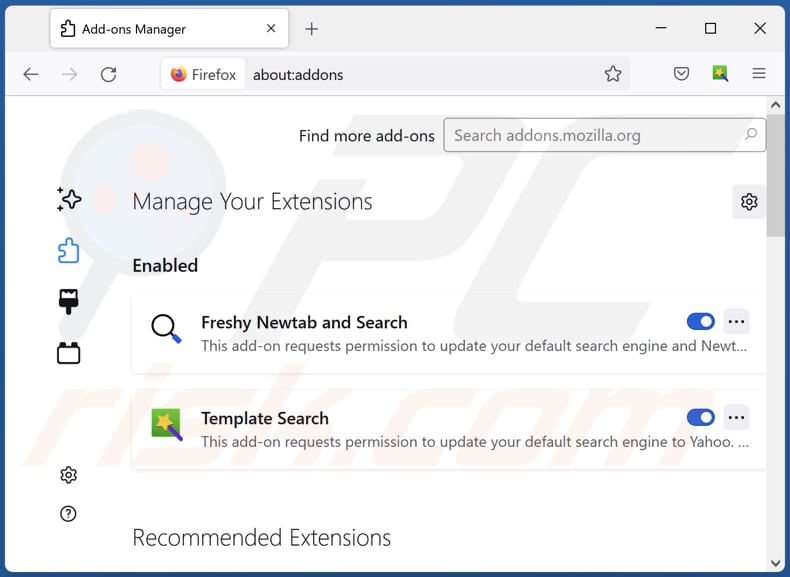
Optional method:
Computer users who have problems with odobenidae rogue extension removal can reset their Mozilla Firefox settings.
Open Mozilla Firefox, at the top right corner of the main window, click the Firefox menu, ![]() in the opened menu, click Help.
in the opened menu, click Help.

Select Troubleshooting Information.

In the opened window, click the Refresh Firefox button.

In the opened window, confirm that you wish to reset Mozilla Firefox settings to default by clicking the Refresh Firefox button.

 Remove malicious extensions from Safari:
Remove malicious extensions from Safari:

Make sure your Safari browser is active, click Safari menu, and select Preferences....

In the opened window click Extensions, locate any recently installed suspicious extension, select it and click Uninstall.
Optional method:
Make sure your Safari browser is active and click on Safari menu. From the drop down menu select Clear History and Website Data...

In the opened window select all history and click the Clear History button.

 Remove malicious extensions from Microsoft Edge:
Remove malicious extensions from Microsoft Edge:

Click the Edge menu icon ![]() (at the upper-right corner of Microsoft Edge), select "Extensions". Locate all recently-installed suspicious browser add-ons and click "Remove" below their names.
(at the upper-right corner of Microsoft Edge), select "Extensions". Locate all recently-installed suspicious browser add-ons and click "Remove" below their names.

Optional method:
If you continue to have problems with removal of the odobenidae rogue extension, reset your Microsoft Edge browser settings. Click the Edge menu icon ![]() (at the top right corner of Microsoft Edge) and select Settings.
(at the top right corner of Microsoft Edge) and select Settings.

In the opened settings menu select Reset settings.

Select Restore settings to their default values. In the opened window, confirm that you wish to reset Microsoft Edge settings to default by clicking the Reset button.

- If this did not help, follow these alternative instructions explaining how to reset the Microsoft Edge browser.
Summary:
 Commonly, adware or potentially unwanted applications infiltrate Internet browsers through free software downloads. Note that the safest source for downloading free software is via developers' websites only. To avoid installation of adware, be very attentive when downloading and installing free software. When installing previously-downloaded free programs, choose the custom or advanced installation options – this step will reveal any potentially unwanted applications listed for installation together with your chosen free program.
Commonly, adware or potentially unwanted applications infiltrate Internet browsers through free software downloads. Note that the safest source for downloading free software is via developers' websites only. To avoid installation of adware, be very attentive when downloading and installing free software. When installing previously-downloaded free programs, choose the custom or advanced installation options – this step will reveal any potentially unwanted applications listed for installation together with your chosen free program.
Post a comment:
If you have additional information on odobenidae rogue extension or it's removal please share your knowledge in the comments section below.
Frequently Asked Questions (FAQ)
What harm can Odobenidae cause?
Odobenidae can provoke compromised privacy, security vulnerabilities, and unauthorized alterations to the browsing experience.
What does Odobenidae do?
Odobenidae can activate the "Managed by your organization" feature, control themes and extensions, and access/modify data on visited web pages.
How do Odobenidae developers generate revenue?
The developers of apps like Odobenidae generate revenue through various means, such as displaying unwanted ads, promoting affiliate marketing schemes, or engaging in fraudulent activities. These apps may also be involved in data harvesting, where collected user information is sold to third parties for profit.
Will Combo Cleaner remove Odobenidae?
Combo Cleaner will scan and remove unwanted applications from your computer. Keep in mind that manual removal may not be perfect, as some residual files could remain even after uninstallation, potentially continuing to operate.
Share:

Tomas Meskauskas
Expert security researcher, professional malware analyst
I am passionate about computer security and technology. I have an experience of over 10 years working in various companies related to computer technical issue solving and Internet security. I have been working as an author and editor for pcrisk.com since 2010. Follow me on Twitter and LinkedIn to stay informed about the latest online security threats.
PCrisk security portal is brought by a company RCS LT.
Joined forces of security researchers help educate computer users about the latest online security threats. More information about the company RCS LT.
Our malware removal guides are free. However, if you want to support us you can send us a donation.
DonatePCrisk security portal is brought by a company RCS LT.
Joined forces of security researchers help educate computer users about the latest online security threats. More information about the company RCS LT.
Our malware removal guides are free. However, if you want to support us you can send us a donation.
Donate
▼ Show Discussion