How to remove PelargoniumHortorum malicious extension
AdwareAlso Known As: PelargoniumHortorum unwanted application
Get free scan and check if your device is infected.
Remove it nowTo use full-featured product, you have to purchase a license for Combo Cleaner. Seven days free trial available. Combo Cleaner is owned and operated by RCS LT, the parent company of PCRisk.com.
What kind of program is PelargoniumHortorum?
Upon inspecting a malicious installer, we discovered an unreliable app called PelargoniumHortorum. We found that this app can read data on all websites, manage themes and extensions within the affected browser, and enable the "Managed by your organization" feature in Chrome and Edge browsers. It is recommended not to trust shady apps with such capabilities.

PelargoniumHortorum in detail
The feature known as "Managed by your organization" is designed for organizational use to enforce policies across numerous devices. When a harmful extension like PelargoniumHortorum activates this feature, it can control various aspects of the browser, including settings, configurations, and policies, raising potential threats to user privacy and security.
Moreover, activating the "Managed by your organization" feature grants PelargoniumHortorum the ability to make adjustments to security settings, homepage preferences, default search engines, and various other configurations.
PelargoniumHortorum's ability to access diverse data suggests that it may gain entry to sensitive information stored in the browser. This may encompass browsing history, login credentials, personal details, and more. This, users may face privacy breaches, as PelargoniumHortorum could exploit obtained data for malicious purposes or share it with third parties.
Moreover, the app's capability to manage themes and extensions within a browser raises concerns about the potential for unauthorized modifications, leading to a compromised browsing environment. Users may experience disruptions, unintended changes to their preferences, or the introduction of additional unwanted software.
PelargoniumHortorum is packaged with the Chromstera browser. Also, its installer could include adware, browser hijackers, or other questionable applications. Therefore, users who have PelargoniumHortorum integrated into their browsers should conduct computer scans to identify and eliminate any additional threats.
| Name | PelargoniumHortorum unwanted application |
| Threat Type | Malicious Extension |
| Detection Names (Installer) | Kaspersky (Not-a-virus:HEUR:AdWare.Win32.WebCompanion.gen), Rising (Adware.WebCompanion!8.171BF (CLOUD)), Zillya (Adware.WebCompanion.Win32.23), ZoneAlarm by Check Point (Not-a-virus:HEUR:AdWare.Win32.WebCompanion.gen), Full List (VirusTotal) |
| Symptoms | The "Managed by your organization" feature is activated in Chrome and Edge browsers, Chromstera browser is installed, your computer becomes slower than normal, you see unwanted pop-up ads, you are redirected to dubious websites. |
| Distribution methods | Dubious websites, malicious installers, deceptive pop-up ads, free software installers (bundling), torrent file downloads. |
| Damage | Internet browser tracking (potential privacy issues), display of unwanted ads, redirects to dubious websites, loss of private information. |
| Malware Removal (Windows) |
To eliminate possible malware infections, scan your computer with legitimate antivirus software. Our security researchers recommend using Combo Cleaner. Download Combo CleanerTo use full-featured product, you have to purchase a license for Combo Cleaner. 7 days free trial available. Combo Cleaner is owned and operated by RCS LT, the parent company of PCRisk.com. |
Conclusion
In summary, PelargoniumHortorum poses a significant security threat by activating the "Managed by your organization" feature in browsers and performing other actions described in our article. Users should be cautious about extension downloads, regularly check added (installed) extensions, and promptly remove PelargoniumHortorum if affected to ensure online security.
Examples of similar apps are CanisLupusGregoryi, CastaneaSativa, and DelphiniumElatum.
How did unwanted software install on my computer?
A prevalent approach entails bundled software packages, where users unknowingly download seemingly authentic programs that come with extra unwanted applications included in installers. Frequently, these bundled applications are automatically selected for installation by default, and users may miss or overlook them during the installation process.
Deceptive advertisements and download buttons on shady pages can also deceive users into downloading and installing undesired applications. Furthermore, individuals might succumb to social engineering tactics, such as phishing emails or counterfeit software updates.
How to avoid installation of unwanted applications?
When obtaining applications, it's recommended to adhere to well-known websites and authorized app stores. During installations, take a moment to scrutinize the settings, especially options like "Advanced" or "Custom," to identify and decline any bundled unwanted applications that may come with the desired software.
Regularly update the operating system and installed programs. Install a reliable security tool. Do not trust pop-ups, advertisements, and content encountered on questionable websites, and avoid agreeing to notifications from such sites. If your computer is already infected with rogue applications, we recommend running a scan with Combo Cleaner Antivirus for Windows to automatically eliminate them.
A page promoting the installer hosting PelargoniumHortorum app:
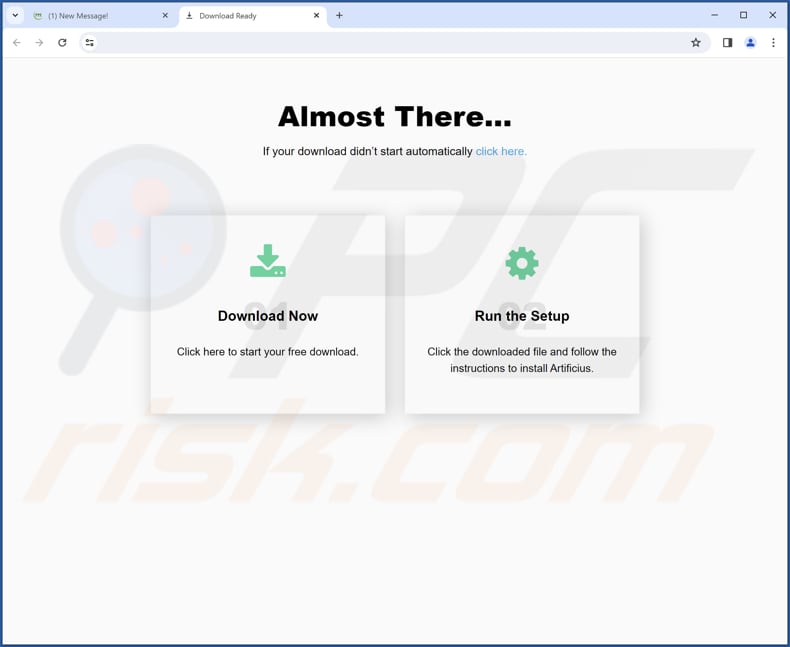
PelargoniumHortorum app information:

PelargoniumHortorum on th Edge browser:

Instant automatic malware removal:
Manual threat removal might be a lengthy and complicated process that requires advanced IT skills. Combo Cleaner is a professional automatic malware removal tool that is recommended to get rid of malware. Download it by clicking the button below:
DOWNLOAD Combo CleanerBy downloading any software listed on this website you agree to our Privacy Policy and Terms of Use. To use full-featured product, you have to purchase a license for Combo Cleaner. 7 days free trial available. Combo Cleaner is owned and operated by RCS LT, the parent company of PCRisk.com.
Quick menu:
- What is PelargoniumHortorum?
- STEP 1. Uninstall unwanted applications using Control Panel.
- STEP 2. Remove rogue plug-ins from Google Chrome.
- STEP 3. Remove unwanted extensions from Mozilla Firefox.
- STEP 4. Remove malicious extensions from Safari.
- STEP 5. Remove rogue plug-ins from Microsoft Edge.
Unwanted software removal:
Windows 11 users:

Right-click on the Start icon, select Apps and Features. In the opened window search for the application you want to uninstall, after locating it, click on the three vertical dots and select Uninstall.
Windows 10 users:

Right-click in the lower left corner of the screen, in the Quick Access Menu select Control Panel. In the opened window choose Programs and Features.
Windows 7 users:

Click Start (Windows Logo at the bottom left corner of your desktop), choose Control Panel. Locate Programs and click Uninstall a program.
macOS (OSX) users:

Click Finder, in the opened screen select Applications. Drag the app from the Applications folder to the Trash (located in your Dock), then right click the Trash icon and select Empty Trash.
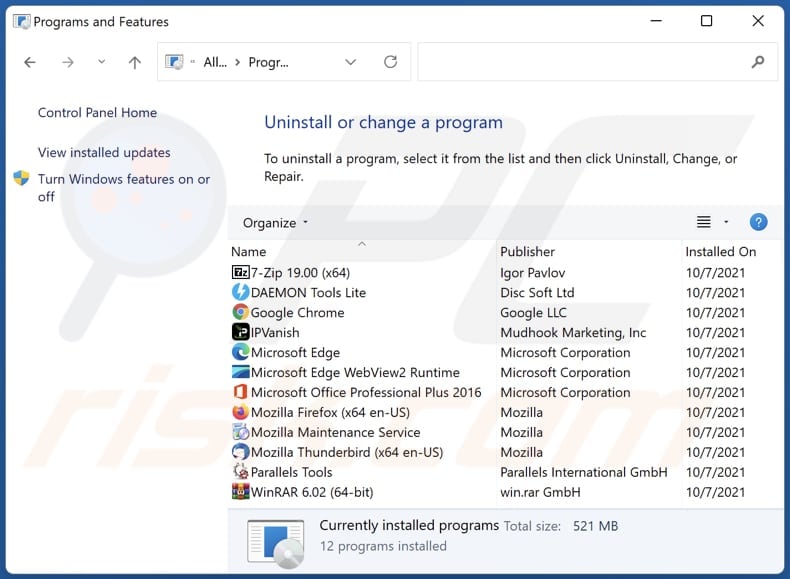
In the uninstall programs window, look for any unwanted applications, select these entries and click "Uninstall" or "Remove".
After uninstalling the unwanted application, scan your computer for any remaining unwanted components or possible malware infections. To scan your computer, use recommended malware removal software.
DOWNLOAD remover for malware infections
Combo Cleaner checks if your computer is infected with malware. To use full-featured product, you have to purchase a license for Combo Cleaner. 7 days free trial available. Combo Cleaner is owned and operated by RCS LT, the parent company of PCRisk.com.
Remove unwanted apps from Internet browsers:
Video showing how to remove unwanted browser add-ons:
 Remove malicious extensions from Google Chrome:
Remove malicious extensions from Google Chrome:

Click the Chrome menu icon ![]() (at the top right corner of Google Chrome), select "Extensions" and click "Manage Extensions". Locate "PelargoniumHortorum" or other suspicious extensions, select these entries and click "Remove".
(at the top right corner of Google Chrome), select "Extensions" and click "Manage Extensions". Locate "PelargoniumHortorum" or other suspicious extensions, select these entries and click "Remove".
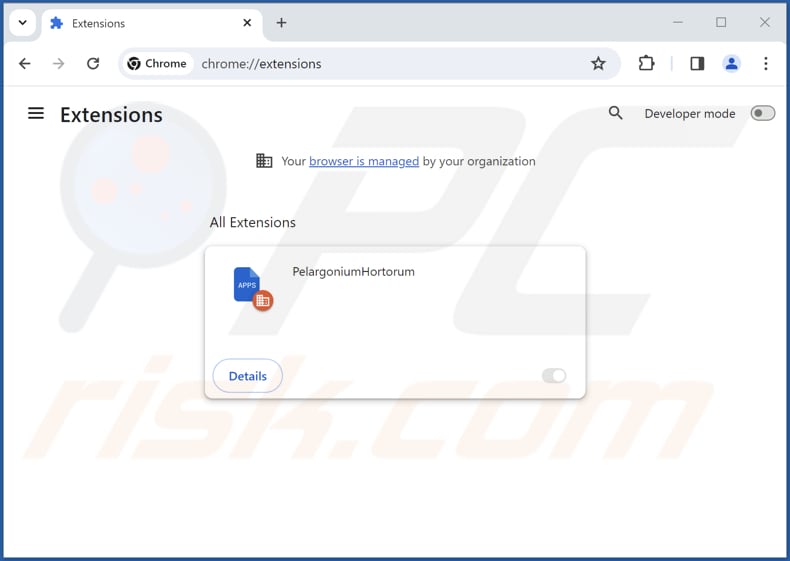
Optional method:
If you continue to have problems with removal of the pelargoniumhortorum unwanted application, reset your Google Chrome browser settings. Click the Chrome menu icon ![]() (at the top right corner of Google Chrome) and select Settings. Scroll down to the bottom of the screen. Click the Advanced… link.
(at the top right corner of Google Chrome) and select Settings. Scroll down to the bottom of the screen. Click the Advanced… link.

After scrolling to the bottom of the screen, click the Reset (Restore settings to their original defaults) button.

In the opened window, confirm that you wish to reset Google Chrome settings to default by clicking the Reset button.

 Remove malicious plug-ins from Mozilla Firefox:
Remove malicious plug-ins from Mozilla Firefox:

Click the Firefox menu ![]() (at the top right corner of the main window), select "Add-ons and themes". Click "Extensions", in the opened window locate all recently-installed suspicious extensions, click on the three dots and then click "Remove".
(at the top right corner of the main window), select "Add-ons and themes". Click "Extensions", in the opened window locate all recently-installed suspicious extensions, click on the three dots and then click "Remove".

Optional method:
Computer users who have problems with pelargoniumhortorum unwanted application removal can reset their Mozilla Firefox settings.
Open Mozilla Firefox, at the top right corner of the main window, click the Firefox menu, ![]() in the opened menu, click Help.
in the opened menu, click Help.

Select Troubleshooting Information.

In the opened window, click the Refresh Firefox button.

In the opened window, confirm that you wish to reset Mozilla Firefox settings to default by clicking the Refresh Firefox button.

 Remove malicious extensions from Safari:
Remove malicious extensions from Safari:

Make sure your Safari browser is active, click Safari menu, and select Preferences....

In the opened window click Extensions, locate any recently installed suspicious extension, select it and click Uninstall.
Optional method:
Make sure your Safari browser is active and click on Safari menu. From the drop down menu select Clear History and Website Data...

In the opened window select all history and click the Clear History button.

 Remove malicious extensions from Microsoft Edge:
Remove malicious extensions from Microsoft Edge:

Click the Edge menu icon ![]() (at the upper-right corner of Microsoft Edge), select "Extensions". Locate all recently-installed suspicious browser add-ons and click "Remove" below their names.
(at the upper-right corner of Microsoft Edge), select "Extensions". Locate all recently-installed suspicious browser add-ons and click "Remove" below their names.

Optional method:
If you continue to have problems with removal of the pelargoniumhortorum unwanted application, reset your Microsoft Edge browser settings. Click the Edge menu icon ![]() (at the top right corner of Microsoft Edge) and select Settings.
(at the top right corner of Microsoft Edge) and select Settings.

In the opened settings menu select Reset settings.

Select Restore settings to their default values. In the opened window, confirm that you wish to reset Microsoft Edge settings to default by clicking the Reset button.

- If this did not help, follow these alternative instructions explaining how to reset the Microsoft Edge browser.
Summary:
 Commonly, adware or potentially unwanted applications infiltrate Internet browsers through free software downloads. Note that the safest source for downloading free software is via developers' websites only. To avoid installation of adware, be very attentive when downloading and installing free software. When installing previously-downloaded free programs, choose the custom or advanced installation options – this step will reveal any potentially unwanted applications listed for installation together with your chosen free program.
Commonly, adware or potentially unwanted applications infiltrate Internet browsers through free software downloads. Note that the safest source for downloading free software is via developers' websites only. To avoid installation of adware, be very attentive when downloading and installing free software. When installing previously-downloaded free programs, choose the custom or advanced installation options – this step will reveal any potentially unwanted applications listed for installation together with your chosen free program.
Post a comment:
If you have additional information on pelargoniumhortorum unwanted application or it's removal please share your knowledge in the comments section below.
Frequently Asked Questions (FAQ)
What harm can PelargoniumHortorum cause?
PelargoniumHortorum can cause problems by compromising user privacy, modifying browser settings, and introducing additional unwanted applications (or removing existing ones), and more.
What does PelargoniumHortorum do?
PelargoniumHortorum can activate the "Managed by your organization" feature, read and alter data on visited websites, and manage themes and extensions within a browser.
How do PelargoniumHortorum developers generate revenue?
The developers of PelargoniumHortorum might earn revenue by presenting intrusive advertisements and redirecting users to diverse websites. Furthermore, there is a possibility of their involvement in collecting and selling user data to third parties.
Will Combo Cleaner remove PelargoniumHortorum?
Combo Cleaner is capable of conducting a full system scan, detecting and removing potentially harmful applications. It is advisable to employ specialized software such as Combo Cleaner for the removal of unwanted apps, as manual methods may not be entirely sufficient.
Share:

Tomas Meskauskas
Expert security researcher, professional malware analyst
I am passionate about computer security and technology. I have an experience of over 10 years working in various companies related to computer technical issue solving and Internet security. I have been working as an author and editor for pcrisk.com since 2010. Follow me on Twitter and LinkedIn to stay informed about the latest online security threats.
PCrisk security portal is brought by a company RCS LT.
Joined forces of security researchers help educate computer users about the latest online security threats. More information about the company RCS LT.
Our malware removal guides are free. However, if you want to support us you can send us a donation.
DonatePCrisk security portal is brought by a company RCS LT.
Joined forces of security researchers help educate computer users about the latest online security threats. More information about the company RCS LT.
Our malware removal guides are free. However, if you want to support us you can send us a donation.
Donate
▼ Show Discussion