Removal instructions for the CastaneaSativa malicious browser extension
AdwareAlso Known As: CastaneaSativa unwanted browser extension
Get free scan and check if your device is infected.
Remove it nowTo use full-featured product, you have to purchase a license for Combo Cleaner. Seven days free trial available. Combo Cleaner is owned and operated by RCS LT, the parent company of PCRisk.com.
What kind of software is CastaneaSativa?
Our researchers discovered an installer containing CastaneaSativa during a routine investigation of deceptive sites. Upon analysis, we learned that this malicious extension tracks browsing data and modifies browsers.

CastaneaSativa overview
CastaneaSativa is capable of managing the apps, extensions, themes, and other settings of Google Chrome and Microsoft Edge browsers. This enables the malicious software to change the browsers' appearance and operation. The extension can be used for a variety of nefarious purposes, including the exploitation of vulnerabilities to further the infection.
Additionally, CastaneaSativa utilizes the "Managed by your organization" feature that is present on Chrome and Edge. It gives further control over browser management and may be used as a persistence-ensuring mechanism that complicates the extension's removal.
Data tracking is an alarming capability of CastaneaSativa. This extension can read and collect browsing information. Software of this kind typically gathers the following data: URLs visited, webpages viewed, search queries typed, Internet cookies, usernames/passwords, personally identifiable details, credit card numbers, and so forth. This vulnerable information can then be shared with and/or sold to third-parties.
To summarize, the presence of software like CastaneaSativa can result in system infections, serious privacy issues, financial losses, and even identity theft.
| Name | CastaneaSativa unwanted browser extension |
| Threat Type | Malicious Extension, Unwanted Extension |
| Browser Extension(s) | CastaneaSativa |
| Detection Names (installer) | Gridinsoft (no cloud) (PUP.Win32.Chromnius.dg!c), Kaspersky (Not-a-virus:HEUR:AdWare.Win32.WebCo), Zillya (Adware.WebCompanion.Win32.23), ZoneAlarm by Check Point (Not-a-virus:HEUR:AdWare.Win32.WebCo), Full List Of Detections (VirusTotal) |
| Symptoms | The "Managed by your organization" feature is activated in Chrome and Edge browsers, your computer becomes slower than normal, you see unwanted pop-up ads, you are redirected to dubious websites. |
| Distribution Methods | Dubious websites, malicious installers, deceptive pop-up ads, free software installers (bundling), torrent file downloads. |
| Damage | Decreased computer performance, browser tracking - privacy issues, possible additional malware infections. |
| Malware Removal (Windows) |
To eliminate possible malware infections, scan your computer with legitimate antivirus software. Our security researchers recommend using Combo Cleaner. Download Combo CleanerTo use full-featured product, you have to purchase a license for Combo Cleaner. 7 days free trial available. Combo Cleaner is owned and operated by RCS LT, the parent company of PCRisk.com. |
Similar software examples
DelphiniumElatum, ChrysochlorisAsiatica, CallorhinusUrsinus, AllosaurusFragilis, and JuniperusCommunis are merely some examples of browser extensions similar to CastaneaSativa.
Aside from data collection, other standard abilities of rogue extensions include displaying ads (adware) and generating redirects (browser hijackers).
This rogue software can appear legitimate and harmless. It can also offer a broad range of "advantageous" functionalities, which are usually nonoperational. Keep in mind that even if a browser extension or an application works as indicated by its promotional material – that is not definitive proof of either legitimacy or safety.
How did CastaneaSativa install on my computer?
We download an installation set-up containing CastaneaSativa from a deceptive webpage. In addition to various scam sites, such browser extensions are promoted on legitimate-looking download pages.
Most users access these webpages via redirects caused by websites employing rogue advertising networks, intrusive ads, mistyped URLs, spam browser notifications, or installed adware.
The bundling marketing technique – packing regular program installers with unwanted/malicious additions – is commonly used as well.
The risk of allowing bundled content into the system is increased by downloading from dubious channels (e.g., freeware and free file-hosting sites, P2P sharing networks, etc.) and by treating installations with negligence (e.g., skipping steps, using "Quick/Easy" settings, etc.).
Furthermore, rogue software is proliferated by intrusive advertisements. Some of these adverts can be triggered (i.e., by being clicked) to execute scripts that perform stealthy downloads/installations.
How to avoid installation of unwanted software?
We recommend researching software and downloading it only from official/verified sources. When installing, we advise reading terms, exploring available options, using the "Custom/Advanced" settings, and opting out of all supplementary applications, extensions, tools, features, etc.
Another recommendation is to be careful while browsing since fraudulent and malicious online content typically appears legitimate and innocuous. For example, while intrusive ads may look harmless – they redirect to highly questionable websites (e.g., gambling, scam-promoting, adult dating, pornography, etc.).
Should you keep encountering advertisements and/or redirects of this kind, check the device and immediately remove all suspicious apps and browser extensions/plug-ins. If your computer is already infected with CastaneaSativa, we recommend running a scan with Combo Cleaner Antivirus for Windows to automatically eliminate this rogue software.
Screenshot of a website used to promote an installer containing CastaneaSativa:

Screenshot of CastaneaSativa extension's detailed information:
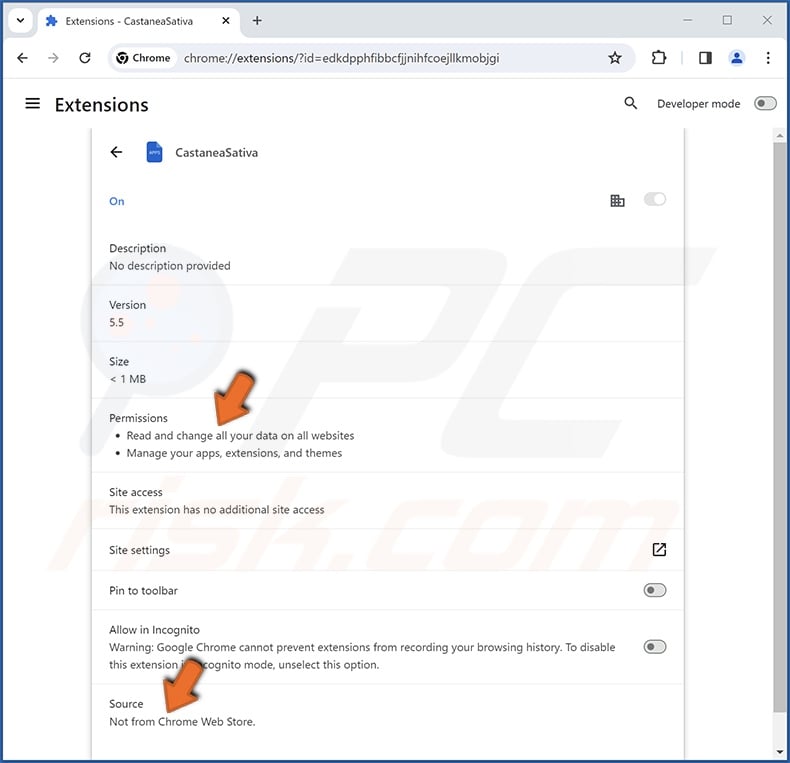
Screenshot of CastaneaSativa installed on the Microsoft Edge browser:

Instant automatic malware removal:
Manual threat removal might be a lengthy and complicated process that requires advanced IT skills. Combo Cleaner is a professional automatic malware removal tool that is recommended to get rid of malware. Download it by clicking the button below:
DOWNLOAD Combo CleanerBy downloading any software listed on this website you agree to our Privacy Policy and Terms of Use. To use full-featured product, you have to purchase a license for Combo Cleaner. 7 days free trial available. Combo Cleaner is owned and operated by RCS LT, the parent company of PCRisk.com.
Quick menu:
- What is CastaneaSativa?
- STEP 1. Uninstall unwanted applications using Control Panel.
- STEP 2. Remove rogue extensions from Google Chrome.
- STEP 3. Remove rogue extensions from Mozilla Firefox.
- STEP 4. Remove rogue extensions from Safari.
- STEP 5. Remove rogue plug-ins from Microsoft Edge.
Unwanted software removal:
Windows 11 users:

Right-click on the Start icon, select Apps and Features. In the opened window search for the application you want to uninstall, after locating it, click on the three vertical dots and select Uninstall.
Windows 10 users:

Right-click in the lower left corner of the screen, in the Quick Access Menu select Control Panel. In the opened window choose Programs and Features.
Windows 7 users:

Click Start (Windows Logo at the bottom left corner of your desktop), choose Control Panel. Locate Programs and click Uninstall a program.
macOS (OSX) users:

Click Finder, in the opened screen select Applications. Drag the app from the Applications folder to the Trash (located in your Dock), then right click the Trash icon and select Empty Trash.
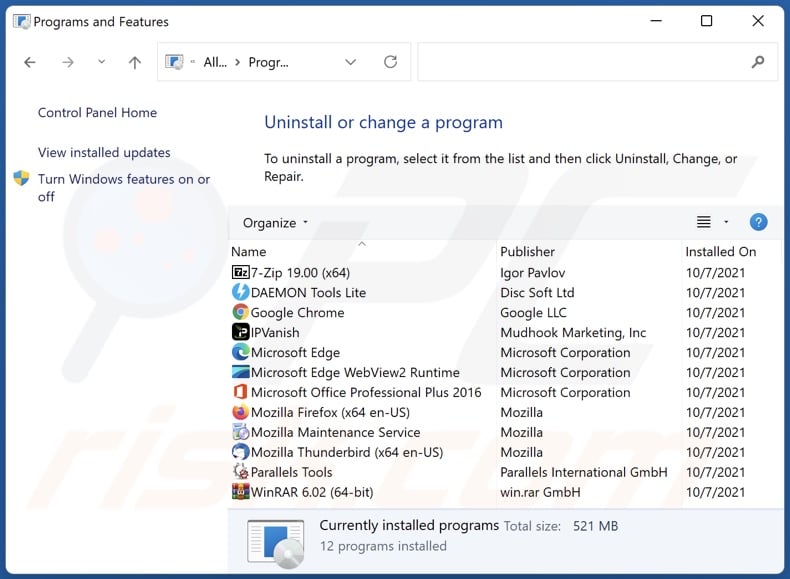
In the uninstall programs window, look for any unwanted applications, select these entries and click "Uninstall" or "Remove".
After uninstalling the unwanted applications, scan your computer for any remaining unwanted components or possible malware infections. To scan your computer, use recommended malware removal software.
DOWNLOAD remover for malware infections
Combo Cleaner checks if your computer is infected with malware. To use full-featured product, you have to purchase a license for Combo Cleaner. 7 days free trial available. Combo Cleaner is owned and operated by RCS LT, the parent company of PCRisk.com.
Remove rogue extensions from Internet browsers:
Video showing how to remove potentially unwanted browser add-ons:
 Remove malicious extensions from Google Chrome:
Remove malicious extensions from Google Chrome:

Click the Chrome menu icon ![]() (at the top right corner of Google Chrome), select "Extensions" and click "Manage Extensions". Locate "CastaneaSativa" and all other recently-installed suspicious extensions, select these entries and click "Remove".
(at the top right corner of Google Chrome), select "Extensions" and click "Manage Extensions". Locate "CastaneaSativa" and all other recently-installed suspicious extensions, select these entries and click "Remove".

Optional method:
If you continue to have problems with removal of the castaneasativa unwanted browser extension, reset your Google Chrome browser settings. Click the Chrome menu icon ![]() (at the top right corner of Google Chrome) and select Settings. Scroll down to the bottom of the screen. Click the Advanced… link.
(at the top right corner of Google Chrome) and select Settings. Scroll down to the bottom of the screen. Click the Advanced… link.

After scrolling to the bottom of the screen, click the Reset (Restore settings to their original defaults) button.

In the opened window, confirm that you wish to reset Google Chrome settings to default by clicking the Reset button.

 Remove malicious plugins from Mozilla Firefox:
Remove malicious plugins from Mozilla Firefox:
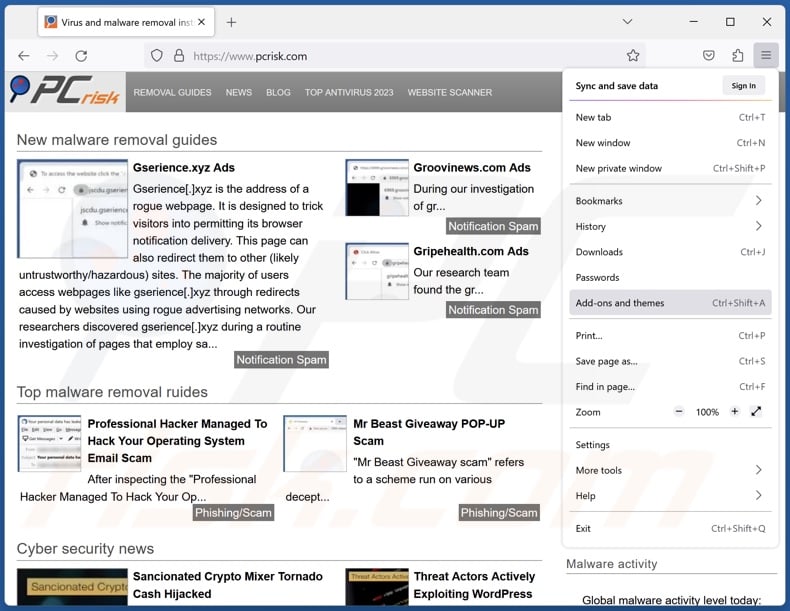
Click the Firefox menu ![]() (at the top right corner of the main window), select "Add-ons and themes". Click "Extensions", in the opened window locate recently-installed suspicious extensions, click on the three dots and then click "Remove".
(at the top right corner of the main window), select "Add-ons and themes". Click "Extensions", in the opened window locate recently-installed suspicious extensions, click on the three dots and then click "Remove".

Optional method:
Computer users who have problems with castaneasativa unwanted browser extension removal can reset their Mozilla Firefox settings.
Open Mozilla Firefox, at the top right corner of the main window, click the Firefox menu, ![]() in the opened menu, click Help.
in the opened menu, click Help.

Select Troubleshooting Information.

In the opened window, click the Refresh Firefox button.

In the opened window, confirm that you wish to reset Mozilla Firefox settings to default by clicking the Refresh Firefox button.

 Remove malicious extensions from Safari:
Remove malicious extensions from Safari:

Make sure your Safari browser is active, click Safari menu, and select Preferences....

In the opened window click Extensions, locate any recently installed suspicious extension, select it and click Uninstall.
Optional method:
Make sure your Safari browser is active and click on Safari menu. From the drop down menu select Clear History and Website Data...

In the opened window select all history and click the Clear History button.

 Remove malicious extensions from Microsoft Edge:
Remove malicious extensions from Microsoft Edge:

Click the Edge menu icon ![]() (at the upper-right corner of Microsoft Edge), select "Extensions". Locate all recently-installed suspicious browser add-ons and click "Remove" below their names.
(at the upper-right corner of Microsoft Edge), select "Extensions". Locate all recently-installed suspicious browser add-ons and click "Remove" below their names.

Optional method:
If you continue to have problems with removal of the castaneasativa unwanted browser extension, reset your Microsoft Edge browser settings. Click the Edge menu icon ![]() (at the top right corner of Microsoft Edge) and select Settings.
(at the top right corner of Microsoft Edge) and select Settings.

In the opened settings menu select Reset settings.

Select Restore settings to their default values. In the opened window, confirm that you wish to reset Microsoft Edge settings to default by clicking the Reset button.

- If this did not help, follow these alternative instructions explaining how to reset the Microsoft Edge browser.
Summary:
 Commonly, adware or potentially unwanted applications infiltrate Internet browsers through free software downloads. Note that the safest source for downloading free software is via developers' websites only. To avoid installation of adware, be very attentive when downloading and installing free software. When installing previously-downloaded free programs, choose the custom or advanced installation options – this step will reveal any potentially unwanted applications listed for installation together with your chosen free program.
Commonly, adware or potentially unwanted applications infiltrate Internet browsers through free software downloads. Note that the safest source for downloading free software is via developers' websites only. To avoid installation of adware, be very attentive when downloading and installing free software. When installing previously-downloaded free programs, choose the custom or advanced installation options – this step will reveal any potentially unwanted applications listed for installation together with your chosen free program.
Post a comment:
If you have additional information on castaneasativa unwanted browser extension or it's removal please share your knowledge in the comments section below.
Frequently Asked Questions (FAQ)
What harm can CastaneaSativa cause?
CastaneaSativa may alter browser behavior for malicious purposes. This extension might also be used to detect and exploit browser vulnerabilities – thereby opening an avenue for further infection. Furthermore, this piece of software is considered to be a privacy threat since it collects sensitive information.
What does CastaneaSativa do?
CastaneaSativa can change the appearance and mode of operation for browsers (i.e., it manages their apps, extensions, themes, and other settings). How these capabilities are applied can differ. CastaneaSativa also reads browsing histories and gathers private data.
How do CastaneaSativa developers generate revenue?
CastaneaSativa's developers may sell collected information to third-parties or otherwise abuse it for profit. Generally, rogue extensions also generate revenue through content promotion (e.g., by displaying advertisements, causing redirects, etc.).
Will Combo Cleaner remove malicious software?
Yes, Combo Cleaner is designed to scan systems and remove all manner of threats. It must be mentioned that manual removal (unaided by security tools) might be ineffective. In some instances, various file leftovers remain hidden within the system after the software has been manually removed. The remaining components might continue to run and cause problems. Therefore, thorough software removal is paramount.
Share:

Tomas Meskauskas
Expert security researcher, professional malware analyst
I am passionate about computer security and technology. I have an experience of over 10 years working in various companies related to computer technical issue solving and Internet security. I have been working as an author and editor for pcrisk.com since 2010. Follow me on Twitter and LinkedIn to stay informed about the latest online security threats.
PCrisk security portal is brought by a company RCS LT.
Joined forces of security researchers help educate computer users about the latest online security threats. More information about the company RCS LT.
Our malware removal guides are free. However, if you want to support us you can send us a donation.
DonatePCrisk security portal is brought by a company RCS LT.
Joined forces of security researchers help educate computer users about the latest online security threats. More information about the company RCS LT.
Our malware removal guides are free. However, if you want to support us you can send us a donation.
Donate
▼ Show Discussion