How to remove CanisLupusGregoryi extension from browsers
AdwareAlso Known As: CanisLupusGregoryi unwanted application
Get free scan and check if your device is infected.
Remove it nowTo use full-featured product, you have to purchase a license for Combo Cleaner. Seven days free trial available. Combo Cleaner is owned and operated by RCS LT, the parent company of PCRisk.com.
What kind of program is CanisLupusGregoryi?
CanisLupusGregoryi was discovered as a dubious application while examining a malicious installer downloaded from an untrustworthy page. This application has the ability to enable the "Managed by your organization" feature in Chrome and Edge browsers, read various data, and manage extensions and themes within a browser.
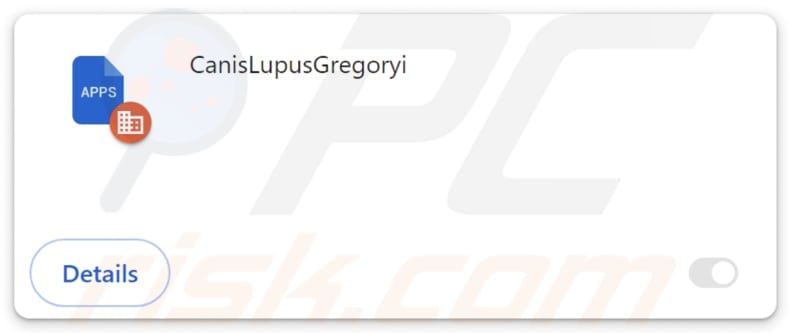
CanisLupusGregoryi in detail
When CanisLupusGregoryi activates the "Managed by your organization" feature, it gains control over various aspects of the user's browser settings. This can lead to a cascade of issues, including a loss of control where the user is unable to modify or customize their browser preferences as desired.
Additionally, privacy concerns arise as CanisLupusGregoryi may access and potentially misuse sensitive user data. Security vulnerabilities become apparent as the malicious app can exploit its control to introduce harmful changes, potentially exposing the user to other cybersecurity risks.
Also, CanisLupusGregoryi has the ability to read and alter data on visited websites. This capability can lead to unauthorized access to sensitive information, compromising user privacy. The app may exploit this access to engage in various malicious activities, such as stealing login credentials, financial data, or personal information.
The power to change data on websites opens the door to potential manipulation, enabling the app to inject harmful content and (or) spread misinformation. CanisLupusGregoryi's capability to manage themes and extensions within a browser raises concerns as it grants the app control over the user's browsing environment.
This control may lead to the addition of other malicious extensions, compromising the integrity of the browser. It can interfere with the user experience by injecting unwanted themes or extensions, potentially resulting in browser slowdowns or crashes. Users should promptly remove the app to prevent these disruptions and maintain the security and functionality of their browser.
CanisLupusGregoryi is disseminated through a malicious installer bundled with the Chromstera browser, potentially accompanied by other undesirable applications such as browser hijackers and adware. Consequently, affected users should inspect their browsers and computers for associated unwanted apps.
| Name | CanisLupusGregoryi unwanted application |
| Threat Type | Malicious Extension |
| Detection Names (Installer) | Gridinsoft (PUP.Win32.Chromnius.dg!c), Kaspersky (Not-a-virus:HEUR:AdWare.Win32.WebCompanion.gen), Zillya (Adware.WebCompanion.Win32.23), ZoneAlarm by Check Point (Not-a-virus:HEUR:AdWare.Win32.WebCompanion.gen), Full List (VirusTotal) |
| Symptoms | The "Managed by your organization" feature is activated in Chrome and Edge browsers, Chromstera browser is installed, your computer becomes slower than normal, you see unwanted pop-up ads, you are redirected to dubious websites. |
| Distribution methods | Dubious websites, malicious installers, deceptive pop-up ads, free software installers (bundling), torrent file downloads. |
| Damage | Internet browser tracking (potential privacy issues), display of unwanted ads, redirects to dubious websites, loss of private information. |
| Malware Removal (Windows) |
To eliminate possible malware infections, scan your computer with legitimate antivirus software. Our security researchers recommend using Combo Cleaner. Download Combo CleanerTo use full-featured product, you have to purchase a license for Combo Cleaner. 7 days free trial available. Combo Cleaner is owned and operated by RCS LT, the parent company of PCRisk.com. |
Conclusion
In conclusion, CanisLupusGregoryi emerges as a concerning application raising alarms due to its potential to compromise user privacy and manipulate browser settings. With capabilities such as activating browser features, reading and altering website data, and managing themes and extensions, the application poses a range of security and usability threats.
More examples of applications similar to CanisLupusGregoryi are CastaneaSativa, DelphiniumElatum, and ChrysochlorisAsiatica.
How did unwanted software install on my computer?
One common method involves misleading advertisements, where users may click on seemingly legitimate ads or pop-ups that redirect them to malicious websites hosting the dubious software. Additionally, phishing emails or fake download links on social media platforms can trick users into downloading and installing malicious applications.
Furthermore, dubious applications may disguise themselves as legitimate software, enticing users to download them from unofficial websites or third-party app stores. Users who are not cautious during the installation process may inadvertently agree to install bundled software, leading to the unintentional installation of unwanted or malicious applications.
How to avoid installation of unwanted applications?
Refrain from clicking on unfamiliar links, shady ads, pop-ups, etc., and only download software from reputable and official sources (official pages and app stores). Meticulously review the permissions and terms presented during the installation of applications and deselect included unwanted apps using "Advanced," "Custom," or similar settings.
Regularly update the operating system and applications and use a reputable security tool. Avoid allowing suspicious websites to send notifications. If your computer is already infected with rogue applications, we recommend running a scan with Combo Cleaner Antivirus for Windows to automatically eliminate them.
A website hosting the installer containing CanisLupusGregoryi:
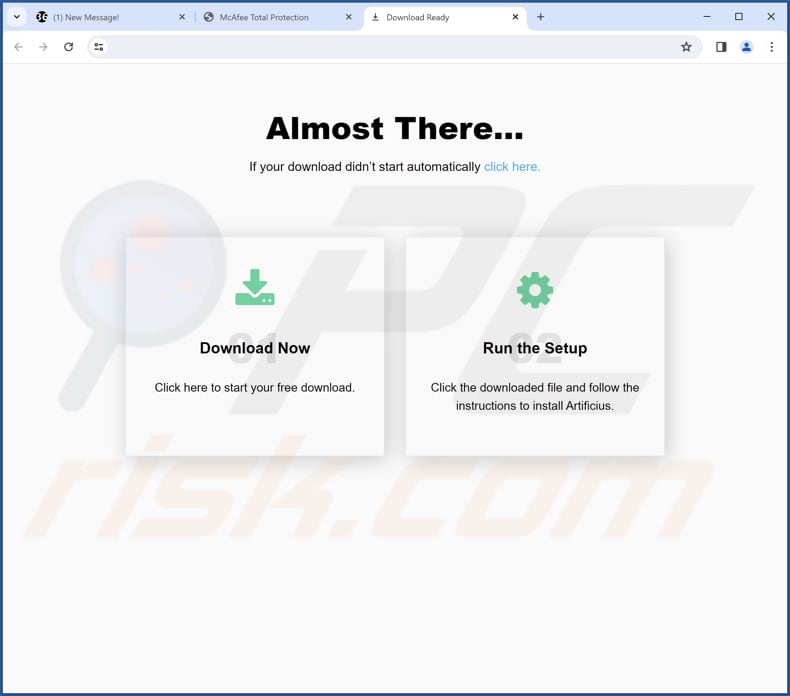
CanisLupusGregoryi on the Edge browser:

CanisLupusGregoryi app information:
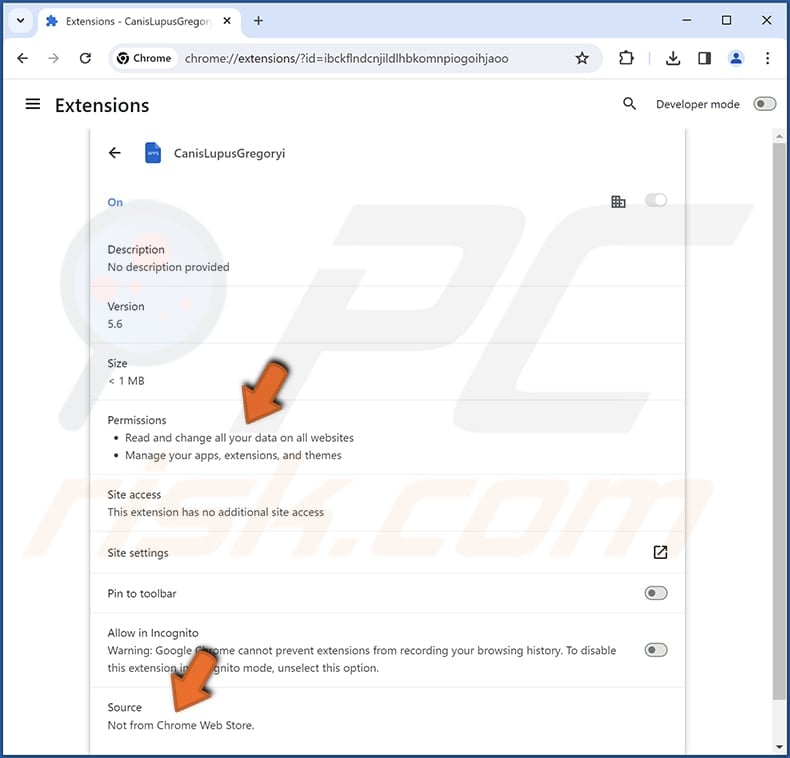
Instant automatic malware removal:
Manual threat removal might be a lengthy and complicated process that requires advanced IT skills. Combo Cleaner is a professional automatic malware removal tool that is recommended to get rid of malware. Download it by clicking the button below:
DOWNLOAD Combo CleanerBy downloading any software listed on this website you agree to our Privacy Policy and Terms of Use. To use full-featured product, you have to purchase a license for Combo Cleaner. 7 days free trial available. Combo Cleaner is owned and operated by RCS LT, the parent company of PCRisk.com.
Quick menu:
- What is CanisLupusGregoryi?
- STEP 1. Uninstall unwanted applications using Control Panel.
- STEP 2. Remove rogue plug-ins from Google Chrome.
- STEP 3. Remove rogue extensions from Mozilla Firefox.
- STEP 4. Remove malicious extensions from Safari.
- STEP 5. Remove rogue plug-ins from Microsoft Edge.
Unwanted software removal:
Windows 11 users:

Right-click on the Start icon, select Apps and Features. In the opened window search for the application you want to uninstall, after locating it, click on the three vertical dots and select Uninstall.
Windows 10 users:

Right-click in the lower left corner of the screen, in the Quick Access Menu select Control Panel. In the opened window choose Programs and Features.
Windows 7 users:

Click Start (Windows Logo at the bottom left corner of your desktop), choose Control Panel. Locate Programs and click Uninstall a program.
macOS (OSX) users:

Click Finder, in the opened screen select Applications. Drag the app from the Applications folder to the Trash (located in your Dock), then right click the Trash icon and select Empty Trash.

In the uninstall programs window, look for any unwanted applications, select these entries and click "Uninstall" or "Remove".
After uninstalling the unwanted application, scan your computer for any remaining unwanted components or possible malware infections. To scan your computer, use recommended malware removal software.
DOWNLOAD remover for malware infections
Combo Cleaner checks if your computer is infected with malware. To use full-featured product, you have to purchase a license for Combo Cleaner. 7 days free trial available. Combo Cleaner is owned and operated by RCS LT, the parent company of PCRisk.com.
Remove unwanted apps from Internet browsers:
Video showing how to remove unwanted browser add-ons:
 Remove malicious extensions from Google Chrome:
Remove malicious extensions from Google Chrome:

Click the Chrome menu icon ![]() (at the top right corner of Google Chrome), select "Extensions" and click "Manage Extensions". Locate "CanisLupusGregoryi" and other suspicious extensions, select these entries and click "Remove".
(at the top right corner of Google Chrome), select "Extensions" and click "Manage Extensions". Locate "CanisLupusGregoryi" and other suspicious extensions, select these entries and click "Remove".
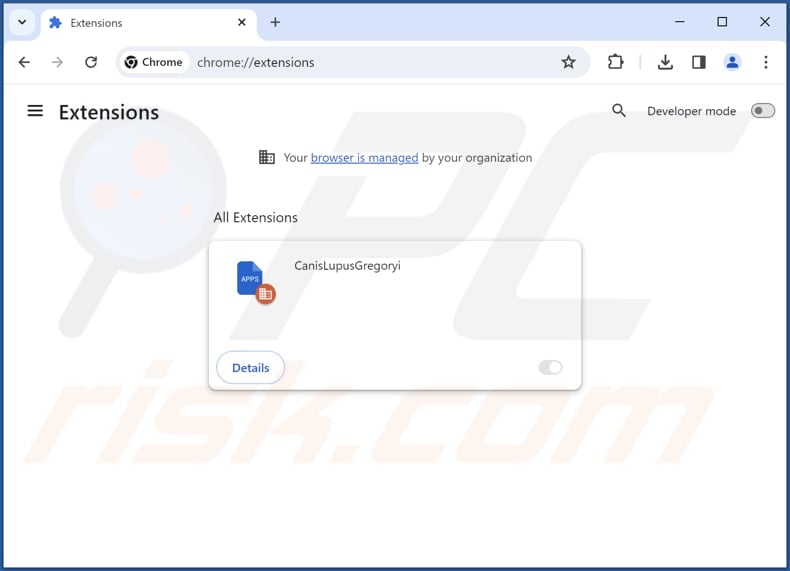
Optional method:
If you continue to have problems with removal of the canislupusgregoryi unwanted application, reset your Google Chrome browser settings. Click the Chrome menu icon ![]() (at the top right corner of Google Chrome) and select Settings. Scroll down to the bottom of the screen. Click the Advanced… link.
(at the top right corner of Google Chrome) and select Settings. Scroll down to the bottom of the screen. Click the Advanced… link.

After scrolling to the bottom of the screen, click the Reset (Restore settings to their original defaults) button.

In the opened window, confirm that you wish to reset Google Chrome settings to default by clicking the Reset button.

 Remove malicious plug-ins from Mozilla Firefox:
Remove malicious plug-ins from Mozilla Firefox:
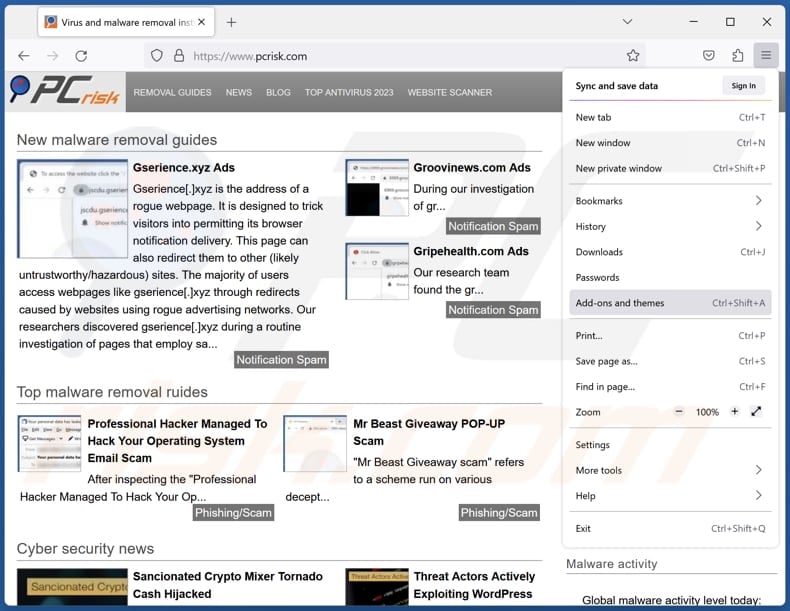
Click the Firefox menu ![]() (at the top right corner of the main window), select "Add-ons and themes". Click "Extensions", in the opened window locate all recently-installed suspicious extensions, click on the three dots and then click "Remove".
(at the top right corner of the main window), select "Add-ons and themes". Click "Extensions", in the opened window locate all recently-installed suspicious extensions, click on the three dots and then click "Remove".
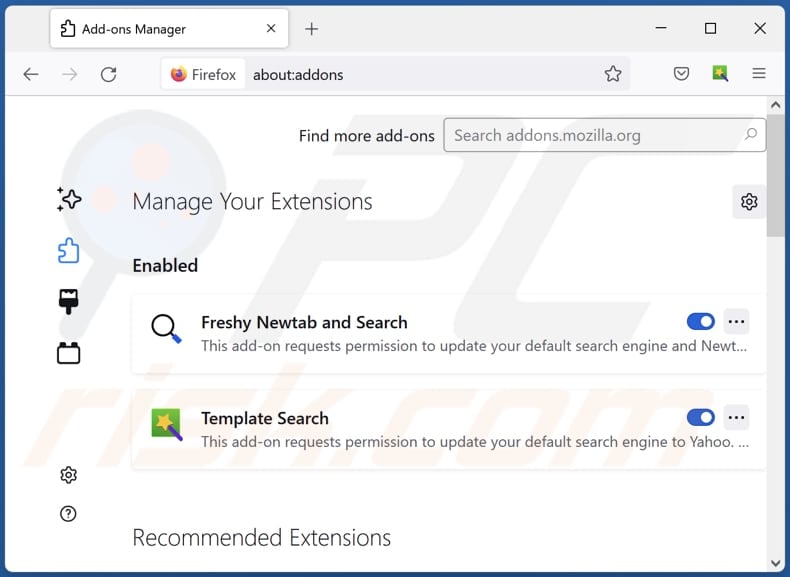
Optional method:
Computer users who have problems with canislupusgregoryi unwanted application removal can reset their Mozilla Firefox settings.
Open Mozilla Firefox, at the top right corner of the main window, click the Firefox menu, ![]() in the opened menu, click Help.
in the opened menu, click Help.

Select Troubleshooting Information.

In the opened window, click the Refresh Firefox button.

In the opened window, confirm that you wish to reset Mozilla Firefox settings to default by clicking the Refresh Firefox button.

 Remove malicious extensions from Safari:
Remove malicious extensions from Safari:

Make sure your Safari browser is active, click Safari menu, and select Preferences....

In the opened window click Extensions, locate any recently installed suspicious extension, select it and click Uninstall.
Optional method:
Make sure your Safari browser is active and click on Safari menu. From the drop down menu select Clear History and Website Data...

In the opened window select all history and click the Clear History button.

 Remove malicious extensions from Microsoft Edge:
Remove malicious extensions from Microsoft Edge:

Click the Edge menu icon ![]() (at the upper-right corner of Microsoft Edge), select "Extensions". Locate all recently-installed suspicious browser add-ons and click "Remove" below their names.
(at the upper-right corner of Microsoft Edge), select "Extensions". Locate all recently-installed suspicious browser add-ons and click "Remove" below their names.

Optional method:
If you continue to have problems with removal of the canislupusgregoryi unwanted application, reset your Microsoft Edge browser settings. Click the Edge menu icon ![]() (at the top right corner of Microsoft Edge) and select Settings.
(at the top right corner of Microsoft Edge) and select Settings.

In the opened settings menu select Reset settings.

Select Restore settings to their default values. In the opened window, confirm that you wish to reset Microsoft Edge settings to default by clicking the Reset button.

- If this did not help, follow these alternative instructions explaining how to reset the Microsoft Edge browser.
Summary:
 Commonly, adware or potentially unwanted applications infiltrate Internet browsers through free software downloads. Note that the safest source for downloading free software is via developers' websites only. To avoid installation of adware, be very attentive when downloading and installing free software. When installing previously-downloaded free programs, choose the custom or advanced installation options – this step will reveal any potentially unwanted applications listed for installation together with your chosen free program.
Commonly, adware or potentially unwanted applications infiltrate Internet browsers through free software downloads. Note that the safest source for downloading free software is via developers' websites only. To avoid installation of adware, be very attentive when downloading and installing free software. When installing previously-downloaded free programs, choose the custom or advanced installation options – this step will reveal any potentially unwanted applications listed for installation together with your chosen free program.
Post a comment:
If you have additional information on canislupusgregoryi unwanted application or it's removal please share your knowledge in the comments section below.
Frequently Asked Questions (FAQ)
What harm can CanisLupusGregoryi cause?
CanisLupusGregoryi can pose significant problems by compromising user privacy, manipulating browser settings, and potentially introducing additional unwanted applications.
What does CanisLupusGregoryi do?
CanisLupusGregoryi can activate the "Managed by your organization" feature, read and alter data on visited websites, and manage themes and extensions within a browser.
How do CanisLupusGregoryi developers generate revenue?
The developers of CanisLupusGregoryi might generate revenue by presenting intrusive advertisements and redirecting users to diverse websites. Furthermore, there is a possibility of their involvement in collecting and selling user data to third parties.
Will Combo Cleaner remove CanisLupusGregoryi?
Combo Cleaner is capable of conducting a full system scan, detecting and removing potentially harmful applications. It is advisable to utilize specialized software such as Combo Cleaner for the removal of unwanted apps, as manual methods may not be entirely effective.
Share:

Tomas Meskauskas
Expert security researcher, professional malware analyst
I am passionate about computer security and technology. I have an experience of over 10 years working in various companies related to computer technical issue solving and Internet security. I have been working as an author and editor for pcrisk.com since 2010. Follow me on Twitter and LinkedIn to stay informed about the latest online security threats.
PCrisk security portal is brought by a company RCS LT.
Joined forces of security researchers help educate computer users about the latest online security threats. More information about the company RCS LT.
Our malware removal guides are free. However, if you want to support us you can send us a donation.
DonatePCrisk security portal is brought by a company RCS LT.
Joined forces of security researchers help educate computer users about the latest online security threats. More information about the company RCS LT.
Our malware removal guides are free. However, if you want to support us you can send us a donation.
Donate
▼ Show Discussion