How to remove DelphiniumElatum malicious application
AdwareAlso Known As: DelphiniumElatum unwanted application
Get free scan and check if your device is infected.
Remove it nowTo use full-featured product, you have to purchase a license for Combo Cleaner. Seven days free trial available. Combo Cleaner is owned and operated by RCS LT, the parent company of PCRisk.com.
What kind of program is DelphiniumElatum?
DelphiniumElatum is an untrustworthy application identified during the analysis of a malicious installer obtained from an unreliable website. This application has the capability to activate the "Managed by your organization" feature in Chrome and Edge browsers, read diverse data, and oversee extensions and themes within a browser.
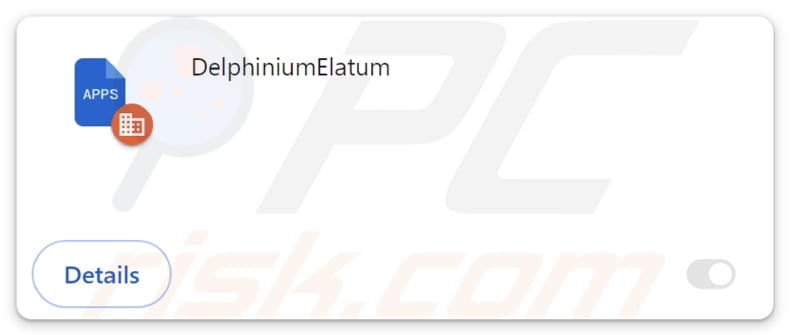
DelphiniumElatum in detail
When the "Managed by your organization" feature is activated, it enables an external source, often an organization or specific software, to manage various aspects of the browser settings. Enabling this feature without proper authorization or from unreliable sources can result in a loss of control, privacy issues, security risks, interference with the user experience, and difficulties in reverting the changes.
Also, DelphiniumElatum can read and change data on all websites. It may access sensitive user information, such as login credentials, personal details, and browsing history. This poses a direct threat to user privacy, as the application may misuse or exfiltrate this data for malicious purposes.
The ability to change data on websites implies that DelphiniumElatum can alter the content of web pages without the user's consent. This unauthorized manipulation could lead to misleading information, unauthorized transactions, or other undesirable consequences for users.
Additionally, DelphiniumElatum can manage themes and extensions within a browser. Users may experience unwanted changes to the visual aspects of their browser, decreased performance due to resource-intensive extensions, and heightened security and privacy risks if DelphiniumElatum is used to add or manage malicious browser extensions.
It is important to mention that the distribution of DelphiniumElatum involves other dubious applications. The installer distributing DelphiniumElatum contains the Chromstera browser. Also, it may contain adware, browser hijackers, or other unwanted programs.
| Name | DelphiniumElatum unwanted application |
| Threat Type | Malicious Extension |
| Detection Names (Installer) | Avast (FileRepMalware [Misc]), BitDefender (Gen:Variant.Application.Agent.183), Emsisoft (Gen:Variant.Application.Agent.183 (B)), Kaspersky (Not-a-virus:HEUR:AdWare.Win32.WebCompanion.gen), Symantec (ML.Attribute.HighConfidence), Full List (VirusTotal) |
| Symptoms | The "Managed by your organization" feature is activated in Chrome and Edge browsers, Chromstera browser is installed, your computer becomes slower than normal, you see unwanted pop-up ads, you are redirected to dubious websites. |
| Distribution methods | Dubious websites, malicious installers, deceptive pop-up ads, free software installers (bundling), torrent file downloads. |
| Damage | Internet browser tracking (potential privacy issues), display of unwanted ads, redirects to dubious websites, loss of private information. |
| Malware Removal (Windows) |
To eliminate possible malware infections, scan your computer with legitimate antivirus software. Our security researchers recommend using Combo Cleaner. Download Combo CleanerTo use full-featured product, you have to purchase a license for Combo Cleaner. 7 days free trial available. Combo Cleaner is owned and operated by RCS LT, the parent company of PCRisk.com. |
Conclusion
In conclusion, DelphiniumElatum poses a multifaceted threat to users by exhibiting capabilities to manipulate browser settings, manage themes, and control extensions. Its potential for unauthorized alterations, installation of unwanted extensions, performance degradation, and heightened security and privacy risks make it a concerning application.
Users should exercise vigilance, promptly remove DelphiniumElatum, and regularly review their browser settings to mitigate the negative impacts on their online experience and security. Examples of similar apps are CallorhinusUrsinus, ChrysochlorisAsiatica, and AllosaurusFragilis.
How did unwanted software install on my computer?
Unwanted apps are often installed when users leave provided settings, such as "Advanced" or "Custom," unchanged or checkboxes ticked during installations of programs bundled with other apps. These applications can also be downloaded and installed by clicking on misleading or deceptive advertisements (e.g., pop-up ads and banners) or fake download buttons.
Visiting compromised or untrustworthy websites can also lead to unwanted installations. In other cases, shady apps may be downloaded and installed via malicious emails containing attachments. DelphiniumElatum is distributed via a malicious installer hosted on an untrustworthy site.
How to avoid installation of unwanted applications?
Acquire software and applications exclusively from reputable official websites or trusted app stores. Always check installation settings and options when installing software and deselect any boxes or modify settings suggesting the installation of unwanted software. Ensure the regular updating of your operating system and software.
Get software updates solely from official websites or through the built-in update mechanisms provided by the software. Refrain from clicking on pop-up messages, banners, or comparable content on dubious pages. Approach unsolicited messages with skepticism, particularly those urging immediate action.
If your computer is already infected with rogue applications, we recommend running a scan with Combo Cleaner Antivirus for Windows to automatically eliminate them.
Website hosting the installer containing DelphiniumElatum:
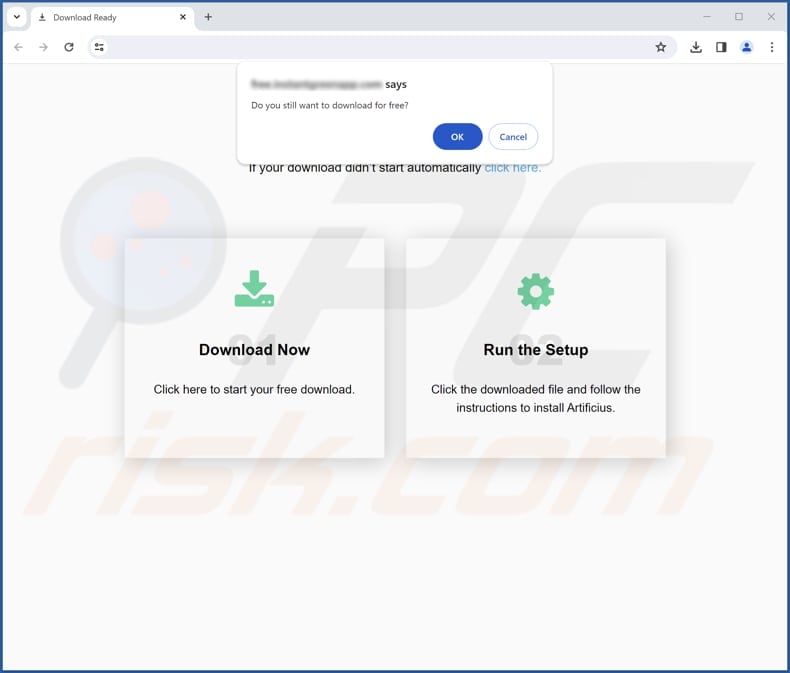
DelphiniumElatum on Edge browser:
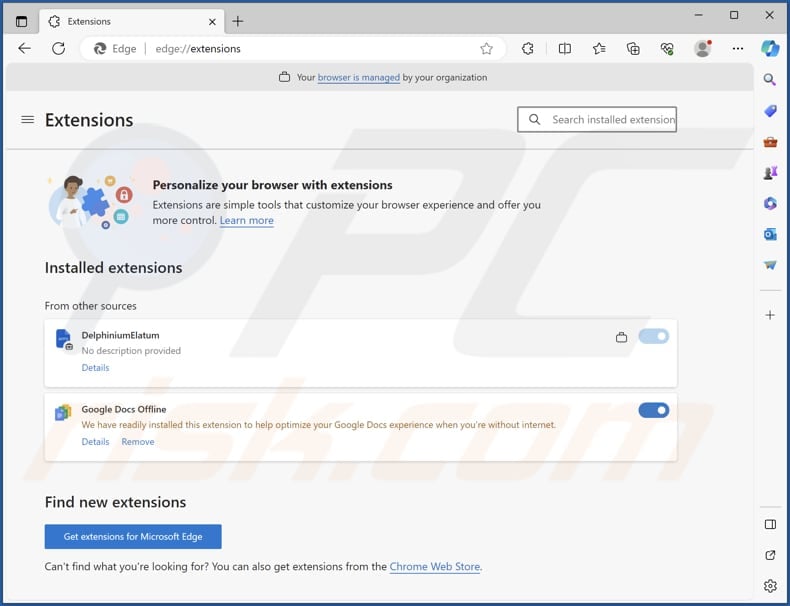
DelphiniumElatum app information:
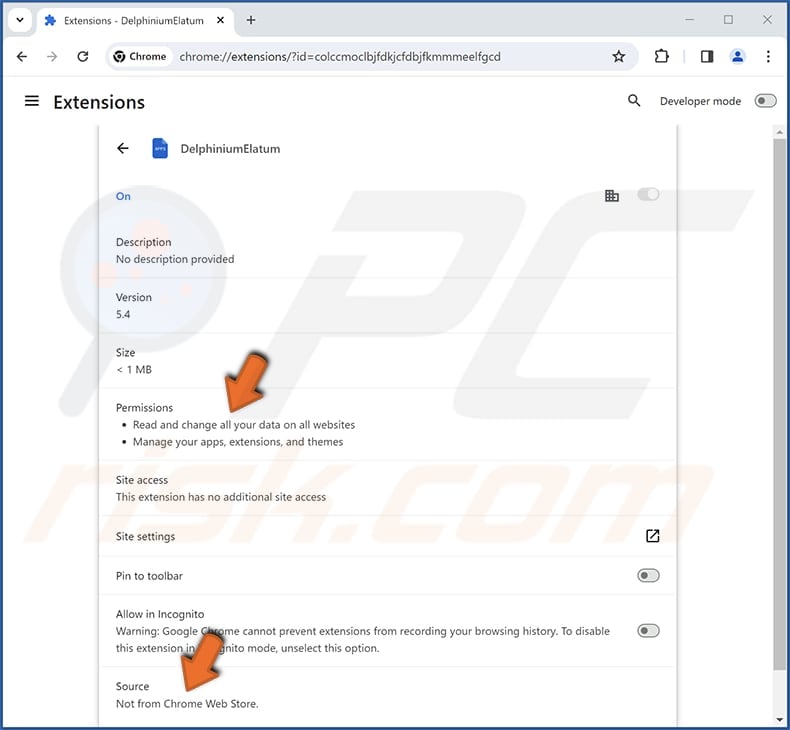
Instant automatic malware removal:
Manual threat removal might be a lengthy and complicated process that requires advanced IT skills. Combo Cleaner is a professional automatic malware removal tool that is recommended to get rid of malware. Download it by clicking the button below:
DOWNLOAD Combo CleanerBy downloading any software listed on this website you agree to our Privacy Policy and Terms of Use. To use full-featured product, you have to purchase a license for Combo Cleaner. 7 days free trial available. Combo Cleaner is owned and operated by RCS LT, the parent company of PCRisk.com.
Quick menu:
- What is DelphiniumElatum?
- STEP 1. Uninstall unwanted applications using Control Panel.
- STEP 2. Remove rogue plug-ins from Google Chrome.
- STEP 3. Remove unwanted extensions from Mozilla Firefox.
- STEP 4. Remove malicious extensions from Safari.
- STEP 5. Remove rogue plug-ins from Microsoft Edge.
Unwanted software removal:
Windows 11 users:

Right-click on the Start icon, select Apps and Features. In the opened window search for the application you want to uninstall, after locating it, click on the three vertical dots and select Uninstall.
Windows 10 users:

Right-click in the lower left corner of the screen, in the Quick Access Menu select Control Panel. In the opened window choose Programs and Features.
Windows 7 users:

Click Start (Windows Logo at the bottom left corner of your desktop), choose Control Panel. Locate Programs and click Uninstall a program.
macOS (OSX) users:

Click Finder, in the opened screen select Applications. Drag the app from the Applications folder to the Trash (located in your Dock), then right click the Trash icon and select Empty Trash.
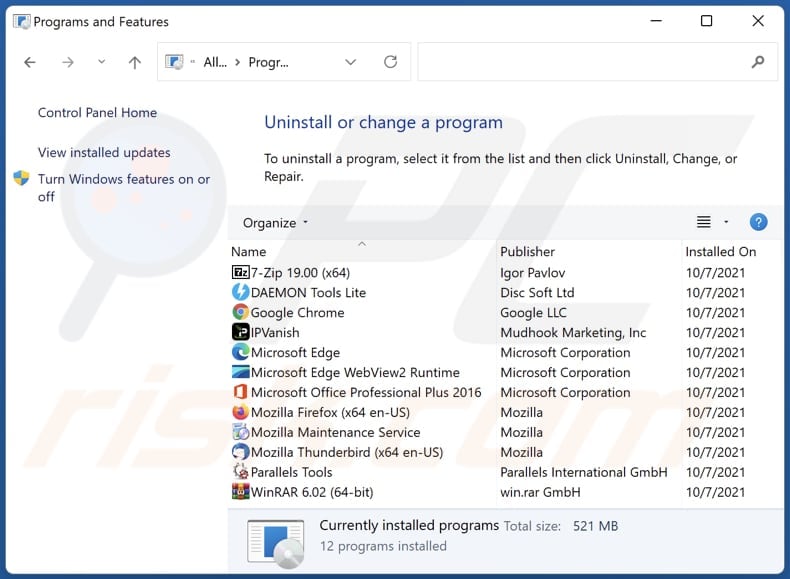
In the uninstall programs window, look for any unwanted applications, select these entries and click "Uninstall" or "Remove".
After uninstalling the unwanted application, scan your computer for any remaining unwanted components or possible malware infections. To scan your computer, use recommended malware removal software.
DOWNLOAD remover for malware infections
Combo Cleaner checks if your computer is infected with malware. To use full-featured product, you have to purchase a license for Combo Cleaner. 7 days free trial available. Combo Cleaner is owned and operated by RCS LT, the parent company of PCRisk.com.
Remove unwanted apps from Internet browsers:
Video showing how to remove unwanted browser add-ons:
 Remove malicious extensions from Google Chrome:
Remove malicious extensions from Google Chrome:
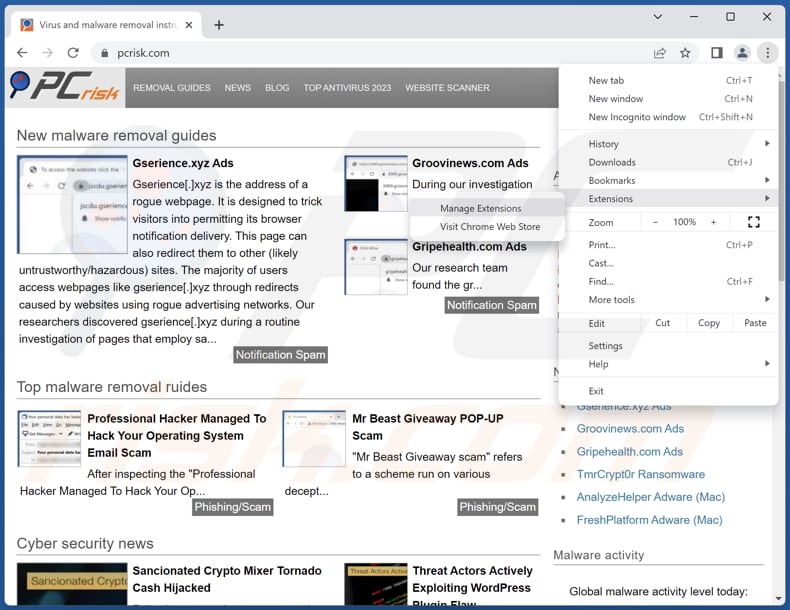
Click the Chrome menu icon ![]() (at the top right corner of Google Chrome), select "Extensions" and click "Manage Extensions". Locate "DelphiniumElatum" and other suspicious extensions, select these entries and click "Remove".
(at the top right corner of Google Chrome), select "Extensions" and click "Manage Extensions". Locate "DelphiniumElatum" and other suspicious extensions, select these entries and click "Remove".
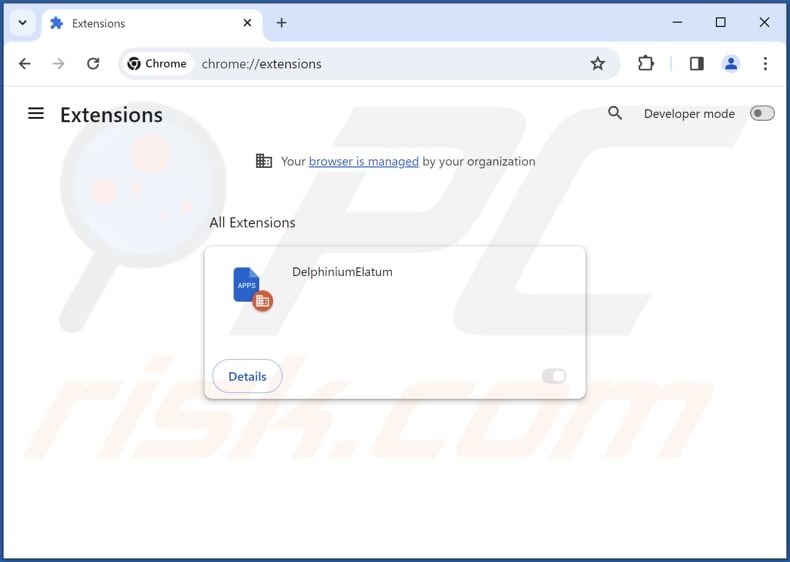
Optional method:
If you continue to have problems with removal of the delphiniumelatum unwanted application, reset your Google Chrome browser settings. Click the Chrome menu icon ![]() (at the top right corner of Google Chrome) and select Settings. Scroll down to the bottom of the screen. Click the Advanced… link.
(at the top right corner of Google Chrome) and select Settings. Scroll down to the bottom of the screen. Click the Advanced… link.

After scrolling to the bottom of the screen, click the Reset (Restore settings to their original defaults) button.

In the opened window, confirm that you wish to reset Google Chrome settings to default by clicking the Reset button.

 Remove malicious plug-ins from Mozilla Firefox:
Remove malicious plug-ins from Mozilla Firefox:
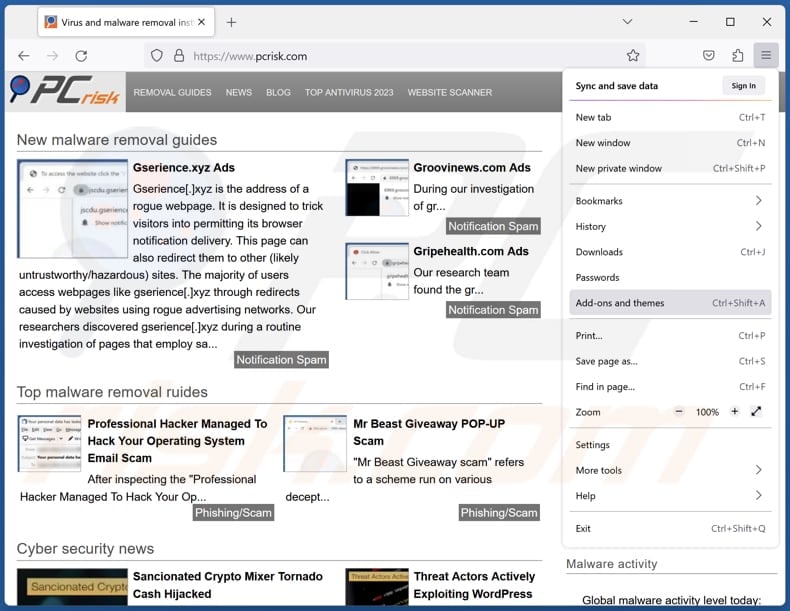
Click the Firefox menu ![]() (at the top right corner of the main window), select "Add-ons and themes". Click "Extensions", in the opened window locate all recently-installed suspicious extensions, click on the three dots and then click "Remove".
(at the top right corner of the main window), select "Add-ons and themes". Click "Extensions", in the opened window locate all recently-installed suspicious extensions, click on the three dots and then click "Remove".
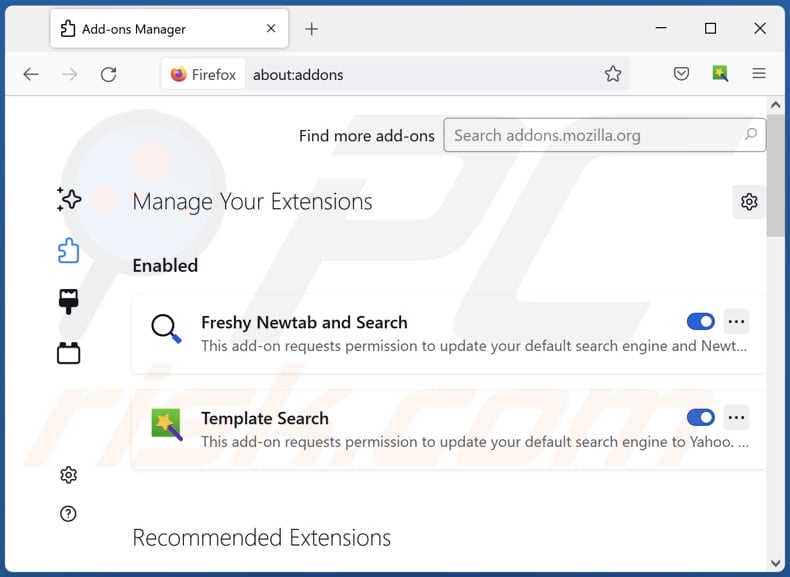
Optional method:
Computer users who have problems with delphiniumelatum unwanted application removal can reset their Mozilla Firefox settings.
Open Mozilla Firefox, at the top right corner of the main window, click the Firefox menu, ![]() in the opened menu, click Help.
in the opened menu, click Help.

Select Troubleshooting Information.

In the opened window, click the Refresh Firefox button.

In the opened window, confirm that you wish to reset Mozilla Firefox settings to default by clicking the Refresh Firefox button.

 Remove malicious extensions from Safari:
Remove malicious extensions from Safari:

Make sure your Safari browser is active, click Safari menu, and select Preferences....

In the opened window click Extensions, locate any recently installed suspicious extension, select it and click Uninstall.
Optional method:
Make sure your Safari browser is active and click on Safari menu. From the drop down menu select Clear History and Website Data...

In the opened window select all history and click the Clear History button.

 Remove malicious extensions from Microsoft Edge:
Remove malicious extensions from Microsoft Edge:

Click the Edge menu icon ![]() (at the upper-right corner of Microsoft Edge), select "Extensions". Locate all recently-installed suspicious browser add-ons and click "Remove" below their names.
(at the upper-right corner of Microsoft Edge), select "Extensions". Locate all recently-installed suspicious browser add-ons and click "Remove" below their names.

Optional method:
If you continue to have problems with removal of the delphiniumelatum unwanted application, reset your Microsoft Edge browser settings. Click the Edge menu icon ![]() (at the top right corner of Microsoft Edge) and select Settings.
(at the top right corner of Microsoft Edge) and select Settings.

In the opened settings menu select Reset settings.

Select Restore settings to their default values. In the opened window, confirm that you wish to reset Microsoft Edge settings to default by clicking the Reset button.

- If this did not help, follow these alternative instructions explaining how to reset the Microsoft Edge browser.
Summary:
 Commonly, adware or potentially unwanted applications infiltrate Internet browsers through free software downloads. Note that the safest source for downloading free software is via developers' websites only. To avoid installation of adware, be very attentive when downloading and installing free software. When installing previously-downloaded free programs, choose the custom or advanced installation options – this step will reveal any potentially unwanted applications listed for installation together with your chosen free program.
Commonly, adware or potentially unwanted applications infiltrate Internet browsers through free software downloads. Note that the safest source for downloading free software is via developers' websites only. To avoid installation of adware, be very attentive when downloading and installing free software. When installing previously-downloaded free programs, choose the custom or advanced installation options – this step will reveal any potentially unwanted applications listed for installation together with your chosen free program.
Post a comment:
If you have additional information on delphiniumelatum unwanted application or it's removal please share your knowledge in the comments section below.
Frequently Asked Questions (FAQ)
What harm can DelphiniumElatum cause?
Users of DelphiniumElatum may experience unauthorized alterations to browser settings, injection of unwanted and potentially malicious extensions, compromised browser performance, heightened security risks, and potential violations of user privacy.
What does DelphiniumElatum do?
DelphiniumElatum has the capability to enable the "Managed by your organization" feature in browsers, read and change data on all websites, and manage themes and extensions within a browser.
How do DelphiniumElatum developers generate revenue?
The creators of DelphiniumElatum might earn income through disruptive advertisements and redirects to various websites. Additionally, there is a potential for them to collect and sell user data to third-party entities.
Will Combo Cleaner remove DelphiniumElatum?
Combo Cleaner will thoroughly scan your computer and remove unwanted applications. It is important to acknowledge that manual removal may not be foolproof, as remnants of files could persist within the system. Even after deleting the software, some components might linger and continue running.
Share:

Tomas Meskauskas
Expert security researcher, professional malware analyst
I am passionate about computer security and technology. I have an experience of over 10 years working in various companies related to computer technical issue solving and Internet security. I have been working as an author and editor for pcrisk.com since 2010. Follow me on Twitter and LinkedIn to stay informed about the latest online security threats.
PCrisk security portal is brought by a company RCS LT.
Joined forces of security researchers help educate computer users about the latest online security threats. More information about the company RCS LT.
Our malware removal guides are free. However, if you want to support us you can send us a donation.
DonatePCrisk security portal is brought by a company RCS LT.
Joined forces of security researchers help educate computer users about the latest online security threats. More information about the company RCS LT.
Our malware removal guides are free. However, if you want to support us you can send us a donation.
Donate
▼ Show Discussion