How to eliminate GorillaBeringei extension from browsers
AdwareAlso Known As: GorillaBeringei unwanted application
Get free scan and check if your device is infected.
Remove it nowTo use full-featured product, you have to purchase a license for Combo Cleaner. Seven days free trial available. Combo Cleaner is owned and operated by RCS LT, the parent company of PCRisk.com.
What kind of program is GorillaBeringei?
During our analysis, it has come to our attention that GorillaBeringei is an untrustworthy application capable of enabling the "Managed by your organization" feature in Chrome and Edge web browsers. Additionally, GorillaBeringei can read data on all websites and manage themes and extensions within a browser.
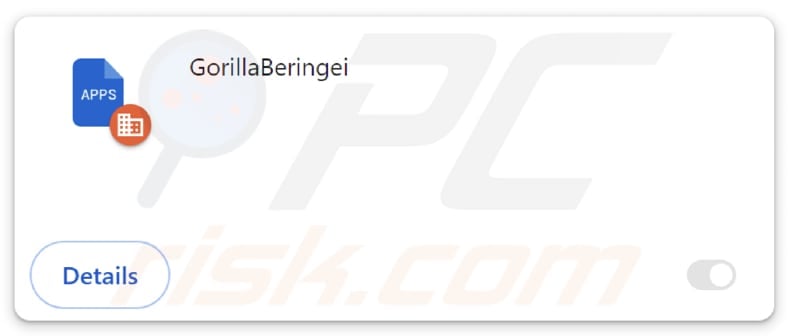
GorillaBeringei in detail
The "Managed by your organization" feature is a setting that indicates the browser is being managed by an organization, often through enterprise policies. It is employed to configure and control various browser settings for users within an organization. If a malicious app has control over this feature, it can lead to various issues.
The control over browser settings may lead to a compromised online experience, exposing users to phishing attacks, unwanted pop-ups, and other malicious activities that could compromise the integrity and security of their online interactions.
Also, GorillaBeringei can read and change data on all pages. The extension could intercept sensitive information such as login credentials, financial details, or personal data entered on websites. Moreover, it may inject malicious code into web pages, leading to the execution of harmful scripts or the redirection of users to malicious sites.
Furthermore, GorillaBeringei can manage themes and extensions. It means that this browser extension can manipulate the appearance and functionality of the user's browsing experience. It may forcibly add, disable, and remove extensions and change themes, compromising the user's online activities further.
Additionally, the distribution of GorillaBeringei involves a malicious installer. This installer includes other unwanted apps, such as the Chromstera browser. Also, GorillaBeringei may be distributed alongside adware, browser hijackers, or other dubious apps.
| Name | GorillaBeringei unwanted application |
| Threat Type | Malicious Extension |
| Detection Names (Installer) | Gridinsoft (PUP.Win32.Chromnius.dg!c), Google (Detected), Gridinsoft (PUP.Win32.Chromnius.dg!c), Kaspersky (Not-a-virus:HEUR:AdWare.Win32.WebCompanion.gen), ZoneAlarm by Check Point (Not-a-virus:HEUR:AdWare.Win32.WebCompanion.gen), Full List (VirusTotal) |
| Symptoms | The "Managed by your organization" feature is activated in Chrome and Edge browser, Chromstera browser is installed, your computer becomes slower than normal, you see unwanted pop-up ads, you are redirected to dubious websites. |
| Distribution methods | Dubious websites, malicious installers, deceptive pop-up ads, free software installers (bundling), torrent file downloads. |
| Damage | Internet browser tracking (potential privacy issues), display of unwanted ads, redirects to dubious websites, loss of private information. |
| Malware Removal (Windows) |
To eliminate possible malware infections, scan your computer with legitimate antivirus software. Our security researchers recommend using Combo Cleaner. Download Combo CleanerTo use full-featured product, you have to purchase a license for Combo Cleaner. 7 days free trial available. Combo Cleaner is owned and operated by RCS LT, the parent company of PCRisk.com. |
Conclusion
In summary, GorillaBeringei raises significant concerns as an application, presenting various issues and potential risks for users. This extension should be removed from affected browsers (e.g., Chrome or Edge) to avoid any problems caused by it. It is important to mention that there are many apps like GorillaBeringei, for example, AltocumulusStratiformis, CornusMas, and PakicetusAttocki.
How did unwanted software install on my computer?
Users often inadvertently install or add applications such as GorillaBeringei without a complete understanding of the potential consequences. The distribution of GorillaBeringei occurs through a malicious installer hosted on a questionable webpage.
An additional prevalent approach entails bundling the undesired application with ostensibly legitimate software. During installation, users might miss installation prompts, including settings or checkboxes, unintentionally agreeing to install dubious applications.
Moreover, deceitful applications can be disseminated through counterfeit software updates, misleading advertisements, deceptive websites, peer-to-peer (P2P) networks, third-party app stores, etc.
How to avoid installation of unwanted applications?
Pay attention during installations. Software installers can include bundled applications or extra features that may not be necessary or desired. Always deselect any additional software that may come bundled with the primary program. Stick to reputable download sources such as official websites and app stores to minimize the risk of downloading suspicious programs.
Avoid clicking on pop-ups and ads while visiting questionable sites, and do not allow dubious websites to send notifications. If your computer is already infected with rogue applications, we recommend running a scan with Combo Cleaner Antivirus for Windows to automatically eliminate them.
A website hosting a malicious installer utilized to distribute GorillaBeringei:
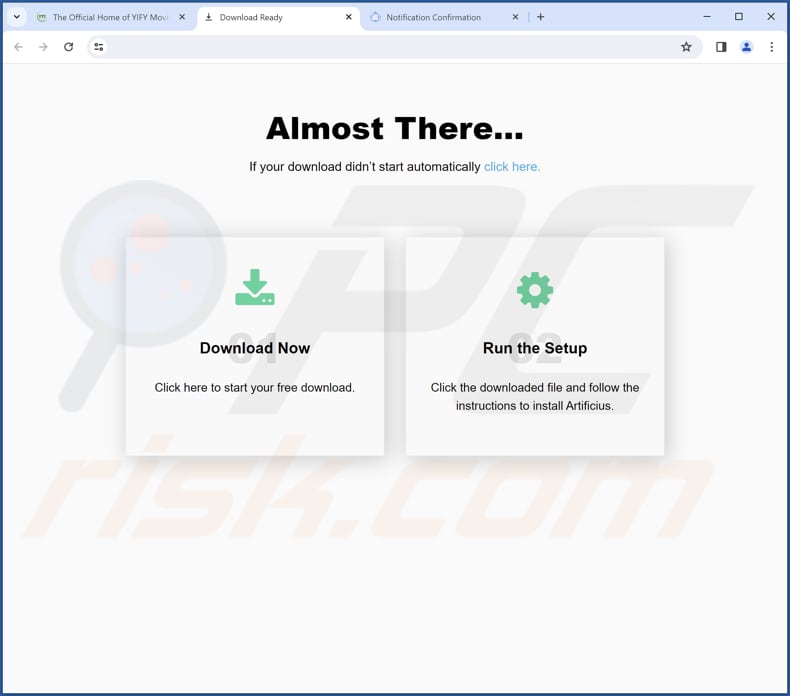
GorillaBeringei app information:
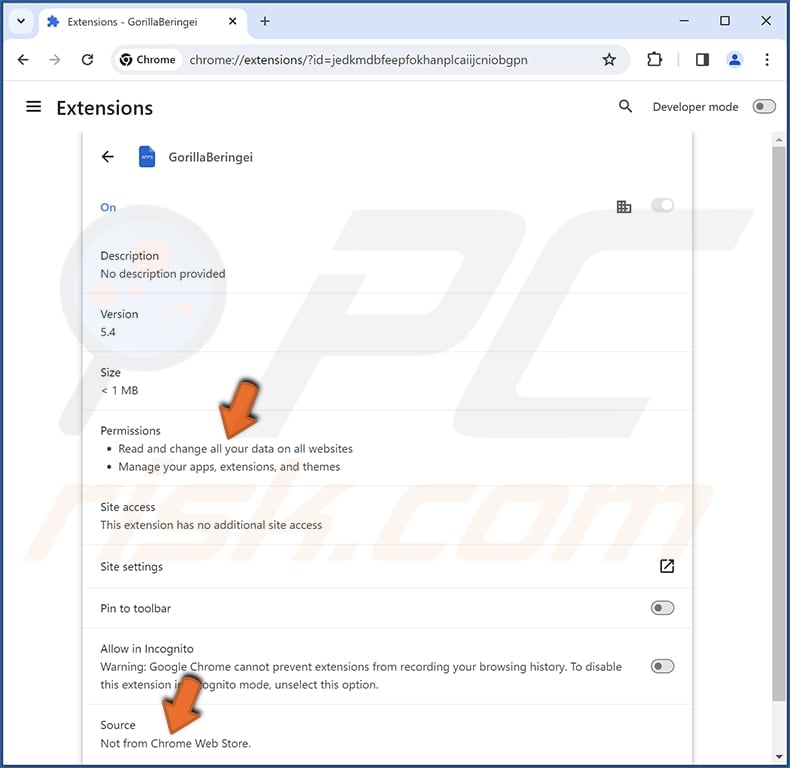
GorillaBeringei on Edge browser:
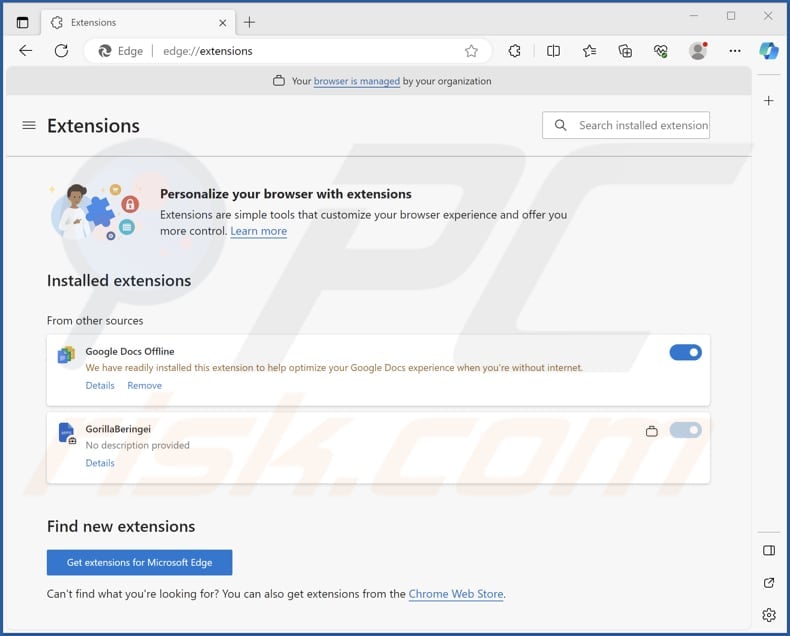
Instant automatic malware removal:
Manual threat removal might be a lengthy and complicated process that requires advanced IT skills. Combo Cleaner is a professional automatic malware removal tool that is recommended to get rid of malware. Download it by clicking the button below:
DOWNLOAD Combo CleanerBy downloading any software listed on this website you agree to our Privacy Policy and Terms of Use. To use full-featured product, you have to purchase a license for Combo Cleaner. 7 days free trial available. Combo Cleaner is owned and operated by RCS LT, the parent company of PCRisk.com.
Quick menu:
- What is GorillaBeringei?
- STEP 1. Uninstall unwanted applications using Control Panel.
- STEP 2. Remove rogue plug-ins from Google Chrome.
- STEP 3. Remove unwanted extensions from Mozilla Firefox.
- STEP 4. Remove malicious extensions from Safari.
- STEP 5. Remove rogue plug-ins from Microsoft Edge.
Unwanted software removal:
Windows 11 users:

Right-click on the Start icon, select Apps and Features. In the opened window search for the application you want to uninstall, after locating it, click on the three vertical dots and select Uninstall.
Windows 10 users:

Right-click in the lower left corner of the screen, in the Quick Access Menu select Control Panel. In the opened window choose Programs and Features.
Windows 7 users:

Click Start (Windows Logo at the bottom left corner of your desktop), choose Control Panel. Locate Programs and click Uninstall a program.
macOS (OSX) users:

Click Finder, in the opened screen select Applications. Drag the app from the Applications folder to the Trash (located in your Dock), then right click the Trash icon and select Empty Trash.
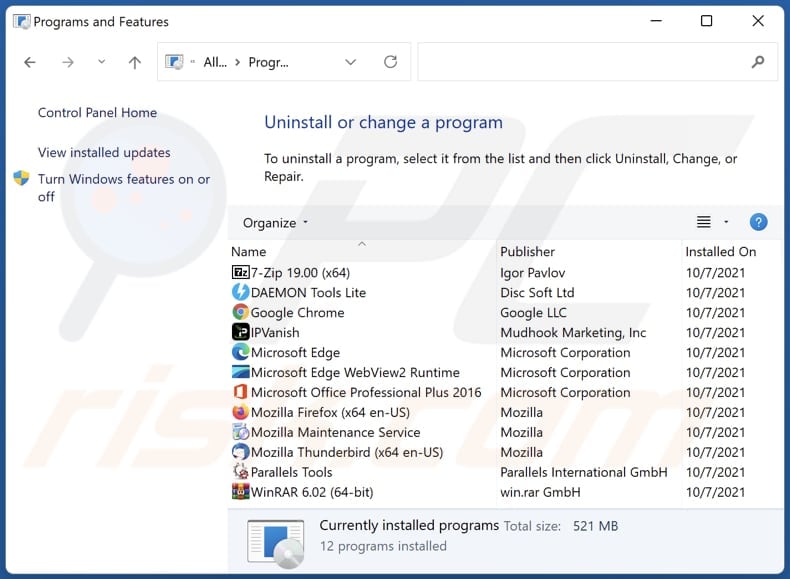
In the uninstall programs window, look for any unwanted applications, select these entries and click "Uninstall" or "Remove".
After uninstalling the unwanted application, scan your computer for any remaining unwanted components or possible malware infections. To scan your computer, use recommended malware removal software.
DOWNLOAD remover for malware infections
Combo Cleaner checks if your computer is infected with malware. To use full-featured product, you have to purchase a license for Combo Cleaner. 7 days free trial available. Combo Cleaner is owned and operated by RCS LT, the parent company of PCRisk.com.
Remove unwanted apps from Internet browsers:
Video showing how to remove unwanted browser add-ons:
 Remove malicious extensions from Google Chrome:
Remove malicious extensions from Google Chrome:
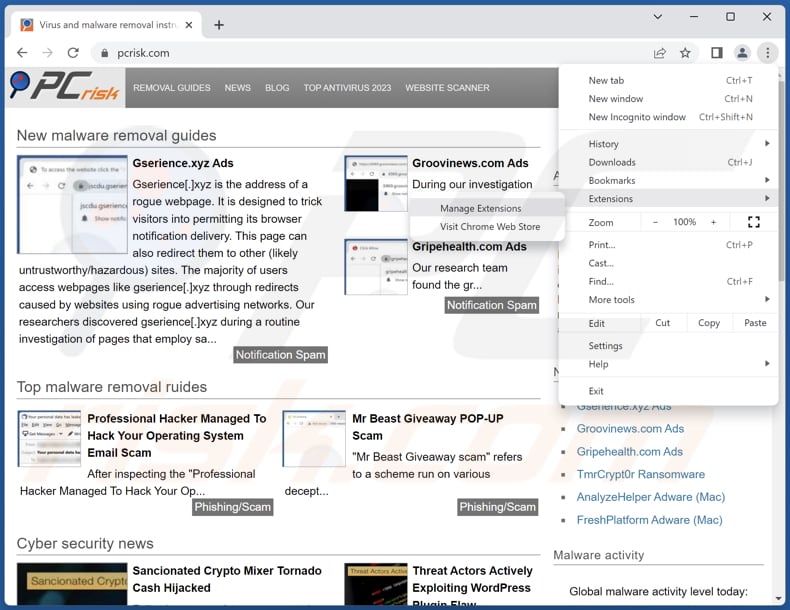
Click the Chrome menu icon ![]() (at the top right corner of Google Chrome), select "Extensions" and click "Manage Extensions". Locate "GorillaBeringei" or other suspicious extensions, select these entries and click "Remove".
(at the top right corner of Google Chrome), select "Extensions" and click "Manage Extensions". Locate "GorillaBeringei" or other suspicious extensions, select these entries and click "Remove".
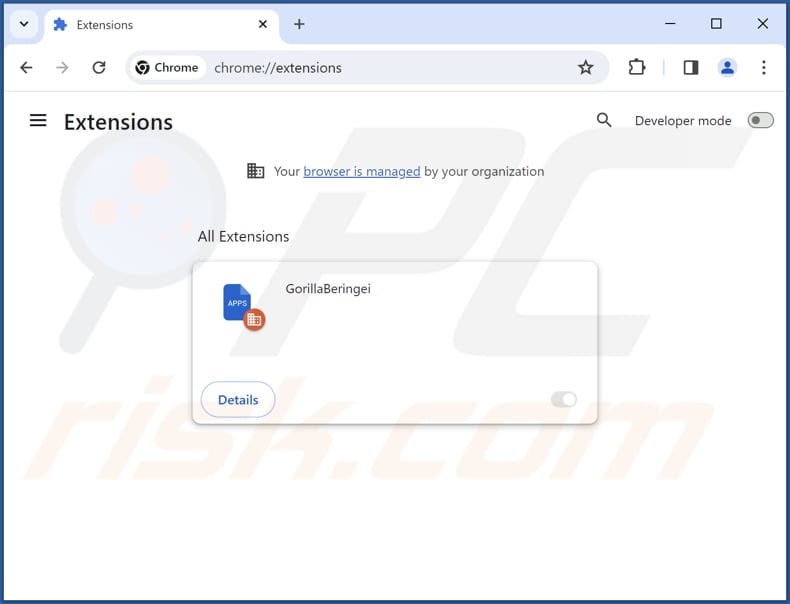
Optional method:
If you continue to have problems with removal of the gorillaberingei unwanted application, reset your Google Chrome browser settings. Click the Chrome menu icon ![]() (at the top right corner of Google Chrome) and select Settings. Scroll down to the bottom of the screen. Click the Advanced… link.
(at the top right corner of Google Chrome) and select Settings. Scroll down to the bottom of the screen. Click the Advanced… link.

After scrolling to the bottom of the screen, click the Reset (Restore settings to their original defaults) button.

In the opened window, confirm that you wish to reset Google Chrome settings to default by clicking the Reset button.

 Remove malicious plug-ins from Mozilla Firefox:
Remove malicious plug-ins from Mozilla Firefox:
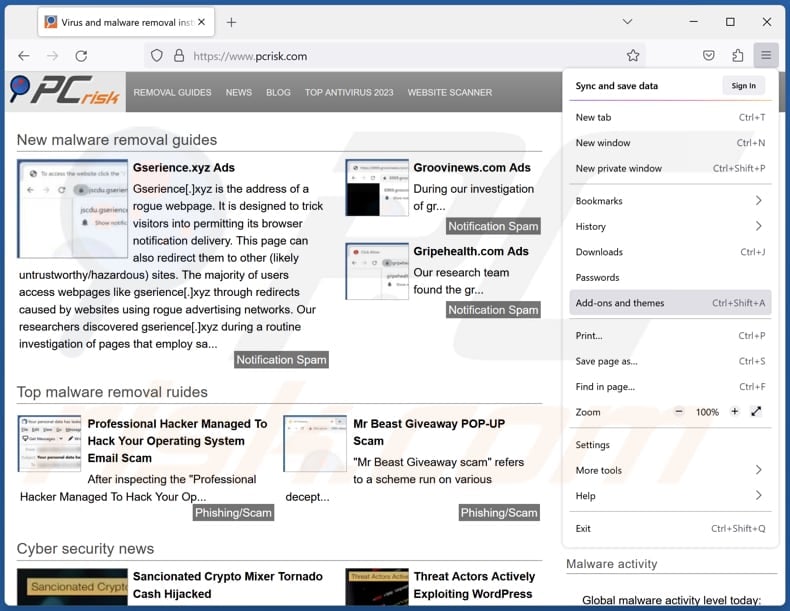
Click the Firefox menu ![]() (at the top right corner of the main window), select "Add-ons and themes". Click "Extensions", in the opened window locate all recently-installed suspicious extensions, click on the three dots and then click "Remove".
(at the top right corner of the main window), select "Add-ons and themes". Click "Extensions", in the opened window locate all recently-installed suspicious extensions, click on the three dots and then click "Remove".
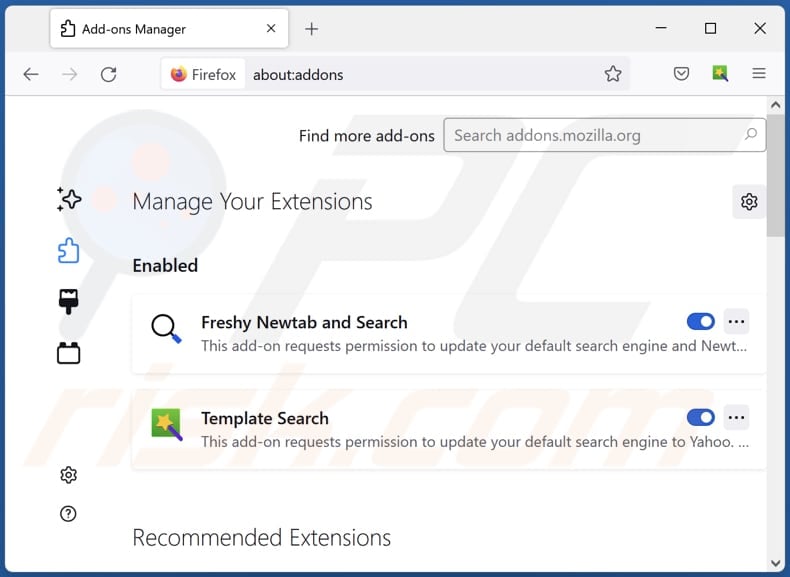
Optional method:
Computer users who have problems with gorillaberingei unwanted application removal can reset their Mozilla Firefox settings.
Open Mozilla Firefox, at the top right corner of the main window, click the Firefox menu, ![]() in the opened menu, click Help.
in the opened menu, click Help.

Select Troubleshooting Information.

In the opened window, click the Refresh Firefox button.

In the opened window, confirm that you wish to reset Mozilla Firefox settings to default by clicking the Refresh Firefox button.

 Remove malicious extensions from Safari:
Remove malicious extensions from Safari:

Make sure your Safari browser is active, click Safari menu, and select Preferences....

In the opened window click Extensions, locate any recently installed suspicious extension, select it and click Uninstall.
Optional method:
Make sure your Safari browser is active and click on Safari menu. From the drop down menu select Clear History and Website Data...

In the opened window select all history and click the Clear History button.

 Remove malicious extensions from Microsoft Edge:
Remove malicious extensions from Microsoft Edge:

Click the Edge menu icon ![]() (at the upper-right corner of Microsoft Edge), select "Extensions". Locate all recently-installed suspicious browser add-ons and click "Remove" below their names.
(at the upper-right corner of Microsoft Edge), select "Extensions". Locate all recently-installed suspicious browser add-ons and click "Remove" below their names.

Optional method:
If you continue to have problems with removal of the gorillaberingei unwanted application, reset your Microsoft Edge browser settings. Click the Edge menu icon ![]() (at the top right corner of Microsoft Edge) and select Settings.
(at the top right corner of Microsoft Edge) and select Settings.

In the opened settings menu select Reset settings.

Select Restore settings to their default values. In the opened window, confirm that you wish to reset Microsoft Edge settings to default by clicking the Reset button.

- If this did not help, follow these alternative instructions explaining how to reset the Microsoft Edge browser.
Summary:
 Commonly, adware or potentially unwanted applications infiltrate Internet browsers through free software downloads. Note that the safest source for downloading free software is via developers' websites only. To avoid installation of adware, be very attentive when downloading and installing free software. When installing previously-downloaded free programs, choose the custom or advanced installation options – this step will reveal any potentially unwanted applications listed for installation together with your chosen free program.
Commonly, adware or potentially unwanted applications infiltrate Internet browsers through free software downloads. Note that the safest source for downloading free software is via developers' websites only. To avoid installation of adware, be very attentive when downloading and installing free software. When installing previously-downloaded free programs, choose the custom or advanced installation options – this step will reveal any potentially unwanted applications listed for installation together with your chosen free program.
Post a comment:
If you have additional information on gorillaberingei unwanted application or it's removal please share your knowledge in the comments section below.
Frequently Asked Questions (FAQ)
What harm can GorillaBeringei cause?
GorillaBeringei poses a multifaceted risk, encompassing threats to privacy, compromises in security, and disruptions to users' online environments.
What does GorillaBeringei do?
GorillaBeringei is a potentially malicious browser extension capable of activating the "Managed by your organization" feature in Chrome and Edge browsers. Also, this extension has the ability to read data on all pages and manage both extensions and themes.
How do GorillaBeringei developers generate revenue?
The developers of GorillaBeringei are presumed to generate revenue through various means, including the display of intrusive advertisements or sponsored content. Additionally, they may employ tactics such as redirecting users to specific websites. Another potential source of income for these developers could involve the collection and sale of user data to third parties.
Will Combo Cleaner remove GorillaBeringei?
Combo Cleaner will conduct a thorough scan of your computer and eliminate any rogue applications that are installed. It is important to note that manual removal may not be foolproof. Using Combo Cleaner can provide a more comprehensive and effective solution to ensure that all aspects of unwanted applications are successfully identified and eradicated.
Share:

Tomas Meskauskas
Expert security researcher, professional malware analyst
I am passionate about computer security and technology. I have an experience of over 10 years working in various companies related to computer technical issue solving and Internet security. I have been working as an author and editor for pcrisk.com since 2010. Follow me on Twitter and LinkedIn to stay informed about the latest online security threats.
PCrisk security portal is brought by a company RCS LT.
Joined forces of security researchers help educate computer users about the latest online security threats. More information about the company RCS LT.
Our malware removal guides are free. However, if you want to support us you can send us a donation.
DonatePCrisk security portal is brought by a company RCS LT.
Joined forces of security researchers help educate computer users about the latest online security threats. More information about the company RCS LT.
Our malware removal guides are free. However, if you want to support us you can send us a donation.
Donate
▼ Show Discussion