How to remove PakicetusAttocki malicious extension
AdwareAlso Known As: PakicetusAttocki unwanted application
Get free scan and check if your device is infected.
Remove it nowTo use full-featured product, you have to purchase a license for Combo Cleaner. Seven days free trial available. Combo Cleaner is owned and operated by RCS LT, the parent company of PCRisk.com.
What kind of program is PakicetusAttocki?
After a comprehensive examination, it has been revealed that PakicetusAttocki is an unreliable application distributed via a malicious installer. Once added, PakicetusAttocki activates the "Managed by your organization" feature (in Chrome or Edge browser). Also, this app can manage extensions and themes and read data on all pages.
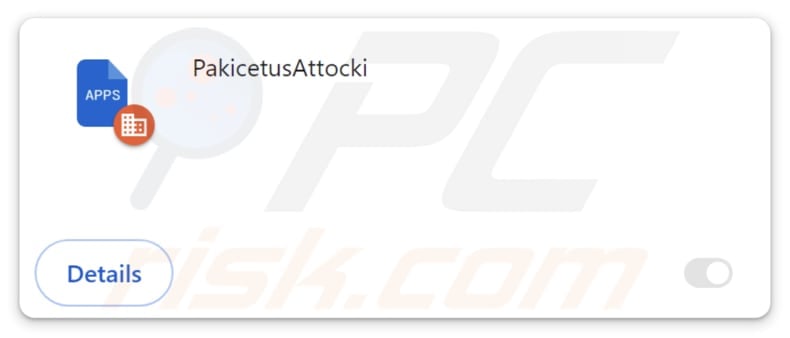
PakicetusAttocki in detail
The activation of the "Managed by your organization" feature in Chrome or Edge browsers is a key concern. This feature gives the application increased control over browser settings, potentially leading to a loss of user autonomy. Users may find it challenging to modify their browser preferences as PakicetusAttocki takes charge, altering settings without their knowledge.
Moreover, the application's ability to manage extensions and themes introduces the risk of unwanted modifications to the user's browsing experience. It could result in the injection of additional extensions or themes that may compromise the security and stability of the browser.
The capability of PakicetusAttocki to read data on all pages further exacerbates the potential harm. This functionality raises serious privacy concerns as users' sensitive information, such as login credentials, personal details, or browsing habits, could be accessed without their knowledge or consent.
Additionally, PakicetusAttocki is distributed via a malicious installer that contains the Chromstera web browser. Consequently, individuals with PakicetusAttocki integrated into their browsers probably host the Chromstera browser on their computer systems. It is also possible that the installer distributing PakicetusAttocki contains adware, browser hijackers, or other unwanted apps.
| Name | PakicetusAttocki unwanted application |
| Threat Type | Malicious Extension |
| Detection Names (Installer) | Gridinsoft (PUP.Win32.Chromnius.dg!c), Kaspersky (Not-a-virus:HEUR:AdWare.Win32.WebCompanion.gen), Rising (Adware.WebCompanion!8.171BF (CLOUD)), Zillya (Adware.WebCompanion.Win32.14), Full List (VirusTotal) |
| Symptoms | The "Managed by your organization" feature is activated in Chrome and Edge browser, Chromstera browser is installed, your computer becomes slower than normal, you see unwanted pop-up ads, you are redirected to dubious websites. |
| Distribution methods | Dubious websites, malicious installers, deceptive pop-up ads, free software installers (bundling), torrent file downloads. |
| Damage | Internet browser tracking (potential privacy issues), display of unwanted ads, redirects to dubious websites, loss of private information. |
| Malware Removal (Windows) |
To eliminate possible malware infections, scan your computer with legitimate antivirus software. Our security researchers recommend using Combo Cleaner. Download Combo CleanerTo use full-featured product, you have to purchase a license for Combo Cleaner. 7 days free trial available. Combo Cleaner is owned and operated by RCS LT, the parent company of PCRisk.com. |
Conclusion
In summary, PakicetusAttocki can cause a range of issues for users, including loss of control over browser settings, unwanted modifications to extensions and themes, compromised privacy, and potential exposure to malicious activities. Users are strongly advised to take immediate action to remove this application and enhance their system's security measures to prevent further risks.
Examples of similar apps are Platyhelminthes, SaxifragaGranulata, and Bovidae.
How did unwanted software install on my computer?
Users may unknowingly add PakicetusAttocki to their browsers via an installer obtained from an unreliable website. Alternative avenues for disseminating applications like PakicetusAttocki encompass P2P networks, third-party app stores, deceptive advertisements and pop-ups, counterfeit software updates, compromised or dubious web pages, and similar channels.
It is also common for shady apps to be bundled with seemingly legitimate (mostly free) programs. Users install (or add) these apps when they complete installations without deselecting unwanted offers, which usually can be done by changing the "Advanced", "Custom", or similar settings or unticking checkboxes.
How to avoid installation of unwanted applications?
When downloading software, stick to official and reputable sources, such as official pages and app stores. During the installation process, carefully examine each screen. Avoid the "Express" or "Quick" installation options, as they often include bundled software. Also, do not interact with pop-up ads, especially those claiming to offer software updates or free downloads.
Regularly update your operating system and programs and install reputable antivirus and anti-malware software on your computer. Periodically review the list of installed programs on your computer and uninstall any suspicious software. If your computer is already infected with rogue applications, we recommend running a scan with Combo Cleaner Antivirus for Windows to automatically eliminate them.
Website distributing the installer containing PakicetusAttocki:
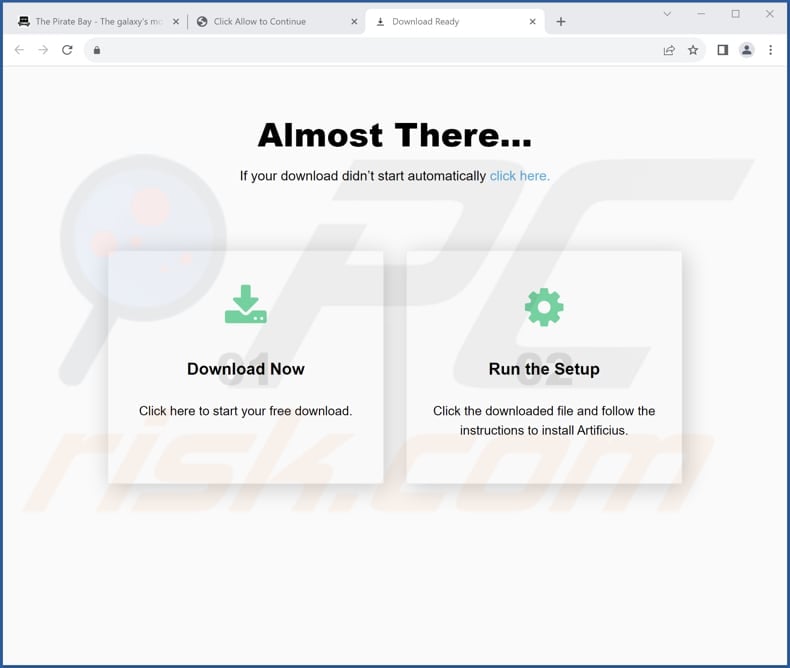
PakicetusAttocki app information:
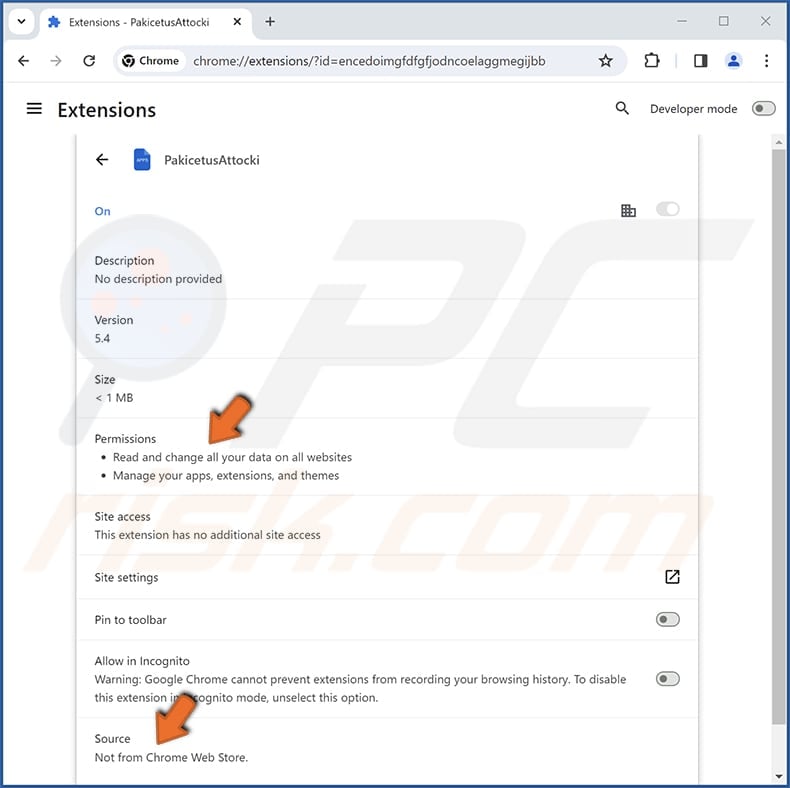
PakicetusAttocki on Edge browser:
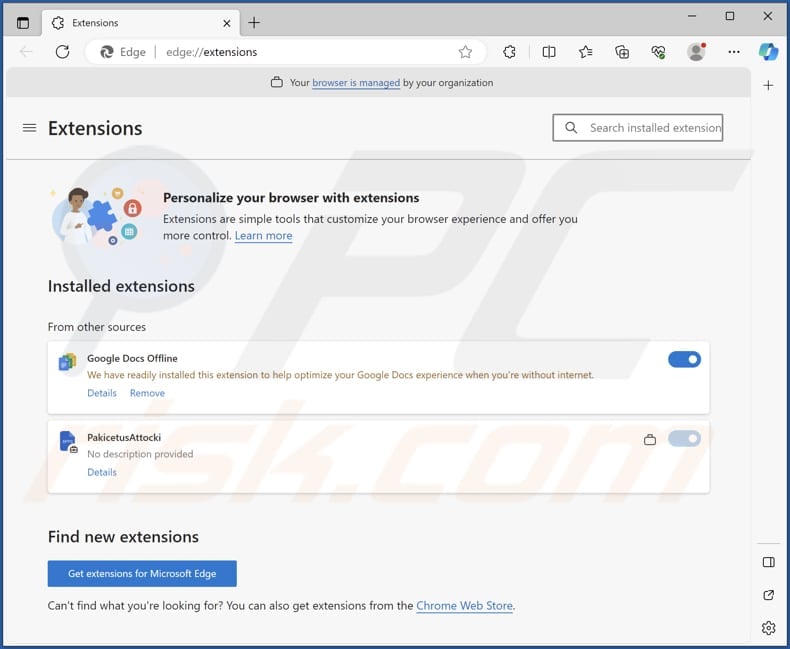
Instant automatic malware removal:
Manual threat removal might be a lengthy and complicated process that requires advanced IT skills. Combo Cleaner is a professional automatic malware removal tool that is recommended to get rid of malware. Download it by clicking the button below:
DOWNLOAD Combo CleanerBy downloading any software listed on this website you agree to our Privacy Policy and Terms of Use. To use full-featured product, you have to purchase a license for Combo Cleaner. 7 days free trial available. Combo Cleaner is owned and operated by RCS LT, the parent company of PCRisk.com.
Quick menu:
- What is PakicetusAttocki?
- STEP 1. Uninstall unwanted applications using Control Panel.
- STEP 2. Remove rogue plug-ins from Google Chrome.
- STEP 3. Remove rogue extensions from Mozilla Firefox.
- STEP 4. Remove malicious extensions from Safari.
- STEP 5. Remove rogue plug-ins from Microsoft Edge.
Unwanted software removal:
Windows 11 users:

Right-click on the Start icon, select Apps and Features. In the opened window search for the application you want to uninstall, after locating it, click on the three vertical dots and select Uninstall.
Windows 10 users:

Right-click in the lower left corner of the screen, in the Quick Access Menu select Control Panel. In the opened window choose Programs and Features.
Windows 7 users:

Click Start (Windows Logo at the bottom left corner of your desktop), choose Control Panel. Locate Programs and click Uninstall a program.
macOS (OSX) users:

Click Finder, in the opened screen select Applications. Drag the app from the Applications folder to the Trash (located in your Dock), then right click the Trash icon and select Empty Trash.
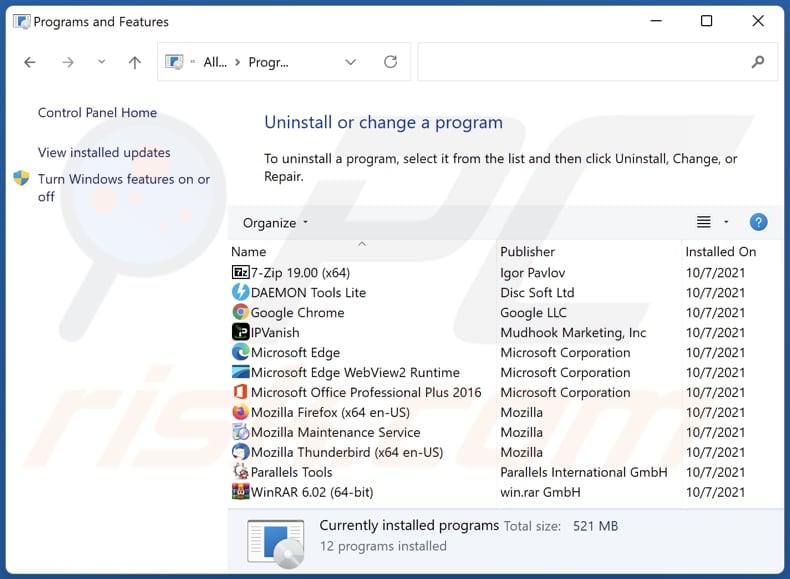
In the uninstall programs window, look for any unwanted applications, select these entries and click "Uninstall" or "Remove".
After uninstalling the unwanted application, scan your computer for any remaining unwanted components or possible malware infections. To scan your computer, use recommended malware removal software.
DOWNLOAD remover for malware infections
Combo Cleaner checks if your computer is infected with malware. To use full-featured product, you have to purchase a license for Combo Cleaner. 7 days free trial available. Combo Cleaner is owned and operated by RCS LT, the parent company of PCRisk.com.
Remove unwanted applications from Internet browsers:
Video showing how to remove unwanted browser add-ons:
 Remove malicious extensions from Google Chrome:
Remove malicious extensions from Google Chrome:
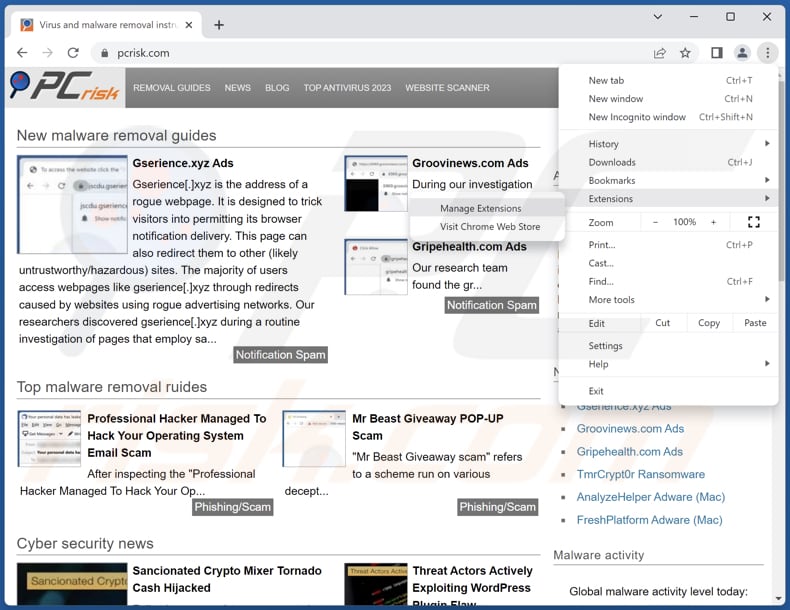
Click the Chrome menu icon ![]() (at the top right corner of Google Chrome), select "Extensions" and click "Manage Extensions". Locate all recently-installed suspicious extensions, select these entries and click "Remove".
(at the top right corner of Google Chrome), select "Extensions" and click "Manage Extensions". Locate all recently-installed suspicious extensions, select these entries and click "Remove".
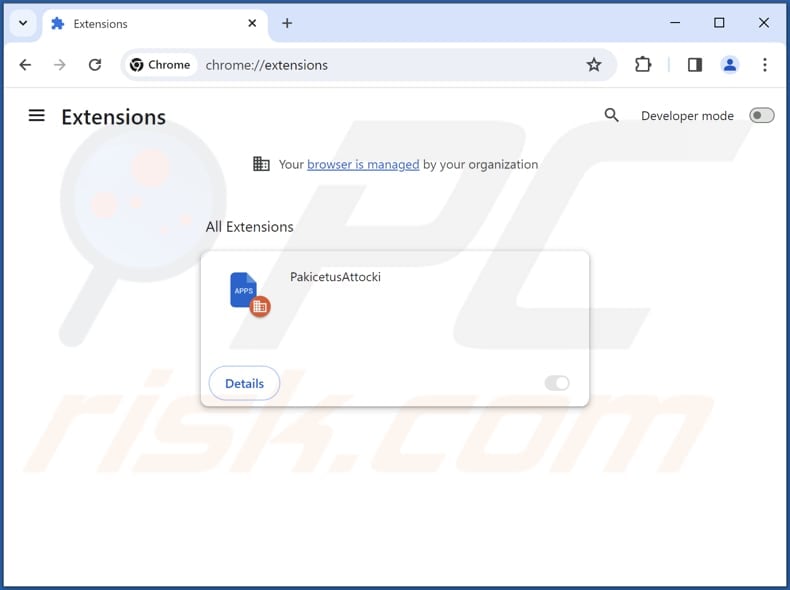
Optional method:
If you continue to have problems with removal of the pakicetusattocki unwanted application, reset your Google Chrome browser settings. Click the Chrome menu icon ![]() (at the top right corner of Google Chrome) and select Settings. Scroll down to the bottom of the screen. Click the Advanced… link.
(at the top right corner of Google Chrome) and select Settings. Scroll down to the bottom of the screen. Click the Advanced… link.

After scrolling to the bottom of the screen, click the Reset (Restore settings to their original defaults) button.

In the opened window, confirm that you wish to reset Google Chrome settings to default by clicking the Reset button.

 Remove malicious plug-ins from Mozilla Firefox:
Remove malicious plug-ins from Mozilla Firefox:
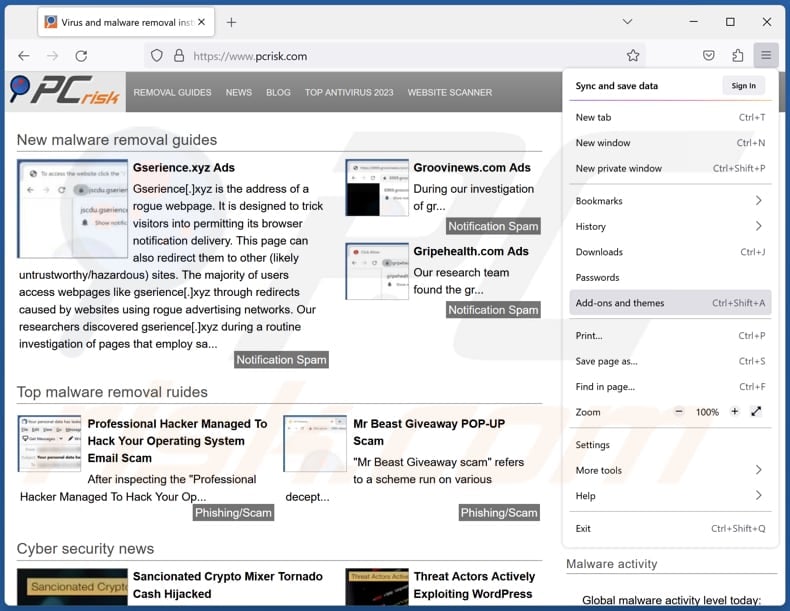
Click the Firefox menu ![]() (at the top right corner of the main window), select "Add-ons and themes". Click "Extensions", in the opened window locate all recently-installed suspicious extensions, click on the three dots and then click "Remove".
(at the top right corner of the main window), select "Add-ons and themes". Click "Extensions", in the opened window locate all recently-installed suspicious extensions, click on the three dots and then click "Remove".
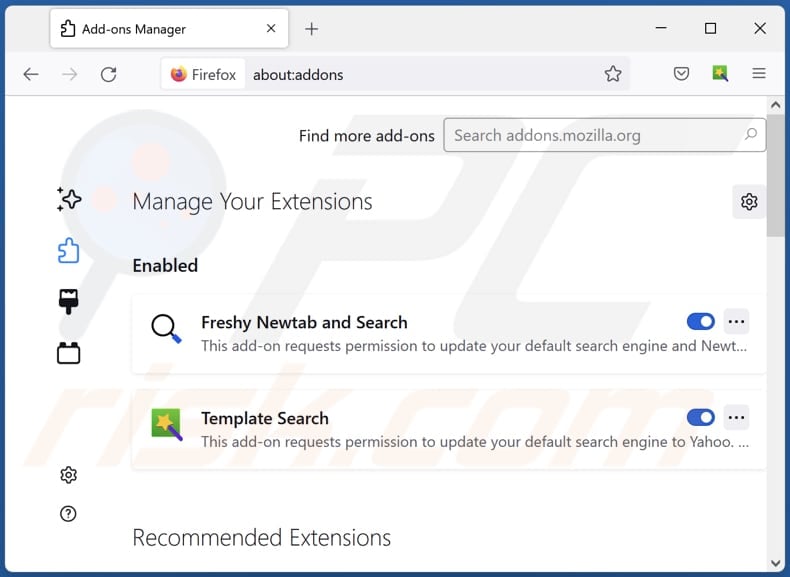
Optional method:
Computer users who have problems with pakicetusattocki unwanted application removal can reset their Mozilla Firefox settings.
Open Mozilla Firefox, at the top right corner of the main window, click the Firefox menu, ![]() in the opened menu, click Help.
in the opened menu, click Help.

Select Troubleshooting Information.

In the opened window, click the Refresh Firefox button.

In the opened window, confirm that you wish to reset Mozilla Firefox settings to default by clicking the Refresh Firefox button.

 Remove malicious extensions from Safari:
Remove malicious extensions from Safari:

Make sure your Safari browser is active, click Safari menu, and select Preferences....

In the opened window click Extensions, locate any recently installed suspicious extension, select it and click Uninstall.
Optional method:
Make sure your Safari browser is active and click on Safari menu. From the drop down menu select Clear History and Website Data...

In the opened window select all history and click the Clear History button.

 Remove malicious extensions from Microsoft Edge:
Remove malicious extensions from Microsoft Edge:

Click the Edge menu icon ![]() (at the upper-right corner of Microsoft Edge), select "Extensions". Locate all recently-installed suspicious browser add-ons and click "Remove" below their names.
(at the upper-right corner of Microsoft Edge), select "Extensions". Locate all recently-installed suspicious browser add-ons and click "Remove" below their names.

Optional method:
If you continue to have problems with removal of the pakicetusattocki unwanted application, reset your Microsoft Edge browser settings. Click the Edge menu icon ![]() (at the top right corner of Microsoft Edge) and select Settings.
(at the top right corner of Microsoft Edge) and select Settings.

In the opened settings menu select Reset settings.

Select Restore settings to their default values. In the opened window, confirm that you wish to reset Microsoft Edge settings to default by clicking the Reset button.

- If this did not help, follow these alternative instructions explaining how to reset the Microsoft Edge browser.
Summary:
 Commonly, adware or potentially unwanted applications infiltrate Internet browsers through free software downloads. Note that the safest source for downloading free software is via developers' websites only. To avoid installation of adware, be very attentive when downloading and installing free software. When installing previously-downloaded free programs, choose the custom or advanced installation options – this step will reveal any potentially unwanted applications listed for installation together with your chosen free program.
Commonly, adware or potentially unwanted applications infiltrate Internet browsers through free software downloads. Note that the safest source for downloading free software is via developers' websites only. To avoid installation of adware, be very attentive when downloading and installing free software. When installing previously-downloaded free programs, choose the custom or advanced installation options – this step will reveal any potentially unwanted applications listed for installation together with your chosen free program.
Post a comment:
If you have additional information on pakicetusattocki unwanted application or it's removal please share your knowledge in the comments section below.
Frequently Asked Questions (FAQ)
What harm can PakicetusAttocki cause?
PakicetusAttocki, identified as an unreliable application distributed via a malicious installer, poses significant risks, including loss of browser control, potential privacy breaches, compromised system performance, and difficulty in removal.
What does PakicetusAttocki do?
PakicetusAttocki, once added, activates the "Managed by your organization" feature in browsers, manages extensions and themes, and has the capability to read data on all pages.
How do PakicetusAttocki developers generate revenue?
Developers may monetize these extensions by injecting ads into the user's browsing experience or promoting affiliate links. Also, they may gather data and sell it to third parties or misuse it for financial gain in other ways.
Will Combo Cleaner remove PakicetusAttocki?
Combo Cleaner will perform a comprehensive computer scan to remove any undesired applications. It's crucial to highlight that manual removal may be ineffective, as certain files might remain concealed within the system.
Share:

Tomas Meskauskas
Expert security researcher, professional malware analyst
I am passionate about computer security and technology. I have an experience of over 10 years working in various companies related to computer technical issue solving and Internet security. I have been working as an author and editor for pcrisk.com since 2010. Follow me on Twitter and LinkedIn to stay informed about the latest online security threats.
PCrisk security portal is brought by a company RCS LT.
Joined forces of security researchers help educate computer users about the latest online security threats. More information about the company RCS LT.
Our malware removal guides are free. However, if you want to support us you can send us a donation.
DonatePCrisk security portal is brought by a company RCS LT.
Joined forces of security researchers help educate computer users about the latest online security threats. More information about the company RCS LT.
Our malware removal guides are free. However, if you want to support us you can send us a donation.
Donate
▼ Show Discussion