How to remove SaxifragaGranulata malicious extension
AdwareAlso Known As: SaxifragaGranulata unwanted application
Get free scan and check if your device is infected.
Remove it nowTo use full-featured product, you have to purchase a license for Combo Cleaner. Seven days free trial available. Combo Cleaner is owned and operated by RCS LT, the parent company of PCRisk.com.
What kind of application is SaxifragaGranulata?
In the process of our thorough assessment, it has surfaced that SaxifragaGranulata is a harmful browser extension capable of managing other extensions and themes, reading information, and activating the "Managed by your organization" feature (in Chrome and Edge browsers). This app should not be trusted.

SaxifragaGranulata in detail
SaxifragaGranulata has the capability to manage other extensions and themes within the affected browser. This poses a significant security risk as it allows the app to potentially manipulate (e.g., remove or disable) or compromise other added browser extensions, leading to unpredictable behavior and potential vulnerabilities.
Furthermore, the SaxifragaGranulata app can read information on all websites, indicating a severe breach of user privacy. Users' sensitive data, including personal and financial information, may be at risk of being accessed without their knowledge or consent. Also, the gathered data may be sold to third parties.
Additionally, this app can activate the "Managed by your organization" feature in Chrome and Edge browsers. This feature, when legitimately used, allows organizations to centrally manage and configure browser settings for enhanced security and control. However, in the case of SaxifragaGranulata, this capability may be exploited in a way that poses serious risks to users.
In the hands of a malicious extension like SaxifragaGranulata, activating the "Managed by your organization" feature could lead to the imposition of unauthorized settings, potentially compromising user security and privacy. Changes to browser settings, security configurations, or other parameters may occur without the user's awareness, leading to a lack of control over their browsing environment.
Lastly, the installer employed to distribute SaxifragaGranulat contains other unwanted elements, such as the Chromstera web browser. Thus, affected users should run a full system scan to eliminate all associated threats. It is worth noting that SaxifragaGranulat may also be bundled with browser-hijacking apps, adware, or other dubious programs.
| Name | SaxifragaGranulata unwanted application |
| Threat Type | Malicious Extension |
| Detection Names (Installer) | Google (Detected), Gridinsoft (PUP.Win32.Chromnius.dg!c), Kaspersky (Not-a-virus:HEUR:AdWare.Win32.WebCompanion.gen), Rising (Adware.WebCompanion!8.171BF (CLOUD)), Full List (VirusTotal) |
| Symptoms | The "Managed by your organization" feature is activated in Chrome and Edge browser, Chromstera browser is installed, your computer becomes slower than normal, you see unwanted pop-up ads, you are redirected to dubious websites. |
| Distribution methods | Dubious websites, malicious installers, deceptive pop-up ads, free software installers (bundling), torrent file downloads. |
| Damage | Internet browser tracking (potential privacy issues), display of unwanted ads, redirects to dubious websites, loss of private information. |
| Malware Removal (Windows) |
To eliminate possible malware infections, scan your computer with legitimate antivirus software. Our security researchers recommend using Combo Cleaner. Download Combo CleanerTo use full-featured product, you have to purchase a license for Combo Cleaner. 7 days free trial available. Combo Cleaner is owned and operated by RCS LT, the parent company of PCRisk.com. |
Conclusion
In conclusion, SaxifragaGranulata exhibits multiple serious issues, including unauthorized extension management, privacy breaches, and activation of organizational features. Users should exercise extreme caution and avoid using this app to protect their digital security and personal information.
Additionally, it is recommended to remove the extension immediately if it is already added. A couple of examples of similar apps are Bovidae, AnasPlatyrhynchos, and EryopsMegacephalus.
How did unwanted software install on my computer?
SaxifragaGranulata is distributed through a malevolent installer discovered on an untrustworthy website. Once users download and execute the installer and finalize the installation procedure, SaxifragaGranulata becomes integrated into their web browser.
Deceptive advertisements, fraudulent software updates, misleading pop-ups, and similar methods are also used to trick users into inadvertent installations. Additionally, unwanted installations may occur when installing software without deselecting included apps.
How to avoid installation of unwanted applications?
Download software only from reputable and official websites or app stores. Before downloading any software, check reviews and ratings. Avoid downloading applications from untrustworthy or suspicious sites, P2P networks, third-party downloaders, etc. Do not click ads that promise free software or similar offers, as they might lead to unwanted downloads.
During installations, choose the custom or advanced installation option (in other words, deselect unwanted apps before installing programs). Install and regularly update reputable antivirus or anti-malware software. Stay informed about the latest cybersecurity threats and educate yourself on safe online practices.
If your computer is already infected with rogue applications, we recommend running a scan with Combo Cleaner Antivirus for Windows to automatically eliminate them.
Website hosting the installer designed to distribute SaxifragaGranulata:
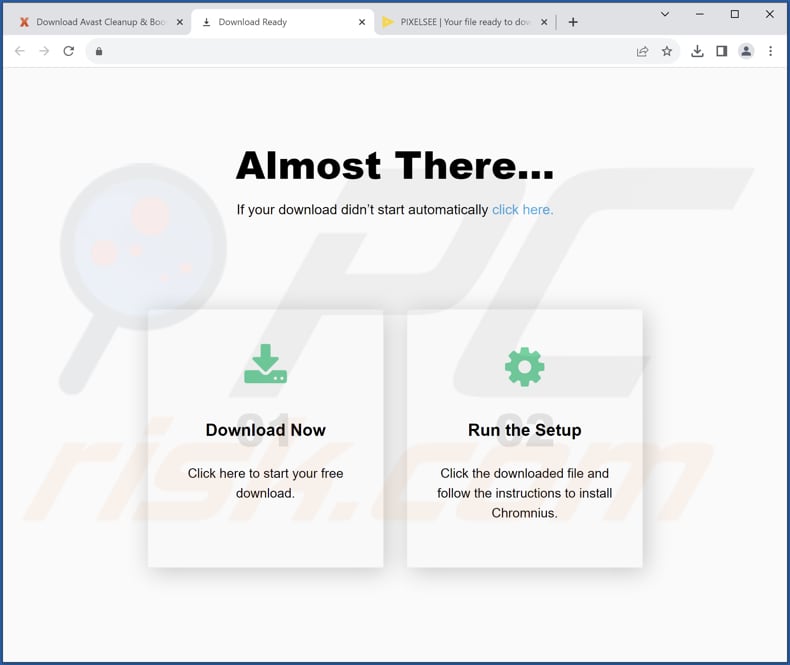
SaxifragaGranulata app information
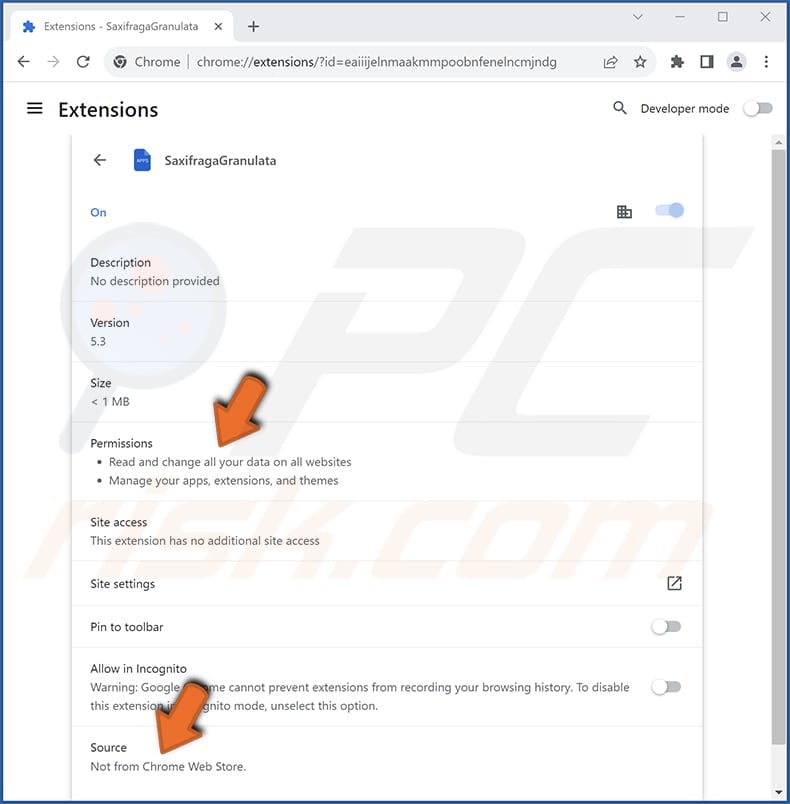
SaxifragaGranulata on the Edge browser:

Instant automatic malware removal:
Manual threat removal might be a lengthy and complicated process that requires advanced IT skills. Combo Cleaner is a professional automatic malware removal tool that is recommended to get rid of malware. Download it by clicking the button below:
DOWNLOAD Combo CleanerBy downloading any software listed on this website you agree to our Privacy Policy and Terms of Use. To use full-featured product, you have to purchase a license for Combo Cleaner. 7 days free trial available. Combo Cleaner is owned and operated by RCS LT, the parent company of PCRisk.com.
Quick menu:
- What is SaxifragaGranulata?
- STEP 1. Uninstall unwanted applications using Control Panel.
- STEP 2. Remove rogue plug-ins from Google Chrome.
- STEP 3. Remove shady extensions from Mozilla Firefox.
- STEP 4. Remove malicious extensions from Safari.
- STEP 5. Remove rogue plug-ins from Microsoft Edge.
Unwanted software removal:
Windows 11 users:

Right-click on the Start icon, select Apps and Features. In the opened window search for the application you want to uninstall, after locating it, click on the three vertical dots and select Uninstall.
Windows 10 users:

Right-click in the lower left corner of the screen, in the Quick Access Menu select Control Panel. In the opened window choose Programs and Features.
Windows 7 users:

Click Start (Windows Logo at the bottom left corner of your desktop), choose Control Panel. Locate Programs and click Uninstall a program.
macOS (OSX) users:

Click Finder, in the opened screen select Applications. Drag the app from the Applications folder to the Trash (located in your Dock), then right click the Trash icon and select Empty Trash.

In the uninstall programs window, look for any unwanted applications, select these entries and click "Uninstall" or "Remove".
After uninstalling the unwanted application, scan your computer for any remaining unwanted components or possible malware infections. To scan your computer, use recommended malware removal software.
DOWNLOAD remover for malware infections
Combo Cleaner checks if your computer is infected with malware. To use full-featured product, you have to purchase a license for Combo Cleaner. 7 days free trial available. Combo Cleaner is owned and operated by RCS LT, the parent company of PCRisk.com.
Remove unwanted apps from Internet browsers:
Video showing how to remove unwanted browser add-ons:
 Remove malicious extensions from Google Chrome:
Remove malicious extensions from Google Chrome:

Click the Chrome menu icon ![]() (at the top right corner of Google Chrome), select "Extensions" and click "Manage Extensions". Locate all recently-installed suspicious extensions, select these entries and click "Remove".
(at the top right corner of Google Chrome), select "Extensions" and click "Manage Extensions". Locate all recently-installed suspicious extensions, select these entries and click "Remove".
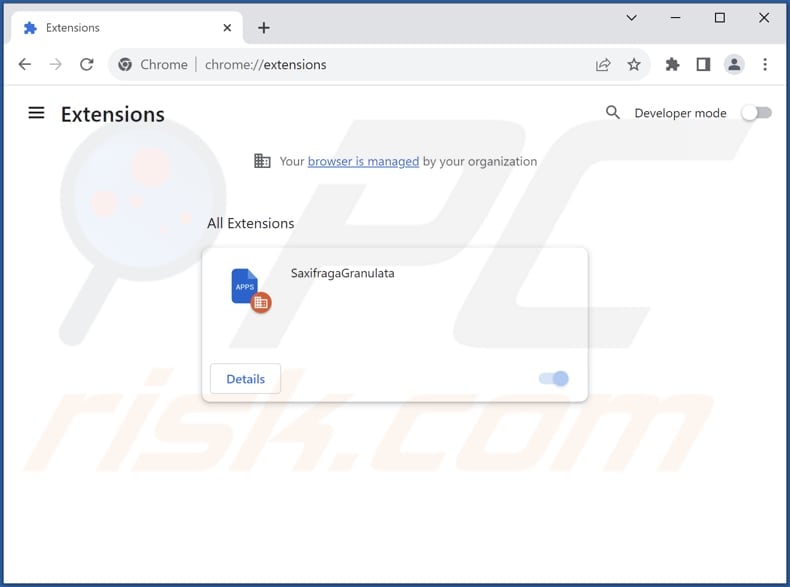
Optional method:
If you continue to have problems with removal of the saxifragagranulata unwanted application, reset your Google Chrome browser settings. Click the Chrome menu icon ![]() (at the top right corner of Google Chrome) and select Settings. Scroll down to the bottom of the screen. Click the Advanced… link.
(at the top right corner of Google Chrome) and select Settings. Scroll down to the bottom of the screen. Click the Advanced… link.

After scrolling to the bottom of the screen, click the Reset (Restore settings to their original defaults) button.

In the opened window, confirm that you wish to reset Google Chrome settings to default by clicking the Reset button.

 Remove malicious plug-ins from Mozilla Firefox:
Remove malicious plug-ins from Mozilla Firefox:

Click the Firefox menu ![]() (at the top right corner of the main window), select "Add-ons and themes". Click "Extensions", in the opened window locate all recently-installed suspicious extensions, click on the three dots and then click "Remove".
(at the top right corner of the main window), select "Add-ons and themes". Click "Extensions", in the opened window locate all recently-installed suspicious extensions, click on the three dots and then click "Remove".

Optional method:
Computer users who have problems with saxifragagranulata unwanted application removal can reset their Mozilla Firefox settings.
Open Mozilla Firefox, at the top right corner of the main window, click the Firefox menu, ![]() in the opened menu, click Help.
in the opened menu, click Help.

Select Troubleshooting Information.

In the opened window, click the Refresh Firefox button.

In the opened window, confirm that you wish to reset Mozilla Firefox settings to default by clicking the Refresh Firefox button.

 Remove malicious extensions from Safari:
Remove malicious extensions from Safari:

Make sure your Safari browser is active, click Safari menu, and select Preferences....

In the opened window click Extensions, locate any recently installed suspicious extension, select it and click Uninstall.
Optional method:
Make sure your Safari browser is active and click on Safari menu. From the drop down menu select Clear History and Website Data...

In the opened window select all history and click the Clear History button.

 Remove malicious extensions from Microsoft Edge:
Remove malicious extensions from Microsoft Edge:

Click the Edge menu icon ![]() (at the upper-right corner of Microsoft Edge), select "Extensions". Locate all recently-installed suspicious browser add-ons and click "Remove" below their names.
(at the upper-right corner of Microsoft Edge), select "Extensions". Locate all recently-installed suspicious browser add-ons and click "Remove" below their names.

Optional method:
If you continue to have problems with removal of the saxifragagranulata unwanted application, reset your Microsoft Edge browser settings. Click the Edge menu icon ![]() (at the top right corner of Microsoft Edge) and select Settings.
(at the top right corner of Microsoft Edge) and select Settings.

In the opened settings menu select Reset settings.

Select Restore settings to their default values. In the opened window, confirm that you wish to reset Microsoft Edge settings to default by clicking the Reset button.

- If this did not help, follow these alternative instructions explaining how to reset the Microsoft Edge browser.
Summary:
 Commonly, adware or potentially unwanted applications infiltrate Internet browsers through free software downloads. Note that the safest source for downloading free software is via developers' websites only. To avoid installation of adware, be very attentive when downloading and installing free software. When installing previously-downloaded free programs, choose the custom or advanced installation options – this step will reveal any potentially unwanted applications listed for installation together with your chosen free program.
Commonly, adware or potentially unwanted applications infiltrate Internet browsers through free software downloads. Note that the safest source for downloading free software is via developers' websites only. To avoid installation of adware, be very attentive when downloading and installing free software. When installing previously-downloaded free programs, choose the custom or advanced installation options – this step will reveal any potentially unwanted applications listed for installation together with your chosen free program.
Post a comment:
If you have additional information on saxifragagranulata unwanted application or it's removal please share your knowledge in the comments section below.
Frequently Asked Questions (FAQ)
What harm can SaxifragaGranulata cause?
SaxifragaGranulata poses serious risks and can cause harm by unauthorized management of browser extensions, breaching user privacy, activating organizational features, introducing security vulnerabilities, and engaging in deceptive practices.
What does SaxifragaGranulata do?
SaxifragaGranulata is a harmful browser extension that can manage other extensions, read information on all websites, and activate the "Managed by your organization" feature within browsers.
How do SaxifragaGranulata developers generate revenue?
The specific revenue generation method for SaxifragaGranulata developers is not specified, but common approaches for potentially harmful browser extensions include data harvesting, promoting unwanted programs, browser hijacking, and the display of intrusive ads.
Will Combo Cleaner remove SaxifragaGranulata?
Combo Cleaner will run a scan on your computer and eradicate any unwanted applications. It is important to recognize that relying solely on manual removal may not guarantee a complete solution, as residual files could persist in the system. Thus, users are advised to employ specialized tools to remove unwanted software.
Share:

Tomas Meskauskas
Expert security researcher, professional malware analyst
I am passionate about computer security and technology. I have an experience of over 10 years working in various companies related to computer technical issue solving and Internet security. I have been working as an author and editor for pcrisk.com since 2010. Follow me on Twitter and LinkedIn to stay informed about the latest online security threats.
PCrisk security portal is brought by a company RCS LT.
Joined forces of security researchers help educate computer users about the latest online security threats. More information about the company RCS LT.
Our malware removal guides are free. However, if you want to support us you can send us a donation.
DonatePCrisk security portal is brought by a company RCS LT.
Joined forces of security researchers help educate computer users about the latest online security threats. More information about the company RCS LT.
Our malware removal guides are free. However, if you want to support us you can send us a donation.
Donate
▼ Show Discussion