Get free scan and check if your device is infected.
Remove it nowTo use full-featured product, you have to purchase a license for Combo Cleaner. Seven days free trial available. Combo Cleaner is owned and operated by RCS LT, the parent company of PCRisk.com.
What kind of application is Bovidae?
After careful examination, it has been determined that the Bovidae application is not trustworthy and possesses the capability to cause various harms to users. Bovidae has the ability to access diverse sets of data, manipulate extensions and themes, and enable the "Managed by your organization" feature in Chrome and Edge browsers.

Bovidae in detail
When Bovidae activates the "Managed by your organization" feature, it could lead to significant harm. This feature, designed for legitimate organizational control, might be exploited for nefarious purposes. Potential risks include privacy violations, as the malicious app could access and manipulate sensitive user data.
Additionally, users might experience a loss of control over their browsers, limiting their ability to customize settings or access specific websites. This misuse of administrative capabilities could result in a compromised online experience and heightened vulnerability to security breaches.
Another significant concern arises from Bovidae's capacity to read and modify data across all pages, presenting an elevated threat of unauthorized access and manipulation of information. This functionality empowers Bovidae to potentially gather data such as login credentials, credit card details, and other data entered by users on pages.
Moreover, the capability to alter data on any webpage raises apprehensions regarding the reliability of online content. Bovidae could potentially manipulate information, introduce malicious scripts, or partake in phishing scams.
Lastly, the manipulation of themes and extensions opens the door for Bovidae to introduce or modify functionalities within the browser, posing a risk of compromising the user's overall experience. There is an added concern that such modifications could lead to security vulnerabilities, emphasizing the potential negative impact on both user satisfaction and the safety of their browsing activities.
It is crucial to emphasize that Bovidae is not the only undesirable application included in the installer used for its distribution. Our investigation has uncovered that Bovidae is packaged with the Chromstera browser and possibly other unwanted applications, including browser hijackers or adware.
| Name | Bovidae malicious application |
| Threat Type | Malicious Extension |
| Detection Names (Installer) | Gridinsoft (PUP.Win32.Chromnius.dg!c), Kaspersky (Not-a-virus:HEUR:AdWare.Win32.WebCompanion.gen), Rising (Adware.WebCompanion!8.171BF (CLOUD)), ZoneAlarm by Check Point (Not-a-virus:HEUR:AdWare.Win32.WebCompanion.gen), Full List (VirusTotal) |
| Symptoms | The "Managed by your organization" feature is activated in Chrome and Edge browser, Chromstera browser is installed, your computer becomes slower than normal, you see unwanted pop-up ads, you are redirected to dubious websites. |
| Distribution methods | Dubious websites, malicious installers, deceptive pop-up ads, free software installers (bundling), torrent file downloads. |
| Damage | Internet browser tracking (potential privacy issues), display of unwanted ads, redirects to dubious websites, loss of private information. |
| Malware Removal (Windows) |
To eliminate possible malware infections, scan your computer with legitimate antivirus software. Our security researchers recommend using Combo Cleaner. Download Combo CleanerTo use full-featured product, you have to purchase a license for Combo Cleaner. 7 days free trial available. Combo Cleaner is owned and operated by RCS LT, the parent company of PCRisk.com. |
Conclusion
In summary, Bovidae raises serious concerns as an application that compromises user privacy, security, and control over their digital environment. Users with this app integrated into their browsers are advised to promptly remove it and exercise caution to prevent the download of similar applications in the future.
Examples of similar apps are AnasPlatyrhynchos, EryopsMegacephalus, and Cirrus.
How did unwanted software install on my computer?
Bovidae is spread via a malicious installer found on an unreliable webpage. After users download and run the installer, completing the installation process, Bovidae is incorporated into their browser.
Inadvertent installations of questionable applications can also happen through misleading advertisements, fake software updates, deceptive pop-ups, etc. Moreover, certain software downloads may come with bundled applications, and users may inadvertently install these additional programs if they fail to inspect the installation process and decline optional offerings.
How to avoid installation of unwanted applications?
Acquire software from trustworthy sources, such as official websites and reputable app stores. Prior to downloading any application, invest time in reviewing user feedback and ratings to verify its authenticity and dependability. Furthermore, when going through the installation process, meticulously inspect the installer and unselect any unwanted applications or bundled software.
Exercise caution when encountering tempting offers, promotions, or pop-ups prompting app downloads, particularly from unfamiliar or questionable sources. Refrain from clicking on suspicious links or ads. Routinely scrutinize the list of installed applications on your devices and uninstall any unfamiliar or unnecessary programs.
If your computer is already infected with rogue applications, we recommend running a scan with Combo Cleaner Antivirus for Windows to automatically eliminate them.
The page promoting the installer containing Bovidae:

Bovidae app information:

Bovidae on the Edge browser:
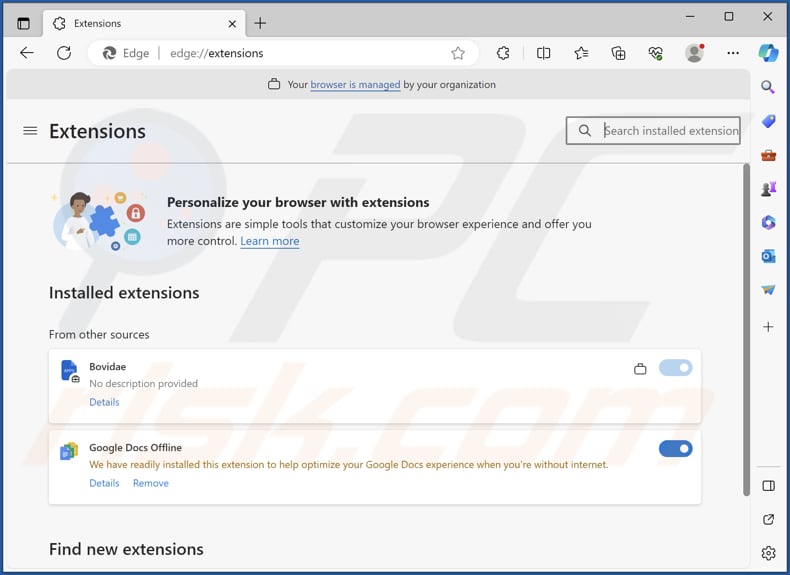
Instant automatic malware removal:
Manual threat removal might be a lengthy and complicated process that requires advanced IT skills. Combo Cleaner is a professional automatic malware removal tool that is recommended to get rid of malware. Download it by clicking the button below:
DOWNLOAD Combo CleanerBy downloading any software listed on this website you agree to our Privacy Policy and Terms of Use. To use full-featured product, you have to purchase a license for Combo Cleaner. 7 days free trial available. Combo Cleaner is owned and operated by RCS LT, the parent company of PCRisk.com.
Quick menu:
- What is Bovidae?
- STEP 1. Uninstall unwanted applications using Control Panel.
- STEP 2. Remove rogue plug-ins from Google Chrome.
- STEP 3. Remove shady extensions from Mozilla Firefox.
- STEP 4. Remove malicious extensions from Safari.
- STEP 5. Remove rogue plug-ins from Microsoft Edge.
Unwanted software removal:
Windows 11 users:

Right-click on the Start icon, select Apps and Features. In the opened window search for the application you want to uninstall, after locating it, click on the three vertical dots and select Uninstall.
Windows 10 users:

Right-click in the lower left corner of the screen, in the Quick Access Menu select Control Panel. In the opened window choose Programs and Features.
Windows 7 users:

Click Start (Windows Logo at the bottom left corner of your desktop), choose Control Panel. Locate Programs and click Uninstall a program.
macOS (OSX) users:

Click Finder, in the opened screen select Applications. Drag the app from the Applications folder to the Trash (located in your Dock), then right click the Trash icon and select Empty Trash.

In the uninstall programs window, look for any unwanted applications, select these entries and click "Uninstall" or "Remove".
After uninstalling the unwanted application, scan your computer for any remaining unwanted components or possible malware infections. To scan your computer, use recommended malware removal software.
DOWNLOAD remover for malware infections
Combo Cleaner checks if your computer is infected with malware. To use full-featured product, you have to purchase a license for Combo Cleaner. 7 days free trial available. Combo Cleaner is owned and operated by RCS LT, the parent company of PCRisk.com.
Remove unwanted apps from Internet browsers:
Video showing how to remove unwanted browser add-ons:
 Remove malicious extensions from Google Chrome:
Remove malicious extensions from Google Chrome:
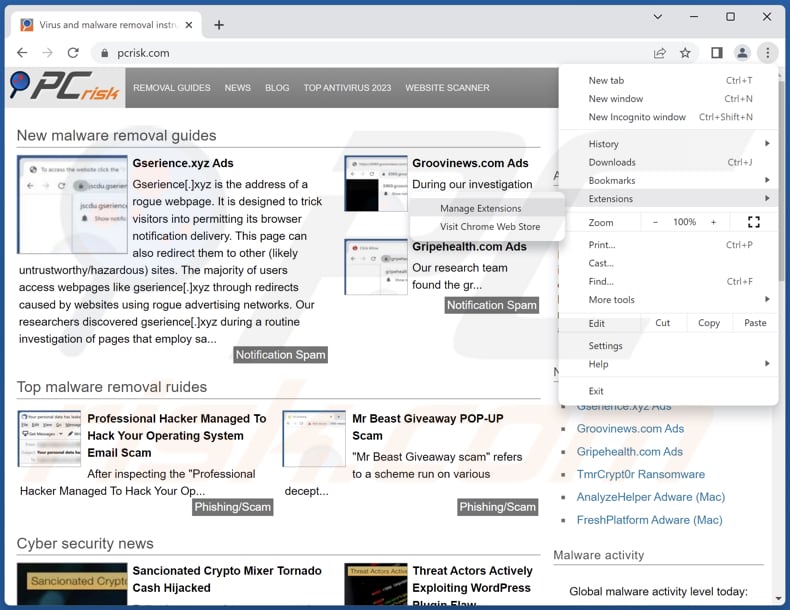
Click the Chrome menu icon ![]() (at the top right corner of Google Chrome), select "Extensions" and click "Manage Extensions". Locate all recently-installed suspicious extensions, select these entries and click "Remove".
(at the top right corner of Google Chrome), select "Extensions" and click "Manage Extensions". Locate all recently-installed suspicious extensions, select these entries and click "Remove".

Optional method:
If you continue to have problems with removal of the bovidae malicious application, reset your Google Chrome browser settings. Click the Chrome menu icon ![]() (at the top right corner of Google Chrome) and select Settings. Scroll down to the bottom of the screen. Click the Advanced… link.
(at the top right corner of Google Chrome) and select Settings. Scroll down to the bottom of the screen. Click the Advanced… link.

After scrolling to the bottom of the screen, click the Reset (Restore settings to their original defaults) button.

In the opened window, confirm that you wish to reset Google Chrome settings to default by clicking the Reset button.

 Remove malicious plug-ins from Mozilla Firefox:
Remove malicious plug-ins from Mozilla Firefox:
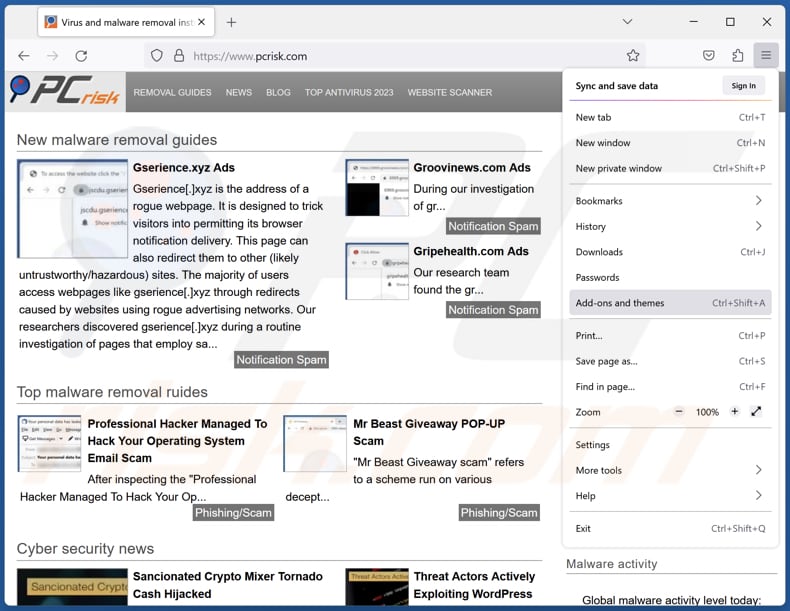
Click the Firefox menu ![]() (at the top right corner of the main window), select "Add-ons and themes". Click "Extensions", in the opened window locate all recently-installed suspicious extensions, click on the three dots and then click "Remove".
(at the top right corner of the main window), select "Add-ons and themes". Click "Extensions", in the opened window locate all recently-installed suspicious extensions, click on the three dots and then click "Remove".

Optional method:
Computer users who have problems with bovidae malicious application removal can reset their Mozilla Firefox settings.
Open Mozilla Firefox, at the top right corner of the main window, click the Firefox menu, ![]() in the opened menu, click Help.
in the opened menu, click Help.

Select Troubleshooting Information.

In the opened window, click the Refresh Firefox button.

In the opened window, confirm that you wish to reset Mozilla Firefox settings to default by clicking the Refresh Firefox button.

 Remove malicious extensions from Safari:
Remove malicious extensions from Safari:

Make sure your Safari browser is active, click Safari menu, and select Preferences....

In the opened window click Extensions, locate any recently installed suspicious extension, select it and click Uninstall.
Optional method:
Make sure your Safari browser is active and click on Safari menu. From the drop down menu select Clear History and Website Data...

In the opened window select all history and click the Clear History button.

 Remove malicious extensions from Microsoft Edge:
Remove malicious extensions from Microsoft Edge:

Click the Edge menu icon ![]() (at the upper-right corner of Microsoft Edge), select "Extensions". Locate all recently-installed suspicious browser add-ons and click "Remove" below their names.
(at the upper-right corner of Microsoft Edge), select "Extensions". Locate all recently-installed suspicious browser add-ons and click "Remove" below their names.

Optional method:
If you continue to have problems with removal of the bovidae malicious application, reset your Microsoft Edge browser settings. Click the Edge menu icon ![]() (at the top right corner of Microsoft Edge) and select Settings.
(at the top right corner of Microsoft Edge) and select Settings.

In the opened settings menu select Reset settings.

Select Restore settings to their default values. In the opened window, confirm that you wish to reset Microsoft Edge settings to default by clicking the Reset button.

- If this did not help, follow these alternative instructions explaining how to reset the Microsoft Edge browser.
Summary:
 Commonly, adware or potentially unwanted applications infiltrate Internet browsers through free software downloads. Note that the safest source for downloading free software is via developers' websites only. To avoid installation of adware, be very attentive when downloading and installing free software. When installing previously-downloaded free programs, choose the custom or advanced installation options – this step will reveal any potentially unwanted applications listed for installation together with your chosen free program.
Commonly, adware or potentially unwanted applications infiltrate Internet browsers through free software downloads. Note that the safest source for downloading free software is via developers' websites only. To avoid installation of adware, be very attentive when downloading and installing free software. When installing previously-downloaded free programs, choose the custom or advanced installation options – this step will reveal any potentially unwanted applications listed for installation together with your chosen free program.
Post a comment:
If you have additional information on bovidae malicious application or it's removal please share your knowledge in the comments section below.
Frequently Asked Questions (FAQ)
What harm can Bovidae cause?
Bovidae may lead to unauthorized access, data manipulation, and a heightened risk of security breaches, ultimately undermining the user's control over their digital experience.
What does Bovidae do?
Bovidae is a malicious application that, upon installation, can read and modify data on all pages users visit, manage browser themes and extensions, and enable the "Managed by your organization" feature.
How do Bovidae developers generate revenue?
Bovidae developers may generate revenue through various means, including ad placements, data harvesting, and promotion and distribution of other applications or services.
Will Combo Cleaner remove Bovidae?
Combo Cleaner will conduct a thorough computer scan to eliminate any unwanted applications. It is essential to recognize that manually removing them may not be entirely effective, as some files could remain concealed within the system.
Share:

Tomas Meskauskas
Expert security researcher, professional malware analyst
I am passionate about computer security and technology. I have an experience of over 10 years working in various companies related to computer technical issue solving and Internet security. I have been working as an author and editor for pcrisk.com since 2010. Follow me on Twitter and LinkedIn to stay informed about the latest online security threats.
PCrisk security portal is brought by a company RCS LT.
Joined forces of security researchers help educate computer users about the latest online security threats. More information about the company RCS LT.
Our malware removal guides are free. However, if you want to support us you can send us a donation.
DonatePCrisk security portal is brought by a company RCS LT.
Joined forces of security researchers help educate computer users about the latest online security threats. More information about the company RCS LT.
Our malware removal guides are free. However, if you want to support us you can send us a donation.
Donate
▼ Show Discussion