How to remove EryopsMegacephalus malicious app from browsers
AdwareAlso Known As: EryopsMegacephalus unwanted application
Get free scan and check if your device is infected.
Remove it nowTo use full-featured product, you have to purchase a license for Combo Cleaner. Seven days free trial available. Combo Cleaner is owned and operated by RCS LT, the parent company of PCRisk.com.
What kind of app is EryopsMegacephalus?
After a thorough examination, we have determined that EryopsMegacephalus is an unreliable application. It is disseminated through a malicious installer and can activate and operate the "Managed by your organization" feature in Chrome and Edge browsers. Additionally, EryopsMegacephalus can oversee specific browser parts and access diverse data sets.
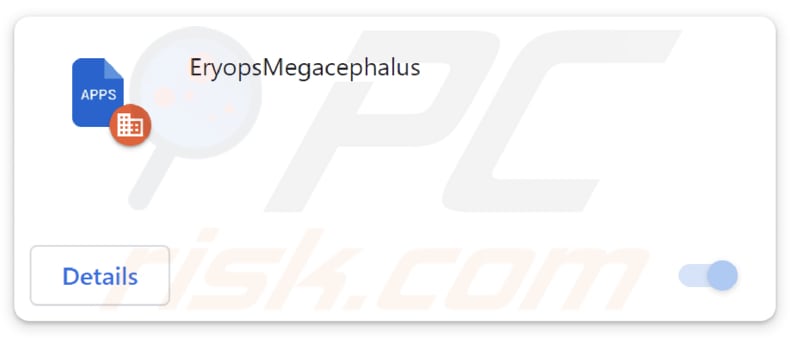
EryopsMegacephalus in detail
EryopsMegacephalus has the ability to activate the "Managed by your organization" feature in Chrome and Edge browsers. This feature typically implies a level of control that extends beyond standard user settings. Granting such extensive privileges to an untrustworthy application could compromise the user's privacy and security, allowing unauthorized manipulation of browser settings.
Also, EryopsMegacephalus can read and change data on all pages. This not only compromises user privacy but also poses a serious risk of unauthorized manipulation of online content. The ability to access and modify data across diverse websites indicates a potential for misuse, as it opens the door to malicious activities such as data theft, unauthorized transactions, or the injection of harmful content.
Additionally, EryopsMegacephalus can manage themes and extensions within a browser. This level of access not only infringes upon user customization preferences but also opens avenues for the insertion of malicious themes or extensions that may compromise the security and functionality of the browser.
The installer used to distribute EryopsMegacephalus includes an additional undesirable application known as the Chromstera browser. There is a potential risk that EryopsMegacephalus may be packaged with other unwelcome applications, such as browser hijackers and adware.
Consequently, users who discover EryopsMegacephalus on their browsers should not only remove this particular application but also conduct a thorough system check to identify and remove any other unwanted apps that may have been bundled with it.
| Name | EryopsMegacephalus unwanted application |
| Threat Type | Malicious Extension |
| Detection Names (Installer) | Gridinsoft (PUP.Win32.Chromnius.dg!c), Kaspersky (Not-a-virus:HEUR:AdWare.Win32.WebCompanion.gen), Rising (Adware.WebCompanion!8.171BF (CLOUD)), Sophos (Dragon Boss Solutions (PUA)), ZoneAlarm by Check Point (Not-a-virus:HEUR:AdWare.Win32.WebCompanion.gen), Full List (VirusTotal) |
| Symptoms | The "Managed by your organization" feature is activated in Chrome and Edge browser, Chromstera browser is installed, your computer becomes slower than normal, you see unwanted pop-up ads, you are redirected to dubious websites. |
| Distribution methods | Dubious websites, malicious installers, deceptive pop-up ads, free software installers (bundling), torrent file downloads. |
| Damage | Internet browser tracking (potential privacy issues), display of unwanted ads, redirects to dubious websites, loss of private information. |
| Malware Removal (Windows) |
To eliminate possible malware infections, scan your computer with legitimate antivirus software. Our security researchers recommend using Combo Cleaner. Download Combo CleanerTo use full-featured product, you have to purchase a license for Combo Cleaner. 7 days free trial available. Combo Cleaner is owned and operated by RCS LT, the parent company of PCRisk.com. |
Conclusion
In conclusion, EryopsMegacephalus raises significant concerns regarding its trustworthiness and user security. Users are strongly advised to refrain from trusting and using EryopsMegacephalus, as it poses a clear threat to online privacy, system integrity, and the overall security of their digital experiences.
Examples of apps virtually identical to EryopsMegacephalus are Cirrus, TamanduaTetradactyla, and CapraHircus.
How did unwanted software install on my computer?
EryopsMegacephalus is distributed via a malicious installer hosted on an unreliable website. Upon downloading and executing the installer, and completing the installation process, EryopsMegacephalus is integrated into the user's browser.
Bundled software installations present another avenue for inadvertent installations. When users download software, especially from less reputable sources, the installation packages may include additional applications. If users do not carefully review the installation process and opt out of bundled offerings, they may end up installing unwanted programs without realizing it.
In other cases, unexpected additions or installations happen when interacting with misleading ads, pop-ups, or notifications from shady sites, downloading from P2P networks, third-party downloaders or app stores (or other unreliable sources), or performing similar actions.
How to avoid installation of unwanted applications?
Use official pages and app stores when downloading programs and files. Before downloading any app, read user reviews and ratings. Regularly update your operating system and installed software. Avoid clicking on pop-ups or advertisements from untrusted sources.
During software installations, carefully read each step and opt out of any bundled applications or additional software you do not need. Periodically review the apps installed on your devices and remove unwanted or suspicious ones. If your computer is already infected with rogue applications, we recommend running a scan with Combo Cleaner Antivirus for Windows to automatically eliminate them.
Website hosting the installer containing EryopsMegacephalus:
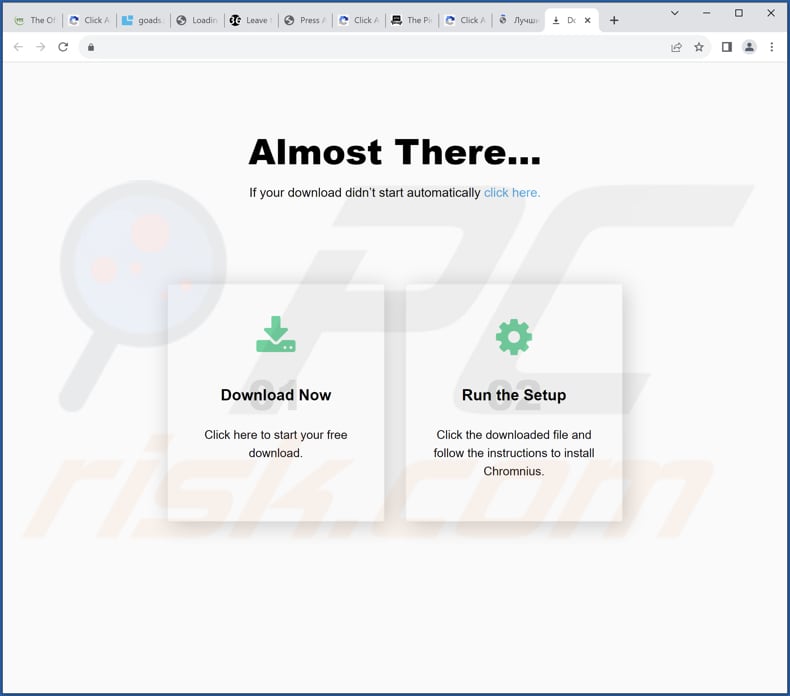
EryopsMegacephalus app information:
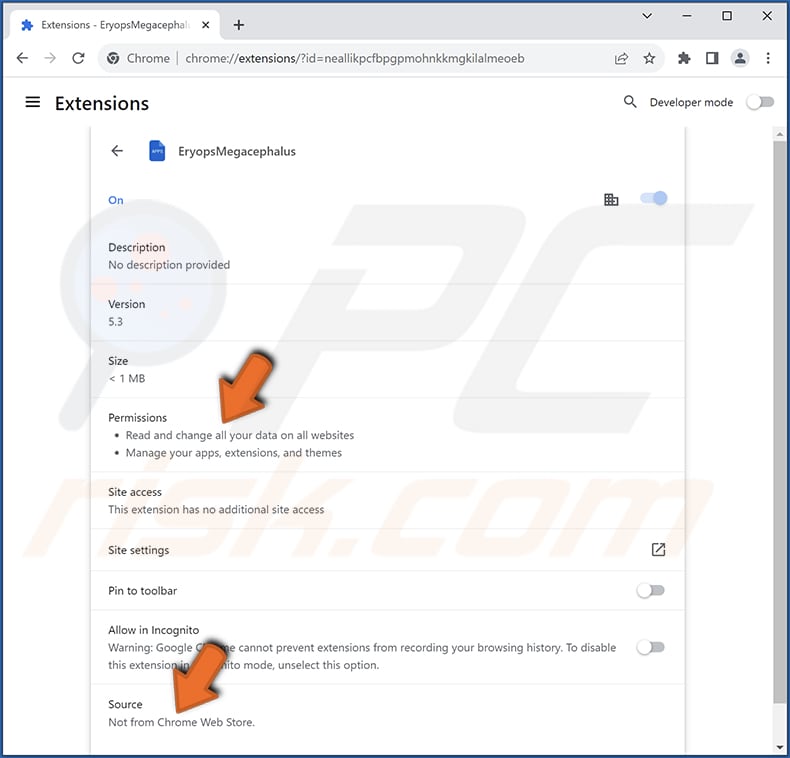
EryopsMegacephalus on Edge browser:
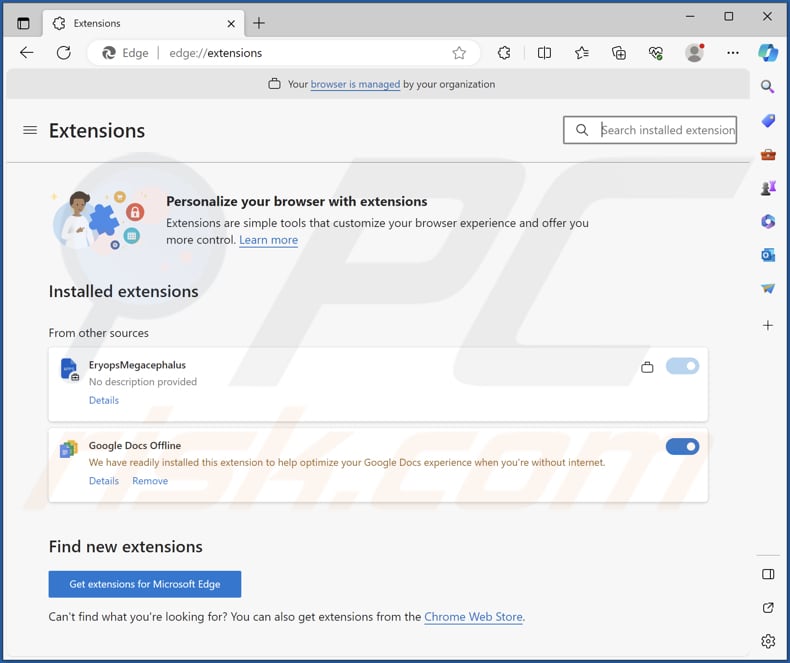
Instant automatic malware removal:
Manual threat removal might be a lengthy and complicated process that requires advanced IT skills. Combo Cleaner is a professional automatic malware removal tool that is recommended to get rid of malware. Download it by clicking the button below:
DOWNLOAD Combo CleanerBy downloading any software listed on this website you agree to our Privacy Policy and Terms of Use. To use full-featured product, you have to purchase a license for Combo Cleaner. 7 days free trial available. Combo Cleaner is owned and operated by RCS LT, the parent company of PCRisk.com.
Quick menu:
- What is EryopsMegacephalus?
- STEP 1. Uninstall unwanted applications using Control Panel.
- STEP 2. Remove rogue plug-ins from Google Chrome.
- STEP 3. Remove rogue extensions from Mozilla Firefox.
- STEP 4. Remove malicious extensions from Safari.
- STEP 5. Remove rogue plug-ins from Microsoft Edge.
Unwanted software removal:
Windows 11 users:

Right-click on the Start icon, select Apps and Features. In the opened window search for the application you want to uninstall, after locating it, click on the three vertical dots and select Uninstall.
Windows 10 users:

Right-click in the lower left corner of the screen, in the Quick Access Menu select Control Panel. In the opened window choose Programs and Features.
Windows 7 users:

Click Start (Windows Logo at the bottom left corner of your desktop), choose Control Panel. Locate Programs and click Uninstall a program.
macOS (OSX) users:

Click Finder, in the opened screen select Applications. Drag the app from the Applications folder to the Trash (located in your Dock), then right click the Trash icon and select Empty Trash.
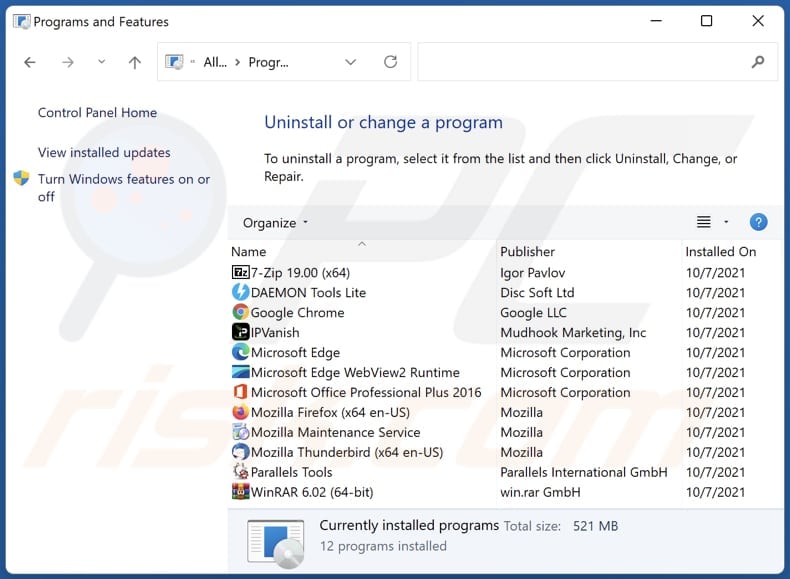
In the uninstall programs window, look for any unwanted applications, select these entries and click "Uninstall" or "Remove".
After uninstalling the unwanted application, scan your computer for any remaining unwanted components or possible malware infections. To scan your computer, use recommended malware removal software.
DOWNLOAD remover for malware infections
Combo Cleaner checks if your computer is infected with malware. To use full-featured product, you have to purchase a license for Combo Cleaner. 7 days free trial available. Combo Cleaner is owned and operated by RCS LT, the parent company of PCRisk.com.
Remove unwanted software from Internet browsers:
Video showing how to remove unwanted browser add-ons:
 Remove malicious extensions from Google Chrome:
Remove malicious extensions from Google Chrome:

Click the Chrome menu icon ![]() (at the top right corner of Google Chrome), select "Extensions" and click "Manage Extensions". Locate "EryopsMegacephalus" or other suspicious extensions, select these entries and click "Remove".
(at the top right corner of Google Chrome), select "Extensions" and click "Manage Extensions". Locate "EryopsMegacephalus" or other suspicious extensions, select these entries and click "Remove".

Optional method:
If you continue to have problems with removal of the eryopsmegacephalus unwanted application, reset your Google Chrome browser settings. Click the Chrome menu icon ![]() (at the top right corner of Google Chrome) and select Settings. Scroll down to the bottom of the screen. Click the Advanced… link.
(at the top right corner of Google Chrome) and select Settings. Scroll down to the bottom of the screen. Click the Advanced… link.

After scrolling to the bottom of the screen, click the Reset (Restore settings to their original defaults) button.

In the opened window, confirm that you wish to reset Google Chrome settings to default by clicking the Reset button.

 Remove malicious plug-ins from Mozilla Firefox:
Remove malicious plug-ins from Mozilla Firefox:
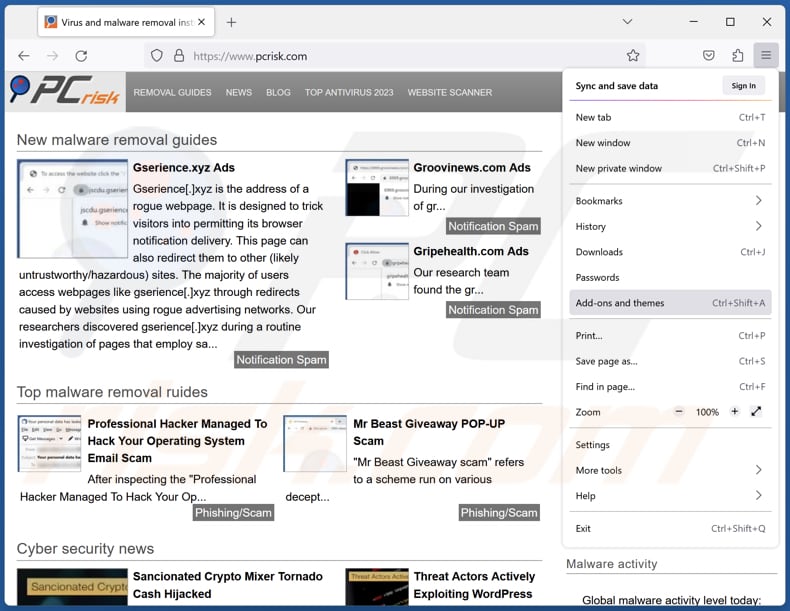
Click the Firefox menu ![]() (at the top right corner of the main window), select "Add-ons and themes". Click "Extensions", in the opened window locate all recently-installed suspicious extensions, click on the three dots and then click "Remove".
(at the top right corner of the main window), select "Add-ons and themes". Click "Extensions", in the opened window locate all recently-installed suspicious extensions, click on the three dots and then click "Remove".
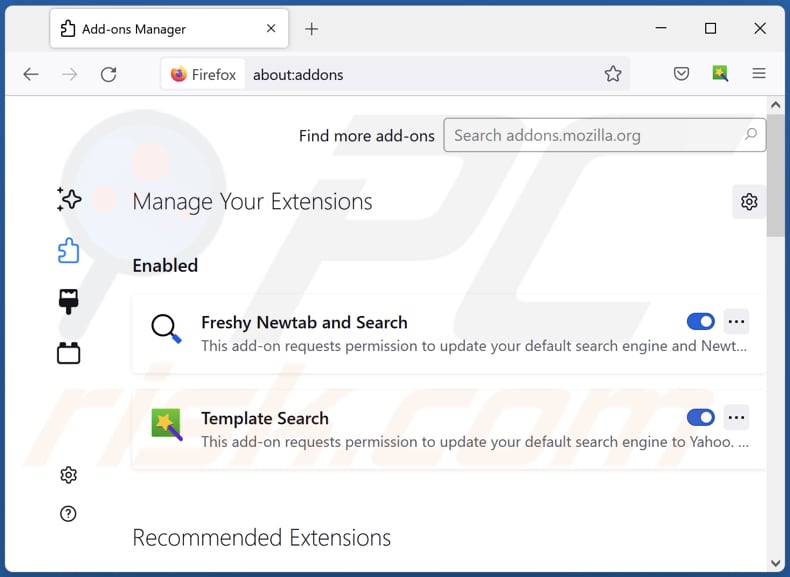
Optional method:
Computer users who have problems with eryopsmegacephalus unwanted application removal can reset their Mozilla Firefox settings.
Open Mozilla Firefox, at the top right corner of the main window, click the Firefox menu, ![]() in the opened menu, click Help.
in the opened menu, click Help.

Select Troubleshooting Information.

In the opened window, click the Refresh Firefox button.

In the opened window, confirm that you wish to reset Mozilla Firefox settings to default by clicking the Refresh Firefox button.

 Remove malicious extensions from Safari:
Remove malicious extensions from Safari:

Make sure your Safari browser is active, click Safari menu, and select Preferences....

In the opened window click Extensions, locate any recently installed suspicious extension, select it and click Uninstall.
Optional method:
Make sure your Safari browser is active and click on Safari menu. From the drop down menu select Clear History and Website Data...

In the opened window select all history and click the Clear History button.

 Remove malicious extensions from Microsoft Edge:
Remove malicious extensions from Microsoft Edge:

Click the Edge menu icon ![]() (at the upper-right corner of Microsoft Edge), select "Extensions". Locate all recently-installed suspicious browser add-ons and click "Remove" below their names.
(at the upper-right corner of Microsoft Edge), select "Extensions". Locate all recently-installed suspicious browser add-ons and click "Remove" below their names.

Optional method:
If you continue to have problems with removal of the eryopsmegacephalus unwanted application, reset your Microsoft Edge browser settings. Click the Edge menu icon ![]() (at the top right corner of Microsoft Edge) and select Settings.
(at the top right corner of Microsoft Edge) and select Settings.

In the opened settings menu select Reset settings.

Select Restore settings to their default values. In the opened window, confirm that you wish to reset Microsoft Edge settings to default by clicking the Reset button.

- If this did not help, follow these alternative instructions explaining how to reset the Microsoft Edge browser.
Summary:
 Commonly, adware or potentially unwanted applications infiltrate Internet browsers through free software downloads. Note that the safest source for downloading free software is via developers' websites only. To avoid installation of adware, be very attentive when downloading and installing free software. When installing previously-downloaded free programs, choose the custom or advanced installation options – this step will reveal any potentially unwanted applications listed for installation together with your chosen free program.
Commonly, adware or potentially unwanted applications infiltrate Internet browsers through free software downloads. Note that the safest source for downloading free software is via developers' websites only. To avoid installation of adware, be very attentive when downloading and installing free software. When installing previously-downloaded free programs, choose the custom or advanced installation options – this step will reveal any potentially unwanted applications listed for installation together with your chosen free program.
Post a comment:
If you have additional information on eryopsmegacephalus unwanted application or it's removal please share your knowledge in the comments section below.
Frequently Asked Questions (FAQ)
What harm can EryopsMegacephalus cause?
EryopsMegacephalus can compromise user privacy and security by potentially engaging in unauthorized control, data manipulation, and exposing users to security threats.
What does EryopsMegacephalus do?
EryopsMegacephalus can read and change data on all websites, manage themes and extensions, and operate the "Managed by your organization" feature.
How do EryopsMegacephalus developers generate revenue?
The developers of EryopsMegacephalus could derive income through diverse channels, potentially involving the application in advertising, data collection, or endorsing and disseminating other software or services.
Will Combo Cleaner remove EryopsMegacephalus?
Combo Cleaner will conduct a thorough scan of your computer to eliminate any unwanted applications. It is important to remember that manually removing them may not be entirely effective, as certain residual files could remain concealed within the system.
Share:

Tomas Meskauskas
Expert security researcher, professional malware analyst
I am passionate about computer security and technology. I have an experience of over 10 years working in various companies related to computer technical issue solving and Internet security. I have been working as an author and editor for pcrisk.com since 2010. Follow me on Twitter and LinkedIn to stay informed about the latest online security threats.
PCrisk security portal is brought by a company RCS LT.
Joined forces of security researchers help educate computer users about the latest online security threats. More information about the company RCS LT.
Our malware removal guides are free. However, if you want to support us you can send us a donation.
DonatePCrisk security portal is brought by a company RCS LT.
Joined forces of security researchers help educate computer users about the latest online security threats. More information about the company RCS LT.
Our malware removal guides are free. However, if you want to support us you can send us a donation.
Donate
▼ Show Discussion