How to remove TamanduaTetradactyla malicious extension
AdwareAlso Known As: TamanduaTetradactyla unwanted application
Get free scan and check if your device is infected.
Remove it nowTo use full-featured product, you have to purchase a license for Combo Cleaner. Seven days free trial available. Combo Cleaner is owned and operated by RCS LT, the parent company of PCRisk.com.
What kind of application is TamanduaTetradactyla?
Based on our scrutiny, it has been determined that TamanduaTetradactyla is not a reliable browser extension. It is distributed via a malicious installer and is capable of activating the "Managed by your organization" feature in Chrome (and Edge) browsers. Also, TamanduaTetradactyla can manage themes and extensions and access various data.

TamanduaTetradactyla in detail
As mentioned in the introduction, TamanduaTetradactyla enables the "Managed by your organization" feature in Chrome and Edge browsers. This setting typically indicates that an external entity, like an IT administrator, controls certain browser configurations. Possible implications for users include loss of control over browser settings, potential privacy risks, and the increased likelihood of unwanted changes or monitoring without the user's consent.
Also, TamanduaTetradactyla can read and change data on all websites. The extension could access sensitive personal information entered on websites, compromising user privacy. It might capture login credentials, potentially leading to unauthorized access to user accounts on various websites.
The ability to change data on websites means the extension could modify content, leading to misinformation, exposure to malicious content, or other unintended consequences.
Additionally, TamanduaTetradactyla can manage themes and extensions within browsers. The extension could modify the browser's theme without the user's consent, potentially leading to an undesirable appearance or creating a misleading interface. The ability to manage extensions means TamanduaTetradactyla could disable, enable, or modify other extensions added to a browser.
If the extension has control over other extensions, it might compromise the security of the browser by disabling security-focused extensions or adding malicious ones. Changes made by the extension may make it challenging for users to identify the source of problems or conflicts within their browsers.
It is also important to mention that TamanduaTetradactyla is distributed alongside the Chromstera browser (both apps are included in the same installer). The installer containing these apps may also include adware, browser hijackers, or other unwanted components.
| Name | TamanduaTetradactyla unwanted application |
| Threat Type | Malicious Extension |
| Detection Names (Installer) | Google (Detected), Gridinsoft (PUP.Win32.Chromnius.dg!c), Kaspersky (Not-a-virus:HEUR:AdWare.Win32.WebCompanion.gen), Sophos (Dragon Boss Solutions (PUA)), ZoneAlarm by Check Point (Not-a-virus:HEUR:AdWare.Win32.WebCompanion.gen), Full List (VirusTotal) |
| Symptoms | The "Managed by your organization" feature is activated in Chrome and Edge browser, Chromstera browser is installed, your computer becomes slower than normal, you see unwanted pop-up ads, you are redirected to dubious websites. |
| Distribution methods | Dubious websites, malicious installers, deceptive pop-up ads, free software installers (bundling), torrent file downloads. |
| Damage | Internet browser tracking (potential privacy issues), display of unwanted ads, redirects to dubious websites, loss of private information. |
| Malware Removal (Windows) |
To eliminate possible malware infections, scan your computer with legitimate antivirus software. Our security researchers recommend using Combo Cleaner. Download Combo CleanerTo use full-featured product, you have to purchase a license for Combo Cleaner. 7 days free trial available. Combo Cleaner is owned and operated by RCS LT, the parent company of PCRisk.com. |
Conclusion
In conclusion, TamanduaTetradactyla presents a concerning threat to users of Chrome and Edge browsers. The potential for unauthorized access, data manipulation, and interference with browser functionality raises red flags for users. In order to safeguard against the potential harms and damages associated with this extension, users are strongly advised to remove TamanduaTetradactyla.
More examples of similar applications are CapraHircus, PolianthesTuberosa, and Strigiformes.
How did unwanted software install on my computer?
TamanduaTetradactyla is distributed using a malicious installer hosted on a dubious website. TamanduaTetradactyla becomes added to Chrome and (or) Edge browsers after completing the installation process via that installer. In other cases, similar apps are distributed using P2P networks, third-party app stores, fake software updates, third-party downloaders, etc.
Additionally, undesirable applications tend to be bundled with other software. In these instances, users unintentionally install such apps by neglecting to modify certain settings (e.g., "Advanced" or "Custom") during the installation process.
How to avoid installation of unwanted applications?
Exercise diligence during software installations. Always opt for the "Advanced" or "Custom" installation settings rather than the default options, allowing users to scrutinize and deselect additional components. Download software directly from reputable sources (official pages and app stores) to reduce the risk of encountering bundled or malicious content.
Also, avoid interacting with ads and pop-ups on suspicious websites, and do not allow unreliable pages to send notifications. Lastly, use reliable antivirus software, run system scans regularly, and keep all programs up to date. If your computer is already infected with rogue applications, we recommend running a scan with Combo Cleaner Antivirus for Windows to automatically eliminate them.
Website hosting the installer containing TamanduaTetradactyla:
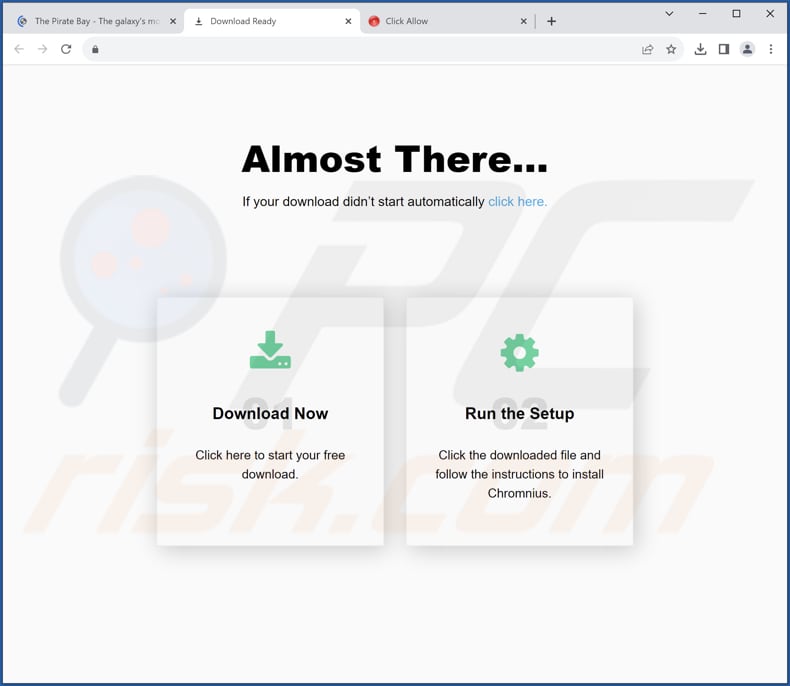
TamanduaTetradactyla app information:

TamanduaTetradactyla on Edge browser:

Instant automatic malware removal:
Manual threat removal might be a lengthy and complicated process that requires advanced IT skills. Combo Cleaner is a professional automatic malware removal tool that is recommended to get rid of malware. Download it by clicking the button below:
DOWNLOAD Combo CleanerBy downloading any software listed on this website you agree to our Privacy Policy and Terms of Use. To use full-featured product, you have to purchase a license for Combo Cleaner. 7 days free trial available. Combo Cleaner is owned and operated by RCS LT, the parent company of PCRisk.com.
Quick menu:
- What is TamanduaTetradactyla?
- STEP 1. Uninstall rogue applications using Control Panel.
- STEP 2. Remove rogue plug-ins from Google Chrome.
- STEP 3. Remove unwanted extensions from Mozilla Firefox.
- STEP 4. Remove malicious extensions from Safari.
- STEP 5. Remove rogue plug-ins from Microsoft Edge.
Unwanted software removal:
Windows 11 users:

Right-click on the Start icon, select Apps and Features. In the opened window search for the application you want to uninstall, after locating it, click on the three vertical dots and select Uninstall.
Windows 10 users:

Right-click in the lower left corner of the screen, in the Quick Access Menu select Control Panel. In the opened window choose Programs and Features.
Windows 7 users:

Click Start (Windows Logo at the bottom left corner of your desktop), choose Control Panel. Locate Programs and click Uninstall a program.
macOS (OSX) users:

Click Finder, in the opened screen select Applications. Drag the app from the Applications folder to the Trash (located in your Dock), then right click the Trash icon and select Empty Trash.

In the uninstall programs window, look for any unwanted applications, select these entries and click "Uninstall" or "Remove".
After uninstalling the unwanted application, scan your computer for any remaining unwanted components or possible malware infections. To scan your computer, use recommended malware removal software.
DOWNLOAD remover for malware infections
Combo Cleaner checks if your computer is infected with malware. To use full-featured product, you have to purchase a license for Combo Cleaner. 7 days free trial available. Combo Cleaner is owned and operated by RCS LT, the parent company of PCRisk.com.
Remove unwanted applications from Internet browsers:
Video showing how to remove unwanted browser add-ons:
 Remove malicious extensions from Google Chrome:
Remove malicious extensions from Google Chrome:

Click the Chrome menu icon ![]() (at the top right corner of Google Chrome), select "Extensions" and click "Manage Extensions". Locate "TamanduaTetradactyla" or other suspicious extensions, select these entries and click "Remove".
(at the top right corner of Google Chrome), select "Extensions" and click "Manage Extensions". Locate "TamanduaTetradactyla" or other suspicious extensions, select these entries and click "Remove".

Optional method:
If you continue to have problems with removal of the tamanduatetradactyla unwanted application, reset your Google Chrome browser settings. Click the Chrome menu icon ![]() (at the top right corner of Google Chrome) and select Settings. Scroll down to the bottom of the screen. Click the Advanced… link.
(at the top right corner of Google Chrome) and select Settings. Scroll down to the bottom of the screen. Click the Advanced… link.

After scrolling to the bottom of the screen, click the Reset (Restore settings to their original defaults) button.

In the opened window, confirm that you wish to reset Google Chrome settings to default by clicking the Reset button.

 Remove malicious plug-ins from Mozilla Firefox:
Remove malicious plug-ins from Mozilla Firefox:
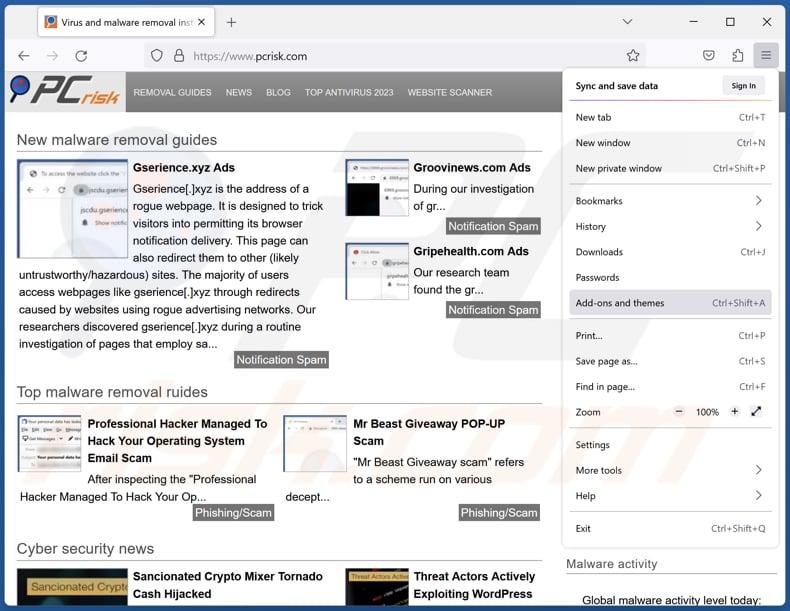
Click the Firefox menu ![]() (at the top right corner of the main window), select "Add-ons and themes". Click "Extensions", in the opened window locate all recently-installed suspicious extensions, click on the three dots and then click "Remove".
(at the top right corner of the main window), select "Add-ons and themes". Click "Extensions", in the opened window locate all recently-installed suspicious extensions, click on the three dots and then click "Remove".

Optional method:
Computer users who have problems with tamanduatetradactyla unwanted application removal can reset their Mozilla Firefox settings.
Open Mozilla Firefox, at the top right corner of the main window, click the Firefox menu, ![]() in the opened menu, click Help.
in the opened menu, click Help.

Select Troubleshooting Information.

In the opened window, click the Refresh Firefox button.

In the opened window, confirm that you wish to reset Mozilla Firefox settings to default by clicking the Refresh Firefox button.

 Remove malicious extensions from Safari:
Remove malicious extensions from Safari:

Make sure your Safari browser is active, click Safari menu, and select Preferences....

In the opened window click Extensions, locate any recently installed suspicious extension, select it and click Uninstall.
Optional method:
Make sure your Safari browser is active and click on Safari menu. From the drop down menu select Clear History and Website Data...

In the opened window select all history and click the Clear History button.

 Remove malicious extensions from Microsoft Edge:
Remove malicious extensions from Microsoft Edge:

Click the Edge menu icon ![]() (at the upper-right corner of Microsoft Edge), select "Extensions". Locate all recently-installed suspicious browser add-ons and click "Remove" below their names.
(at the upper-right corner of Microsoft Edge), select "Extensions". Locate all recently-installed suspicious browser add-ons and click "Remove" below their names.

Optional method:
If you continue to have problems with removal of the tamanduatetradactyla unwanted application, reset your Microsoft Edge browser settings. Click the Edge menu icon ![]() (at the top right corner of Microsoft Edge) and select Settings.
(at the top right corner of Microsoft Edge) and select Settings.

In the opened settings menu select Reset settings.

Select Restore settings to their default values. In the opened window, confirm that you wish to reset Microsoft Edge settings to default by clicking the Reset button.

- If this did not help, follow these alternative instructions explaining how to reset the Microsoft Edge browser.
Summary:
 Commonly, adware or potentially unwanted applications infiltrate Internet browsers through free software downloads. Note that the safest source for downloading free software is via developers' websites only. To avoid installation of adware, be very attentive when downloading and installing free software. When installing previously-downloaded free programs, choose the custom or advanced installation options – this step will reveal any potentially unwanted applications listed for installation together with your chosen free program.
Commonly, adware or potentially unwanted applications infiltrate Internet browsers through free software downloads. Note that the safest source for downloading free software is via developers' websites only. To avoid installation of adware, be very attentive when downloading and installing free software. When installing previously-downloaded free programs, choose the custom or advanced installation options – this step will reveal any potentially unwanted applications listed for installation together with your chosen free program.
Post a comment:
If you have additional information on tamanduatetradactyla unwanted application or it's removal please share your knowledge in the comments section below.
Frequently Asked Questions (FAQ)
What harm can TamanduaTetradactyla cause?
TamanduaTetradactyla can compromise user privacy and pose risks such as data manipulation, credential theft, and financial losses. Additionally, it can be the reason behind security vulnerabilities and disruptions to browser functionality.
What does TamanduaTetradactyla do?
TamanduaTetradactyla enables the "Managed by your organization" setting, and it can read and change data on websites. Additionally, it has control over browser themes and extensions.
How do TamanduaTetradactyla developers generate revenue?
The revenue generation method for TamanduaTetradactyla developers could potentially involve activities such as data harvesting, selling user information, or displaying intrusive advertisements within the browser. However, specific details about their revenue model are unknown.
Will Combo Cleaner remove TamanduaTetradactyla?
Combo Cleaner will fully scan your computer and eliminate any undesired applications. It is important to highlight that manual removal may not be entirely effective, as certain residual files could remain hidden within the system.
Share:

Tomas Meskauskas
Expert security researcher, professional malware analyst
I am passionate about computer security and technology. I have an experience of over 10 years working in various companies related to computer technical issue solving and Internet security. I have been working as an author and editor for pcrisk.com since 2010. Follow me on Twitter and LinkedIn to stay informed about the latest online security threats.
PCrisk security portal is brought by a company RCS LT.
Joined forces of security researchers help educate computer users about the latest online security threats. More information about the company RCS LT.
Our malware removal guides are free. However, if you want to support us you can send us a donation.
DonatePCrisk security portal is brought by a company RCS LT.
Joined forces of security researchers help educate computer users about the latest online security threats. More information about the company RCS LT.
Our malware removal guides are free. However, if you want to support us you can send us a donation.
Donate
▼ Show Discussion