How to remove CapraHircus malicious extension
AdwareAlso Known As: CapraHircus unwanted application
Get free scan and check if your device is infected.
Remove it nowTo use full-featured product, you have to purchase a license for Combo Cleaner. Seven days free trial available. Combo Cleaner is owned and operated by RCS LT, the parent company of PCRisk.com.
What kind of application is CapraHircus?
Upon thorough scrutiny, it has been established that the CapraHircus application is unreliable and has the potential to inflict various harms on users. CapraHircus can access a wide range of data, manipulate extensions and themes, and activate the "Managed by your organization" feature in Chrome and Edge browsers.
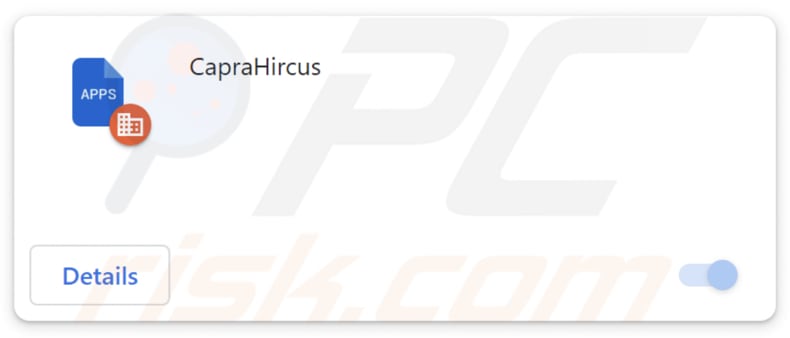
CapraHircus in detail
The "Managed by your organization" setting is typically intended for legitimate organizational control and administration, and giving this capability to untrustworthy applications like CapraHircus could lead to misuse, privacy violations, and a lack of user control over their browsers (e.g., users may be unable to access certain websites).
CapraHircus's ability to read and change data on all pages poses a significant issue as it introduces a heightened risk of unauthorized access and manipulation of sensitive information. This capability allows the application to potentially harvest personal data, login credentials, or other confidential details from the pages users visit.
Furthermore, the ability to modify data on any page raises concerns about the integrity of online content, as CapraHircus could alter information, inject malicious scripts, or engage in phishing activities. Users may unwittingly be exposed to false or manipulated content, leading to misinformation or security breaches.
The app's capability to manage themes and extensions on a browser raises notable concerns as it grants CapraHircus significant control over the user's browsing environment. Managing themes and extensions allows the application to potentially introduce or modify functionalities that may compromise the user's experience or, worse, introduce security vulnerabilities.
It is important to note that CapraHircus is not the sole undesirable application packaged within the installer employed for its distribution. Our examination has revealed that CapraHircus comes bundled with the Chromstera browser and potentially other unwarranted applications, such as browser hijackers or adware.
| Name | CapraHircus unwanted application |
| Threat Type | Malicious Extension |
| Detection Names (Installer) | Gridinsoft (PUP.Win32.Chromnius.dg!c), Kaspersky (Not-a-virus:HEUR:AdWare.Win32.WebCompanion.gen), Sophos (Dragon Boss Solutions (PUA)), ZoneAlarm by Check Point (Not-a-virus:HEUR:AdWare.Win32.WebCompanion.gen), Full List (VirusTotal) |
| Symptoms | The "Managed by your organization" feature is activated in Chrome and Edge browser, Chromstera browser is installed, your computer becomes slower than normal, you see unwanted pop-up ads, you are redirected to dubious websites. |
| Distribution methods | Dubious websites, malicious installers, deceptive pop-up ads, free software installers (bundling), torrent file downloads. |
| Damage | Internet browser tracking (potential privacy issues), display of unwanted ads, redirects to dubious websites, loss of private information. |
| Malware Removal (Windows) |
To eliminate possible malware infections, scan your computer with legitimate antivirus software. Our security researchers recommend using Combo Cleaner. Download Combo CleanerTo use full-featured product, you have to purchase a license for Combo Cleaner. 7 days free trial available. Combo Cleaner is owned and operated by RCS LT, the parent company of PCRisk.com. |
Conclusion
In conclusion, CapraHircus emerges as a concerning application due to a combination of factors that undermine user privacy, security, and control over their digital experience. Users who have this app added to their browsers should remove it as soon as possible and avoid downloading such apps in the future.
More examples of similar apps are PolianthesTuberosa, Strigiformes, and CrocutaCrocuta.
How did unwanted software install on my computer?
CapraHircus is disseminated through a malevolent installer hosted on an untrustworthy webpage. Following the download and execution of the installer and finishing the installation process, CapraHircus becomes added to the user's browser.
Unknowingly installing or adding dubious apps can also occur through deceptive advertisements, misleading pop-ups, or bundled software installations. Users may inadvertently click on misleading ads or pop-ups that prompt them to install seemingly legitimate applications.
Additionally, some software downloads may include bundled applications, and users might unintentionally install these extra programs if they do not carefully review the installation process and opt out of additional offerings.
How to avoid installation of unwanted applications?
Obtain software from reputable platforms, such as official websites and trusted app stores. Before downloading any application, take the time to read user feedback and ratings to ensure its legitimacy and reliability. Additionally, during the installation process, carefully examine the installer and deselect any undesired apps or bundled software.
Be wary of enticing offers, promotions, or pop-ups encouraging app downloads, especially from unfamiliar or questionable sources. Avoid clicking on suspicious links or ads. Regularly review the list of installed applications on your devices and uninstall any unfamiliar or unnecessary programs.
If your computer is already infected with rogue applications, we recommend running a scan with Combo Cleaner Antivirus for Windows to automatically eliminate them.
Website hosting the installer used to distribute CapraHircus:
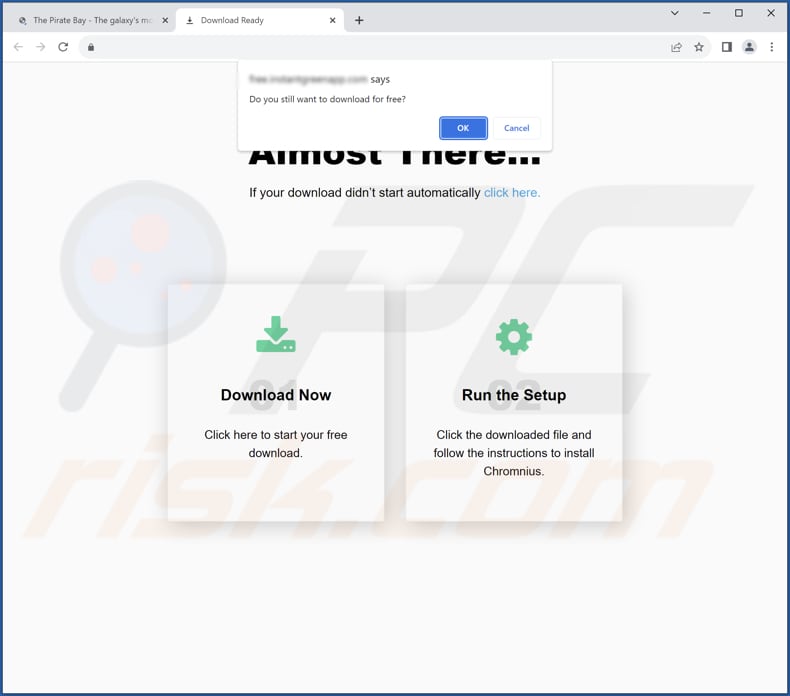
CapraHircus app information:

CapraHircus on Edge browser:
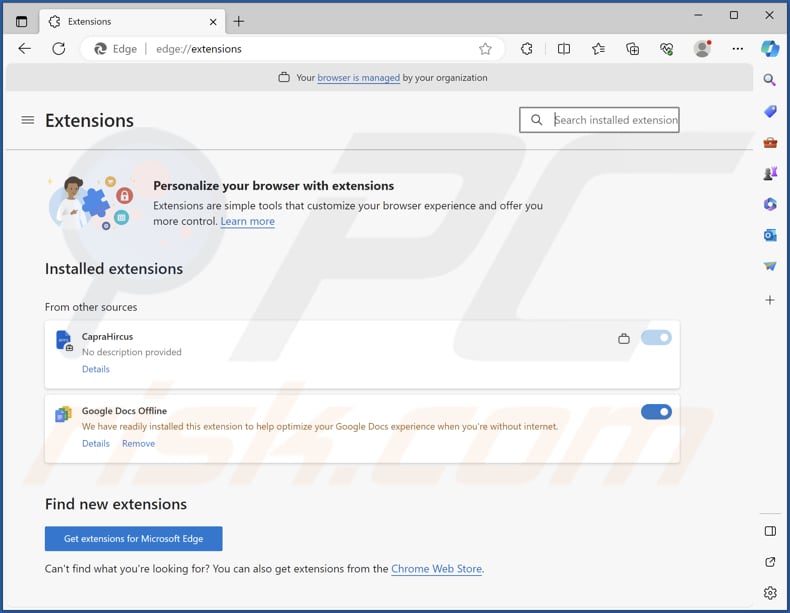
Instant automatic malware removal:
Manual threat removal might be a lengthy and complicated process that requires advanced IT skills. Combo Cleaner is a professional automatic malware removal tool that is recommended to get rid of malware. Download it by clicking the button below:
DOWNLOAD Combo CleanerBy downloading any software listed on this website you agree to our Privacy Policy and Terms of Use. To use full-featured product, you have to purchase a license for Combo Cleaner. 7 days free trial available. Combo Cleaner is owned and operated by RCS LT, the parent company of PCRisk.com.
Quick menu:
- What is CapraHircus?
- STEP 1. Uninstall rogue applications using Control Panel.
- STEP 2. Remove unreliable plug-ins from Google Chrome.
- STEP 3. Remove unwanted extensions from Mozilla Firefox.
- STEP 4. Remove malicious extensions from Safari.
- STEP 5. Remove rogue plug-ins from Microsoft Edge.
Unwanted software removal:
Windows 11 users:

Right-click on the Start icon, select Apps and Features. In the opened window search for the application you want to uninstall, after locating it, click on the three vertical dots and select Uninstall.
Windows 10 users:

Right-click in the lower left corner of the screen, in the Quick Access Menu select Control Panel. In the opened window choose Programs and Features.
Windows 7 users:

Click Start (Windows Logo at the bottom left corner of your desktop), choose Control Panel. Locate Programs and click Uninstall a program.
macOS (OSX) users:

Click Finder, in the opened screen select Applications. Drag the app from the Applications folder to the Trash (located in your Dock), then right click the Trash icon and select Empty Trash.
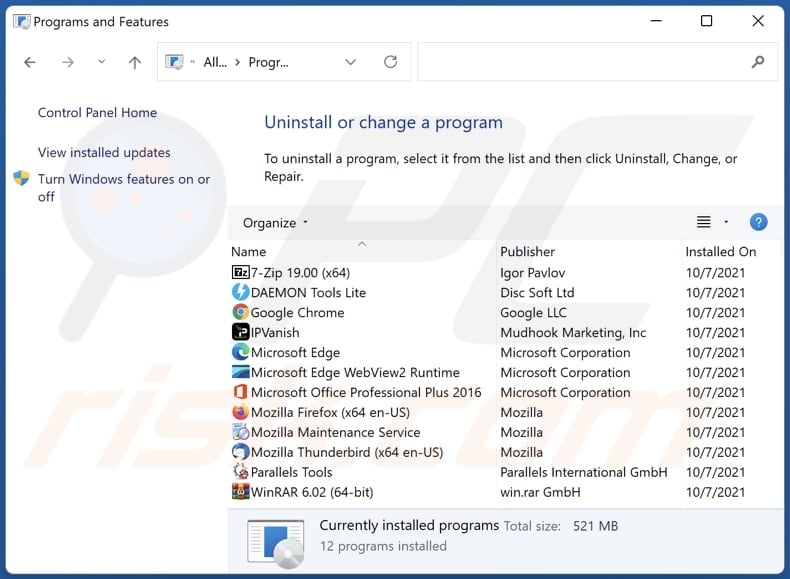
In the uninstall programs window, look for any unwanted applications, select these entries and click "Uninstall" or "Remove".
After uninstalling the unwanted application, scan your computer for any remaining unwanted components or possible malware infections. To scan your computer, use recommended malware removal software.
DOWNLOAD remover for malware infections
Combo Cleaner checks if your computer is infected with malware. To use full-featured product, you have to purchase a license for Combo Cleaner. 7 days free trial available. Combo Cleaner is owned and operated by RCS LT, the parent company of PCRisk.com.
Remove unwanted apps from Internet browsers:
Video showing how to remove unwanted browser add-ons:
 Remove malicious extensions from Google Chrome:
Remove malicious extensions from Google Chrome:

Click the Chrome menu icon ![]() (at the top right corner of Google Chrome), select "Extensions" and click "Manage Extensions". Locate "CapraHircus" or other suspicious extensions, select these entries and click "Remove".
(at the top right corner of Google Chrome), select "Extensions" and click "Manage Extensions". Locate "CapraHircus" or other suspicious extensions, select these entries and click "Remove".

Optional method:
If you continue to have problems with removal of the caprahircus unwanted application, reset your Google Chrome browser settings. Click the Chrome menu icon ![]() (at the top right corner of Google Chrome) and select Settings. Scroll down to the bottom of the screen. Click the Advanced… link.
(at the top right corner of Google Chrome) and select Settings. Scroll down to the bottom of the screen. Click the Advanced… link.

After scrolling to the bottom of the screen, click the Reset (Restore settings to their original defaults) button.

In the opened window, confirm that you wish to reset Google Chrome settings to default by clicking the Reset button.

 Remove malicious plug-ins from Mozilla Firefox:
Remove malicious plug-ins from Mozilla Firefox:

Click the Firefox menu ![]() (at the top right corner of the main window), select "Add-ons and themes". Click "Extensions", in the opened window locate all recently-installed suspicious extensions, click on the three dots and then click "Remove".
(at the top right corner of the main window), select "Add-ons and themes". Click "Extensions", in the opened window locate all recently-installed suspicious extensions, click on the three dots and then click "Remove".
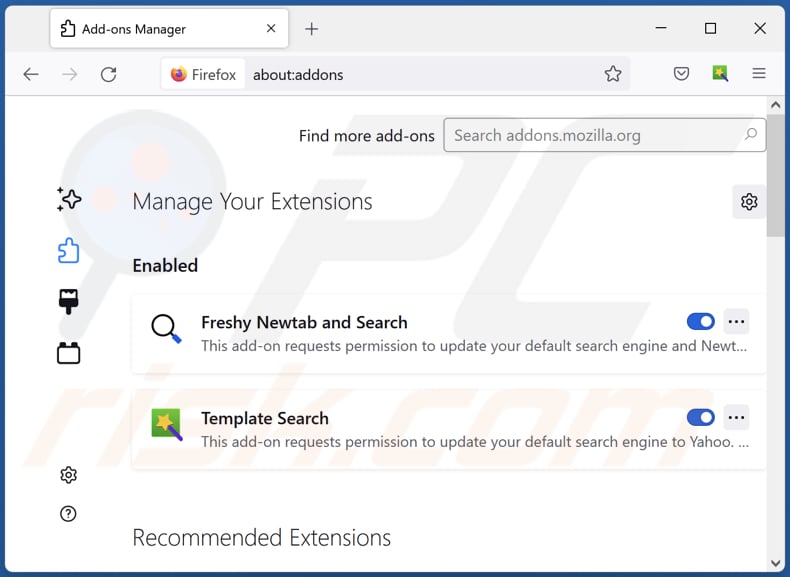
Optional method:
Computer users who have problems with caprahircus unwanted application removal can reset their Mozilla Firefox settings.
Open Mozilla Firefox, at the top right corner of the main window, click the Firefox menu, ![]() in the opened menu, click Help.
in the opened menu, click Help.

Select Troubleshooting Information.

In the opened window, click the Refresh Firefox button.

In the opened window, confirm that you wish to reset Mozilla Firefox settings to default by clicking the Refresh Firefox button.

 Remove malicious extensions from Safari:
Remove malicious extensions from Safari:

Make sure your Safari browser is active, click Safari menu, and select Preferences....

In the opened window click Extensions, locate any recently installed suspicious extension, select it and click Uninstall.
Optional method:
Make sure your Safari browser is active and click on Safari menu. From the drop down menu select Clear History and Website Data...

In the opened window select all history and click the Clear History button.

 Remove malicious extensions from Microsoft Edge:
Remove malicious extensions from Microsoft Edge:

Click the Edge menu icon ![]() (at the upper-right corner of Microsoft Edge), select "Extensions". Locate all recently-installed suspicious browser add-ons and click "Remove" below their names.
(at the upper-right corner of Microsoft Edge), select "Extensions". Locate all recently-installed suspicious browser add-ons and click "Remove" below their names.

Optional method:
If you continue to have problems with removal of the caprahircus unwanted application, reset your Microsoft Edge browser settings. Click the Edge menu icon ![]() (at the top right corner of Microsoft Edge) and select Settings.
(at the top right corner of Microsoft Edge) and select Settings.

In the opened settings menu select Reset settings.

Select Restore settings to their default values. In the opened window, confirm that you wish to reset Microsoft Edge settings to default by clicking the Reset button.

- If this did not help, follow these alternative instructions explaining how to reset the Microsoft Edge browser.
Summary:
 Commonly, adware or potentially unwanted applications infiltrate Internet browsers through free software downloads. Note that the safest source for downloading free software is via developers' websites only. To avoid installation of adware, be very attentive when downloading and installing free software. When installing previously-downloaded free programs, choose the custom or advanced installation options – this step will reveal any potentially unwanted applications listed for installation together with your chosen free program.
Commonly, adware or potentially unwanted applications infiltrate Internet browsers through free software downloads. Note that the safest source for downloading free software is via developers' websites only. To avoid installation of adware, be very attentive when downloading and installing free software. When installing previously-downloaded free programs, choose the custom or advanced installation options – this step will reveal any potentially unwanted applications listed for installation together with your chosen free program.
Post a comment:
If you have additional information on caprahircus unwanted application or it's removal please share your knowledge in the comments section below.
Frequently Asked Questions (FAQ)
What harm can CapraHircus cause?
CapraHircus can cause a range of issues, such as unauthorized access, data breaches, and disruptions in the normal functioning of browsers.
What does CapraHircus do?
CapraHircus can access and manipulate sensitive data and control browser settings, extensions, and themes. Additionally, CapraHircus can enable the "Managed by your organization" feature in browsers, granting it extensive control over them.
How do CapraHircus developers generate revenue?
CapraHircus developers may generate revenue through various means, including potentially using the application for advertising, data collection, or promoting and distributing other software or services.
Will Combo Cleaner remove CapraHircus?
Combo Cleaner will scan your computer for and get rid of any unwanted applications. It is worth noting that manually removing them might not be entirely effective, as some leftover files could still be hidden in the system.
Share:

Tomas Meskauskas
Expert security researcher, professional malware analyst
I am passionate about computer security and technology. I have an experience of over 10 years working in various companies related to computer technical issue solving and Internet security. I have been working as an author and editor for pcrisk.com since 2010. Follow me on Twitter and LinkedIn to stay informed about the latest online security threats.
PCrisk security portal is brought by a company RCS LT.
Joined forces of security researchers help educate computer users about the latest online security threats. More information about the company RCS LT.
Our malware removal guides are free. However, if you want to support us you can send us a donation.
DonatePCrisk security portal is brought by a company RCS LT.
Joined forces of security researchers help educate computer users about the latest online security threats. More information about the company RCS LT.
Our malware removal guides are free. However, if you want to support us you can send us a donation.
Donate
▼ Show Discussion