How to remove PinusSylvestris malicious application
AdwareAlso Known As: PinusSylvestris unwanted application
Get free scan and check if your device is infected.
Remove it nowTo use full-featured product, you have to purchase a license for Combo Cleaner. Seven days free trial available. Combo Cleaner is owned and operated by RCS LT, the parent company of PCRisk.com.
What kind of application is PinusSylvestris?
PinusSylvestris is an untrustworthy browser extension that can read various data and have other impacts on Chrome (and Edge) browsers. The discovery of this app occurred while inspecting a malicious installer downloaded from a dubious website. It is highly recommended not to trust PinusSylvestris and similar apps.

PinusSylvestris in detail
PinusSylvestris is a malicious application with the capability to access and retrieve a user's browsing history. This invasive behavior raises significant concerns about user privacy, as information such as visited websites and personal preferences could be compromised.
Additionally, the app can manage various aspects of the Chrome browser, including apps, extensions, and themes. This level of control allows PinusSylvestris to manipulate the browser environment, potentially adding or removing extensions and altering themes. These actions can result in unexpected changes, disrupt normal browsing activities, and expose users to security threats.
In addition to its actions within the Chrome browser, PinusSylvestris extends its impact by activating the "Managed by your organization" feature in both Chrome and Edge browsers. This means that users may lose the ability to modify critical browser settings, including security and privacy configurations, subjecting them to potential restrictions imposed by PinusSylvestris.
It is also important to mention that the installer distributing PinusSylvestris contains other unwanted software, such as the Chromstera browser. It is also possible that the installer contains adware, browser hijackers, or similar questionable apps.
| Name | PinusSylvestris unwanted application |
| Threat Type | Malicious Extension |
| Detection Names (Installer) | Gridinsoft (PUP.Win32.Chromnius.dg!c), Sophos (Dragon Boss Solutions (PUA)), Full List (VirusTotal) |
| Symptoms | The "Managed by your organization" feature is activated in Chrome browser, Chromstera browser is installed, your computer becomes slower than normal, you see unwanted pop-up ads, you are redirected to dubious websites. |
| Distribution methods | Dubious websites, malicious installers, deceptive pop-up ads, free software installers (bundling), torrent file downloads. |
| Damage | Internet browser tracking (potential privacy issues), display of unwanted ads, redirects to dubious websites, loss of private information. |
| Malware Removal (Windows) |
To eliminate possible malware infections, scan your computer with legitimate antivirus software. Our security researchers recommend using Combo Cleaner. Download Combo CleanerTo use full-featured product, you have to purchase a license for Combo Cleaner. 7 days free trial available. Combo Cleaner is owned and operated by RCS LT, the parent company of PCRisk.com. |
Conclusion
In conclusion, PinusSylvestris poses a multifaceted threat by accessing sensitive browsing history and taking control of essential browser features in both Chrome and Edge. Its capacity to compromise user privacy, manipulate browser components, and exert administrative control underscores the severity of the risk it poses.
Users are strongly advised to promptly remove PinusSylvestris to mitigate potential damages to online security, privacy, and the overall browsing experience. It is worth noting that PinusSylvestris shares similarities with numerous other apps, for instance, EquusAfricanusAsinus, PlatanusHispanica, and DeinocheirusMirificus.
How did unwanted software install on my computer?
PinusSylvestris is distributed via installer hosted on a dubious page and becomes added to a web browser after completing the installation. Also, apps of this kind can be installed via deceptive ads, drive-by downloads, software bundles, etc. Sometimes, users obtain such apps via P2P networks, third-party downloaders, free file hosting sites, etc.
How to avoid installation of unwanted applications?
It is advisable to be discerning about the sources from which they download software, apps, or files. Stick to official websites and well-established app stores when obtaining applications. Avoid clicking on pop-up ads, especially those from dubious websites, as they can lead to potentially harmful downloads.
Furthermore, carefully review installation prompts when adding or installing new software to your system. Refrain from hasty clicks on "Next" or "Agree" without understanding the terms and conditions. Do not allow suspicious sites to send notifications, and use reputable security software.
If your computer is already infected with rogue applications, we recommend running a scan with Combo Cleaner Antivirus for Windows to automatically eliminate them.
Website hosting the installer used to distribute PinusSylvestris:

PinusSylvestris app information:
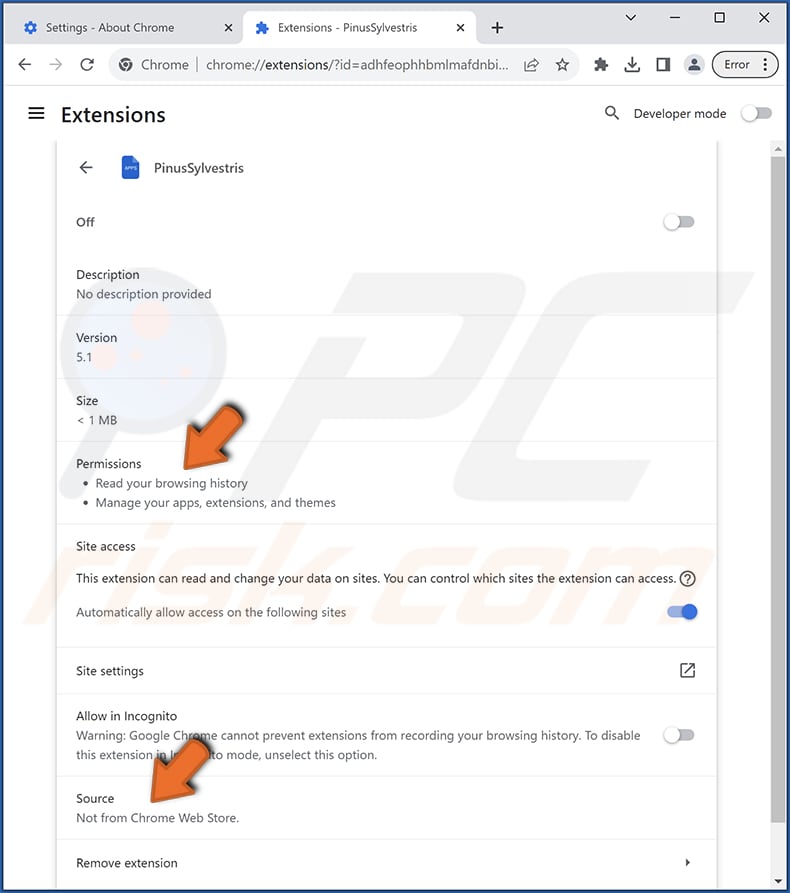
PinusSylvestris on Edge browser:

Instant automatic malware removal:
Manual threat removal might be a lengthy and complicated process that requires advanced IT skills. Combo Cleaner is a professional automatic malware removal tool that is recommended to get rid of malware. Download it by clicking the button below:
DOWNLOAD Combo CleanerBy downloading any software listed on this website you agree to our Privacy Policy and Terms of Use. To use full-featured product, you have to purchase a license for Combo Cleaner. 7 days free trial available. Combo Cleaner is owned and operated by RCS LT, the parent company of PCRisk.com.
Quick menu:
- What is PinusSylvestris?
- STEP 1. Uninstall unwanted applications using Control Panel.
- STEP 2. Remove rogue plug-ins from Google Chrome.
- STEP 3. Remove unwanted extensions from Mozilla Firefox.
- STEP 4. Remove malicious extensions from Safari.
- STEP 5. Remove rogue plug-ins from Microsoft Edge.
Unwanted software removal:
Windows 11 users:

Right-click on the Start icon, select Apps and Features. In the opened window search for the application you want to uninstall, after locating it, click on the three vertical dots and select Uninstall.
Windows 10 users:

Right-click in the lower left corner of the screen, in the Quick Access Menu select Control Panel. In the opened window choose Programs and Features.
Windows 7 users:

Click Start (Windows Logo at the bottom left corner of your desktop), choose Control Panel. Locate Programs and click Uninstall a program.
macOS (OSX) users:

Click Finder, in the opened screen select Applications. Drag the app from the Applications folder to the Trash (located in your Dock), then right click the Trash icon and select Empty Trash.

In the uninstall programs window, look for any unwanted applications, select these entries and click "Uninstall" or "Remove".
After uninstalling the unwanted application, scan your computer for any remaining unwanted components or possible malware infections. To scan your computer, use recommended malware removal software.
DOWNLOAD remover for malware infections
Combo Cleaner checks if your computer is infected with malware. To use full-featured product, you have to purchase a license for Combo Cleaner. 7 days free trial available. Combo Cleaner is owned and operated by RCS LT, the parent company of PCRisk.com.
Remove unwanted apps from Internet browsers:
Video showing how to remove unwanted browser add-ons:
 Remove malicious extensions from Google Chrome:
Remove malicious extensions from Google Chrome:

Click the Chrome menu icon ![]() (at the top right corner of Google Chrome), select "Extensions" and click "Manage Extensions". Locate "PinusSylvestris" and other suspicious extensions, select these entries and click "Remove".
(at the top right corner of Google Chrome), select "Extensions" and click "Manage Extensions". Locate "PinusSylvestris" and other suspicious extensions, select these entries and click "Remove".

Optional method:
If you continue to have problems with removal of the pinussylvestris unwanted application, reset your Google Chrome browser settings. Click the Chrome menu icon ![]() (at the top right corner of Google Chrome) and select Settings. Scroll down to the bottom of the screen. Click the Advanced… link.
(at the top right corner of Google Chrome) and select Settings. Scroll down to the bottom of the screen. Click the Advanced… link.

After scrolling to the bottom of the screen, click the Reset (Restore settings to their original defaults) button.

In the opened window, confirm that you wish to reset Google Chrome settings to default by clicking the Reset button.

 Remove malicious plug-ins from Mozilla Firefox:
Remove malicious plug-ins from Mozilla Firefox:

Click the Firefox menu ![]() (at the top right corner of the main window), select "Add-ons and themes". Click "Extensions", in the opened window locate all recently-installed suspicious extensions, click on the three dots and then click "Remove".
(at the top right corner of the main window), select "Add-ons and themes". Click "Extensions", in the opened window locate all recently-installed suspicious extensions, click on the three dots and then click "Remove".

Optional method:
Computer users who have problems with pinussylvestris unwanted application removal can reset their Mozilla Firefox settings.
Open Mozilla Firefox, at the top right corner of the main window, click the Firefox menu, ![]() in the opened menu, click Help.
in the opened menu, click Help.

Select Troubleshooting Information.

In the opened window, click the Refresh Firefox button.

In the opened window, confirm that you wish to reset Mozilla Firefox settings to default by clicking the Refresh Firefox button.

 Remove malicious extensions from Safari:
Remove malicious extensions from Safari:

Make sure your Safari browser is active, click Safari menu, and select Preferences....

In the opened window click Extensions, locate any recently installed suspicious extension, select it and click Uninstall.
Optional method:
Make sure your Safari browser is active and click on Safari menu. From the drop down menu select Clear History and Website Data...

In the opened window select all history and click the Clear History button.

 Remove malicious extensions from Microsoft Edge:
Remove malicious extensions from Microsoft Edge:

Click the Edge menu icon ![]() (at the upper-right corner of Microsoft Edge), select "Extensions". Locate all recently-installed suspicious browser add-ons and click "Remove" below their names.
(at the upper-right corner of Microsoft Edge), select "Extensions". Locate all recently-installed suspicious browser add-ons and click "Remove" below their names.

Optional method:
If you continue to have problems with removal of the pinussylvestris unwanted application, reset your Microsoft Edge browser settings. Click the Edge menu icon ![]() (at the top right corner of Microsoft Edge) and select Settings.
(at the top right corner of Microsoft Edge) and select Settings.

In the opened settings menu select Reset settings.

Select Restore settings to their default values. In the opened window, confirm that you wish to reset Microsoft Edge settings to default by clicking the Reset button.

- If this did not help, follow these alternative instructions explaining how to reset the Microsoft Edge browser.
Summary:
 Commonly, adware or potentially unwanted applications infiltrate Internet browsers through free software downloads. Note that the safest source for downloading free software is via developers' websites only. To avoid installation of adware, be very attentive when downloading and installing free software. When installing previously-downloaded free programs, choose the custom or advanced installation options – this step will reveal any potentially unwanted applications listed for installation together with your chosen free program.
Commonly, adware or potentially unwanted applications infiltrate Internet browsers through free software downloads. Note that the safest source for downloading free software is via developers' websites only. To avoid installation of adware, be very attentive when downloading and installing free software. When installing previously-downloaded free programs, choose the custom or advanced installation options – this step will reveal any potentially unwanted applications listed for installation together with your chosen free program.
Post a comment:
If you have additional information on pinussylvestris unwanted application or it's removal please share your knowledge in the comments section below.
Frequently Asked Questions (FAQ)
What harm can PinusSylvestris cause?
Having PinusSylvestris on Chrome or Edge browser can result in various adverse consequences, including breaches of privacy, unwanted alterations to browser settings, security risks, and potential instability in the system.
What does PinusSylvestris do?
PinusSylvestris has the ability to access and modify certain data, manipulate browser elements (apps, extensions, and themes), and enable the "Managed by your organization" feature in Chrome and Edge browsers.
How do PinusSylvestris developers generate revenue?
PinusSylvestris developers may generate revenue through various means, primarily by employing potentially unethical practices. They may profit from data harvesting and selling users' personal information or online activities to third parties. Additionally, they could engage in affiliate marketing, driving traffic to specific websites or products.
Will Combo Cleaner remove PinusSylvestris?
Combo Cleaner will conduct a comprehensive computer scan to remove all undesirable applications. Manual removal may not be a foolproof solution, as certain files could persist in the system, and some components may continue to operate even after uninstalling the software.
Share:

Tomas Meskauskas
Expert security researcher, professional malware analyst
I am passionate about computer security and technology. I have an experience of over 10 years working in various companies related to computer technical issue solving and Internet security. I have been working as an author and editor for pcrisk.com since 2010. Follow me on Twitter and LinkedIn to stay informed about the latest online security threats.
PCrisk security portal is brought by a company RCS LT.
Joined forces of security researchers help educate computer users about the latest online security threats. More information about the company RCS LT.
Our malware removal guides are free. However, if you want to support us you can send us a donation.
DonatePCrisk security portal is brought by a company RCS LT.
Joined forces of security researchers help educate computer users about the latest online security threats. More information about the company RCS LT.
Our malware removal guides are free. However, if you want to support us you can send us a donation.
Donate
▼ Show Discussion