How to remove PlatanusHispanica malicious extension
AdwareAlso Known As: PlatanusHispanica unwanted application
Get free scan and check if your device is infected.
Remove it nowTo use full-featured product, you have to purchase a license for Combo Cleaner. Seven days free trial available. Combo Cleaner is owned and operated by RCS LT, the parent company of PCRisk.com.
What kind of application is PlatanusHispanica?
Upon conducting a comprehensive analysis of the PlatanusHispanica application, it has been determined that this app cannot be trusted, as it possesses the capability to access a broad spectrum of data and control browser components. Furthermore, it is disseminated through a malicious installer. Therefore, it is highly recommended for users to avoid using PlatanusHispanica.

PlatanusHispanica in detail
The PlatanusHispanica extension can read and modify data on all websites users visit, which poses a significant security and privacy risk. This means that users' sensitive information, such as login credentials, personal data, and browsing history, could be accessed and potentially manipulated without their consent. It opens the door to potential data breaches, unauthorized access, and malicious activities.
Also, PlatanusHispanica can manage apps, extensions, and themes within a user's browser. This means that PlatanusHispanica can add or remove other browser extensions, change themes, and alter the browser's operation, which could result in unexpected changes or disruptions to users' online activities.
Furthermore, PlatanusHispanica can activate the "Managed by your organization" feature (in Chrome and Edge browsers). It implies that the extension can exert administrative control over the browser settings, similar to how IT departments manage browsers in a corporate environment. For users, this means they may lose the ability to modify critical browser settings, including security and privacy configurations, and experience restrictions imposed by PlatanusHispanica.
Lastly, PlatanusHispanica comes with another unwanted app, a browser called Chromstera. It is possible that the installer distributing PlatanusHispanica may contain additional programs, such as adware or browser hijackers.
| Name | PlatanusHispanica unwanted application |
| Threat Type | Malicious Extension, Unwanted Application |
| Detection Names | Gridinsoft (PUP.Win32.Chromnius.dg!c), Sophos (Dragon Boss Solutions (PUA)), Full List (VirusTotal) |
| Symptoms | The "Managed by your organization" feature is activated in Chrome browser, Chromstera browser is installed, your computer becomes slower than normal, you see unwanted pop-up ads, you are redirected to dubious websites. |
| Distribution methods | Dubious websites, malicious installers, deceptive pop-up ads, free software installers (bundling), torrent file downloads. |
| Damage | Internet browser tracking (potential privacy issues), display of unwanted ads, redirects to dubious websites, loss of private information. |
| Malware Removal (Windows) |
To eliminate possible malware infections, scan your computer with legitimate antivirus software. Our security researchers recommend using Combo Cleaner. Download Combo CleanerTo use full-featured product, you have to purchase a license for Combo Cleaner. 7 days free trial available. Combo Cleaner is owned and operated by RCS LT, the parent company of PCRisk.com. |
Conclusion
In conclusion, PlatanusHispanica presents a substantial threat to users' online security and privacy due to its capacity to read and modify data on websites, manage browser components, and activate administrative features in Chrome and Edge browsers. Users are strongly advised to exercise extreme caution and promptly remove or disable this extension.
There are more apps similar to PlatanusHispanica developed, for example, DeinocheirusMirificus, SpinosaurusAegyptiacus, and DodoIneptus.
How did PlatanusHispanica install on my computer?
PlatanusHispanica is commonly disseminated via installers found on untrustworthy websites, accessible by users knowingly or unwittingly. Additionally, PlatanusHispanica may be included in bundles with other software or applications knowingly obtained by users from the internet (e.g., freeware download sites or third-party downloaders).
Furthermore, there are instances where users might stumble upon compromised or malicious websites, resulting in the automatic download and installation of the application without their consent. Accidentally clicking on malevolent advertisements or pop-ups on websites can also trigger the downloading and installing or adding of undesired applications.
How to avoid installation of unwanted applications?
Exercise caution when obtaining software or applications - download them exclusively from official sources (websites) or well-established app stores. Be sure to meticulously review installation prompts, refraining from hasty clicks of "Next" or "Agree", given that undesired software is frequently packaged with other programs.
In addition, it is essential not to place trust in advertisements and pop-ups from dubious websites and to prevent potentially harmful sites from sending notifications. Maintaining current and reliable antivirus and anti-malware software can offer an additional safeguard against unwanted installations and potential security risks.
If your computer is already infected with rogue applications, we recommend running a scan with Combo Cleaner Antivirus for Windows to automatically eliminate them.
Page promoting the PlatanusHispanica application:

PlatanusHispanica app information:
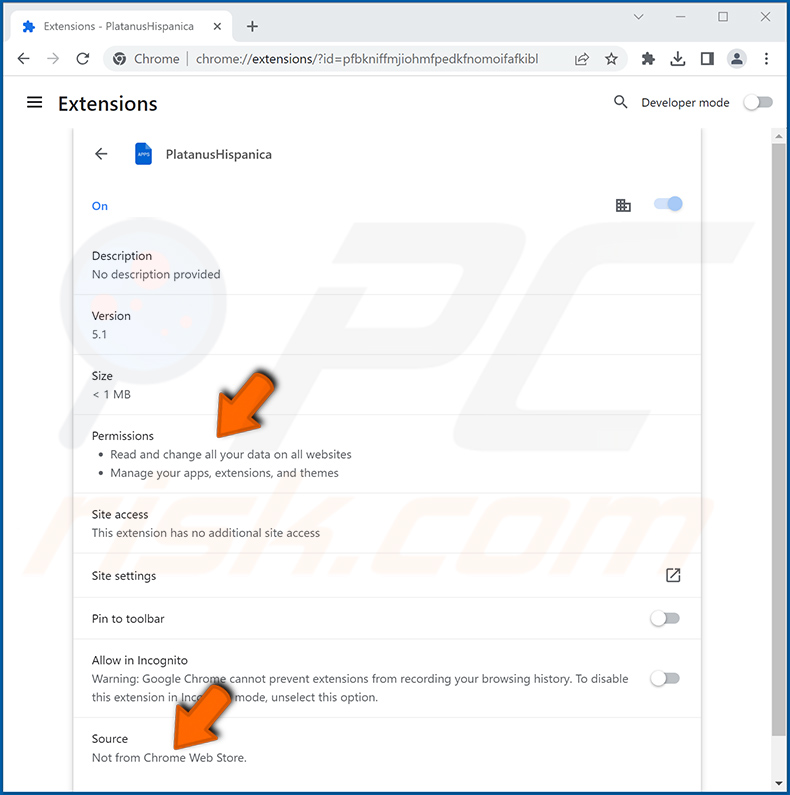
PlatanusHispanica on the Edge browser:

Instant automatic malware removal:
Manual threat removal might be a lengthy and complicated process that requires advanced IT skills. Combo Cleaner is a professional automatic malware removal tool that is recommended to get rid of malware. Download it by clicking the button below:
DOWNLOAD Combo CleanerBy downloading any software listed on this website you agree to our Privacy Policy and Terms of Use. To use full-featured product, you have to purchase a license for Combo Cleaner. 7 days free trial available. Combo Cleaner is owned and operated by RCS LT, the parent company of PCRisk.com.
Quick menu:
- What is PlatanusHispanica?
- STEP 1. Uninstall unwanted applications using Control Panel.
- STEP 2. Remove rogue plug-ins from Google Chrome.
- STEP 3. Remove shady extensions from Mozilla Firefox.
- STEP 4. Remove malicious extensions from Safari.
- STEP 5. Remove rogue plug-ins from Microsoft Edge.
Unwanted software removal:
Windows 11 users:

Right-click on the Start icon, select Apps and Features. In the opened window search for the application you want to uninstall, after locating it, click on the three vertical dots and select Uninstall.
Windows 10 users:

Right-click in the lower left corner of the screen, in the Quick Access Menu select Control Panel. In the opened window choose Programs and Features.
Windows 7 users:

Click Start (Windows Logo at the bottom left corner of your desktop), choose Control Panel. Locate Programs and click Uninstall a program.
macOS (OSX) users:

Click Finder, in the opened screen select Applications. Drag the app from the Applications folder to the Trash (located in your Dock), then right click the Trash icon and select Empty Trash.

In the uninstall programs window, look for any unwanted applications, select these entries and click "Uninstall" or "Remove".
After uninstalling the unwanted application, scan your computer for any remaining unwanted components or possible malware infections. To scan your computer, use recommended malware removal software.
DOWNLOAD remover for malware infections
Combo Cleaner checks if your computer is infected with malware. To use full-featured product, you have to purchase a license for Combo Cleaner. 7 days free trial available. Combo Cleaner is owned and operated by RCS LT, the parent company of PCRisk.com.
Remove unwanted apps from Internet browsers:
Video showing how to remove unwanted browser add-ons:
 Remove malicious extensions from Google Chrome:
Remove malicious extensions from Google Chrome:

Click the Chrome menu icon ![]() (at the top right corner of Google Chrome), select "Extensions" and click "Manage Extensions". Locate "PlatanusHispanica" and other suspicious extensions, select these entries and click "Remove".
(at the top right corner of Google Chrome), select "Extensions" and click "Manage Extensions". Locate "PlatanusHispanica" and other suspicious extensions, select these entries and click "Remove".

Optional method:
If you continue to have problems with removal of the platanushispanica unwanted application, reset your Google Chrome browser settings. Click the Chrome menu icon ![]() (at the top right corner of Google Chrome) and select Settings. Scroll down to the bottom of the screen. Click the Advanced… link.
(at the top right corner of Google Chrome) and select Settings. Scroll down to the bottom of the screen. Click the Advanced… link.

After scrolling to the bottom of the screen, click the Reset (Restore settings to their original defaults) button.

In the opened window, confirm that you wish to reset Google Chrome settings to default by clicking the Reset button.

 Remove malicious plug-ins from Mozilla Firefox:
Remove malicious plug-ins from Mozilla Firefox:

Click the Firefox menu ![]() (at the top right corner of the main window), select "Add-ons and themes". Click "Extensions", in the opened window locate all recently-installed suspicious extensions, click on the three dots and then click "Remove".
(at the top right corner of the main window), select "Add-ons and themes". Click "Extensions", in the opened window locate all recently-installed suspicious extensions, click on the three dots and then click "Remove".

Optional method:
Computer users who have problems with platanushispanica unwanted application removal can reset their Mozilla Firefox settings.
Open Mozilla Firefox, at the top right corner of the main window, click the Firefox menu, ![]() in the opened menu, click Help.
in the opened menu, click Help.

Select Troubleshooting Information.

In the opened window, click the Refresh Firefox button.

In the opened window, confirm that you wish to reset Mozilla Firefox settings to default by clicking the Refresh Firefox button.

 Remove malicious extensions from Safari:
Remove malicious extensions from Safari:

Make sure your Safari browser is active, click Safari menu, and select Preferences....

In the opened window click Extensions, locate any recently installed suspicious extension, select it and click Uninstall.
Optional method:
Make sure your Safari browser is active and click on Safari menu. From the drop down menu select Clear History and Website Data...

In the opened window select all history and click the Clear History button.

 Remove malicious extensions from Microsoft Edge:
Remove malicious extensions from Microsoft Edge:

Click the Edge menu icon ![]() (at the upper-right corner of Microsoft Edge), select "Extensions". Locate all recently-installed suspicious browser add-ons and click "Remove" below their names.
(at the upper-right corner of Microsoft Edge), select "Extensions". Locate all recently-installed suspicious browser add-ons and click "Remove" below their names.

Optional method:
If you continue to have problems with removal of the platanushispanica unwanted application, reset your Microsoft Edge browser settings. Click the Edge menu icon ![]() (at the top right corner of Microsoft Edge) and select Settings.
(at the top right corner of Microsoft Edge) and select Settings.

In the opened settings menu select Reset settings.

Select Restore settings to their default values. In the opened window, confirm that you wish to reset Microsoft Edge settings to default by clicking the Reset button.

- If this did not help, follow these alternative instructions explaining how to reset the Microsoft Edge browser.
Summary:
 Commonly, adware or potentially unwanted applications infiltrate Internet browsers through free software downloads. Note that the safest source for downloading free software is via developers' websites only. To avoid installation of adware, be very attentive when downloading and installing free software. When installing previously-downloaded free programs, choose the custom or advanced installation options – this step will reveal any potentially unwanted applications listed for installation together with your chosen free program.
Commonly, adware or potentially unwanted applications infiltrate Internet browsers through free software downloads. Note that the safest source for downloading free software is via developers' websites only. To avoid installation of adware, be very attentive when downloading and installing free software. When installing previously-downloaded free programs, choose the custom or advanced installation options – this step will reveal any potentially unwanted applications listed for installation together with your chosen free program.
Post a comment:
If you have additional information on platanushispanica unwanted application or it's removal please share your knowledge in the comments section below.
Frequently Asked Questions (FAQ)
What harm can PlatanusHispanica cause?
PlatanusHispanica carries the potential for a broad range of adverse consequences, including breaches of privacy, unauthorized alterations to browser configurations, security weaknesses, and the potential for system instability.
What does PlatanusHispanica do?
PlatanusHispanica can read and alter website data, control browser elements, and enable the "Managed by your organization" functionality in Chrome and Edge web browsers.
How do PlatanusHispanica developers generate revenue?
Their sources of income might encompass data gathering, in which they collect users' personal information or online behaviors that could be later sold to third parties. Furthermore, the developers might participate in affiliate marketing, guiding users to specific websites or products and earning commissions based on user interactions.
Will Combo Cleaner remove PlatanusHispanica?
Combo Cleaner will scan the operating system, detect all installed apps, and enable you to remove unwanted ones, including PlatanusHispanica. It is recommended to remove apps of this kind automatically to avoid leaving various file leftovers hidden in the system.
Share:

Tomas Meskauskas
Expert security researcher, professional malware analyst
I am passionate about computer security and technology. I have an experience of over 10 years working in various companies related to computer technical issue solving and Internet security. I have been working as an author and editor for pcrisk.com since 2010. Follow me on Twitter and LinkedIn to stay informed about the latest online security threats.
PCrisk security portal is brought by a company RCS LT.
Joined forces of security researchers help educate computer users about the latest online security threats. More information about the company RCS LT.
Our malware removal guides are free. However, if you want to support us you can send us a donation.
DonatePCrisk security portal is brought by a company RCS LT.
Joined forces of security researchers help educate computer users about the latest online security threats. More information about the company RCS LT.
Our malware removal guides are free. However, if you want to support us you can send us a donation.
Donate
▼ Show Discussion