Get free scan and check if your device is infected.
Remove it nowTo use full-featured product, you have to purchase a license for Combo Cleaner. Seven days free trial available. Combo Cleaner is owned and operated by RCS LT, the parent company of PCRisk.com.
What is OpenManager?
Upon examination of OpenManager, it has come to light that its main purpose is to inundate users with disruptive advertisements. OpenManager has been identified as adware. It is crucial to emphasize that users often install ad-supported applications without realizing that they will display advertisements.
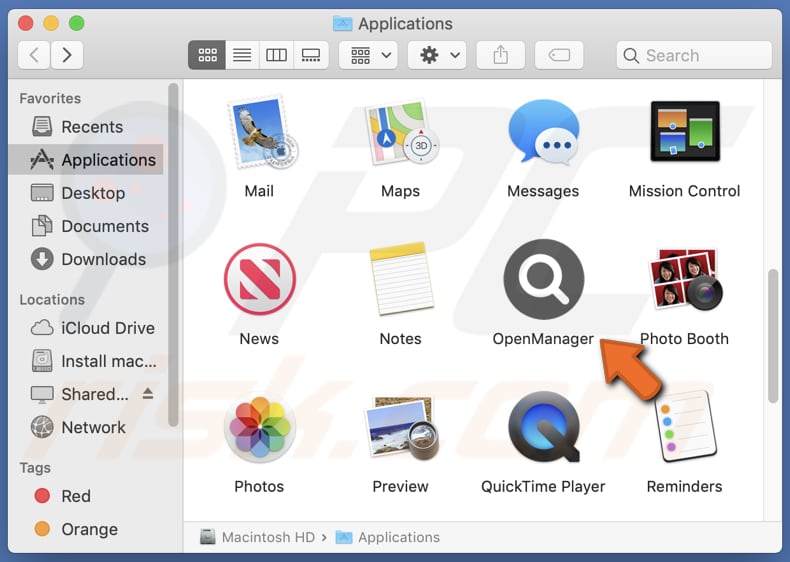
OpenManager adware in detail
OpenManager has the ability to showcase different types of advertisements (e.g., pop-ups and banners), and some of these ads may redirect users to untrustworthy websites. Users might come across ads guiding them to deceptive online stores that falsely claim to sell products but are designed to steal information or money.
In addition, these ads can take users to phishing websites designed to trick them into sharing sensitive information like logins and credit card details. Some ads may also lead to websites that spread malware, posing serious security risks to their devices and data.
Moreover, users might be sent to tech support scam pages that falsely warn about device issues, aiming to deceive them into paying for unnecessary services or software or granting scammers remote access to their computers.
Furthermore, the ads from OpenManager can guide users to pages with deceptive download links or buttons that result in the download and (or) installation of unwanted apps like browser hijackers. So, it is highly recommended not to trust applications like OpenManager or the ads they show.
| Name | Ads by OpenManager |
| Threat Type | Adware, Mac malware, Mac virus |
| Detection Names | Avast (MacOS:AdAgent-L [Adw]), Combo Cleaner (Gen:Variant.Adware.MAC.Rload.2), ESET-NOD32 (A Variant Of OSX/Adware.Synataeb.H), Kaspersky (Not-a-virus:HEUR:AdWare.OSX.Adload.j), Full List (VirusTotal) |
| Additional Information | This application belongs to Adload malware family. |
| Symptoms | Your Mac becomes slower than normal, you see unwanted pop-up ads, you are redirected to dubious websites. |
| Distribution methods | Deceptive pop-up ads, free software installers (bundling), torrent file downloads. |
| Damage | Internet browser tracking (potential privacy issues), display of unwanted ads, redirects to dubious websites, loss of private information. |
| Malware Removal (Windows) |
To eliminate possible malware infections, scan your computer with legitimate antivirus software. Our security researchers recommend using Combo Cleaner. Download Combo CleanerTo use full-featured product, you have to purchase a license for Combo Cleaner. 7 days free trial available. Combo Cleaner is owned and operated by RCS LT, the parent company of PCRisk.com. |
More about adware
Adware can sometimes be designed to obtain details about users' online behavior, including browsing patterns and sensitive data like credit card information and passwords. This information could be sold to third parties or misused, causing significant worries about user privacy.
Also, adware can utilize techniques known as browser hijacking, which involves modifying browser settings to coerce users into visiting unwanted websites, such as fake search engines. Other applications exhibiting similar behavior to OpenManager include OpenIntegration, LoadInvolveOpen, and PositivePlatform.
How did OpenManager install on my computer?
Adware is often bundled with free software. During installation, users may not notice that adware is included as an additional or hidden component. Unexpected installations happen when they do not pay attention to installation options, like the "Custom" or "Advanced" settings, which allow them to deselect unwanted apps.
Also, users can accidentally install adware by clicking on deceptive advertisements that mimic system alerts, software updates, etc. These ads can trick users into downloading and installing adware without their knowledge. Downloading cracked or pirated software from untrusted websites is another way users can end up with adware on their computers.
How to avoid installation of unwanted applications?
Exercise caution when downloading and installing software, carefully review installation options, and avoid engaging with deceptive ads or downloading from untrusted sources to prevent inadvertent adware installations. Also, do not trust ads on questionable pages and never agree to receive notifications from pages of this kind.
If your computer is already infected with OpenManager, we recommend running a scan with Combo Cleaner Antivirus for Windows to automatically eliminate this adware.
The window that appears after the installation of OpenManager adware:
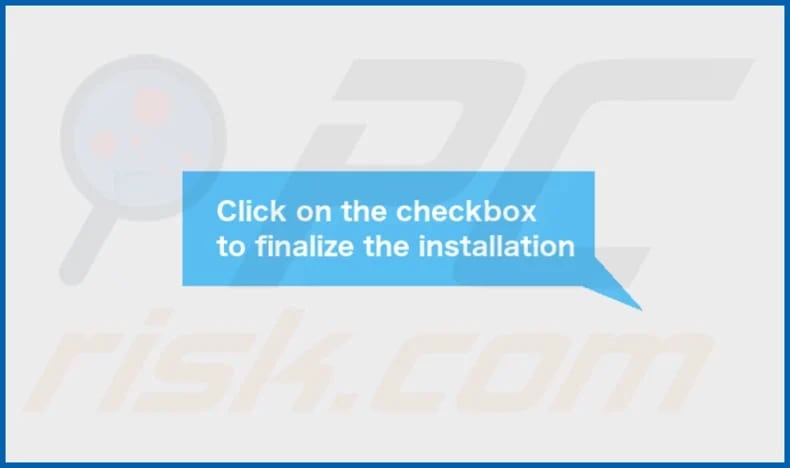
OpenManager's installation folder:
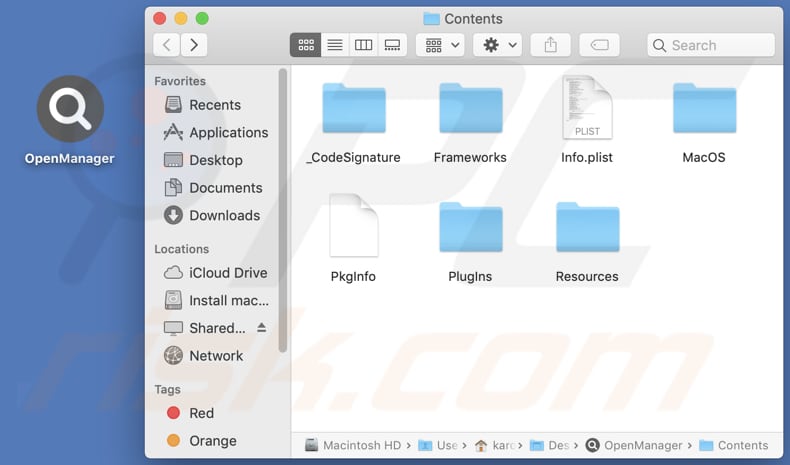
Instant automatic malware removal:
Manual threat removal might be a lengthy and complicated process that requires advanced IT skills. Combo Cleaner is a professional automatic malware removal tool that is recommended to get rid of malware. Download it by clicking the button below:
DOWNLOAD Combo CleanerBy downloading any software listed on this website you agree to our Privacy Policy and Terms of Use. To use full-featured product, you have to purchase a license for Combo Cleaner. 7 days free trial available. Combo Cleaner is owned and operated by RCS LT, the parent company of PCRisk.com.
Quick menu:
- What is OpenManager?
- STEP 1. Remove OpenManager related files and folders from OSX.
- STEP 2. Remove OpenManager ads from Safari.
- STEP 3. Remove OpenManager adware from Google Chrome.
- STEP 4. Remove OpenManager ads from Mozilla Firefox.
Video showing how to remove OpenManager adware using Combo Cleaner:
OpenManager adware removal:
Remove OpenManager-related potentially unwanted applications from your "Applications" folder:

Click the Finder icon. In the Finder window, select "Applications". In the applications folder, look for "MPlayerX", "NicePlayer", or other suspicious applications and drag them to the Trash. After removing the potentially unwanted application(s) that cause online ads, scan your Mac for any remaining unwanted components.
DOWNLOAD remover for malware infections
Combo Cleaner checks if your computer is infected with malware. To use full-featured product, you have to purchase a license for Combo Cleaner. 7 days free trial available. Combo Cleaner is owned and operated by RCS LT, the parent company of PCRisk.com.
Remove adware-related files and folders

Click the Finder icon, from the menu bar. Choose Go, and click Go to Folder...
 Check for adware generated files in the /Library/LaunchAgents/ folder:
Check for adware generated files in the /Library/LaunchAgents/ folder:

In the Go to Folder... bar, type: /Library/LaunchAgents/

In the "LaunchAgents" folder, look for any recently-added suspicious files and move them to the Trash. Examples of files generated by adware - "installmac.AppRemoval.plist", "myppes.download.plist", "mykotlerino.ltvbit.plist", "kuklorest.update.plist", etc. Adware commonly installs several files with the exact same string.
 Check for adware generated files in the ~/Library/Application Support/ folder:
Check for adware generated files in the ~/Library/Application Support/ folder:

In the Go to Folder... bar, type: ~/Library/Application Support/

In the "Application Support" folder, look for any recently-added suspicious folders. For example, "MplayerX" or "NicePlayer", and move these folders to the Trash.
 Check for adware generated files in the ~/Library/LaunchAgents/ folder:
Check for adware generated files in the ~/Library/LaunchAgents/ folder:

In the Go to Folder... bar, type: ~/Library/LaunchAgents/

In the "LaunchAgents" folder, look for any recently-added suspicious files and move them to the Trash. Examples of files generated by adware - "installmac.AppRemoval.plist", "myppes.download.plist", "mykotlerino.ltvbit.plist", "kuklorest.update.plist", etc. Adware commonly installs several files with the exact same string.
 Check for adware generated files in the /Library/LaunchDaemons/ folder:
Check for adware generated files in the /Library/LaunchDaemons/ folder:

In the "Go to Folder..." bar, type: /Library/LaunchDaemons/

In the "LaunchDaemons" folder, look for recently-added suspicious files. For example "com.aoudad.net-preferences.plist", "com.myppes.net-preferences.plist", "com.kuklorest.net-preferences.plist", "com.avickUpd.plist", etc., and move them to the Trash.
 Scan your Mac with Combo Cleaner:
Scan your Mac with Combo Cleaner:
If you have followed all the steps correctly, your Mac should be clean of infections. To ensure your system is not infected, run a scan with Combo Cleaner Antivirus. Download it HERE. After downloading the file, double click combocleaner.dmg installer. In the opened window, drag and drop the Combo Cleaner icon on top of the Applications icon. Now open your launchpad and click on the Combo Cleaner icon. Wait until Combo Cleaner updates its virus definition database and click the "Start Combo Scan" button.

Combo Cleaner will scan your Mac for malware infections. If the antivirus scan displays "no threats found" - this means that you can continue with the removal guide; otherwise, it's recommended to remove any found infections before continuing.

After removing files and folders generated by the adware, continue to remove rogue extensions from your Internet browsers.
Remove malicious extensions from Internet browsers
 Remove malicious Safari extensions:
Remove malicious Safari extensions:

Open the Safari browser, from the menu bar, select "Safari" and click "Preferences...".

In the preferences window, select "Extensions" and look for any recently-installed suspicious extensions. When located, click the "Uninstall" button next to it/them. Note that you can safely uninstall all extensions from your Safari browser - none are crucial for regular browser operation.
- If you continue to have problems with browser redirects and unwanted advertisements - Reset Safari.
 Remove malicious extensions from Google Chrome:
Remove malicious extensions from Google Chrome:

Click the Chrome menu icon ![]() (at the top right corner of Google Chrome), select "More Tools" and click "Extensions". Locate all recently-installed suspicious extensions, select these entries and click "Remove".
(at the top right corner of Google Chrome), select "More Tools" and click "Extensions". Locate all recently-installed suspicious extensions, select these entries and click "Remove".

- If you continue to have problems with browser redirects and unwanted advertisements - Reset Google Chrome.
 Remove malicious extensions from Mozilla Firefox:
Remove malicious extensions from Mozilla Firefox:

Click the Firefox menu ![]() (at the top right corner of the main window) and select "Add-ons and themes". Click "Extensions", in the opened window locate all recently-installed suspicious extensions, click on the three dots and then click "Remove".
(at the top right corner of the main window) and select "Add-ons and themes". Click "Extensions", in the opened window locate all recently-installed suspicious extensions, click on the three dots and then click "Remove".

- If you continue to have problems with browser redirects and unwanted advertisements - Reset Mozilla Firefox.
Frequently Asked Questions (FAQ)
What harm can adware cause?
Adware has the potential to make your computer run slowly, causing it to operate sluggishly and become unstable. Additionally, it can compromise your privacy by gathering sensitive information and tracking your online actions.
What does adware do?
Usually, software like this shows annoying ads to its users. Additionally, it might act as a browser hijacker, making unauthorized changes to your browser settings and possibly gathering personal information.
How do adware developers generate revenue?
Adware creators typically earn their money by promoting various products, websites, or services, with most of their income coming from participating in affiliate programs.
Will Combo Cleaner remove OpenManager adware?
Combo Cleaner scans computers and finds and eliminates any installed adware-type applications. Depending only on manual removal might not cover everything, so using a dependable tool like Combo Cleaner is advised to make sure adware is completely removed from your system.
Share:

Tomas Meskauskas
Expert security researcher, professional malware analyst
I am passionate about computer security and technology. I have an experience of over 10 years working in various companies related to computer technical issue solving and Internet security. I have been working as an author and editor for pcrisk.com since 2010. Follow me on Twitter and LinkedIn to stay informed about the latest online security threats.
PCrisk security portal is brought by a company RCS LT.
Joined forces of security researchers help educate computer users about the latest online security threats. More information about the company RCS LT.
Our malware removal guides are free. However, if you want to support us you can send us a donation.
DonatePCrisk security portal is brought by a company RCS LT.
Joined forces of security researchers help educate computer users about the latest online security threats. More information about the company RCS LT.
Our malware removal guides are free. However, if you want to support us you can send us a donation.
Donate
▼ Show Discussion