How to uninstall LoadInvolveOpen from the operating system
Mac VirusAlso Known As: Ads by LoadInvolveOpen
Get free scan and check if your device is infected.
Remove it nowTo use full-featured product, you have to purchase a license for Combo Cleaner. Seven days free trial available. Combo Cleaner is owned and operated by RCS LT, the parent company of PCRisk.com.
What kind of application is LoadInvolveOpen?
Upon examination of LoadInvolveOpen, it became clear that its primary purpose is to inundate users with intrusive advertisements. In simpler terms, LoadInvolveOpen operates as adware. It is crucial to emphasize that applications similar to LoadInvolveOpen are often installed by users unintentionally due to the methods used to advertise and distribute them.

LoadInvolveOpen adware in detail
LoadInvolveOpen has the capacity to showcase a range of advertisements, including pop-ups and banners, and some of these ads may direct users to untrustworthy or potentially risky web pages. Users might come across ads that steer them towards counterfeit online stores, which falsely claim to sell products but are designed to pilfer payment details or distribute counterfeit products (or services).
Additionally, these advertisements could potentially guide users to phishing websites, strategically crafted to trick users into divulging sensitive information like login credentials, credit card details, or personal identification. Furthermore, certain ads may route users to websites that distribute malware, including viruses or ransomware.
Moreover, users might find themselves redirected to tech support scam pages that deceitfully assert their devices are infected or compromised, with the intention of deceiving them into paying for superfluous services or software.
Also, the ads presented by LoadInvolveOpen may guide users to pages featuring deceptive download links that ultimately result in the installation of undesired programs, such as browser hijackers. Thus, it is highly recommended not to trust apps like LoadInvolveOpen or ads delivered by them.
| Name | Ads by LoadInvolveOpen |
| Threat Type | Adware, Mac malware, Mac virus |
| Detection Names | Avast (MacOS:AdAgent-DH [Adw]), Combo Cleaner (Gen:Variant.Adware.MAC.Adload.23), ESET-NOD32 (A Variant Of OSX/Adware.Synataeb.H), Kaspersky (Not-a-virus:HEUR:AdWare.OSX.Searchproxy.f), Full List (VirusTotal) |
| Additional Information | This application belongs to Adload malware family. |
| Symptoms | Your Mac becomes slower than normal, you see unwanted pop-up ads, you are redirected to dubious websites. |
| Distribution methods | Deceptive pop-up ads, free software installers (bundling), torrent file downloads. |
| Damage | Internet browser tracking (potential privacy issues), display of unwanted ads, redirects to dubious websites, loss of private information. |
| Malware Removal (Windows) |
To eliminate possible malware infections, scan your computer with legitimate antivirus software. Our security researchers recommend using Combo Cleaner. Download Combo CleanerTo use full-featured product, you have to purchase a license for Combo Cleaner. 7 days free trial available. Combo Cleaner is owned and operated by RCS LT, the parent company of PCRisk.com. |
More about adware
Adware has the ability to collect information regarding users' online behaviors, encompassing their internet surfing patterns, search inquiries, and even sensitive data like credit card information and login credentials. The accumulated data can be shared with third parties, which raises substantial apprehensions regarding user privacy.
Moreover, adware can utilize tactics known as browser hijacking, which involves modifying browser settings to force users into visiting undesirable websites, including fake search engines. Other applications that display behavior similar to LoadInvolveOpen include PositivePlatform, LaunchBrowser, and PositiveProcessor.
How did LoadInvolveOpen install on my computer?
Adware is frequently bundled with free or supposedly reputable software downloads. When users proceed with the installation of such software, they may not be aware that adware is included as an additional or hidden component within the installer.
Additionally, users might unintentionally install adware when they interact with misleading advertisements. These ads can imitate system alerts, software updates, or download prompts, leading users to unknowingly download and install adware. Furthermore, downloading and installing pirated or cracked software from unverified sources can expose users to the risk of adware infiltration.
How to avoid installation of unwanted applications?
Make sure you download software and apps only from reputable sources, such as official app stores like Google Play Store or Apple App Store, or from trustworthy websites. When installing programs, carefully review the installation options and choose "Custom" or "Advanced" settings for more control during installation.
Be cautious when dealing with online advertisements. Avoid clicking on ads that seem deceptive or too good to be true. Exercise caution when you encounter pop-up notifications claiming system infections or the need for upgrades. If your computer is already infected with LoadInvolveOpen, we recommend running a scan with Combo Cleaner Antivirus for Windows to automatically eliminate this adware.
The window that pops up after the installation of LoadInvolveOpen adware:

LoadInvolveOpen's installation folder:
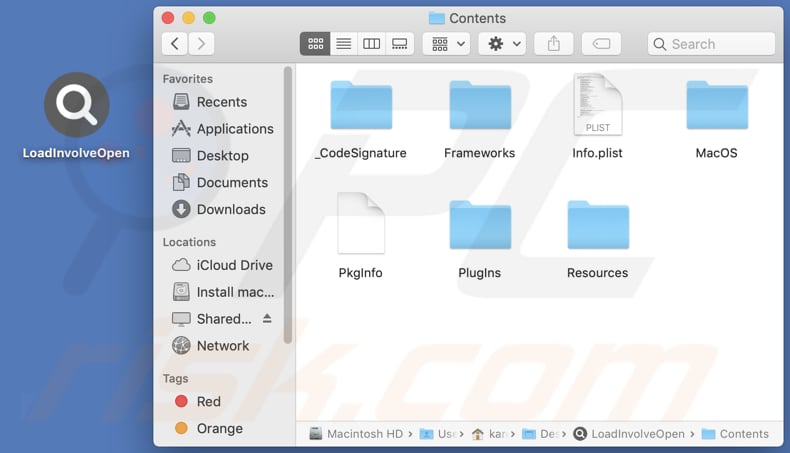
Instant automatic malware removal:
Manual threat removal might be a lengthy and complicated process that requires advanced IT skills. Combo Cleaner is a professional automatic malware removal tool that is recommended to get rid of malware. Download it by clicking the button below:
DOWNLOAD Combo CleanerBy downloading any software listed on this website you agree to our Privacy Policy and Terms of Use. To use full-featured product, you have to purchase a license for Combo Cleaner. 7 days free trial available. Combo Cleaner is owned and operated by RCS LT, the parent company of PCRisk.com.
Quick menu:
- What is LoadInvolveOpen?
- STEP 1. Remove LoadInvolveOpen related files and folders from OSX.
- STEP 2. Remove LoadInvolveOpen ads from Safari.
- STEP 3. Remove LoadInvolveOpen adware from Google Chrome.
- STEP 4. Remove LoadInvolveOpen ads from Mozilla Firefox.
Video showing how to remove LoadInvolveOpen adware using Combo Cleaner:
LoadInvolveOpen adware removal:
Remove LoadInvolveOpen-related potentially unwanted applications from your "Applications" folder:

Click the Finder icon. In the Finder window, select "Applications". In the applications folder, look for "MPlayerX", "NicePlayer", or other suspicious applications and drag them to the Trash. After removing the potentially unwanted application(s) that cause online ads, scan your Mac for any remaining unwanted components.
DOWNLOAD remover for malware infections
Combo Cleaner checks if your computer is infected with malware. To use full-featured product, you have to purchase a license for Combo Cleaner. 7 days free trial available. Combo Cleaner is owned and operated by RCS LT, the parent company of PCRisk.com.
Remove adware-related files and folders

Click the Finder icon, from the menu bar. Choose Go, and click Go to Folder...
 Check for adware generated files in the /Library/LaunchAgents/ folder:
Check for adware generated files in the /Library/LaunchAgents/ folder:

In the Go to Folder... bar, type: /Library/LaunchAgents/

In the "LaunchAgents" folder, look for any recently-added suspicious files and move them to the Trash. Examples of files generated by adware - "installmac.AppRemoval.plist", "myppes.download.plist", "mykotlerino.ltvbit.plist", "kuklorest.update.plist", etc. Adware commonly installs several files with the exact same string.
 Check for adware generated files in the ~/Library/Application Support/ folder:
Check for adware generated files in the ~/Library/Application Support/ folder:

In the Go to Folder... bar, type: ~/Library/Application Support/

In the "Application Support" folder, look for any recently-added suspicious folders. For example, "MplayerX" or "NicePlayer", and move these folders to the Trash.
 Check for adware generated files in the ~/Library/LaunchAgents/ folder:
Check for adware generated files in the ~/Library/LaunchAgents/ folder:

In the Go to Folder... bar, type: ~/Library/LaunchAgents/

In the "LaunchAgents" folder, look for any recently-added suspicious files and move them to the Trash. Examples of files generated by adware - "installmac.AppRemoval.plist", "myppes.download.plist", "mykotlerino.ltvbit.plist", "kuklorest.update.plist", etc. Adware commonly installs several files with the exact same string.
 Check for adware generated files in the /Library/LaunchDaemons/ folder:
Check for adware generated files in the /Library/LaunchDaemons/ folder:

In the "Go to Folder..." bar, type: /Library/LaunchDaemons/

In the "LaunchDaemons" folder, look for recently-added suspicious files. For example "com.aoudad.net-preferences.plist", "com.myppes.net-preferences.plist", "com.kuklorest.net-preferences.plist", "com.avickUpd.plist", etc., and move them to the Trash.
 Scan your Mac with Combo Cleaner:
Scan your Mac with Combo Cleaner:
If you have followed all the steps correctly, your Mac should be clean of infections. To ensure your system is not infected, run a scan with Combo Cleaner Antivirus. Download it HERE. After downloading the file, double click combocleaner.dmg installer. In the opened window, drag and drop the Combo Cleaner icon on top of the Applications icon. Now open your launchpad and click on the Combo Cleaner icon. Wait until Combo Cleaner updates its virus definition database and click the "Start Combo Scan" button.

Combo Cleaner will scan your Mac for malware infections. If the antivirus scan displays "no threats found" - this means that you can continue with the removal guide; otherwise, it's recommended to remove any found infections before continuing.

After removing files and folders generated by the adware, continue to remove rogue extensions from your Internet browsers.
Remove malicious extensions from Internet browsers
 Remove malicious Safari extensions:
Remove malicious Safari extensions:

Open the Safari browser, from the menu bar, select "Safari" and click "Preferences...".

In the preferences window, select "Extensions" and look for any recently-installed suspicious extensions. When located, click the "Uninstall" button next to it/them. Note that you can safely uninstall all extensions from your Safari browser - none are crucial for regular browser operation.
- If you continue to have problems with browser redirects and unwanted advertisements - Reset Safari.
 Remove malicious extensions from Google Chrome:
Remove malicious extensions from Google Chrome:

Click the Chrome menu icon ![]() (at the top right corner of Google Chrome), select "More Tools" and click "Extensions". Locate all recently-installed suspicious extensions, select these entries and click "Remove".
(at the top right corner of Google Chrome), select "More Tools" and click "Extensions". Locate all recently-installed suspicious extensions, select these entries and click "Remove".

- If you continue to have problems with browser redirects and unwanted advertisements - Reset Google Chrome.
 Remove malicious extensions from Mozilla Firefox:
Remove malicious extensions from Mozilla Firefox:

Click the Firefox menu ![]() (at the top right corner of the main window) and select "Add-ons and themes". Click "Extensions", in the opened window locate all recently-installed suspicious extensions, click on the three dots and then click "Remove".
(at the top right corner of the main window) and select "Add-ons and themes". Click "Extensions", in the opened window locate all recently-installed suspicious extensions, click on the three dots and then click "Remove".

- If you continue to have problems with browser redirects and unwanted advertisements - Reset Mozilla Firefox.
Frequently Asked Questions (FAQ)
What harm can adware cause?
Adware can result in substantial disturbances to a user's computer experience, presenting a range of complex issues. It possesses the capability to hinder computer performance, leading to slow operation and system instability. Additionally, adware can compromise user privacy by gathering sensitive data and monitoring online activities.
What does adware do?
Usually, software of this kind adheres to a pattern of presenting intrusive advertisements to its users. Additionally, it might operate as a browser hijacker, making unauthorized changes to browser settings and potentially gathering personal information without user consent.
How do adware developers generate revenue?
Makers of adware commonly derive their income by promoting diverse products, websites, or services, with the bulk of their earnings coming from their engagement in affiliate programs. In these programs, adware creators earn commissions or incentives for directing traffic or user interactions, such as clicks, downloads, or purchases, towards the products or services they are affiliated with and actively promote.
Will Combo Cleaner remove LoadInvolveOpen adware?
Combo Cleaner conducts computer scans to identify and eliminate any adware-type applications that could be present. Depending solely on manual removal might not yield a comprehensive solution, as some residual files could stay concealed within the system even after uninstalling the software. Therefore, employing a specialized tool like Combo Cleaner is advisable to guarantee a more thorough and efficient eradication of adware.
Share:

Tomas Meskauskas
Expert security researcher, professional malware analyst
I am passionate about computer security and technology. I have an experience of over 10 years working in various companies related to computer technical issue solving and Internet security. I have been working as an author and editor for pcrisk.com since 2010. Follow me on Twitter and LinkedIn to stay informed about the latest online security threats.
PCrisk security portal is brought by a company RCS LT.
Joined forces of security researchers help educate computer users about the latest online security threats. More information about the company RCS LT.
Our malware removal guides are free. However, if you want to support us you can send us a donation.
DonatePCrisk security portal is brought by a company RCS LT.
Joined forces of security researchers help educate computer users about the latest online security threats. More information about the company RCS LT.
Our malware removal guides are free. However, if you want to support us you can send us a donation.
Donate
▼ Show Discussion