Get free scan and check if your device is infected.
Remove it nowTo use full-featured product, you have to purchase a license for Combo Cleaner. Seven days free trial available. Combo Cleaner is owned and operated by RCS LT, the parent company of PCRisk.com.
What kind of application is OpenIntegration?
After scrutinizing OpenIntegration, it has been discovered that its primary intent is to overwhelm users with disruptive advertisements. It has been found that OpenIntegration functions as adware. It is essential to underscore that users frequently install advertising-supported apps without knowing that they will deliver ads.
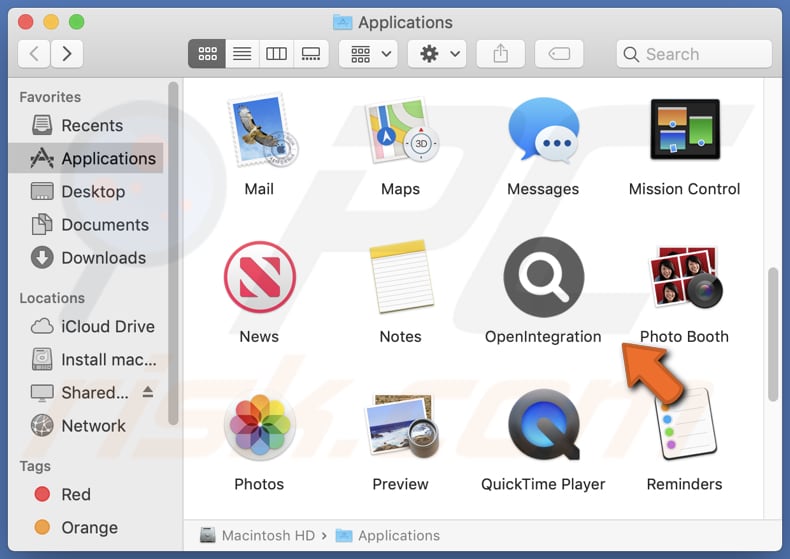
OpenIntegration adware in detail
OpenIntegration is capable of displaying various advertisements, including pop-ups and banners, and some of these advertisements may redirect users to unreliable websites. Users may encounter ads leading them to fraudulent online stores that deceitfully purport to offer products but are intended to steal payment information or deliver counterfeit goods or services.
Moreover, these advertisements have the potential to direct users to phishing websites, cleverly designed to deceive users into revealing sensitive data such as login credentials, credit card information, or other personal data. Furthermore, some ads may lead users to websites that distribute malware, posing significant security risks to their devices and data.
Furthermore, users could be redirected to tech support scam pages that falsely claim their devices are infected or compromised, with the aim of tricking them into paying for unnecessary services or software or providing remote access to their computers to scammers.
Additionally, the advertisements displayed by OpenIntegration may lead users to pages containing misleading download links that ultimately lead to the installation of unwanted apps, such as browser hijackers. Therefore, it is strongly advised not to place trust in applications like OpenIntegration or the ads they produce.
| Name | Ads by OpenIntegration |
| Threat Type | Adware, Mac malware, Mac virus |
| Detection Names | Avast (MacOS:Adload-AG [Adw]), Combo Cleaner (Gen:Variant.Adware.MAC.AdLoad.13), ESET-NOD32 (A Variant Of OSX/Adware.Synataeb.G), Kaspersky (Not-a-virus:HEUR:AdWare.OSX.Adload.h), Full List (VirusTotal) |
| Additional Information | This application belongs to Adload malware family. |
| Symptoms | Your Mac becomes slower than normal, you see unwanted pop-up ads, you are redirected to dubious websites. |
| Distribution methods | Deceptive pop-up ads, free software installers (bundling), torrent file downloads. |
| Damage | Internet browser tracking (potential privacy issues), display of unwanted ads, redirects to dubious websites, loss of private information. |
| Malware Removal (Windows) |
To eliminate possible malware infections, scan your computer with legitimate antivirus software. Our security researchers recommend using Combo Cleaner. Download Combo CleanerTo use full-featured product, you have to purchase a license for Combo Cleaner. 7 days free trial available. Combo Cleaner is owned and operated by RCS LT, the parent company of PCRisk.com. |
More about adware
Adware can gather data about users' online activities, including browsing habits, search queries, and even sensitive information like credit card details, passwords, etc. This data may be sold to third parties or misused in other ways, leading to significant concerns about user privacy.
Furthermore, adware can employ strategies referred to as browser hijacking, where it alters browser settings to compel users to visit unwanted websites, including counterfeit search engines. Other applications that exhibit similar behavior to OpenIntegration include LoadInvolveOpen, PositivePlatform, and LaunchBrowser.
How did OpenIntegration install on my computer?
Adware is often hidden in free or seemingly trustworthy software downloads. Users may not notice it during installation. Usually, installers containing extra apps have "Custom", "Advanced", or similar settings that must be changed to avoid unwanted installations.
Also, users can accidentally install adware by clicking on misleading ads that pretend to be system alerts, updates, or downloads. Finally, downloading cracked software or similar content from untrusted sources can lead to adware infections.
How to avoid installation of unwanted applications?
Ensure that you exclusively download software and apps from trusted sources like official app stores such as Google Play Store, Apple App Store, or reliable websites. When installing programs, meticulously examine the installation choices and opt for "Custom" or "Advanced" settings to deselect unwanted apps.
Exercise prudence when interacting with online advertisements. Steer clear of clicking on ads that appear misleading or overly enticing. Be cautious when encountering pop-up notifications that allege system infections or the necessity for upgrades. If your computer is already infected with OpenIntegration, we recommend running a scan with Combo Cleaner Antivirus for Windows to automatically eliminate this adware.
The message that appears after the installation of OpenIntegration:

OpenIntegration's installation folder:

Instant automatic malware removal:
Manual threat removal might be a lengthy and complicated process that requires advanced IT skills. Combo Cleaner is a professional automatic malware removal tool that is recommended to get rid of malware. Download it by clicking the button below:
DOWNLOAD Combo CleanerBy downloading any software listed on this website you agree to our Privacy Policy and Terms of Use. To use full-featured product, you have to purchase a license for Combo Cleaner. 7 days free trial available. Combo Cleaner is owned and operated by RCS LT, the parent company of PCRisk.com.
Quick menu:
- What is OpenIntegration?
- STEP 1. Remove OpenIntegration related files and folders from OSX.
- STEP 2. Remove OpenIntegration ads from Safari.
- STEP 3. Remove OpenIntegration adware from Google Chrome.
- STEP 4. Remove OpenIntegration ads from Mozilla Firefox.
Video showing how to remove OpenIntegration adware using Combo Cleaner:
OpenIntegration adware removal:
Remove OpenIntegration-related potentially unwanted applications from your "Applications" folder:

Click the Finder icon. In the Finder window, select "Applications". In the applications folder, look for "MPlayerX", "NicePlayer", or other suspicious applications and drag them to the Trash. After removing the potentially unwanted application(s) that cause online ads, scan your Mac for any remaining unwanted components.
DOWNLOAD remover for malware infections
Combo Cleaner checks if your computer is infected with malware. To use full-featured product, you have to purchase a license for Combo Cleaner. 7 days free trial available. Combo Cleaner is owned and operated by RCS LT, the parent company of PCRisk.com.
Remove adware-related files and folders

Click the Finder icon, from the menu bar. Choose Go, and click Go to Folder...
 Check for adware generated files in the /Library/LaunchAgents/ folder:
Check for adware generated files in the /Library/LaunchAgents/ folder:

In the Go to Folder... bar, type: /Library/LaunchAgents/

In the "LaunchAgents" folder, look for any recently-added suspicious files and move them to the Trash. Examples of files generated by adware - "installmac.AppRemoval.plist", "myppes.download.plist", "mykotlerino.ltvbit.plist", "kuklorest.update.plist", etc. Adware commonly installs several files with the exact same string.
 Check for adware generated files in the ~/Library/Application Support/ folder:
Check for adware generated files in the ~/Library/Application Support/ folder:

In the Go to Folder... bar, type: ~/Library/Application Support/

In the "Application Support" folder, look for any recently-added suspicious folders. For example, "MplayerX" or "NicePlayer", and move these folders to the Trash.
 Check for adware generated files in the ~/Library/LaunchAgents/ folder:
Check for adware generated files in the ~/Library/LaunchAgents/ folder:

In the Go to Folder... bar, type: ~/Library/LaunchAgents/

In the "LaunchAgents" folder, look for any recently-added suspicious files and move them to the Trash. Examples of files generated by adware - "installmac.AppRemoval.plist", "myppes.download.plist", "mykotlerino.ltvbit.plist", "kuklorest.update.plist", etc. Adware commonly installs several files with the exact same string.
 Check for adware generated files in the /Library/LaunchDaemons/ folder:
Check for adware generated files in the /Library/LaunchDaemons/ folder:

In the "Go to Folder..." bar, type: /Library/LaunchDaemons/

In the "LaunchDaemons" folder, look for recently-added suspicious files. For example "com.aoudad.net-preferences.plist", "com.myppes.net-preferences.plist", "com.kuklorest.net-preferences.plist", "com.avickUpd.plist", etc., and move them to the Trash.
 Scan your Mac with Combo Cleaner:
Scan your Mac with Combo Cleaner:
If you have followed all the steps correctly, your Mac should be clean of infections. To ensure your system is not infected, run a scan with Combo Cleaner Antivirus. Download it HERE. After downloading the file, double click combocleaner.dmg installer. In the opened window, drag and drop the Combo Cleaner icon on top of the Applications icon. Now open your launchpad and click on the Combo Cleaner icon. Wait until Combo Cleaner updates its virus definition database and click the "Start Combo Scan" button.

Combo Cleaner will scan your Mac for malware infections. If the antivirus scan displays "no threats found" - this means that you can continue with the removal guide; otherwise, it's recommended to remove any found infections before continuing.

After removing files and folders generated by the adware, continue to remove rogue extensions from your Internet browsers.
Remove malicious extensions from Internet browsers
 Remove malicious Safari extensions:
Remove malicious Safari extensions:

Open the Safari browser, from the menu bar, select "Safari" and click "Preferences...".

In the preferences window, select "Extensions" and look for any recently-installed suspicious extensions. When located, click the "Uninstall" button next to it/them. Note that you can safely uninstall all extensions from your Safari browser - none are crucial for regular browser operation.
- If you continue to have problems with browser redirects and unwanted advertisements - Reset Safari.
 Remove malicious extensions from Google Chrome:
Remove malicious extensions from Google Chrome:

Click the Chrome menu icon ![]() (at the top right corner of Google Chrome), select "More Tools" and click "Extensions". Locate all recently-installed suspicious extensions, select these entries and click "Remove".
(at the top right corner of Google Chrome), select "More Tools" and click "Extensions". Locate all recently-installed suspicious extensions, select these entries and click "Remove".

- If you continue to have problems with browser redirects and unwanted advertisements - Reset Google Chrome.
 Remove malicious extensions from Mozilla Firefox:
Remove malicious extensions from Mozilla Firefox:

Click the Firefox menu ![]() (at the top right corner of the main window) and select "Add-ons and themes". Click "Extensions", in the opened window locate all recently-installed suspicious extensions, click on the three dots and then click "Remove".
(at the top right corner of the main window) and select "Add-ons and themes". Click "Extensions", in the opened window locate all recently-installed suspicious extensions, click on the three dots and then click "Remove".

- If you continue to have problems with browser redirects and unwanted advertisements - Reset Mozilla Firefox.
Frequently Asked Questions (FAQ)
What harm can adware cause?
Adware can slow down computer performance, resulting in sluggish operation and system instability. Moreover, adware can jeopardize user privacy by collecting sensitive data and monitoring online activities.
What does adware do?
Typically, software of this nature displays intrusive ads to its users. Furthermore, it may function as a browser hijacker, making unauthorized alterations to browser settings and potentially collecting personal information without obtaining user consent.
How do adware developers generate revenue?
Creators of adware typically generate their revenue by endorsing a variety of products, websites, or services, and the majority of their income is sourced from their participation in affiliate programs.
Will Combo Cleaner remove OpenIntegration adware?
Combo Cleaner performs computer scans to detect and remove any adware-type applications that may be present. Relying solely on manual removal may not provide a comprehensive solution. Therefore, using a reliable tool like Combo Cleaner is recommended to ensure a thorough removal of adware.
Share:

Tomas Meskauskas
Expert security researcher, professional malware analyst
I am passionate about computer security and technology. I have an experience of over 10 years working in various companies related to computer technical issue solving and Internet security. I have been working as an author and editor for pcrisk.com since 2010. Follow me on Twitter and LinkedIn to stay informed about the latest online security threats.
PCrisk security portal is brought by a company RCS LT.
Joined forces of security researchers help educate computer users about the latest online security threats. More information about the company RCS LT.
Our malware removal guides are free. However, if you want to support us you can send us a donation.
DonatePCrisk security portal is brought by a company RCS LT.
Joined forces of security researchers help educate computer users about the latest online security threats. More information about the company RCS LT.
Our malware removal guides are free. However, if you want to support us you can send us a donation.
Donate
▼ Show Discussion