Get free scan and check if your device is infected.
Remove it nowTo use full-featured product, you have to purchase a license for Combo Cleaner. Seven days free trial available. Combo Cleaner is owned and operated by RCS LT, the parent company of PCRisk.com.
What kind of application is PDF Converty New Tab?
In the course of our investigation into the PDF Converty New Tab browser extension, we ascertained that it operates as a browser hijacker, aiming to promote a counterfeit search engine, feed.promisearch.com. The PDF Converty New Tab application accomplishes this goal by altering the configuration settings of the user's web browser.
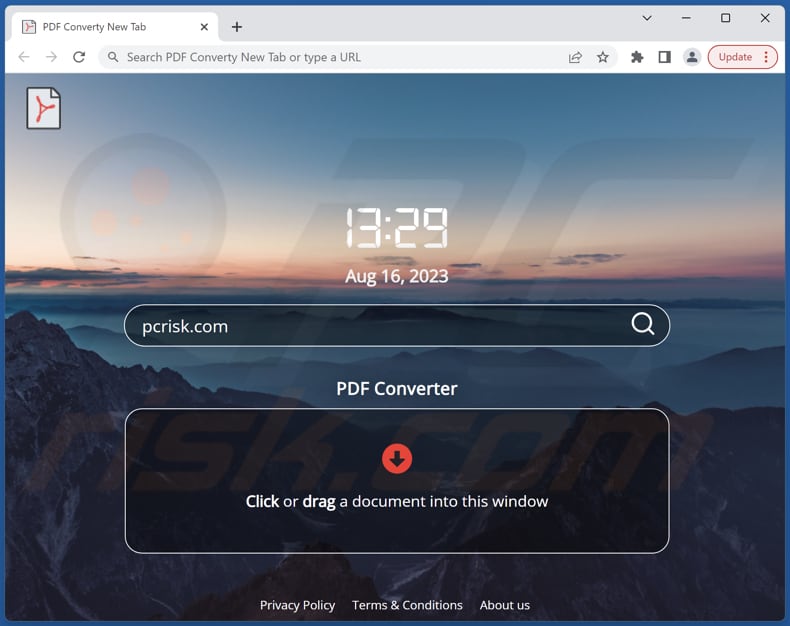
PDF Converty New Tab browser hijacker overview
The PDF Converty New Tab extension is initially portrayed as a utility for converting various files into PDF format. However, its functionality involves the manipulation of browser settings, encompassing alterations to the default search engine, new tab page, and homepage, effectively compelling users to utilize feed.promisearch.com.
Upon our investigation, we ascertained that feed.promisearch.com does not offer unique search results. Instead, users are directed to search.yahoo.com, a trustworthy search engine owned by Yahoo. It is worth highlighting that endorsing fake search engines can steer users towards interacting with dubious and unreliable content.
Furthermore, browser hijackers frequently subject users to a deluge of undesirable advertisements, intrusive pop-ups, and, in some cases, even websites with potential risks. These actions significantly increase the susceptibility to malware infections and undermine user privacy by capturing personal information.
Consequently, it is recommended to remove PDF Converty New Tab and similar apps from affected browsers and avoid using dubious search engines.
| Name | PDF Converty New Tab |
| Threat Type | Browser Hijacker, Redirect, Search Hijacker, Toolbar, Unwanted New Tab |
| Browser Extension(s) | DF Converty New Tab |
| Supposed Functionality | File converter |
| Promoted URL | feed.promisearch.com |
| Detection Names (feed.promisearch.com) | N/A (VirusTotal) |
| Serving IP Address (feed.promisearch.com) | 172.67.150.16 |
| Affected Browser Settings | Homepage, new tab URL, default search engine |
| Symptoms | Manipulated Internet browser settings (homepage, default Internet search engine, new tab settings). Users are forced to visit the hijacker's website and search the Internet using their search engines. |
| Distribution methods | Deceptive pop-up ads, free software installers (bundling), fake Flash Player installers. |
| Damage | Internet browser tracking (potential privacy issues), display of unwanted ads, redirects to dubious websites. |
| Malware Removal (Windows) |
To eliminate possible malware infections, scan your computer with legitimate antivirus software. Our security researchers recommend using Combo Cleaner. Download Combo CleanerTo use full-featured product, you have to purchase a license for Combo Cleaner. 7 days free trial available. Combo Cleaner is owned and operated by RCS LT, the parent company of PCRisk.com. |
Browser hijackers in general
Browser hijackers are unwanted apps that tamper with web browsers, often altering settings like the homepage, default search engine, and new tab page. They force users to visit specific websites, which can be fake search engines or even malicious sites. Browser hijackers can lead to a compromised browsing experience, increased exposure to unwanted advertisements, and potential security risks.
Examples of apps that operate as browser hijackers are Inspirational Quotes Ext, Dog Cuties, and AwesomeNewTab.
How did PDF Converty New Tab install on my computer?
Browser hijackers often sneak into users' browsers when they install seemingly harmless or free software from unreliable sources. Certain software bundles introduce these hijackers without clear notification, putting users at risk of unexpected modifications to their browser settings.
Furthermore, interacting with misleading advertisements, pop-ups, or harmful links is another common method through which browser hijacking can occur.
How to avoid installation of browser hijackers?
Be cautious when you download and install software, especially from sources you are unsure about. Reading feedback from other users, carefully checking installation choices for bundled software, and choosing "Advanced" or "Custom" settings to decline extra applications can all contribute to avoiding unintended installations.
Furthermore, staying away from suspicious ads and pop-ups and refraining from clicking on questionable links online can greatly lower the chances of experiencing browser hijacking. If your computer is already infected with PDF Converty New Tab, we recommend running a scan with Combo Cleaner Antivirus for Windows to automatically eliminate this browser hijacker.
Feed.promisearch.com redirects to search.yahoo.com (GIF)
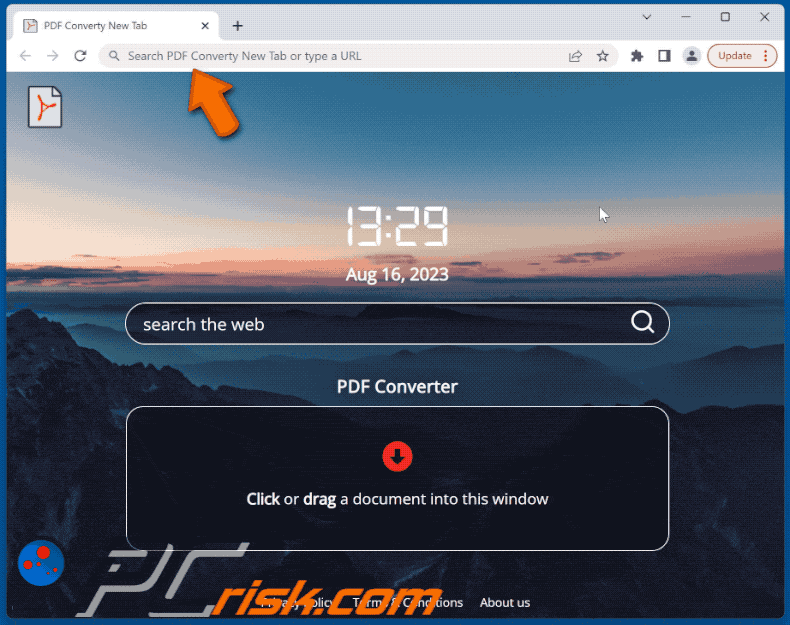
Permissions asked by PDF Converty New Tab browser hijacker:

Shady website promoting PDF Converty New Tab browser hijacker:

Another website promoting PDF Converty New Tab:
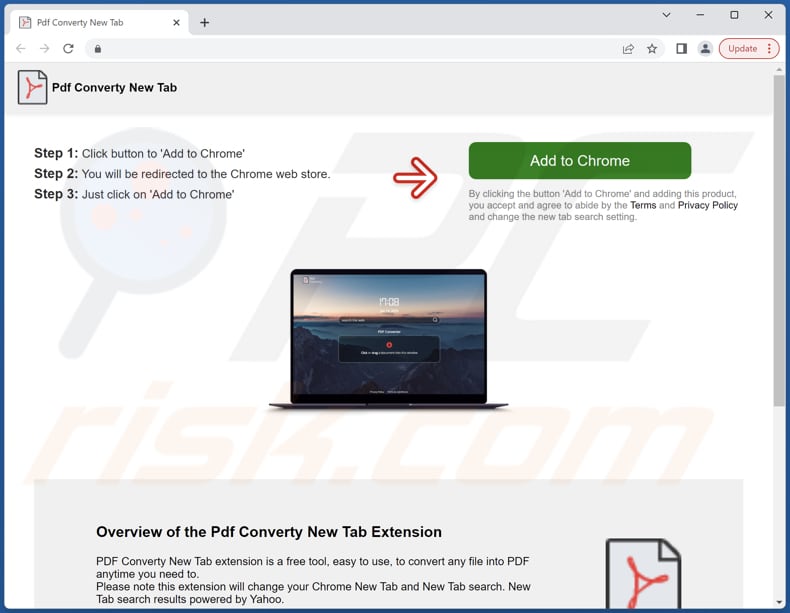
Instant automatic malware removal:
Manual threat removal might be a lengthy and complicated process that requires advanced IT skills. Combo Cleaner is a professional automatic malware removal tool that is recommended to get rid of malware. Download it by clicking the button below:
DOWNLOAD Combo CleanerBy downloading any software listed on this website you agree to our Privacy Policy and Terms of Use. To use full-featured product, you have to purchase a license for Combo Cleaner. 7 days free trial available. Combo Cleaner is owned and operated by RCS LT, the parent company of PCRisk.com.
Quick menu:
- What is PDF Converty New Tab?
- STEP 1. Uninstall PDF Converty New Tab application using Control Panel.
- STEP 2. Remove PDF Converty New Tab browser hijacker from Google Chrome.
- STEP 3. Remove feed.promisearch.com homepage and default search engine from Mozilla Firefox.
- STEP 4. Remove feed.promisearch.com redirect from Safari.
- STEP 5. Remove rogue plug-ins from Microsoft Edge.
PDF Converty New Tab browser hijacker removal:
Windows 11 users:

Right-click on the Start icon, select Apps and Features. In the opened window search for the application you want to uninstall, after locating it, click on the three vertical dots and select Uninstall.
Windows 10 users:

Right-click in the lower left corner of the screen, in the Quick Access Menu select Control Panel. In the opened window choose Programs and Features.
Windows 7 users:

Click Start (Windows Logo at the bottom left corner of your desktop), choose Control Panel. Locate Programs and click Uninstall a program.
macOS (OSX) users:

Click Finder, in the opened screen select Applications. Drag the app from the Applications folder to the Trash (located in your Dock), then right click the Trash icon and select Empty Trash.
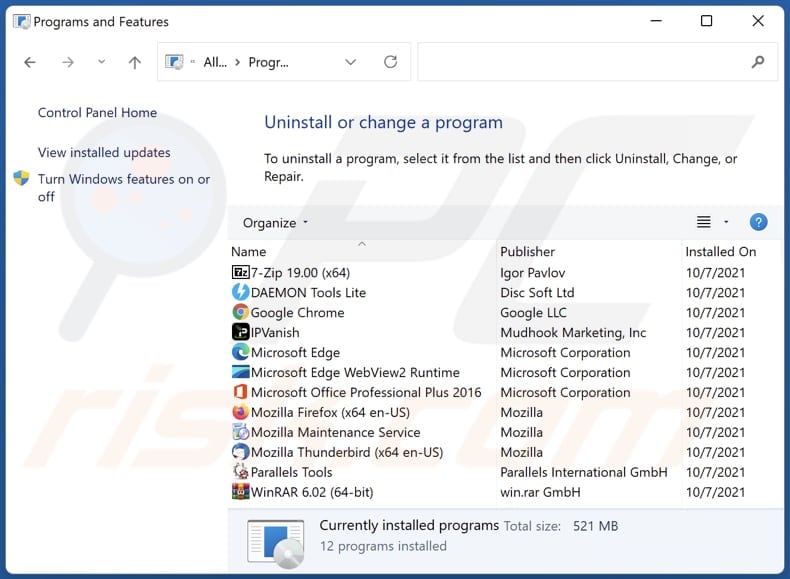
In the uninstall programs window: look for any recently installed suspicious applications, select these entries and click "Uninstall" or "Remove".
After uninstalling the potentially unwanted applications (which cause browser redirects to the feed.promisearch.com website), scan your computer for any remaining unwanted components. To scan your computer, use recommended malware removal software.
DOWNLOAD remover for malware infections
Combo Cleaner checks if your computer is infected with malware. To use full-featured product, you have to purchase a license for Combo Cleaner. 7 days free trial available. Combo Cleaner is owned and operated by RCS LT, the parent company of PCRisk.com.
PDF Converty New Tab browser hijacker removal from Internet browsers:
Video showing how to remove browser redirects:
 Remove malicious extensions from Google Chrome:
Remove malicious extensions from Google Chrome:
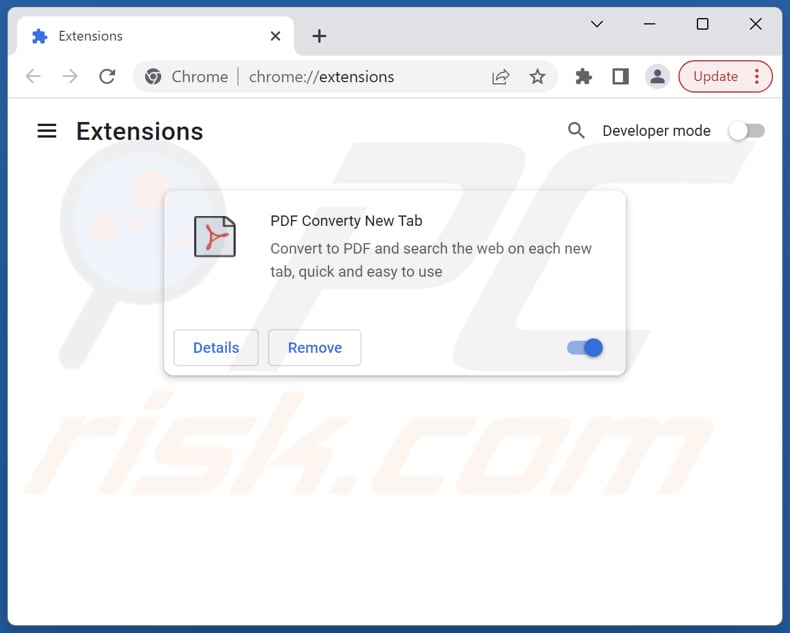
Click the Chrome menu icon ![]() (at the top right corner of Google Chrome), select "Extensions" and click "Manage Extensions". Locate "PDF Converty New Tab" and other recently-installed suspicious extensions, select these entries and click "Remove".
(at the top right corner of Google Chrome), select "Extensions" and click "Manage Extensions". Locate "PDF Converty New Tab" and other recently-installed suspicious extensions, select these entries and click "Remove".
Change your homepage:
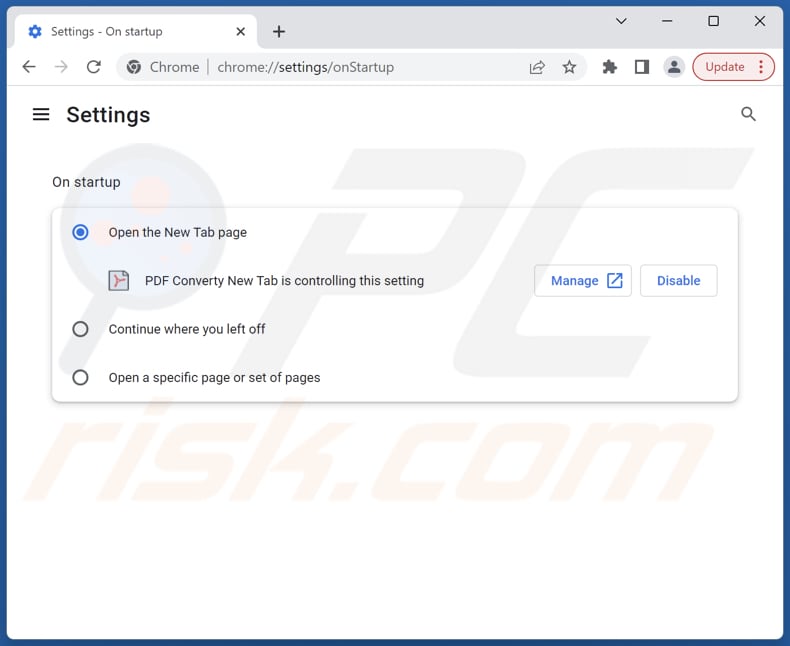
Click the Chrome menu icon ![]() (at the top right corner of Google Chrome), select "Settings". In the "On startup" section, disable "PDF Converty New Tab", look for a browser hijacker URL (hxxp://www.feed.promisearch.com) below the "Open a specific or set of pages" option. If present click on the three vertical dots icon and select "Remove".
(at the top right corner of Google Chrome), select "Settings". In the "On startup" section, disable "PDF Converty New Tab", look for a browser hijacker URL (hxxp://www.feed.promisearch.com) below the "Open a specific or set of pages" option. If present click on the three vertical dots icon and select "Remove".
Change your default search engine:
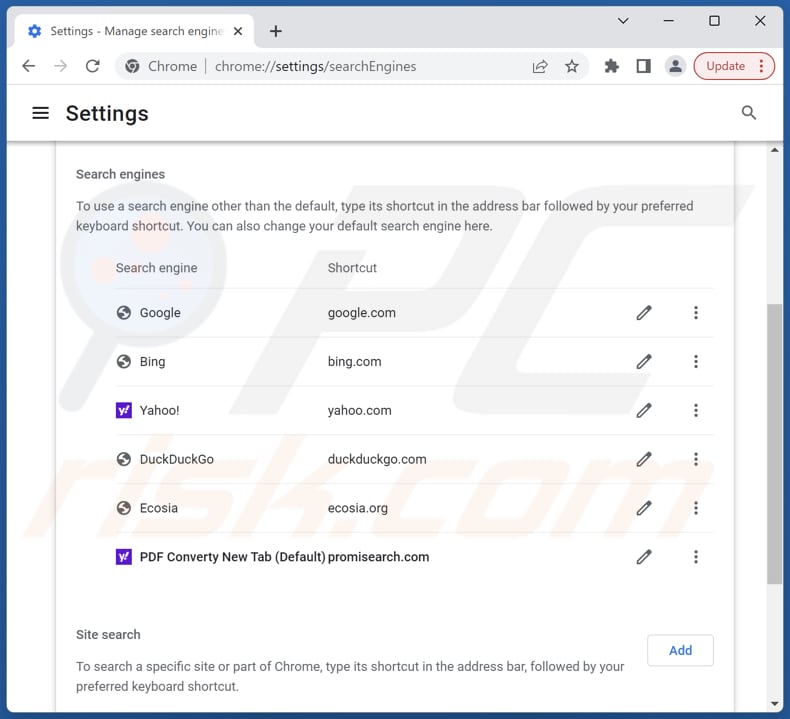
To change your default search engine in Google Chrome: Click the Chrome menu icon ![]() (at the top right corner of Google Chrome), select "Settings", in the "Search engine" section, click "Manage search engines...", in the opened list look for "feed.promisearch.com", when located click the three vertical dots near this URL and select "Delete".
(at the top right corner of Google Chrome), select "Settings", in the "Search engine" section, click "Manage search engines...", in the opened list look for "feed.promisearch.com", when located click the three vertical dots near this URL and select "Delete".
- If you continue to have problems with browser redirects and unwanted advertisements - Reset Google Chrome.
Optional method:
If you continue to have problems with removal of the feed.promisearch.com redirect, reset your Google Chrome browser settings. Click the Chrome menu icon ![]() (at the top right corner of Google Chrome) and select Settings. Scroll down to the bottom of the screen. Click the Advanced… link.
(at the top right corner of Google Chrome) and select Settings. Scroll down to the bottom of the screen. Click the Advanced… link.

After scrolling to the bottom of the screen, click the Reset (Restore settings to their original defaults) button.

In the opened window, confirm that you wish to reset Google Chrome settings to default by clicking the Reset button.

 Remove malicious extensions from Mozilla Firefox:
Remove malicious extensions from Mozilla Firefox:
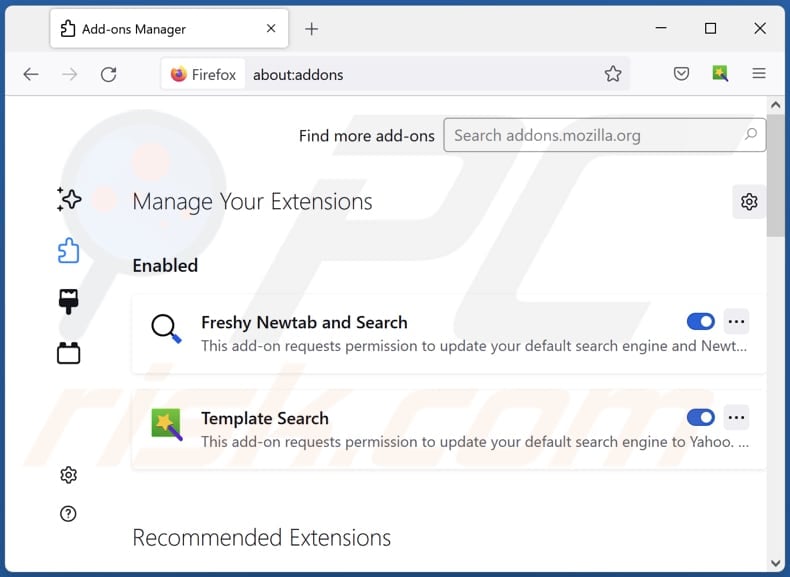
Click the Firefox menu ![]() (at the top right corner of the main window), select "Add-ons and themes". Click "Extensions", in the opened window locate "PDF Converty New Tab", as well as all recently-installed suspicious extensions, click on the three dots and then click "Remove".
(at the top right corner of the main window), select "Add-ons and themes". Click "Extensions", in the opened window locate "PDF Converty New Tab", as well as all recently-installed suspicious extensions, click on the three dots and then click "Remove".
Change your homepage:
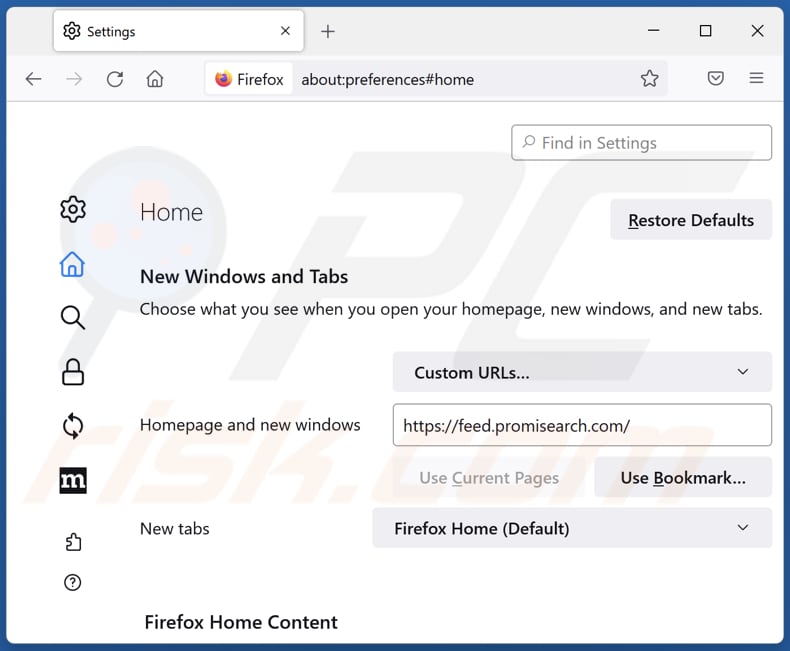
To reset your homepage, click the Firefox menu ![]() (at the top right corner of the main window), then select "Settings", in the opened window disable "PDF Converty New Tab", remove hxxp://feed.promisearch.com and enter your preferred domain, which will open each time you start Mozilla Firefox.
(at the top right corner of the main window), then select "Settings", in the opened window disable "PDF Converty New Tab", remove hxxp://feed.promisearch.com and enter your preferred domain, which will open each time you start Mozilla Firefox.
Change your default search engine:
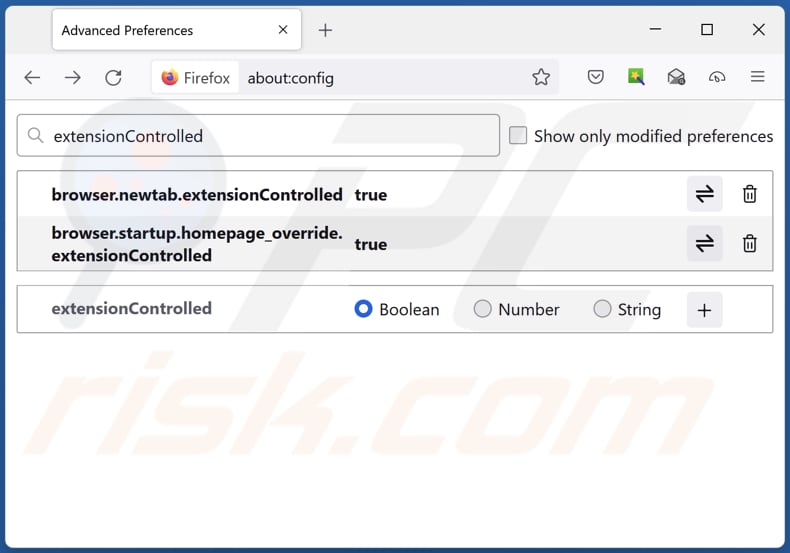
In the URL address bar, type "about:config" and press Enter. Click "Accept the Risk and Continue".
In the search filter at the top, type: "extensionControlled". Set both results to "false" by either double-clicking each entry or clicking the ![]() button.
button.
Optional method:
Computer users who have problems with feed.promisearch.com redirect removal can reset their Mozilla Firefox settings.
Open Mozilla Firefox, at the top right corner of the main window, click the Firefox menu, ![]() in the opened menu, click Help.
in the opened menu, click Help.

Select Troubleshooting Information.

In the opened window, click the Refresh Firefox button.

In the opened window, confirm that you wish to reset Mozilla Firefox settings to default by clicking the Refresh Firefox button.

 Remove malicious extensions from Safari:
Remove malicious extensions from Safari:

Make sure your Safari browser is active and click Safari menu, then select Preferences...

In the preferences window select the Extensions tab. Look for any recently installed suspicious extensions and uninstall them.

In the preferences window select General tab and make sure that your homepage is set to a preferred URL, if its altered by a browser hijacker - change it.

In the preferences window select Search tab and make sure that your preferred Internet search engine is selected.
Optional method:
Make sure your Safari browser is active and click on Safari menu. From the drop down menu select Clear History and Website Data...

In the opened window select all history and click the Clear History button.

 Remove malicious extensions from Microsoft Edge:
Remove malicious extensions from Microsoft Edge:

Click the Edge menu icon ![]() (at the top right corner of Microsoft Edge), select "Extensions". Locate any recently-installed suspicious browser add-ons, and remove them.
(at the top right corner of Microsoft Edge), select "Extensions". Locate any recently-installed suspicious browser add-ons, and remove them.
Change your homepage and new tab settings:

Click the Edge menu icon ![]() (at the top right corner of Microsoft Edge), select "Settings". In the "On startup" section look for the name of the browser hijacker and click "Disable".
(at the top right corner of Microsoft Edge), select "Settings". In the "On startup" section look for the name of the browser hijacker and click "Disable".
Change your default Internet search engine:

To change your default search engine in Microsoft Edge: Click the Edge menu icon ![]() (at the top right corner of Microsoft Edge), select "Privacy and services", scroll to bottom of the page and select "Address bar". In the "Search engines used in address bar" section look for the name of the unwanted Internet search engine, when located click the "Disable" button near it. Alternatively you can click on "Manage search engines", in the opened menu look for unwanted Internet search engine. Click on the puzzle icon
(at the top right corner of Microsoft Edge), select "Privacy and services", scroll to bottom of the page and select "Address bar". In the "Search engines used in address bar" section look for the name of the unwanted Internet search engine, when located click the "Disable" button near it. Alternatively you can click on "Manage search engines", in the opened menu look for unwanted Internet search engine. Click on the puzzle icon ![]() near it and select "Disable".
near it and select "Disable".
Optional method:
If you continue to have problems with removal of the feed.promisearch.com redirect, reset your Microsoft Edge browser settings. Click the Edge menu icon ![]() (at the top right corner of Microsoft Edge) and select Settings.
(at the top right corner of Microsoft Edge) and select Settings.

In the opened settings menu select Reset settings.

Select Restore settings to their default values. In the opened window, confirm that you wish to reset Microsoft Edge settings to default by clicking the Reset button.

- If this did not help, follow these alternative instructions explaining how to reset the Microsoft Edge browser.
Summary:
 A browser hijacker is a type of adware infection that modifies Internet browser settings by assigning the homepage and default Internet search engine settings to some other (unwanted) website URL. Commonly, this type of adware infiltrates operating systems through free software downloads. If your download is managed by a download client, ensure that you decline offers to install advertised toolbars or applications that seek to change your homepage and default Internet search engine settings.
A browser hijacker is a type of adware infection that modifies Internet browser settings by assigning the homepage and default Internet search engine settings to some other (unwanted) website URL. Commonly, this type of adware infiltrates operating systems through free software downloads. If your download is managed by a download client, ensure that you decline offers to install advertised toolbars or applications that seek to change your homepage and default Internet search engine settings.
Post a comment:
If you have additional information on feed.promisearch.com redirect or it's removal please share your knowledge in the comments section below.
Frequently Asked Questions (FAQ)
What is the purpose of forcing users visit feed.promisearch.com website?
The purpose of pushing users to visit the feed.promisearch.com website is to promote a fake search engine and generate traffic to the site. This can lead to increased ad revenue for the creators of the fake search engine.
Is visiting feed.promisearch.com a threat to my privacy?
Visiting feed.promisearch.comt could potentially expose you to privacy risks. Fake search engines like feed.promisearch.com might track your online activities, gather browsing data, and potentially share it with third parties for targeted advertising or other purposes.
How did a browser hijacker infiltrate my computer?
A browser hijacker might have affected your computer if you downloaded software from untrustworthy sources or interacted with misleading ads, pop-ups, or links. Also, hijackers are occasionally bundled with other software installations, often without users realizing that they are being installed or added.
Will Combo Cleaner help me remove PDF Converty New Tab browser hijacker?
Combo Cleaner is equipped to conduct a thorough scan of your computer, efficiently removing applications that engage in browser hijacking. Trying to remove them manually might not provide complete results, especially when dealing with multiple hijackers that can reinstall one another. In such instances, it is required to remove these browser-hijacking applications all at once.
Share:

Tomas Meskauskas
Expert security researcher, professional malware analyst
I am passionate about computer security and technology. I have an experience of over 10 years working in various companies related to computer technical issue solving and Internet security. I have been working as an author and editor for pcrisk.com since 2010. Follow me on Twitter and LinkedIn to stay informed about the latest online security threats.
PCrisk security portal is brought by a company RCS LT.
Joined forces of security researchers help educate computer users about the latest online security threats. More information about the company RCS LT.
Our malware removal guides are free. However, if you want to support us you can send us a donation.
DonatePCrisk security portal is brought by a company RCS LT.
Joined forces of security researchers help educate computer users about the latest online security threats. More information about the company RCS LT.
Our malware removal guides are free. However, if you want to support us you can send us a donation.
Donate
▼ Show Discussion