How to remove Dog Cuties browser hijacker from a browser
Browser HijackerAlso Known As: dogcuties.com redirect
Get free scan and check if your device is infected.
Remove it nowTo use full-featured product, you have to purchase a license for Combo Cleaner. Seven days free trial available. Combo Cleaner is owned and operated by RCS LT, the parent company of PCRisk.com.
What kind of application is Dog Cuties?
In our examination of the Dog Cuties extension, we found characteristics often linked with a browser hijacker. These types of programs usually seize control of web browsers by changing their settings. Browser hijackers often promote fake search engines. Dog Cuties promotes dogcuties.com.
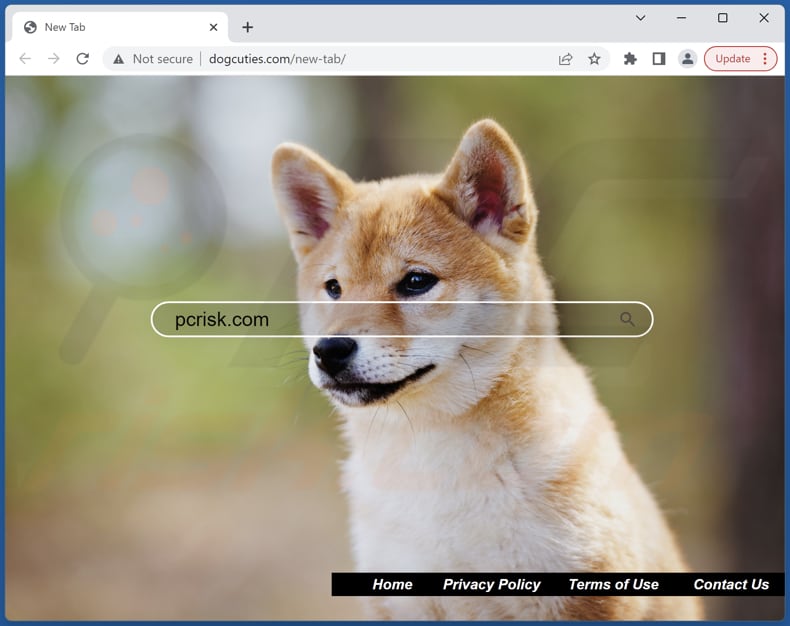
Dog Cuties browser hijacker overview
The Dog Cuties extension is presented as a tool designed to enhance users' interaction with canine content while browsing. However, upon closer inspection, it becomes apparent that this extension is engaged in the tactics of a browser hijacker. Specifically, it manipulates browser settings, including the default search engine, new tab page, and homepage, forcing users to use dogcuties.com.
Our team discovered that dogcuties.com does not provide unique search results. Instead, it reroutes users to bing.com, a widely recognized and reputable search engine. It is important to note that the promotion of fake search engines by browser hijackers can lead to skewed and misleading search results, potentially influencing users to engage with untrustworthy content.
Moreover, browser hijackers often expose users to a barrage of unwanted advertisements, intrusive pop-ups, and even potentially harmful websites, which can heighten the likelihood of malware infections and compromise user privacy by tracking and collecting sensitive data. Thus, it is highly advisable not to trust Dog Cuties and similar apps.
| Name | Dog Cuties |
| Threat Type | Browser Hijacker, Redirect, Search Hijacker, Toolbar, Unwanted New Tab |
| Browser Extension(s) | Dog Cuties |
| Supposed Functionality | Personalized homepage |
| Promoted URL | dogcuties.com |
| Detection Names (dogcuties.com) | N/A (VirusTotal) |
| Serving IP Address (dogcuties.com) | 34.196.92.121 |
| Affected Browser Settings | Homepage, new tab URL, default search engine |
| Symptoms | Manipulated Internet browser settings (homepage, default Internet search engine, new tab settings). Users are forced to visit the hijacker's website and search the Internet using their search engines. |
| Distribution methods | Deceptive pop-up ads, free software installers (bundling), fake Flash Player installers. |
| Damage | Internet browser tracking (potential privacy issues), display of unwanted ads, redirects to dubious websites. |
| Malware Removal (Windows) |
To eliminate possible malware infections, scan your computer with legitimate antivirus software. Our security researchers recommend using Combo Cleaner. Download Combo CleanerTo use full-featured product, you have to purchase a license for Combo Cleaner. 7 days free trial available. Combo Cleaner is owned and operated by RCS LT, the parent company of PCRisk.com. |
More about apps of this type
Removing browser hijackers can be challenging due to their tenacious characteristics and skill in modifying browser settings. These hijackers tend to embed themselves deeply in the system, rendering standard uninstallation approaches ineffective. Additionally, they might employ tactics to resist removal, such as self-reinstallation.
Additional examples of apps that hijack browsers to promote fake search engines are AwesomeNewTab, Brick PDF, and Currency Conversion Extension.
How did Dog Cuties install on my computer?
Users often find their browsers hijacked when they inadvertently install or add browser-hijacking software. This can occur while installing seemingly harmless or free software from untrustworthy sources, as some software packages include browser hijackers without clear disclosure. Clicking on deceptive ads, pop-ups, or malicious links can also lead to browser hijacking.
How to avoid installation of browser hijackers?
To avoid browser hijacking, do not download software from unreliable sources. Apps and files should be downloaded from official pages and legitimate stores. Additionally, be cautious when clicking on ads, pop-ups, or links, especially those from unknown or suspicious websites. Never agree to receive notifications from suspicious websites.
Avoid rushing through installations and always opt for custom or advanced installation options when available. Regularly update your browser and operating system to ensure security patches are applied, and consider using reputable browser extensions or tools designed to prevent or detect browser hijacking attempts.
If your computer is already infected with Dog Cuties, we recommend running a scan with Combo Cleaner Antivirus for Windows to automatically eliminate this browser hijacker.
Dogcuties.com redirects to bing.com (GIF):

Permissions asked by Dog Cuties browser hijacker:
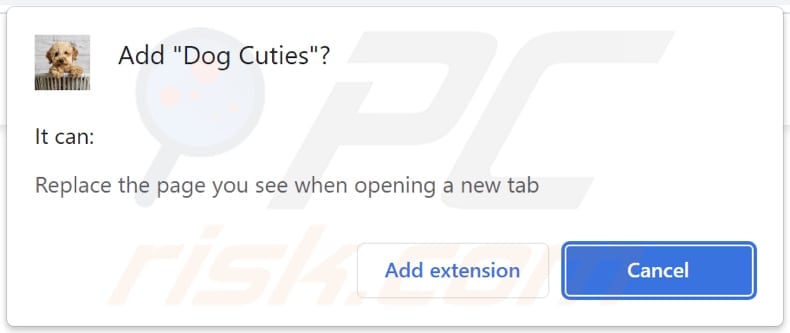
Website promoting Dog Cuties browser hijacker:
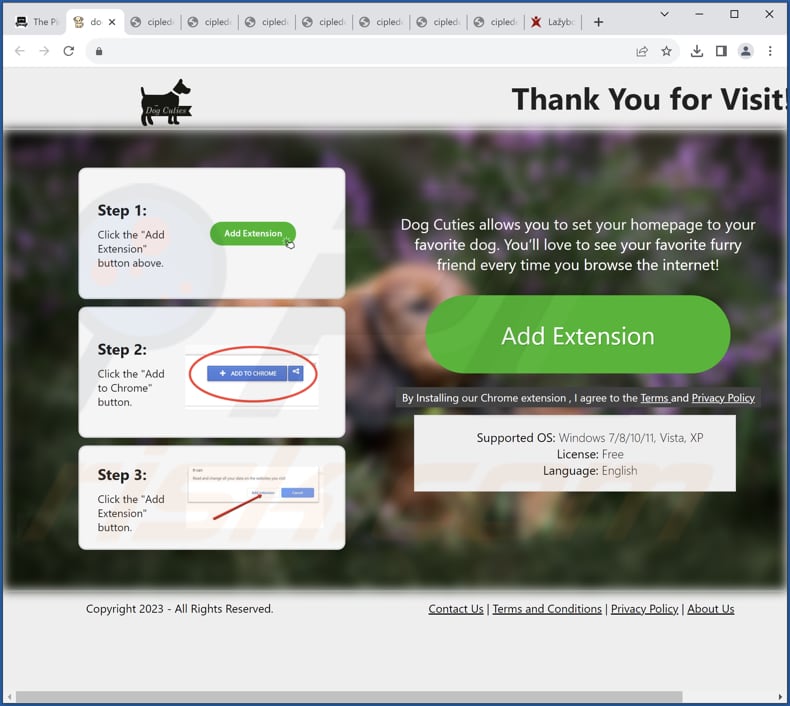
Another page promoting Dog Cuties:
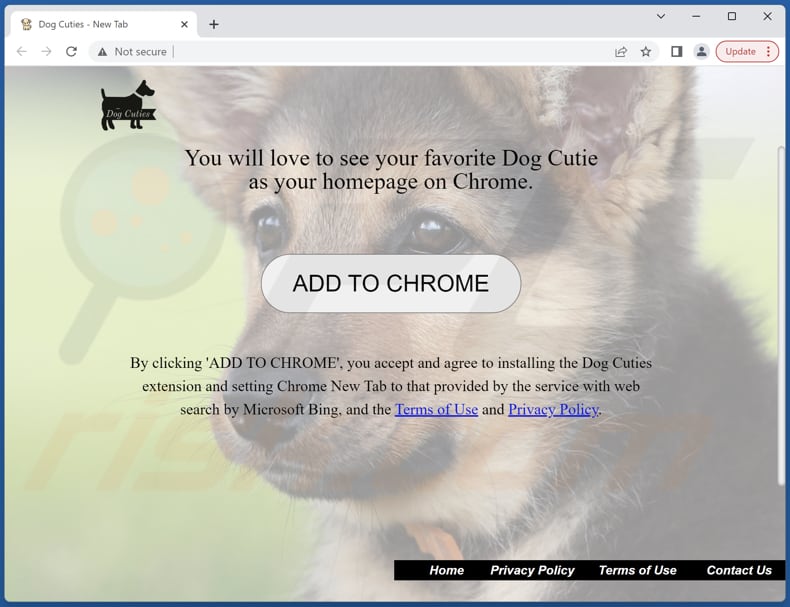
Instant automatic malware removal:
Manual threat removal might be a lengthy and complicated process that requires advanced IT skills. Combo Cleaner is a professional automatic malware removal tool that is recommended to get rid of malware. Download it by clicking the button below:
DOWNLOAD Combo CleanerBy downloading any software listed on this website you agree to our Privacy Policy and Terms of Use. To use full-featured product, you have to purchase a license for Combo Cleaner. 7 days free trial available. Combo Cleaner is owned and operated by RCS LT, the parent company of PCRisk.com.
Quick menu:
- What is Dog Cuties?
- STEP 1. Uninstall Dog Cuties application using Control Panel.
- STEP 2. Remove Dog Cuties browser hijacker from Google Chrome.
- STEP 3. Remove dogcuties.com homepage and default search engine from Mozilla Firefox.
- STEP 4. Remove dogcuties.com redirect from Safari.
- STEP 5. Remove rogue plug-ins from Microsoft Edge.
Dog Cuties browser hijacker removal:
Windows 11 users:

Right-click on the Start icon, select Apps and Features. In the opened window search for the application you want to uninstall, after locating it, click on the three vertical dots and select Uninstall.
Windows 10 users:

Right-click in the lower left corner of the screen, in the Quick Access Menu select Control Panel. In the opened window choose Programs and Features.
Windows 7 users:

Click Start (Windows Logo at the bottom left corner of your desktop), choose Control Panel. Locate Programs and click Uninstall a program.
macOS (OSX) users:

Click Finder, in the opened screen select Applications. Drag the app from the Applications folder to the Trash (located in your Dock), then right click the Trash icon and select Empty Trash.
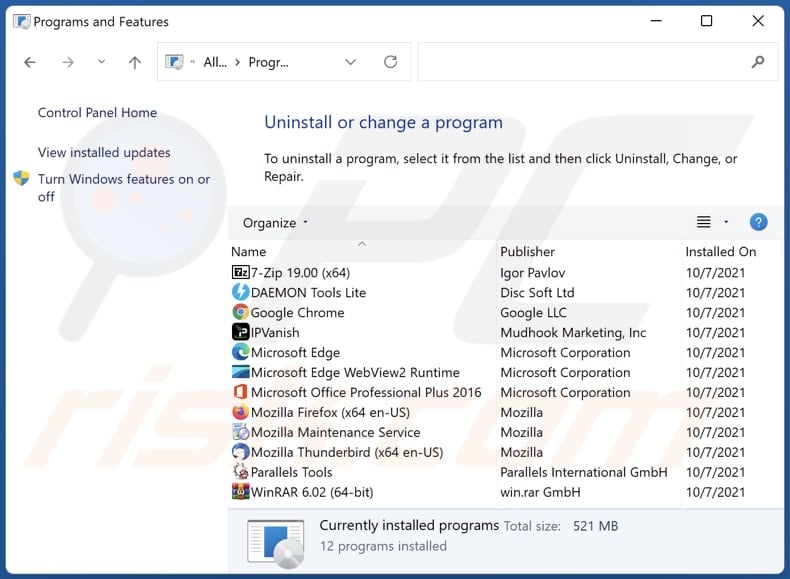
In the uninstall programs window: look for any recently installed suspicious applications, select these entries and click "Uninstall" or "Remove".
After uninstalling the potentially unwanted applications (which cause browser redirects to the dogcuties.com website), scan your computer for any remaining unwanted components. To scan your computer, use recommended malware removal software.
DOWNLOAD remover for malware infections
Combo Cleaner checks if your computer is infected with malware. To use full-featured product, you have to purchase a license for Combo Cleaner. 7 days free trial available. Combo Cleaner is owned and operated by RCS LT, the parent company of PCRisk.com.
Dog Cuties browser hijacker removal from Internet browsers:
Video showing how to remove browser redirects:
 Remove malicious extensions from Google Chrome:
Remove malicious extensions from Google Chrome:
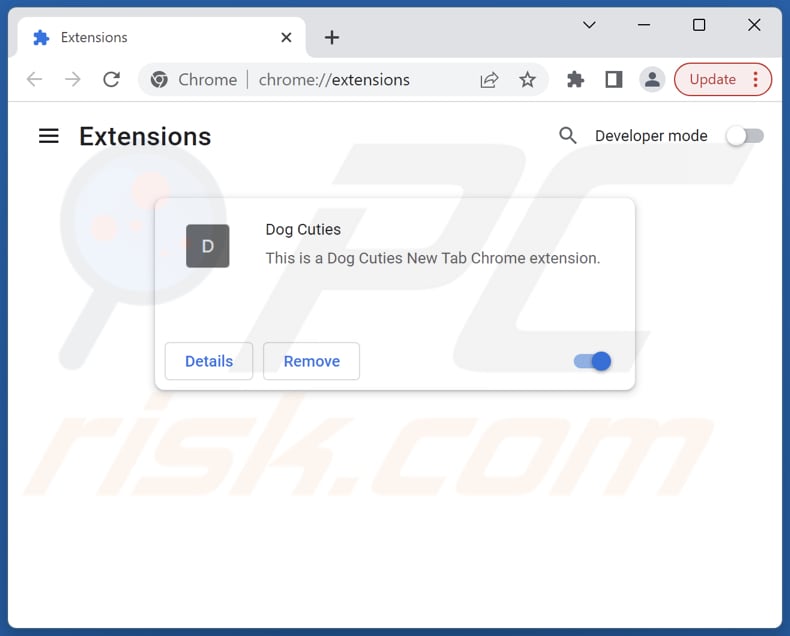
Click the Chrome menu icon ![]() (at the top right corner of Google Chrome), select "Extensions" and click "Manage Extensions". Locate "Dog Cuties" and other recently-installed suspicious extensions, select these entries and click "Remove".
(at the top right corner of Google Chrome), select "Extensions" and click "Manage Extensions". Locate "Dog Cuties" and other recently-installed suspicious extensions, select these entries and click "Remove".
Change your homepage:
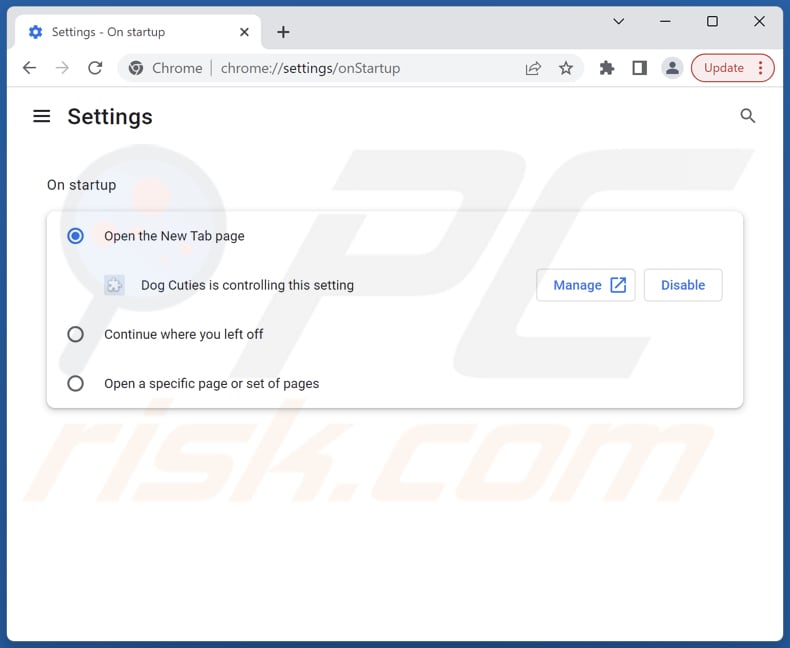
Click the Chrome menu icon ![]() (at the top right corner of Google Chrome), select "Settings". In the "On startup" section, disable "Dog Cuties", look for a browser hijacker URL (hxxp://www.dogcuties.com) below the "Open a specific or set of pages" option. If present click on the three vertical dots icon and select "Remove".
(at the top right corner of Google Chrome), select "Settings". In the "On startup" section, disable "Dog Cuties", look for a browser hijacker URL (hxxp://www.dogcuties.com) below the "Open a specific or set of pages" option. If present click on the three vertical dots icon and select "Remove".
Change your default search engine:
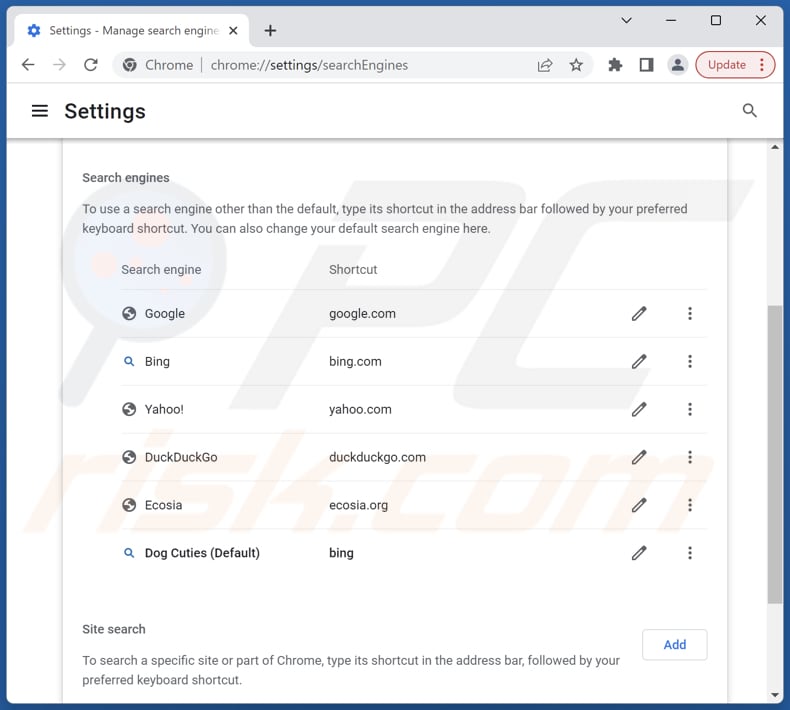
To change your default search engine in Google Chrome: Click the Chrome menu icon ![]() (at the top right corner of Google Chrome), select "Settings", in the "Search engine" section, click "Manage search engines...", in the opened list look for "dogcuties.com", when located click the three vertical dots near this URL and select "Delete".
(at the top right corner of Google Chrome), select "Settings", in the "Search engine" section, click "Manage search engines...", in the opened list look for "dogcuties.com", when located click the three vertical dots near this URL and select "Delete".
- If you continue to have problems with browser redirects and unwanted advertisements - Reset Google Chrome.
Optional method:
If you continue to have problems with removal of the dogcuties.com redirect, reset your Google Chrome browser settings. Click the Chrome menu icon ![]() (at the top right corner of Google Chrome) and select Settings. Scroll down to the bottom of the screen. Click the Advanced… link.
(at the top right corner of Google Chrome) and select Settings. Scroll down to the bottom of the screen. Click the Advanced… link.

After scrolling to the bottom of the screen, click the Reset (Restore settings to their original defaults) button.

In the opened window, confirm that you wish to reset Google Chrome settings to default by clicking the Reset button.

 Remove malicious extensions from Mozilla Firefox:
Remove malicious extensions from Mozilla Firefox:

Click the Firefox menu ![]() (at the top right corner of the main window), select "Add-ons and themes". Click "Extensions", in the opened window locate "Dog Cuties", as well as all recently-installed suspicious extensions, click on the three dots and then click "Remove".
(at the top right corner of the main window), select "Add-ons and themes". Click "Extensions", in the opened window locate "Dog Cuties", as well as all recently-installed suspicious extensions, click on the three dots and then click "Remove".
Change your homepage:

To reset your homepage, click the Firefox menu ![]() (at the top right corner of the main window), then select "Settings", in the opened window disable "Dog Cuties", remove hxxp://dogcuties.com and enter your preferred domain, which will open each time you start Mozilla Firefox.
(at the top right corner of the main window), then select "Settings", in the opened window disable "Dog Cuties", remove hxxp://dogcuties.com and enter your preferred domain, which will open each time you start Mozilla Firefox.
Change your default search engine:

In the URL address bar, type "about:config" and press Enter. Click "Accept the Risk and Continue".
In the search filter at the top, type: "extensionControlled". Set both results to "false" by either double-clicking each entry or clicking the ![]() button.
button.
Optional method:
Computer users who have problems with dogcuties.com redirect removal can reset their Mozilla Firefox settings.
Open Mozilla Firefox, at the top right corner of the main window, click the Firefox menu, ![]() in the opened menu, click Help.
in the opened menu, click Help.

Select Troubleshooting Information.

In the opened window, click the Refresh Firefox button.

In the opened window, confirm that you wish to reset Mozilla Firefox settings to default by clicking the Refresh Firefox button.

 Remove malicious extensions from Safari:
Remove malicious extensions from Safari:

Make sure your Safari browser is active and click Safari menu, then select Preferences...

In the preferences window select the Extensions tab. Look for any recently installed suspicious extensions and uninstall them.

In the preferences window select General tab and make sure that your homepage is set to a preferred URL, if its altered by a browser hijacker - change it.

In the preferences window select Search tab and make sure that your preferred Internet search engine is selected.
Optional method:
Make sure your Safari browser is active and click on Safari menu. From the drop down menu select Clear History and Website Data...

In the opened window select all history and click the Clear History button.

 Remove malicious extensions from Microsoft Edge:
Remove malicious extensions from Microsoft Edge:

Click the Edge menu icon ![]() (at the top right corner of Microsoft Edge), select "Extensions". Locate any recently-installed suspicious browser add-ons, and remove them.
(at the top right corner of Microsoft Edge), select "Extensions". Locate any recently-installed suspicious browser add-ons, and remove them.
Change your homepage and new tab settings:

Click the Edge menu icon ![]() (at the top right corner of Microsoft Edge), select "Settings". In the "On startup" section look for the name of the browser hijacker and click "Disable".
(at the top right corner of Microsoft Edge), select "Settings". In the "On startup" section look for the name of the browser hijacker and click "Disable".
Change your default Internet search engine:

To change your default search engine in Microsoft Edge: Click the Edge menu icon ![]() (at the top right corner of Microsoft Edge), select "Privacy and services", scroll to bottom of the page and select "Address bar". In the "Search engines used in address bar" section look for the name of the unwanted Internet search engine, when located click the "Disable" button near it. Alternatively you can click on "Manage search engines", in the opened menu look for unwanted Internet search engine. Click on the puzzle icon
(at the top right corner of Microsoft Edge), select "Privacy and services", scroll to bottom of the page and select "Address bar". In the "Search engines used in address bar" section look for the name of the unwanted Internet search engine, when located click the "Disable" button near it. Alternatively you can click on "Manage search engines", in the opened menu look for unwanted Internet search engine. Click on the puzzle icon ![]() near it and select "Disable".
near it and select "Disable".
Optional method:
If you continue to have problems with removal of the dogcuties.com redirect, reset your Microsoft Edge browser settings. Click the Edge menu icon ![]() (at the top right corner of Microsoft Edge) and select Settings.
(at the top right corner of Microsoft Edge) and select Settings.

In the opened settings menu select Reset settings.

Select Restore settings to their default values. In the opened window, confirm that you wish to reset Microsoft Edge settings to default by clicking the Reset button.

- If this did not help, follow these alternative instructions explaining how to reset the Microsoft Edge browser.
Summary:
 A browser hijacker is a type of adware infection that modifies Internet browser settings by assigning the homepage and default Internet search engine settings to some other (unwanted) website URL. Commonly, this type of adware infiltrates operating systems through free software downloads. If your download is managed by a download client, ensure that you decline offers to install advertised toolbars or applications that seek to change your homepage and default Internet search engine settings.
A browser hijacker is a type of adware infection that modifies Internet browser settings by assigning the homepage and default Internet search engine settings to some other (unwanted) website URL. Commonly, this type of adware infiltrates operating systems through free software downloads. If your download is managed by a download client, ensure that you decline offers to install advertised toolbars or applications that seek to change your homepage and default Internet search engine settings.
Post a comment:
If you have additional information on dogcuties.com redirect or it's removal please share your knowledge in the comments section below.
Frequently Asked Questions (FAQ)
What is the purpose of forcing users visit dogcuties.com website?
The purpose of coercing users to visit the dogcuties.com website is likely linked to generating traffic and potentially monetizing the visits. By redirecting users to this website, the operators may increase its visitor count, which could be used to boost advertising revenue or enhance the perceived popularity of the site.
Is visiting dogcuties.com a threat to my privacy?
Dogcuties.com is associated with browser hijacking. Thus, it could potentially lead to exposure to unwanted advertisements, tracking cookies, or even attempts to collect personal data.
How did a browser hijacker infiltrate my computer?
A browser hijacker might have gotten into your computer when you downloaded software from unreliable sources or clicked on misleading ads, pop-ups, or links. Sometimes, these hijackers come bundled with other software installations, and users do not notice them being installed or added.
Will Combo Cleaner help me remove Dog Cuties browser hijacker?
Combo Cleaner scans your computer and removes browser-hijacking apps. Manually removing them might not work well, especially if there are multiple hijackers that can reinstall themselves. Also, some settings might stay unchanged as long as a hijacker is active, highlighting the importance of removing all of them at once.
Share:

Tomas Meskauskas
Expert security researcher, professional malware analyst
I am passionate about computer security and technology. I have an experience of over 10 years working in various companies related to computer technical issue solving and Internet security. I have been working as an author and editor for pcrisk.com since 2010. Follow me on Twitter and LinkedIn to stay informed about the latest online security threats.
PCrisk security portal is brought by a company RCS LT.
Joined forces of security researchers help educate computer users about the latest online security threats. More information about the company RCS LT.
Our malware removal guides are free. However, if you want to support us you can send us a donation.
DonatePCrisk security portal is brought by a company RCS LT.
Joined forces of security researchers help educate computer users about the latest online security threats. More information about the company RCS LT.
Our malware removal guides are free. However, if you want to support us you can send us a donation.
Donate
▼ Show Discussion