How to eliminate PindOS malware from the operating system
![]() Written by Tomas Meskauskas on
Written by Tomas Meskauskas on
What kind of malware is PindOS?
PindOS is a malware written in JavaScript. It is designed to cause chain infections and has been observed being used to infiltrate Bumblebee and IcedID malicious programs into compromised systems. There is tenuous evidence suggesting that the threat actors behind PindOS malware are Russian.
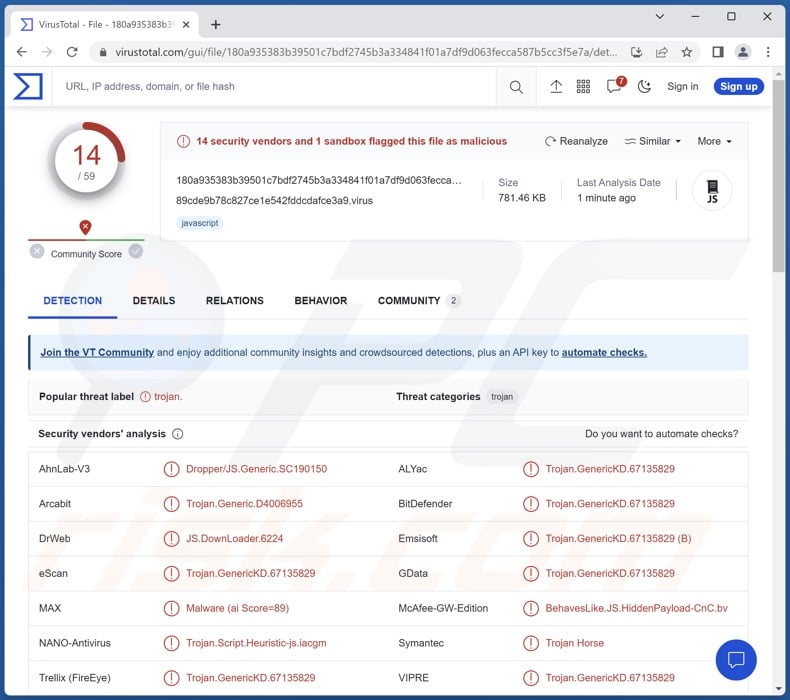
PindOS malware overview
PindOS employs anti-analysis techniques, which include anti-debugging features and detection when the malware is launched on a virtual machine or in a sandbox environment.
Several variants of PindOS have been discovered; both were used to proliferate Bumblebee and IcedID. The former is a loader malware, a type of program used to cause chain infections (i.e., download/install additional malicious programs or components).
Initially, the IcedID trojan targeted banking-related data and other sensitive information. This multifunctional malware has drastically shifted its course in 2023. The latest versions are geared towards chain infections.
It is noteworthy that both Bumblebee and IcedID have been notably used to infect systems with ransomware. Programs within this classification are designed to encrypt victims' files for the purpose of making ransom demands for their decryption.
However, since all three elements of this malware campaign (i.e., PindOS, Bumblebee, and IcedID) are capable of infecting machines with additional malicious content, it is fair to say that the associated threats are particularly broad. Aside from ransomware, this campaign could spread information-stealing malware, various types of trojans, cryptocurrency miners, and other malicious programs.
To summarize, high-risk infections can result in decreased system performance or failure, permanent data loss, severe privacy issues, hardware damage, significant financial losses, and identity theft.
| Name | PindOS virus |
| Threat Type | Trojan, password-stealing virus, banking malware, spyware. |
| Detection Names | Avast (Other:Malware-gen [Trj]), Combo Cleaner (Trojan.GenericKD.67135829), DrWeb (JS.DownLoader.6224), Emsisoft (Trojan.GenericKD.67135829 (B)), Microsoft (Trojan:JS/Obfuse!MSR), Full List Of Detections (VirusTotal) |
| Payload | Bumblebee, IcedID |
| Symptoms | Trojans are designed to stealthily infiltrate the victim's computer and remain silent, and thus no particular symptoms are clearly visible on an infected machine. |
| Distribution methods | Infected email attachments, malicious online advertisements, social engineering, software 'cracks'. |
| Damage | Stolen passwords and banking information, identity theft, the victim's computer added to a botnet. |
| Malware Removal (Windows) | To eliminate possible malware infections, scan your computer with legitimate antivirus software. Our security researchers recommend using Combo Cleaner. |
Similar malware examples
We have investigated numerous malware samples; Pikabot, JSOutProx, MgBot, and Beep are just a few examples of programs capable of downloading/installing additional malicious content.
Malware can be exceedingly versatile, and different kinds of functionalities are not mutually exclusive. However, regardless of how malicious software operates – its presence on a system is a threat to device and user safety. Therefore, we strongly recommend removing all threats immediately upon detection.
How did PindOS infiltrate my computer?
Malware is proliferated using a wide variety of techniques, which typically include elements of phishing and social engineering. Malicious programs are often disguised as or bundled with regular software/media.
Infectious files come in various formats, e.g., documents (Microsoft Office, Microsoft OneNote, PDF, etc.), archives (RAR, ZIP, etc.), executables (.exe, .run, etc.), JavaScript, and so forth. When such a file is executed, run, or otherwise opened – the infection chain is triggered.
The most widely used distribution methods include: malicious attachments/links in spam mail (e.g., email, PM/DM, SMS, etc.), untrustworthy download channels (e.g., freeware and free file-hosting websites, Peer-to-Peer sharing networks, etc.), drive-by (stealthy/deceptive) downloads, online scams, malvertising, illegal software activation ("cracking") tools, and fake updates.
Furthermore, some malicious programs can self-spread through local networks and removable storage devices (e.g., external hard drives, USB flash drives, etc.).
How to avoid installation of malware?
We recommend being careful while browsing since fraudulent and malicious online content usually appears genuine and harmless. Incoming emails and other messages must be treated with caution. We advise against opening attachments or links found in suspicious/irrelevant mail, as they can be virulent.
Additionally, all downloads must be performed from official and verified sources. Another recommendation is to activate and update programs by using functions/tools provided by legitimate developers, as those obtained from third-parties can contain malware.
We must emphasize the importance of having a reputable anti-virus installed and kept up-to-date. This software must be used to run regular system scans and to remove detected threats. If you believe that your computer is already infected, we recommend running a scan with Combo Cleaner Antivirus for Windows to automatically eliminate infiltrated malware.
Instant automatic malware removal:
Manual threat removal might be a lengthy and complicated process that requires advanced IT skills. Combo Cleaner is a professional automatic malware removal tool that is recommended to get rid of malware. Download it by clicking the button below:
▼ DOWNLOAD Combo Cleaner
By downloading any software listed on this website you agree to our Privacy Policy and Terms of Use. To use full-featured product, you have to purchase a license for Combo Cleaner. 7 days free trial available. Combo Cleaner is owned and operated by Rcs Lt, the parent company of PCRisk.com read more.
Quick menu:
How to remove malware manually?
Manual malware removal is a complicated task - usually it is best to allow antivirus or anti-malware programs to do this automatically. To remove this malware we recommend using Combo Cleaner Antivirus for Windows.
If you wish to remove malware manually, the first step is to identify the name of the malware that you are trying to remove. Here is an example of a suspicious program running on a user's computer:

If you checked the list of programs running on your computer, for example, using task manager, and identified a program that looks suspicious, you should continue with these steps:
 Download a program called Autoruns. This program shows auto-start applications, Registry, and file system locations:
Download a program called Autoruns. This program shows auto-start applications, Registry, and file system locations:

 Restart your computer into Safe Mode:
Restart your computer into Safe Mode:
Windows XP and Windows 7 users: Start your computer in Safe Mode. Click Start, click Shut Down, click Restart, click OK. During your computer start process, press the F8 key on your keyboard multiple times until you see the Windows Advanced Option menu, and then select Safe Mode with Networking from the list.

Video showing how to start Windows 7 in "Safe Mode with Networking":
Windows 8 users: Start Windows 8 is Safe Mode with Networking - Go to Windows 8 Start Screen, type Advanced, in the search results select Settings. Click Advanced startup options, in the opened "General PC Settings" window, select Advanced startup.
Click the "Restart now" button. Your computer will now restart into the "Advanced Startup options menu". Click the "Troubleshoot" button, and then click the "Advanced options" button. In the advanced option screen, click "Startup settings".
Click the "Restart" button. Your PC will restart into the Startup Settings screen. Press F5 to boot in Safe Mode with Networking.

Video showing how to start Windows 8 in "Safe Mode with Networking":
Windows 10 users: Click the Windows logo and select the Power icon. In the opened menu click "Restart" while holding "Shift" button on your keyboard. In the "choose an option" window click on the "Troubleshoot", next select "Advanced options".
In the advanced options menu select "Startup Settings" and click on the "Restart" button. In the following window you should click the "F5" button on your keyboard. This will restart your operating system in safe mode with networking.

Video showing how to start Windows 10 in "Safe Mode with Networking":
 Extract the downloaded archive and run the Autoruns.exe file.
Extract the downloaded archive and run the Autoruns.exe file.

 In the Autoruns application, click "Options" at the top and uncheck "Hide Empty Locations" and "Hide Windows Entries" options. After this procedure, click the "Refresh" icon.
In the Autoruns application, click "Options" at the top and uncheck "Hide Empty Locations" and "Hide Windows Entries" options. After this procedure, click the "Refresh" icon.

 Check the list provided by the Autoruns application and locate the malware file that you want to eliminate.
Check the list provided by the Autoruns application and locate the malware file that you want to eliminate.
You should write down its full path and name. Note that some malware hides process names under legitimate Windows process names. At this stage, it is very important to avoid removing system files. After you locate the suspicious program you wish to remove, right click your mouse over its name and choose "Delete".

After removing the malware through the Autoruns application (this ensures that the malware will not run automatically on the next system startup), you should search for the malware name on your computer. Be sure to enable hidden files and folders before proceeding. If you find the filename of the malware, be sure to remove it.

Reboot your computer in normal mode. Following these steps should remove any malware from your computer. Note that manual threat removal requires advanced computer skills. If you do not have these skills, leave malware removal to antivirus and anti-malware programs.
These steps might not work with advanced malware infections. As always it is best to prevent infection than try to remove malware later. To keep your computer safe, install the latest operating system updates and use antivirus software. To be sure your computer is free of malware infections, we recommend scanning it with Combo Cleaner Antivirus for Windows.
Frequently Asked Questions (FAQ)
My computer is infected with PindOS malware, should I format my storage device to get rid of it?
Malicious programs can be removed without formatting.
What are the biggest issues that PindOS malware can cause?
The dangers posed by an infection depend on the malware's functionalities and the cyber criminals' aims. PindOS has been observed infecting devices with Bumblebee and IcedID, both of which are used to cause chain infections. These two programs have been known to proliferate ransomware. Generally, high-risk infections can lead to diminished system performance or failure, data loss, serious privacy issues, hardware damage, financial losses, and identity theft.
What is the purpose of PindOS malware?
Typically, malware is used for profit. However, cyber criminals can also use this software to amuse themselves, disrupt processes (e.g., websites, services, etc.), carry out personal vendettas, and even launch politically/geopolitically motivated attacks.
How did PindOS malware infiltrate my computer?
Malware is primarily distributed via drive-by downloads, spam emails/messages, dubious download channels (e.g., freeware and third-party sites, P2P sharing networks, etc.), illegal software activation tools ("cracks"), fake updaters, online scams, and malvertising. Some malicious programs are capable of self-proliferating via local networks and removable storage devices.
Will Combo Cleaner protect me from malware?
Yes, Combo Cleaner is designed to detect and eliminate threats. It can remove nearly all known malware infections. Keep in mind that since sophisticated malicious software usually hides deep within systems – running a complete system scan is paramount.

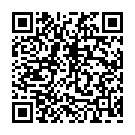
▼ Show Discussion