Get free scan and check if your device is infected.
Remove it nowTo use full-featured product, you have to purchase a license for Combo Cleaner. Seven days free trial available. Combo Cleaner is owned and operated by RCS LT, the parent company of PCRisk.com.
What kind of malware is Beep?
Beep is a piece of malicious software. It is capable of stealing information and causing chain infections. At the time of writing, this malware appears to be still in development; however, it is highly evasive and employs multiple techniques to avoid detection and prevent analysis.
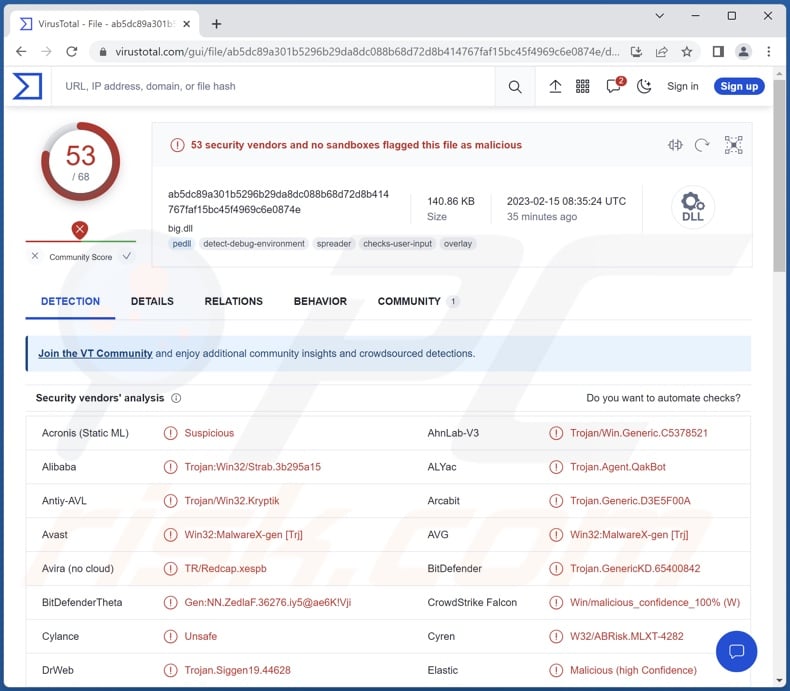
Beep malware overview
Beep uses various anti-detection and anti-analysis features and methods. To elaborate some, this malware aims to evade detection by security software, prevent debugging, and detect when it is launched in sandbox environments or on virtual machines.
Beep comprises three elements – dropper ("big.dll"), injector ("AphroniaHaimavati.dll"), and payload. The dropper creates a new Registry key containing PowerShell script, which is launched in thirteen-minute intervals. Following the script's successful execution, data is downloaded and saved on the injector, which is subsequently launched.
Afterward, the payload is injected into a legitimate process (e.g., WWAHost.exe). This payload then starts harvesting data and aims to send it back to the C&C (Command and Control) server. During the analysis performed by Minerva Labs, the C&C server was offline, and Beep attempted to connect to it 120 times – all tries resulting in failure.
Additionally, this software has at least four features that are not implemented at the time of writing, which suggests that Beep's still in development. However, some of its abilities are fully functional – (apparent) process list data collection and Shellcode execution.
As previously mentioned, Beep is capable of causing chain infections (i.e., downloading/installing additional malicious programs or components). Hence, it could be used to infect devices with trojans, ransomware, cryptocurrency miners, or other malware.
Note that malware developers often improve upon their creations. It is very likely (considering its still-in-development status) that future iterations of Beep will have extra or different functionalities.
To summarize, the presence of software like Beep on devices may result in multiple system infections, diminished system performance or failure, data loss, severe privacy issues, financial losses, and identity theft.
Therefore, it is essential to eliminate Beep and all other malware infections immediately upon detection.
| Name | Beep virus |
| Threat Type | Trojan, password-stealing virus, banking malware, spyware. |
| Detection Names (big.dll) | Avast (Win32:MalwareX-gen [Trj]), Combo Cleaner (Trojan.GenericKD.65400842), ESET-NOD32 (A Variant Of Win32/Kryptik.HSPX), Kaspersky (Trojan.Win32.Gasti.wj), Microsoft (Trojan:Win32/Qbot.AD!MTB), Full List Of Detections (VirusTotal) |
| Detection Names (AphroniaHaimavati.dll) | Avast (Win32:Malware-gen), Combo Cleaner (Trojan.GenericKD.65401248), ESET-NOD32 (A Variant Of Generik.JHINRBF), Kaspersky (Trojan.Win32.Alkhaser.j), Microsoft (Trojan:Win32/Qakbot.CNG!MTB), Full List Of Detections (VirusTotal) |
| Symptoms | Trojans are designed to stealthily infiltrate the victim's computer and remain silent, and thus no particular symptoms are clearly visible on an infected machine. |
| Distribution methods | Infected email attachments, malicious online advertisements, social engineering, software 'cracks'. |
| Damage | Stolen passwords and banking information, identity theft, the victim's computer added to a botnet. |
| Malware Removal (Windows) |
To eliminate possible malware infections, scan your computer with legitimate antivirus software. Our security researchers recommend using Combo Cleaner. Download Combo CleanerTo use full-featured product, you have to purchase a license for Combo Cleaner. 7 days free trial available. Combo Cleaner is owned and operated by RCS LT, the parent company of PCRisk.com. |
Malware in general
We have analyzed countless malware samples; GOLDBACKDOOR, Screenshotter, Enigma, and Graphiron are just a few examples of our newest articles on malicious software.
Malware can have a wide variety of capabilities or highly specialized features. However, regardless of how this software operates – its presence on a system endangers device integrity and user safety.
How did Beep infiltrate my computer?
Malware is primarily distributed using phishing and social engineering techniques. Malicious programs are typically presented as or bundled with ordinary software/media.
Virulent files can be archives (ZIP, RAR, etc.), executables (.exe, .run, etc.), Microsoft Office and PDF documents, JavaScript, and so on. When an infectious file is opened – the malware download/installation process is jumpstarted.
The most common proliferation methods include: drive-by (deceptive/stealthy) downloads, malicious attachments/links in spam mail (e.g., emails, PMs/DMs, SMSes, etc.), online scams, malvertising, dubious download sources (e.g., unofficial and freeware websites, P2P sharing networks, etc.), illegal program activation tools ("cracks"), and fake updates.
How to avoid installation of malware?
We strongly recommend downloading only from official and verified channels. It is essential to activate and update programs using genuine tools/functions, as illegal activation ("cracking") tools and third-party updaters can contain malware.
Another recommendation is to exercise caution when browsing since fraudulent and malicious online content usually appears legitimate and harmless. We advise being careful with incoming emails and other messages. The attachments and links found in suspicious/irrelevant mail must not be opened, as they can be virulent.
It is paramount for device/user safety to have a reputable anti-virus installed and kept up-to-date. Security software must be used to run regular system scans and to remove detected threats/issues. If you believe that your computer is already infected, we recommend running a scan with Combo Cleaner Antivirus for Windows to automatically eliminate infiltrated malware.
Instant automatic malware removal:
Manual threat removal might be a lengthy and complicated process that requires advanced IT skills. Combo Cleaner is a professional automatic malware removal tool that is recommended to get rid of malware. Download it by clicking the button below:
DOWNLOAD Combo CleanerBy downloading any software listed on this website you agree to our Privacy Policy and Terms of Use. To use full-featured product, you have to purchase a license for Combo Cleaner. 7 days free trial available. Combo Cleaner is owned and operated by RCS LT, the parent company of PCRisk.com.
Quick menu:
How to remove malware manually?
Manual malware removal is a complicated task - usually it is best to allow antivirus or anti-malware programs to do this automatically. To remove this malware we recommend using Combo Cleaner Antivirus for Windows.
If you wish to remove malware manually, the first step is to identify the name of the malware that you are trying to remove. Here is an example of a suspicious program running on a user's computer:

If you checked the list of programs running on your computer, for example, using task manager, and identified a program that looks suspicious, you should continue with these steps:
 Download a program called Autoruns. This program shows auto-start applications, Registry, and file system locations:
Download a program called Autoruns. This program shows auto-start applications, Registry, and file system locations:

 Restart your computer into Safe Mode:
Restart your computer into Safe Mode:
Windows XP and Windows 7 users: Start your computer in Safe Mode. Click Start, click Shut Down, click Restart, click OK. During your computer start process, press the F8 key on your keyboard multiple times until you see the Windows Advanced Option menu, and then select Safe Mode with Networking from the list.

Video showing how to start Windows 7 in "Safe Mode with Networking":
Windows 8 users: Start Windows 8 is Safe Mode with Networking - Go to Windows 8 Start Screen, type Advanced, in the search results select Settings. Click Advanced startup options, in the opened "General PC Settings" window, select Advanced startup.
Click the "Restart now" button. Your computer will now restart into the "Advanced Startup options menu". Click the "Troubleshoot" button, and then click the "Advanced options" button. In the advanced option screen, click "Startup settings".
Click the "Restart" button. Your PC will restart into the Startup Settings screen. Press F5 to boot in Safe Mode with Networking.

Video showing how to start Windows 8 in "Safe Mode with Networking":
Windows 10 users: Click the Windows logo and select the Power icon. In the opened menu click "Restart" while holding "Shift" button on your keyboard. In the "choose an option" window click on the "Troubleshoot", next select "Advanced options".
In the advanced options menu select "Startup Settings" and click on the "Restart" button. In the following window you should click the "F5" button on your keyboard. This will restart your operating system in safe mode with networking.

Video showing how to start Windows 10 in "Safe Mode with Networking":
 Extract the downloaded archive and run the Autoruns.exe file.
Extract the downloaded archive and run the Autoruns.exe file.

 In the Autoruns application, click "Options" at the top and uncheck "Hide Empty Locations" and "Hide Windows Entries" options. After this procedure, click the "Refresh" icon.
In the Autoruns application, click "Options" at the top and uncheck "Hide Empty Locations" and "Hide Windows Entries" options. After this procedure, click the "Refresh" icon.

 Check the list provided by the Autoruns application and locate the malware file that you want to eliminate.
Check the list provided by the Autoruns application and locate the malware file that you want to eliminate.
You should write down its full path and name. Note that some malware hides process names under legitimate Windows process names. At this stage, it is very important to avoid removing system files. After you locate the suspicious program you wish to remove, right click your mouse over its name and choose "Delete".

After removing the malware through the Autoruns application (this ensures that the malware will not run automatically on the next system startup), you should search for the malware name on your computer. Be sure to enable hidden files and folders before proceeding. If you find the filename of the malware, be sure to remove it.

Reboot your computer in normal mode. Following these steps should remove any malware from your computer. Note that manual threat removal requires advanced computer skills. If you do not have these skills, leave malware removal to antivirus and anti-malware programs.
These steps might not work with advanced malware infections. As always it is best to prevent infection than try to remove malware later. To keep your computer safe, install the latest operating system updates and use antivirus software. To be sure your computer is free of malware infections, we recommend scanning it with Combo Cleaner Antivirus for Windows.
Frequently Asked Questions (FAQ)
My computer is infected with Beep malware, should I format my storage device to get rid of it?
Most malicious programs can be removed without formatting.
What are the biggest issues that Beep malware can cause?
The type of malware and how it is used – determine the threats it poses. Beep is an evasive (stealthy) program capable of stealing data and downloading/installing additional malware or malicious components. The latter means that Beep could infect devices with trojans, ransomware, cryptominers, or other malware. Generally, these infections can result in diminished system performance or failure, data loss, severe privacy issues, financial losses, and identity theft.
What is the purpose of Beep malware?
Typically, malware is used for profit. However, cyber criminals can also use this software to amuse themselves, carry out personal vendettas, disrupt processes (e.g., websites, services, companies, etc.), and even launch politically/geopolitically motivated attacks.
How did Beep malware infiltrate my computer?
Malware is mainly spread via drive-by downloads, spam emails and messages, dubious download channels (e.g., freeware and third-party sites, P2P sharing networks, etc.), online scams, malvertising, illegal software activation tools ("cracks"), and fake updates. It must be noted that some malicious programs can self-proliferate through local networks and removable storage devices (e.g., external hard drives, USB flash drives, etc.).
Will Combo Cleaner protect me from malware?
Yes, Combo Cleaner is designed to detect and remove threats. It can eliminate practically all known malware infections. Note that since high-end malicious software tends to hide deep within systems – running a full system scan is crucial.
Share:

Tomas Meskauskas
Expert security researcher, professional malware analyst
I am passionate about computer security and technology. I have an experience of over 10 years working in various companies related to computer technical issue solving and Internet security. I have been working as an author and editor for pcrisk.com since 2010. Follow me on Twitter and LinkedIn to stay informed about the latest online security threats.
PCrisk security portal is brought by a company RCS LT.
Joined forces of security researchers help educate computer users about the latest online security threats. More information about the company RCS LT.
Our malware removal guides are free. However, if you want to support us you can send us a donation.
DonatePCrisk security portal is brought by a company RCS LT.
Joined forces of security researchers help educate computer users about the latest online security threats. More information about the company RCS LT.
Our malware removal guides are free. However, if you want to support us you can send us a donation.
Donate
▼ Show Discussion