ProMediaConverter Ads
![]() Written by Tomas Meskauskas on (updated)
Written by Tomas Meskauskas on (updated)
What is ProMediaConverter?
ProMediaConverter (also known as ProMediaConverter Promoter) supposedly operates as a file converter that supports various file formats, including audio and video files.
It is promoted as tool that converts files directly from the browser, however, note that this application is classified as adware, a potentially unwanted application (PUA) that feeds users with advertisements. Additionally, this PUA gathers information (browsing data).

Like most adware-type apps, ProMediaConverter displays various surveys, coupons, banners, pop-up ads, and so on. Do not click them, since they are likely to open untrustworthy, deceptive websites or run scripts that download/install other unwanted apps. Some examples of advertisements that ProMediaConverter app displays can be found in the screenshots below.
Furthermore, this app collects browsing data such as users' IP addresses, URLs of visited websites, entered search queries, geolocations and other similar information. In many cases, adware developers share the details with third parties (potentially, cyber criminals) who misuse them to generate revenue.
To avoid redirects to dubious pages, unwanted downloads/installations and problems relating to privacy, browsing safety or even identity theft, we recommend that you uninstall ProMediaConverter immediately.
| Name | ProMediaConverter Promotions |
| Threat Type | Adware, Unwanted ads, Pop-up Virus |
| Related Domains | promediaconverter[.]com |
| Serving IP Address (promediaconverter[.]com) | 74.120.19.78 |
| Browser Extension(s) | ProMediaConverter Promotions |
| Supposed Functionality | This app supposedly operates as a file converter supporting over 100 file formats |
| Symptoms | Seeing advertisements not originating from the sites you are browsing. Intrusive pop-up ads. Decreased Internet browsing speed. |
| Distribution Methods | Deceptive pop-up ads, free software installers (bundling), fake flash player installers. |
| Damage | Decreased computer performance, browser tracking - privacy issues, possible additional malware infections. |
| Malware Removal (Windows) | To eliminate possible malware infections, scan your computer with legitimate antivirus software. Our security researchers recommend using Combo Cleaner. |
Other examples of adware-type apps are See Scenic Elf, CraniumCapacity Ads, and Clicker.
Generally, adware-type apps and other PUAs are promoted as tools that supposedly deliver useful features, however, they do not operate as promised and generate revenue for their developers by feeding users with unwanted ads, causing unwanted redirects, and collecting data. Therefore, do not trust any PUAs.
How did ProMediaConverter install on my computer?
Unwanted apps can be sometimes be downloaded from supposedly 'official' websites, however, most people download and install them inadvertently. These unintentional downloads/installations can happen when people click dubious ads - these can run scripts that download/install unwanted apps.
In other cases, people are tricked when unwanted apps are bundled into download/installation set-ups of other software.
Generally, information about their inclusion is hidden in setup options such as "Custom", "Advanced", and so on. Furthermore, many people fail to check these settings and leave them unchanged, thus unintentionally allowing PUAs to be downloaded/installed.
How to avoid installation of potentially unwanted applications?
Download all applications/software using trustworthy, official websites and direct download links. Third party software downloaders/installers, tools such as torrent clients, eMule (and other Peer-to-Peer networks) and other similar sources are often used to distribute unwanted apps. Do not download programs using them.
Check "Advanced", "Custom" and other settings of all download/installation setups and deselect offers to install (or download) unwanted apps. Intrusive ads should not be trusted, since they often redirect to dubious web pages or run scripts designed to download/install PUAs.
Typically, these ads are displayed on untrustworthy pages relating to gambling, pornography, adult dating, etc. If you experience intrusive ads or unwanted redirects, check the browser for unwanted extensions, plug-ins, and add-ons installed. Remove all unwanted, unknown or suspicious apps immediately.
Also check for unwanted programs installed on the operating system. If your computer is already infected with ProMediaConverter, we recommend running a scan with Combo Cleaner Antivirus for Windows to automatically eliminate this adware.
Screenshot of ProMediaConverter in Chrome Web Store:

Ads displayed by ProMediaConverter adware:
Appearance of ProMediaConverter advertisements (GIF):

Instant automatic malware removal:
Manual threat removal might be a lengthy and complicated process that requires advanced IT skills. Combo Cleaner is a professional automatic malware removal tool that is recommended to get rid of malware. Download it by clicking the button below:
▼ DOWNLOAD Combo Cleaner
By downloading any software listed on this website you agree to our Privacy Policy and Terms of Use. To use full-featured product, you have to purchase a license for Combo Cleaner. 7 days free trial available. Combo Cleaner is owned and operated by Rcs Lt, the parent company of PCRisk.com read more.
Quick menu:
- What is ProMediaConverter?
- STEP 1. Uninstall ProMediaConverter application using Control Panel.
- STEP 2. Remove ProMediaConverter adware from Internet Explorer.
- STEP 3. Remove ProMediaConverter ads from Google Chrome.
- STEP 4. Remove 'Ads by ProMediaConverter' from Mozilla Firefox.
- STEP 5. Remove ProMediaConverter extension from Safari.
- STEP 6. Remove rogue plug-ins from Microsoft Edge.
ProMediaConverter adware removal:
Windows 11 users:

Right-click on the Start icon, select Apps and Features. In the opened window search for the application you want to uninstall, after locating it, click on the three vertical dots and select Uninstall.
Windows 10 users:

Right-click in the lower left corner of the screen, in the Quick Access Menu select Control Panel. In the opened window choose Programs and Features.
Windows 7 users:

Click Start (Windows Logo at the bottom left corner of your desktop), choose Control Panel. Locate Programs and click Uninstall a program.
macOS (OSX) users:

Click Finder, in the opened screen select Applications. Drag the app from the Applications folder to the Trash (located in your Dock), then right click the Trash icon and select Empty Trash.

In the uninstall programs window, look for "ProMediaConverter", select this entry and click "Uninstall" or "Remove".
After uninstalling the potentially unwanted application that causes ProMediaConverter ads, scan your computer for any remaining unwanted components or possible malware infections. To scan your computer, use recommended malware removal software.
Remove ProMediaConverter adware from Internet browsers:
Video showing how to remove potentially unwanted browser add-ons:
 Remove malicious add-ons from Internet Explorer:
Remove malicious add-ons from Internet Explorer:

Click the "gear" icon ![]() (at the top right corner of Internet Explorer), select "Manage Add-ons". Look for "ProMediaConverter" or "ProMediaConverter Promotions", select this entry and click "Remove".
(at the top right corner of Internet Explorer), select "Manage Add-ons". Look for "ProMediaConverter" or "ProMediaConverter Promotions", select this entry and click "Remove".

Optional method:
If you continue to have problems with removal of the promediaconverter promotions, reset your Internet Explorer settings to default.
Windows XP users: Click Start, click Run, in the opened window type inetcpl.cpl In the opened window click the Advanced tab, then click Reset.

Windows Vista and Windows 7 users: Click the Windows logo, in the start search box type inetcpl.cpl and click enter. In the opened window click the Advanced tab, then click Reset.

Windows 8 users: Open Internet Explorer and click the gear icon. Select Internet Options.

In the opened window, select the Advanced tab.

Click the Reset button.

Confirm that you wish to reset Internet Explorer settings to default by clicking the Reset button.

 Remove malicious extensions from Google Chrome:
Remove malicious extensions from Google Chrome:
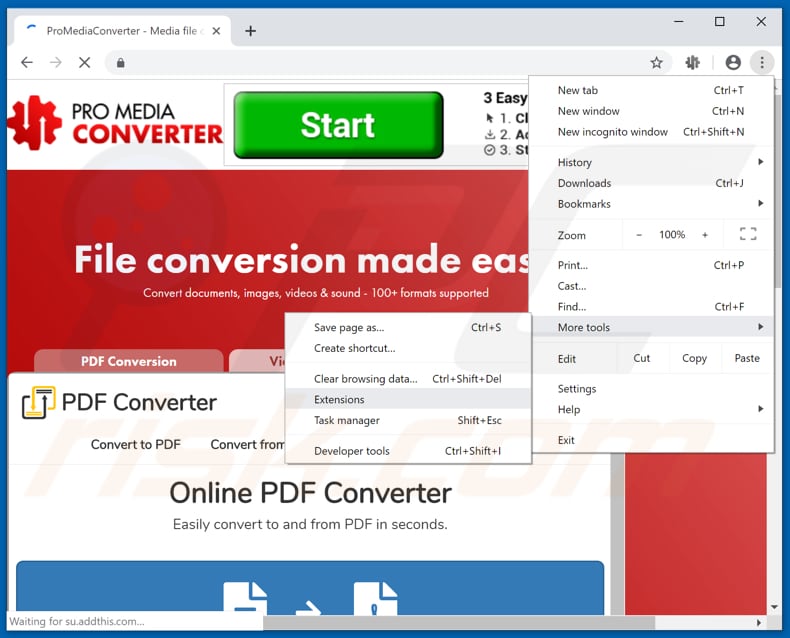
Click the Chrome menu icon ![]() (at the top right corner of Google Chrome), select "More tools" and click "Extensions". Locate "ProMediaConverter" or "ProMediaConverter Promotions", select this entry and click the trash can icon.
(at the top right corner of Google Chrome), select "More tools" and click "Extensions". Locate "ProMediaConverter" or "ProMediaConverter Promotions", select this entry and click the trash can icon.

Optional method:
If you continue to have problems with removal of the promediaconverter promotions, reset your Google Chrome browser settings. Click the Chrome menu icon ![]() (at the top right corner of Google Chrome) and select Settings. Scroll down to the bottom of the screen. Click the Advanced… link.
(at the top right corner of Google Chrome) and select Settings. Scroll down to the bottom of the screen. Click the Advanced… link.

After scrolling to the bottom of the screen, click the Reset (Restore settings to their original defaults) button.

In the opened window, confirm that you wish to reset Google Chrome settings to default by clicking the Reset button.

 Remove malicious plug-ins from Mozilla Firefox:
Remove malicious plug-ins from Mozilla Firefox:
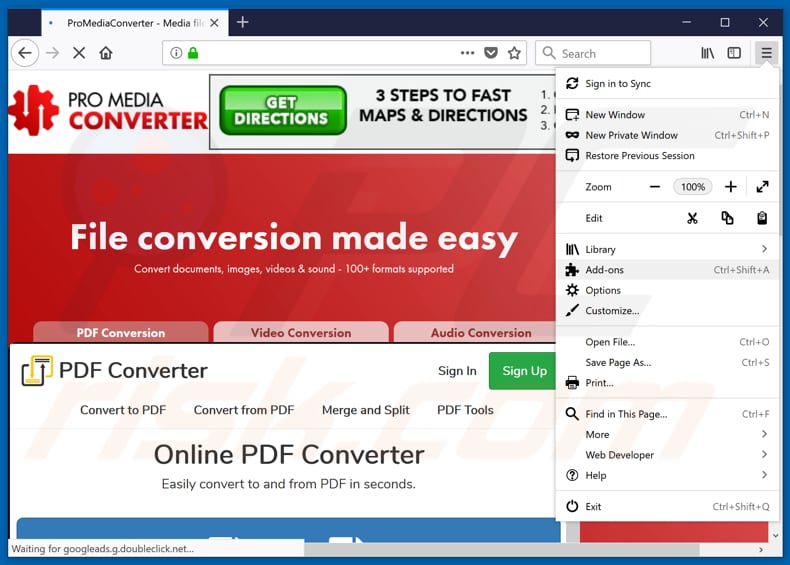
Click the Firefox menu ![]() (at the top right corner of the main window), select "Add-ons". Click "Extensions", in the opened window, remove "ProMediaConverter" or "ProMediaConverter Promotions".
(at the top right corner of the main window), select "Add-ons". Click "Extensions", in the opened window, remove "ProMediaConverter" or "ProMediaConverter Promotions".

Optional method:
Computer users who have problems with promediaconverter promotions removal can reset their Mozilla Firefox settings.
Open Mozilla Firefox, at the top right corner of the main window, click the Firefox menu, ![]() in the opened menu, click Help.
in the opened menu, click Help.

Select Troubleshooting Information.

In the opened window, click the Refresh Firefox button.

In the opened window, confirm that you wish to reset Mozilla Firefox settings to default by clicking the Refresh Firefox button.

 Remove malicious extensions from Safari:
Remove malicious extensions from Safari:

Make sure your Safari browser is active, click Safari menu, and select Preferences....

In the opened window click Extensions, locate any recently installed suspicious extension, select it and click Uninstall.
Optional method:
Make sure your Safari browser is active and click on Safari menu. From the drop down menu select Clear History and Website Data...

In the opened window select all history and click the Clear History button.

 Remove malicious extensions from Microsoft Edge:
Remove malicious extensions from Microsoft Edge:

Click the Edge menu icon ![]() (at the upper-right corner of Microsoft Edge), select "Extensions". Locate all recently-installed suspicious browser add-ons and click "Remove" below their names.
(at the upper-right corner of Microsoft Edge), select "Extensions". Locate all recently-installed suspicious browser add-ons and click "Remove" below their names.

Optional method:
If you continue to have problems with removal of the promediaconverter promotions, reset your Microsoft Edge browser settings. Click the Edge menu icon ![]() (at the top right corner of Microsoft Edge) and select Settings.
(at the top right corner of Microsoft Edge) and select Settings.

In the opened settings menu select Reset settings.

Select Restore settings to their default values. In the opened window, confirm that you wish to reset Microsoft Edge settings to default by clicking the Reset button.

- If this did not help, follow these alternative instructions explaining how to reset the Microsoft Edge browser.
Summary:
 Commonly, adware or potentially unwanted applications infiltrate Internet browsers through free software downloads. Note that the safest source for downloading free software is via developers' websites only. To avoid installation of adware, be very attentive when downloading and installing free software. When installing previously-downloaded free programs, choose the custom or advanced installation options – this step will reveal any potentially unwanted applications listed for installation together with your chosen free program.
Commonly, adware or potentially unwanted applications infiltrate Internet browsers through free software downloads. Note that the safest source for downloading free software is via developers' websites only. To avoid installation of adware, be very attentive when downloading and installing free software. When installing previously-downloaded free programs, choose the custom or advanced installation options – this step will reveal any potentially unwanted applications listed for installation together with your chosen free program.
Post a comment:
If you have additional information on promediaconverter promotions or it's removal please share your knowledge in the comments section below.
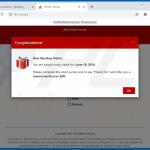




▼ Show Discussion