Get free scan and check if your device is infected.
Remove it nowTo use full-featured product, you have to purchase a license for Combo Cleaner. Seven days free trial available. Combo Cleaner is owned and operated by RCS LT, the parent company of PCRisk.com.
What is remistrainew.club?
remistrainew.club is one of countless rogue sites that include offerzone.click, igkxr.biz, flurryad.com, and so on. This website redirects visitors to other untrustworthy and potentially malicious sites. In most cases, users do not visit this website willingly - potentially unwanted applications (PUAs) redirect them to it.
Furthermore, PUAs are installed inadvertently, cause redirects, deliver intrusive advertisements, and record user-system information.
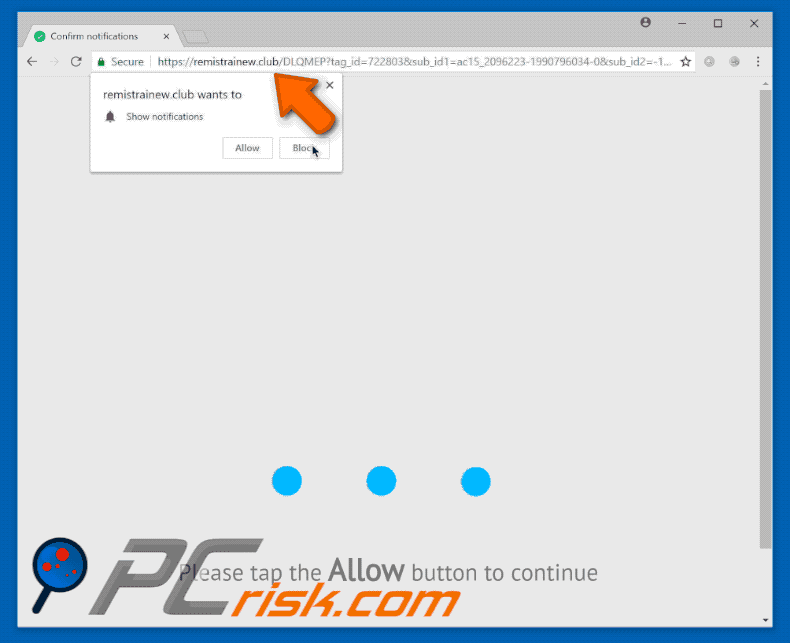
Once a potentially unwanted application is installed, it starts affecting browsers by forcing them to open new windows/tabs and redirecting users to remistrainew.club, which then triggers even more redirects (about two or three) to other potentially malicious/untrustworthy sites that might contain malicious content and infiltrate computers with high-risk infections.
Furthermore, As well as causing unwanted redirects, PUAs deliver intrusive advertisements (coupons, banners, surveys, pop-ups, etc.) that often conceal underlying content. That is achieved using tools that enable placement of third party graphical content on any site.
When clicked, these advertisements cause unwanted redirects or even execute scripts that download and install malware (or other potentially unwanted applications). Additionally, many potentially unwanted applications collect user information that often includes IP addresses, geo-locations, visited websites, keystrokes, search queries, and so on.
Some PUAs also collect personally identifiable or other sensitive data that is shared with third parties (potentially cyber criminals) and used to generate revenue. If this information gets into the wrong hands, it can lead to various privacy issues or even identity theft.
These are the main reasons why we recommend that you uninstall potentially unwanted applications immediately.
| Name | remistrainew.club pop-up |
| Threat Type | Adware, Unwanted ads, Pop-up Virus |
| Symptoms | Seeing advertisements not originating from the sites you are browsing. Intrusive pop-up ads. Decreased Internet browsing speed. |
| Distribution methods | Deceptive pop-up ads, free software installers (bundling), fake flash player installers. |
| Damage | Decreased computer performance, browser tracking - privacy issues, possible additional malware infections. |
| Malware Removal (Windows) |
To eliminate possible malware infections, scan your computer with legitimate antivirus software. Our security researchers recommend using Combo Cleaner. Download Combo CleanerTo use full-featured product, you have to purchase a license for Combo Cleaner. 7 days free trial available. Combo Cleaner is owned and operated by RCS LT, the parent company of PCRisk.com. |
The list of potentially unwanted applications is impressive, and most are very similar or even identical. All offer dubious tools/features and claim to be legitimate.
In fact, they deliver no real value for regular users and are used generate revenue for developers rather than providing functionality promised. PUAs cause unwanted redirects, gather sensitive information, and deploy intrusive advertisements.
How did adware install on my computer?
Potentially unwanted programs can be downloaded from official websites, however, due to the lack of knowledge and careless behaviour of many users, most infiltrate systems without consent. PUAs are often installed by clicking intrusive ads or when the "bundling" method is used. Bundling is essentially stealth installation of third party programs with regular software/applications.
Typically, these applications are hidden in "Custom/Advanced" settings (or other sections of the installation process).
Furthermore, developers often do not disclose "bundled" PUA installations properly, and if you skip installation steps or click ads, there is a high probability that you will also install potentially unwanted application on your computer, thus causing a direct threat to your privacy and Internet browsing safety.
How to avoid installation of potentially unwanted applications?
Pay close attention when browsing the Internet or installing and downloading software. Advertisements can appear legitimate, but, once clicked they often redirect to unwanted/untrustworthy websites such as gambling, adult dating, pornography, etc.
If you experience these redirects, check the list of installed applications/browser plug-ins, add-ons, and extensions and remove any suspicious entries immediately. Do not download software from unofficial websites, avoid using third party software downloaders/installers, and use only direct links.
Check all available "Custom", "Advanced" and other settings/options of the installation processes and opt-out of unwanted software offered as 'extra features' or 'useful tools'. Only then finish the installation. If your computer is already infected with rogue applications, we recommend running a scan with Combo Cleaner Antivirus for Windows to automatically eliminate them.
IMPORTANT NOTE! This deceptive site asks to enable browser notifications.
Therefore, before commencing, perform these steps:
Google Chrome (PC):
- Click the Menu button (three dots) on the right upper corner of the screen
- Select "Settings", scroll down to the bottom and click "Advanced"
- Scroll down to the "Privacy and security" section, select "Content settings" and then "Notifications"
- Click three dots on the right hand side of each suspicious URL and click "Block" or "Remove" (if you click "Remove" and visit the malicious site once more, it will ask to enable notifications again)
Google Chrome (Android):
- Click on the Menu button (three dots) on the right upper corner of the screen and click "Settings"
- Scroll down, click on "Site settings" and then "Notifications"
- In the opened window, locate all suspicious URLs and click on them one-by-one
- Select "Notifications" in the "Permissions" section and click "Block"
Mozilla Firefox:
- Click the Menu button (three bars) on the right upper corner of the screen
- Select "Options" and click on "Privacy & Security" in the toolbar on the left hand side of the screen
- Scroll down to the "Permissions" section and click the "Settings" button next to "Notifications"
- In the opened window, locate all suspicious URLs, click the drop-down menu and select "Block"
Instant automatic malware removal:
Manual threat removal might be a lengthy and complicated process that requires advanced IT skills. Combo Cleaner is a professional automatic malware removal tool that is recommended to get rid of malware. Download it by clicking the button below:
DOWNLOAD Combo CleanerBy downloading any software listed on this website you agree to our Privacy Policy and Terms of Use. To use full-featured product, you have to purchase a license for Combo Cleaner. 7 days free trial available. Combo Cleaner is owned and operated by RCS LT, the parent company of PCRisk.com.
Quick menu:
- What is remistrainew.club?
- STEP 1. Uninstall adware applications using Control Panel.
- STEP 2. Remove adware from Internet Explorer.
- STEP 3. Remove rogue plug-ins from Google Chrome.
- STEP 4. Remove adware-type extensions from Mozilla Firefox.
- STEP 5. Remove malicious extensions from Safari.
- STEP 6. Remove rogue plug-ins from Microsoft Edge.
Adware removal:
Windows 11 users:

Right-click on the Start icon, select Apps and Features. In the opened window search for the application you want to uninstall, after locating it, click on the three vertical dots and select Uninstall.
Windows 10 users:

Right-click in the lower left corner of the screen, in the Quick Access Menu select Control Panel. In the opened window choose Programs and Features.
Windows 7 users:

Click Start (Windows Logo at the bottom left corner of your desktop), choose Control Panel. Locate Programs and click Uninstall a program.
macOS (OSX) users:

Click Finder, in the opened screen select Applications. Drag the app from the Applications folder to the Trash (located in your Dock), then right click the Trash icon and select Empty Trash.
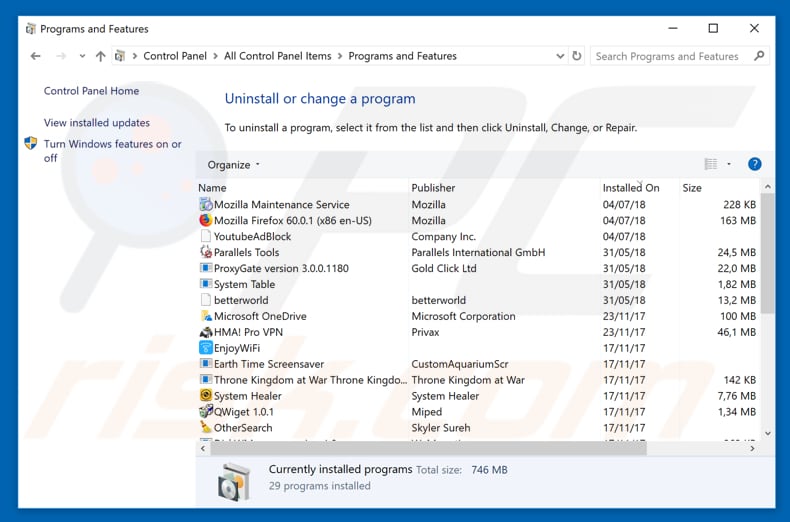
In the uninstall programs window, look for any potentially unwanted programs, select these entries and click "Uninstall" or "Remove".
After uninstalling the potentially unwanted program that causes remistrainew.club redirects, scan your computer for any remaining unwanted components or possible malware infections. To scan your computer, use recommended malware removal software.
DOWNLOAD remover for malware infections
Combo Cleaner checks if your computer is infected with malware. To use full-featured product, you have to purchase a license for Combo Cleaner. 7 days free trial available. Combo Cleaner is owned and operated by RCS LT, the parent company of PCRisk.com.
Remove adware from Internet browsers:
Video showing how to remove potentially unwanted browser add-ons:
 Remove malicious add-ons from Internet Explorer:
Remove malicious add-ons from Internet Explorer:
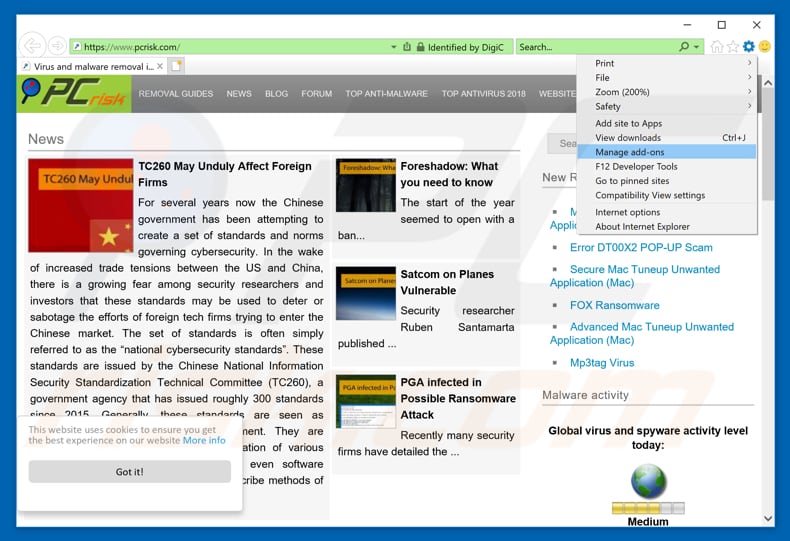
Click the "gear" icon ![]() (at the top right corner of Internet Explorer), select "Manage Add-ons". Look for any recently-installed suspicious browser extensions, select these entries and click "Remove".
(at the top right corner of Internet Explorer), select "Manage Add-ons". Look for any recently-installed suspicious browser extensions, select these entries and click "Remove".
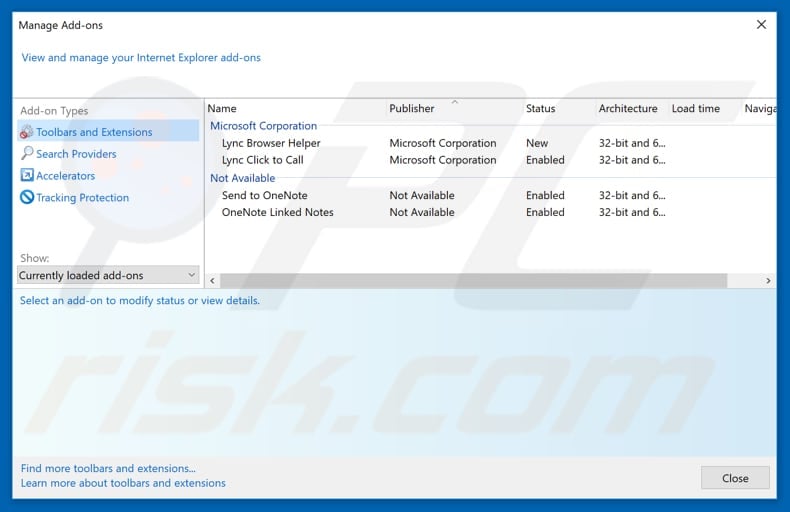
Optional method:
If you continue to have problems with removal of the remistrainew.club pop-up, reset your Internet Explorer settings to default.
Windows XP users: Click Start, click Run, in the opened window type inetcpl.cpl In the opened window click the Advanced tab, then click Reset.

Windows Vista and Windows 7 users: Click the Windows logo, in the start search box type inetcpl.cpl and click enter. In the opened window click the Advanced tab, then click Reset.

Windows 8 users: Open Internet Explorer and click the gear icon. Select Internet Options.

In the opened window, select the Advanced tab.

Click the Reset button.

Confirm that you wish to reset Internet Explorer settings to default by clicking the Reset button.

 Remove malicious extensions from Google Chrome:
Remove malicious extensions from Google Chrome:
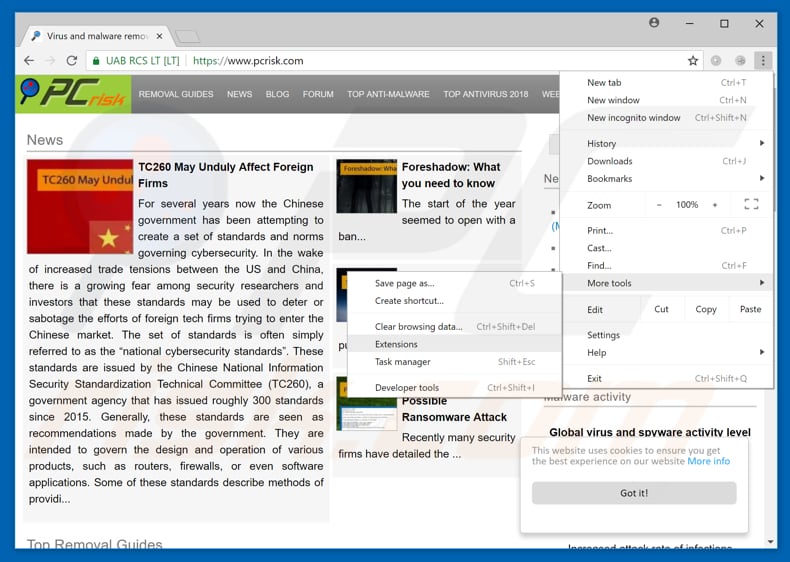
Click the Chrome menu icon ![]() (at the top right corner of Google Chrome), select "More tools" and click "Extensions". Locate all recently-installed suspicious browser add-ons and remove them.
(at the top right corner of Google Chrome), select "More tools" and click "Extensions". Locate all recently-installed suspicious browser add-ons and remove them.
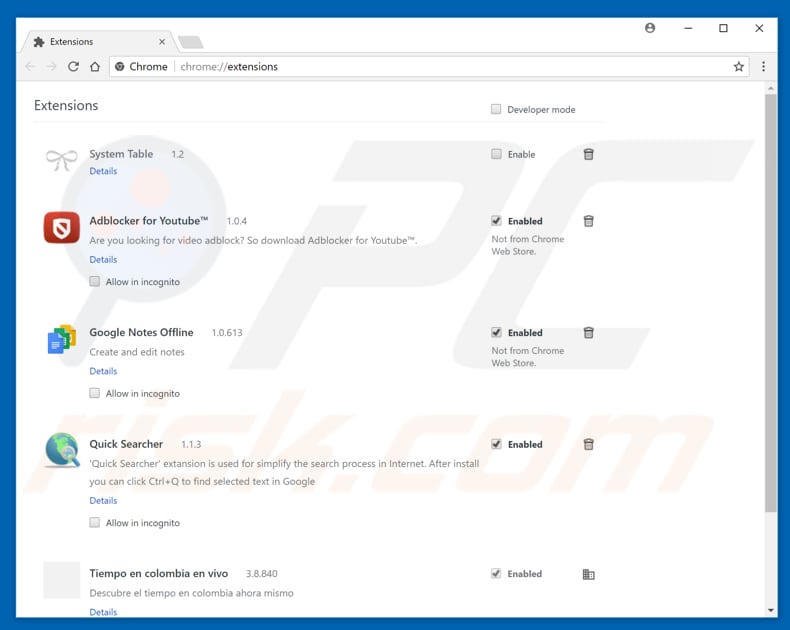
Optional method:
If you continue to have problems with removal of the remistrainew.club pop-up, reset your Google Chrome browser settings. Click the Chrome menu icon ![]() (at the top right corner of Google Chrome) and select Settings. Scroll down to the bottom of the screen. Click the Advanced… link.
(at the top right corner of Google Chrome) and select Settings. Scroll down to the bottom of the screen. Click the Advanced… link.

After scrolling to the bottom of the screen, click the Reset (Restore settings to their original defaults) button.

In the opened window, confirm that you wish to reset Google Chrome settings to default by clicking the Reset button.

 Remove malicious plug-ins from Mozilla Firefox:
Remove malicious plug-ins from Mozilla Firefox:
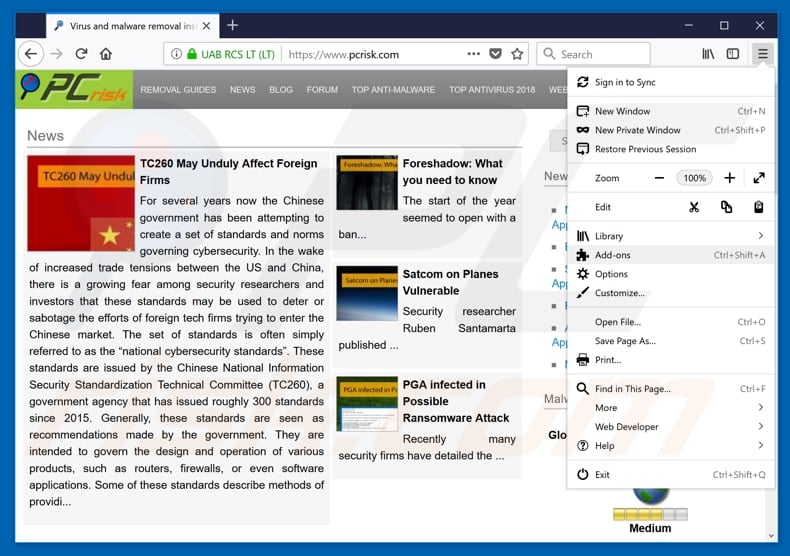
Click the Firefox menu ![]() (at the top right corner of the main window), select "Add-ons". Click "Extensions", in the opened window, remove all recently-installed suspicious browser plug-ins.
(at the top right corner of the main window), select "Add-ons". Click "Extensions", in the opened window, remove all recently-installed suspicious browser plug-ins.
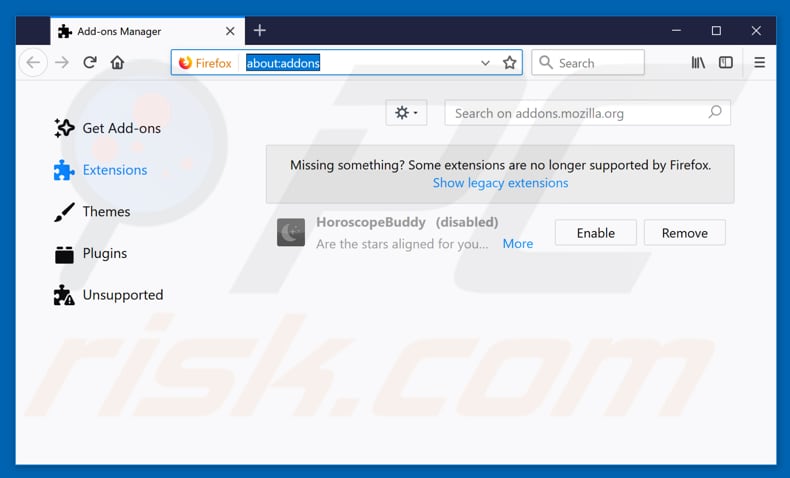
Optional method:
Computer users who have problems with remistrainew.club pop-up removal can reset their Mozilla Firefox settings.
Open Mozilla Firefox, at the top right corner of the main window, click the Firefox menu, ![]() in the opened menu, click Help.
in the opened menu, click Help.

Select Troubleshooting Information.

In the opened window, click the Refresh Firefox button.

In the opened window, confirm that you wish to reset Mozilla Firefox settings to default by clicking the Refresh Firefox button.

 Remove malicious extensions from Safari:
Remove malicious extensions from Safari:

Make sure your Safari browser is active, click Safari menu, and select Preferences....

In the opened window click Extensions, locate any recently installed suspicious extension, select it and click Uninstall.
Optional method:
Make sure your Safari browser is active and click on Safari menu. From the drop down menu select Clear History and Website Data...

In the opened window select all history and click the Clear History button.

 Remove malicious extensions from Microsoft Edge:
Remove malicious extensions from Microsoft Edge:

Click the Edge menu icon ![]() (at the upper-right corner of Microsoft Edge), select "Extensions". Locate all recently-installed suspicious browser add-ons and click "Remove" below their names.
(at the upper-right corner of Microsoft Edge), select "Extensions". Locate all recently-installed suspicious browser add-ons and click "Remove" below their names.

Optional method:
If you continue to have problems with removal of the remistrainew.club pop-up, reset your Microsoft Edge browser settings. Click the Edge menu icon ![]() (at the top right corner of Microsoft Edge) and select Settings.
(at the top right corner of Microsoft Edge) and select Settings.

In the opened settings menu select Reset settings.

Select Restore settings to their default values. In the opened window, confirm that you wish to reset Microsoft Edge settings to default by clicking the Reset button.

- If this did not help, follow these alternative instructions explaining how to reset the Microsoft Edge browser.
Summary:
 Commonly, adware or potentially unwanted applications infiltrate Internet browsers through free software downloads. Note that the safest source for downloading free software is via developers' websites only. To avoid installation of adware, be very attentive when downloading and installing free software. When installing previously-downloaded free programs, choose the custom or advanced installation options – this step will reveal any potentially unwanted applications listed for installation together with your chosen free program.
Commonly, adware or potentially unwanted applications infiltrate Internet browsers through free software downloads. Note that the safest source for downloading free software is via developers' websites only. To avoid installation of adware, be very attentive when downloading and installing free software. When installing previously-downloaded free programs, choose the custom or advanced installation options – this step will reveal any potentially unwanted applications listed for installation together with your chosen free program.
Post a comment:
If you have additional information on remistrainew.club pop-up or it's removal please share your knowledge in the comments section below.
Share:

Tomas Meskauskas
Expert security researcher, professional malware analyst
I am passionate about computer security and technology. I have an experience of over 10 years working in various companies related to computer technical issue solving and Internet security. I have been working as an author and editor for pcrisk.com since 2010. Follow me on Twitter and LinkedIn to stay informed about the latest online security threats.
PCrisk security portal is brought by a company RCS LT.
Joined forces of security researchers help educate computer users about the latest online security threats. More information about the company RCS LT.
Our malware removal guides are free. However, if you want to support us you can send us a donation.
DonatePCrisk security portal is brought by a company RCS LT.
Joined forces of security researchers help educate computer users about the latest online security threats. More information about the company RCS LT.
Our malware removal guides are free. However, if you want to support us you can send us a donation.
Donate
▼ Show Discussion