Ads by whatsappTime
![]() Written by Tomas Meskauskas on (updated)
Written by Tomas Meskauskas on (updated)
What is whatsappTime?
Identical to MessengerTime, whatsappTime is a deceptive application that supposedly allows use of Facebook chat on multiple devices simultaneously. Some users believe that whatsappTime is a legitimate application, however, this app is not affiliated with Facebook - it is third party software.
Furthermore, due to rogue behavior (stealth installation without users' consent, tracking of Internet browsing activity, and display of intrusive online advertisements), whatsappTime is classed as a potentially unwanted program (PUP) and adware.
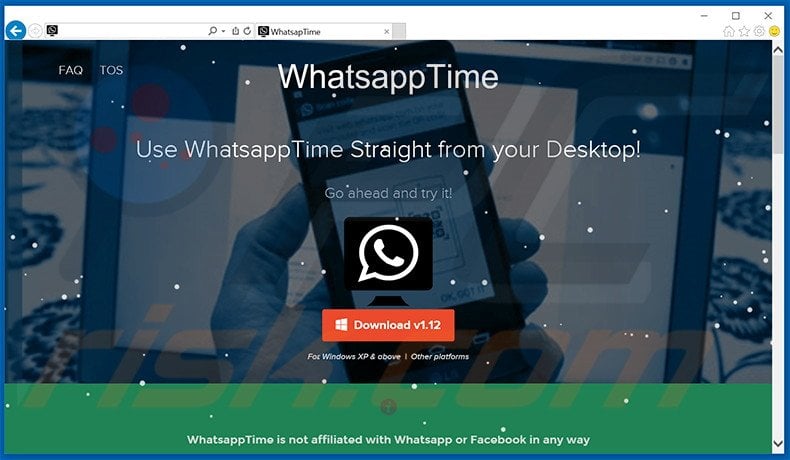
Once infiltrated, whatsappTime employs a 'virtual layer' to deliver pop-up, banner, and other similar intrusive ads. These third party advertisements often conceal underlying content of visited websites. By displaying intrusive ads, whatsappTime diminishes the Internet browsing experience.
In addition, some lead to untrusted sites containing malicious content - clicking them risks further adware or malware infections. Another downside of this PUP is data tracking - whatsappTime continually monitors browsing activity by gathering IP addresses, lists of visited websites/pages viewed, search queries entered into search engines, and so on.
This data may seem insignificant, however, it might contain personally identifiable details that the developers of whatsappTime share with third parties who misuse private data to generate revenue.
Thus, the presence of a data-tracking app such as whatsappTime on your system can lead to serious privacy issues or even identity theft. We strongly advise you to uninstall whatsappTime immediately.
This PUP has similar characteristics to hundreds of other adware-type programs such as Checked List, Generous Deal, and AnyFlix. As with whatsappTime, these programs also claim to improve the Internet browsing experience by enabling certain features.
These false claims are merely attempts to trick users to install. In fact, neither whatsappTime, nor any other adware-type programs, are useful for users - they are designed only to generate revenue for developers. Adware-type programs merely generate intrusive ads and collect personally identifiable information.
How did whatsappTime install on my computer?
Although whatsappTime has an official download website, many users install it inadvertently. This is due to deceptive software marketing method called 'bundling' - stealth installation of PUPs with regular software. Many users do not express enough caution when downloading and installing software.
Aware of this, developers conceal bogus programs such as whatsappTime within the 'Custom' or 'Advanced' settings section. By skipping this stage, users often install potentially unwanted programs inadvertently.
How to avoid installation of potentially unwanted applications?
The key to computer safety is caution. Follow each step of download/installation processes. Furthermore, all additionally-included programs should be cancelled, since bundled software is often malicious.
WhatsappTime adware installer set-up:
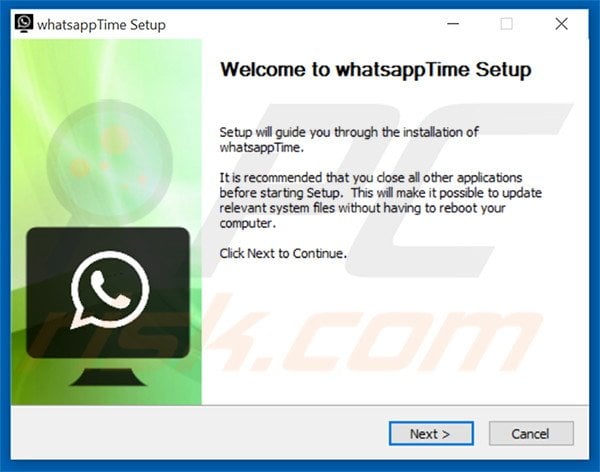
Screenshot of whatsappTime application:
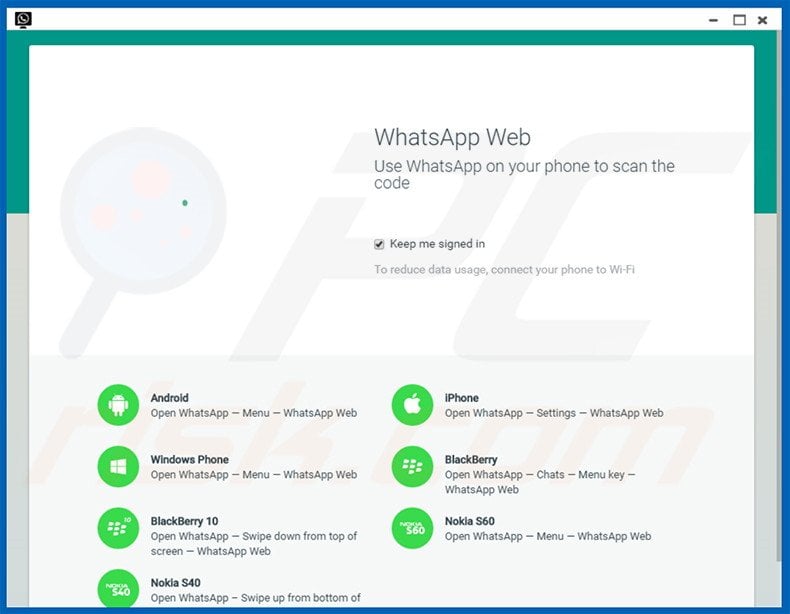
Instant automatic malware removal:
Manual threat removal might be a lengthy and complicated process that requires advanced IT skills. Combo Cleaner is a professional automatic malware removal tool that is recommended to get rid of malware. Download it by clicking the button below:
▼ DOWNLOAD Combo Cleaner
By downloading any software listed on this website you agree to our Privacy Policy and Terms of Use. To use full-featured product, you have to purchase a license for Combo Cleaner. 7 days free trial available. Combo Cleaner is owned and operated by Rcs Lt, the parent company of PCRisk.com read more.
Quick menu:
- What is whatsappTime?
- STEP 1. Uninstall whatsappTime application using Control Panel.
- STEP 2. Remove whatsappTime adware from Internet Explorer.
- STEP 3. Remove whatsappTime ads from Google Chrome.
- STEP 4. Remove 'Ads by whatsappTime' from Mozilla Firefox.
- STEP 5. Remove whatsappTime ads from Safari.
- STEP 6. Remove rogue plug-ins from Microsoft Edge.
WhatsappTime adware removal:
Windows 11 users:

Right-click on the Start icon, select Apps and Features. In the opened window search for the application you want to uninstall, after locating it, click on the three vertical dots and select Uninstall.
Windows 10 users:

Right-click in the lower left corner of the screen, in the Quick Access Menu select Control Panel. In the opened window choose Programs and Features.
Windows 7 users:

Click Start (Windows Logo at the bottom left corner of your desktop), choose Control Panel. Locate Programs and click Uninstall a program.
macOS (OSX) users:

Click Finder, in the opened screen select Applications. Drag the app from the Applications folder to the Trash (located in your Dock), then right click the Trash icon and select Empty Trash.
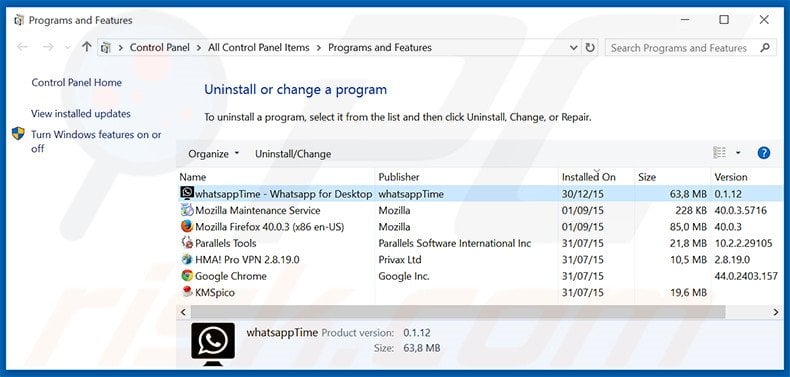
In the uninstall programs window, look for "whatsappTime - Whatsapp for Desktop", select this entry and click "Uninstall" or "Remove".
After uninstalling the potentially unwanted program that causes whatsappTime ads, scan your computer for any remaining unwanted components or possible malware infections. To scan your computer, use recommended malware removal software.
Remove whatsappTime adware from Internet browsers:
At time of research, whatsappTime did not install its browser plug-ins on Internet Explorer, Google Chrome, or Mozilla Firefox, however, it was bundled with other adware. Therefore, you are advised to remove all potentially unwanted browser add-ons from your Internet browsers.
Video showing how to remove potentially unwanted browser add-ons:
 Remove malicious add-ons from Internet Explorer:
Remove malicious add-ons from Internet Explorer:
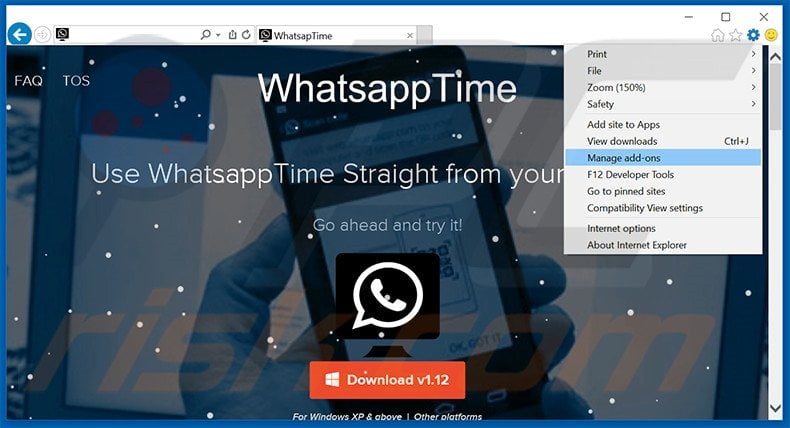
Click the "gear" icon ![]() (at the top right corner of Internet Explorer), select "Manage Add-ons". Look for any recently-installed suspicious browser extensions, select these entries and click "Remove".
(at the top right corner of Internet Explorer), select "Manage Add-ons". Look for any recently-installed suspicious browser extensions, select these entries and click "Remove".
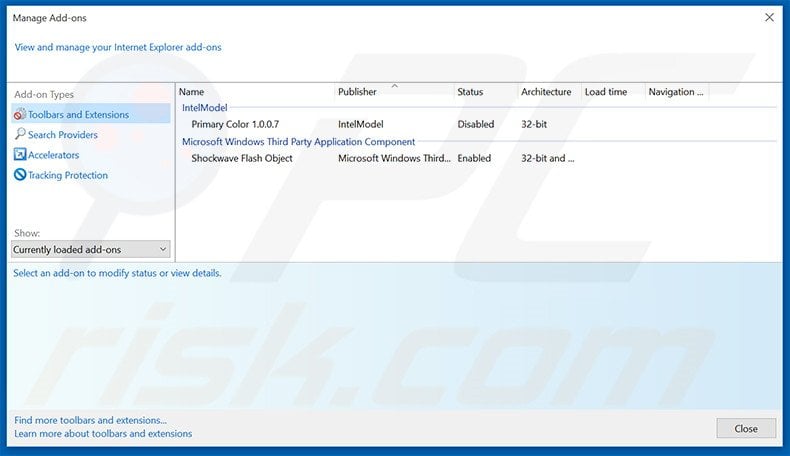
Optional method:
If you continue to have problems with removal of the whatsapptime adware, reset your Internet Explorer settings to default.
Windows XP users: Click Start, click Run, in the opened window type inetcpl.cpl In the opened window click the Advanced tab, then click Reset.

Windows Vista and Windows 7 users: Click the Windows logo, in the start search box type inetcpl.cpl and click enter. In the opened window click the Advanced tab, then click Reset.

Windows 8 users: Open Internet Explorer and click the gear icon. Select Internet Options.

In the opened window, select the Advanced tab.

Click the Reset button.

Confirm that you wish to reset Internet Explorer settings to default by clicking the Reset button.

 Remove malicious extensions from Google Chrome:
Remove malicious extensions from Google Chrome:
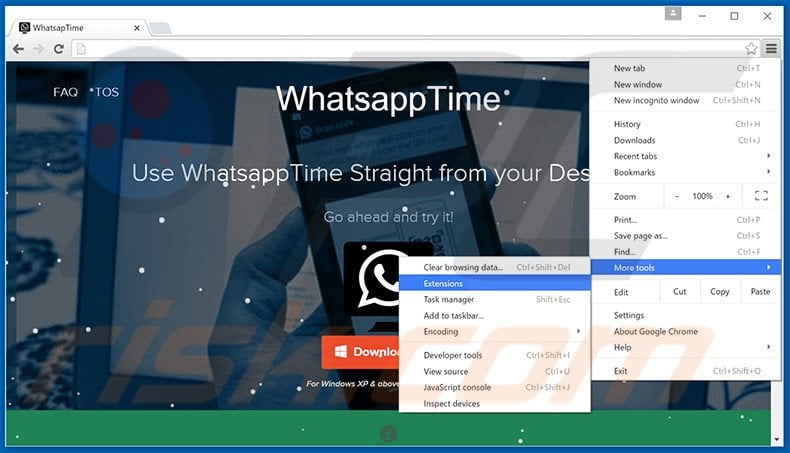
Click the Chrome menu icon ![]() (at the top right corner of Google Chrome), select "Tools" and click "Extensions". Locate all recently-installed suspicious browser add-ons, select these entries and click the trash can icon.
(at the top right corner of Google Chrome), select "Tools" and click "Extensions". Locate all recently-installed suspicious browser add-ons, select these entries and click the trash can icon.
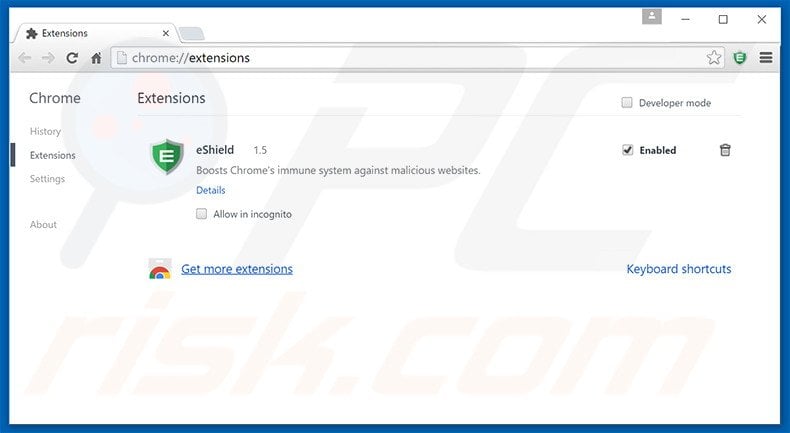
Optional method:
If you continue to have problems with removal of the whatsapptime adware, reset your Google Chrome browser settings. Click the Chrome menu icon ![]() (at the top right corner of Google Chrome) and select Settings. Scroll down to the bottom of the screen. Click the Advanced… link.
(at the top right corner of Google Chrome) and select Settings. Scroll down to the bottom of the screen. Click the Advanced… link.

After scrolling to the bottom of the screen, click the Reset (Restore settings to their original defaults) button.

In the opened window, confirm that you wish to reset Google Chrome settings to default by clicking the Reset button.

 Remove malicious plug-ins from Mozilla Firefox:
Remove malicious plug-ins from Mozilla Firefox:
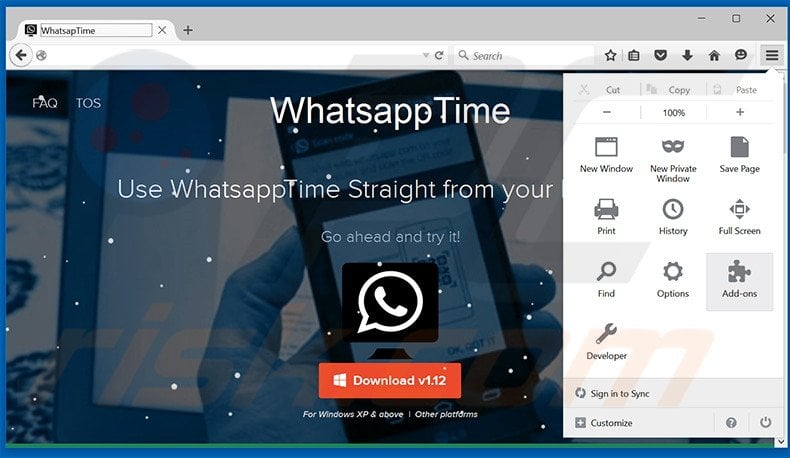
Click the Firefox menu ![]() (at the top right corner of the main window), select "Add-ons". Click "Extensions", in the opened window, remove all recently-installed suspicious browser plug-ins.
(at the top right corner of the main window), select "Add-ons". Click "Extensions", in the opened window, remove all recently-installed suspicious browser plug-ins.
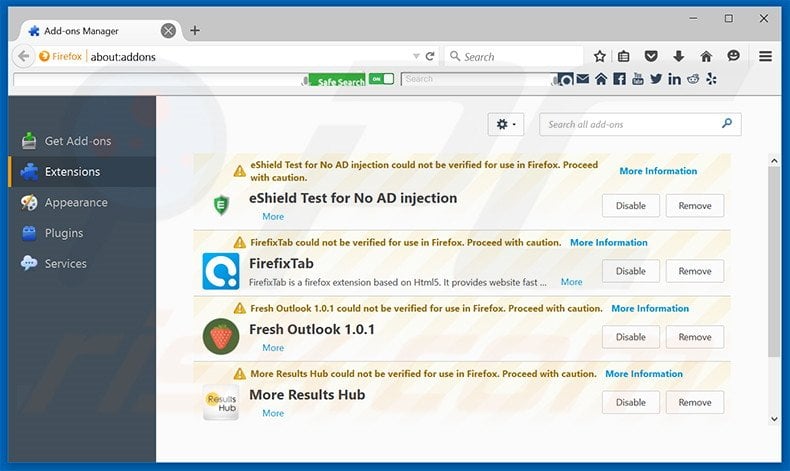
Optional method:
Computer users who have problems with whatsapptime adware removal can reset their Mozilla Firefox settings.
Open Mozilla Firefox, at the top right corner of the main window, click the Firefox menu, ![]() in the opened menu, click Help.
in the opened menu, click Help.

Select Troubleshooting Information.

In the opened window, click the Refresh Firefox button.

In the opened window, confirm that you wish to reset Mozilla Firefox settings to default by clicking the Refresh Firefox button.

 Remove malicious extensions from Safari:
Remove malicious extensions from Safari:

Make sure your Safari browser is active, click Safari menu, and select Preferences....

In the opened window click Extensions, locate any recently installed suspicious extension, select it and click Uninstall.
Optional method:
Make sure your Safari browser is active and click on Safari menu. From the drop down menu select Clear History and Website Data...

In the opened window select all history and click the Clear History button.

 Remove malicious extensions from Microsoft Edge:
Remove malicious extensions from Microsoft Edge:

Click the Edge menu icon ![]() (at the upper-right corner of Microsoft Edge), select "Extensions". Locate all recently-installed suspicious browser add-ons and click "Remove" below their names.
(at the upper-right corner of Microsoft Edge), select "Extensions". Locate all recently-installed suspicious browser add-ons and click "Remove" below their names.

Optional method:
If you continue to have problems with removal of the whatsapptime adware, reset your Microsoft Edge browser settings. Click the Edge menu icon ![]() (at the top right corner of Microsoft Edge) and select Settings.
(at the top right corner of Microsoft Edge) and select Settings.

In the opened settings menu select Reset settings.

Select Restore settings to their default values. In the opened window, confirm that you wish to reset Microsoft Edge settings to default by clicking the Reset button.

- If this did not help, follow these alternative instructions explaining how to reset the Microsoft Edge browser.
Summary:
 Commonly, adware or potentially unwanted applications infiltrate Internet browsers through free software downloads. Note that the safest source for downloading free software is via developers' websites only. To avoid installation of adware, be very attentive when downloading and installing free software. When installing previously-downloaded free programs, choose the custom or advanced installation options – this step will reveal any potentially unwanted applications listed for installation together with your chosen free program.
Commonly, adware or potentially unwanted applications infiltrate Internet browsers through free software downloads. Note that the safest source for downloading free software is via developers' websites only. To avoid installation of adware, be very attentive when downloading and installing free software. When installing previously-downloaded free programs, choose the custom or advanced installation options – this step will reveal any potentially unwanted applications listed for installation together with your chosen free program.
Post a comment:
If you have additional information on whatsapptime adware or it's removal please share your knowledge in the comments section below.

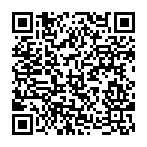
▼ Show Discussion