Get free scan and check if your device is infected.
Remove it nowTo use full-featured product, you have to purchase a license for Combo Cleaner. Seven days free trial available. Combo Cleaner is owned and operated by RCS LT, the parent company of PCRisk.com.
What is HugeRebates?
HugeRebates is a deceptive app claiming to save money when shopping online. The functions provided supposedly allow users to recoup a certain amount of money on each purchase - "Search through the best deals and use our Online Coupons that will help you Save Extra Money on your next purchase! Plus, join for free and earn automatic cashback and rebates, only from Huge Rebates!"
Initially, HugeRebates might seem to be a legitimate browser extension, however, it generates intrusive online advertisements, tracks Internet browsing activity, and infiltrates systems without users’ permission. HugeRebates is categorized as a potentially unwanted program (PUP) and adware.
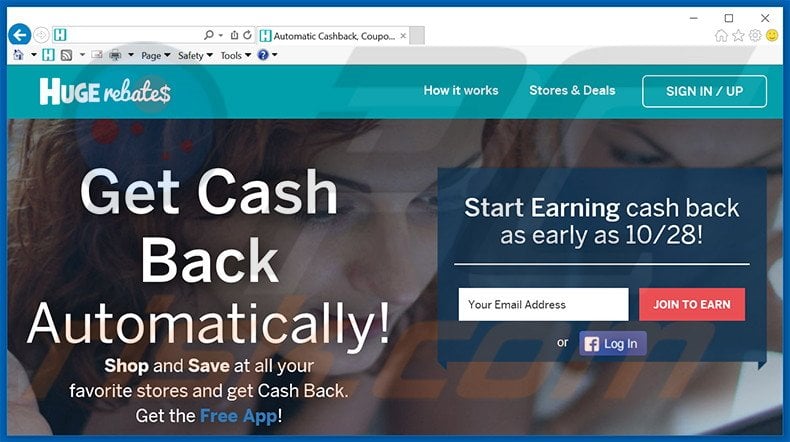
This PUP collects various software and hardware information such as IP addresses, website URLs visited, pages viewed, search queries, etc. This data may appear insignificant, and yet, it is likely to contain private details. The danger of data tracking is that all collected information is shared with third parties who will misuse it to generate revenue.
Therefore, having an information-tracking application such as HugeRebates installed is risky and may cause serious privacy issues or even identity theft. In addition, this adware generates intrusive online advertisements, thereby significantly diminishing the Internet browsing experience.
HugeRebates employs a 'virtual layer' to generate pop-up, coupon, banner, and other intrusive advertisements. The virtual layer enables placement of third party graphical content on any site, and therefore, the ads often conceal visited web page content.
Furthermore, some redirect users to malicious sites containing infectious content. Thus, clicking advertisements generated by HugeRebates can lead to high-risk adware or malware infections. For these reasons, you are strongly advised to uninstall this adware immediately.
HugeRebates Privacy Policy towards information sharing:
Huge Rebates may disclose your personal information to trusted business partners or sponsors. Some or all data collected during a Huge Rebates promotion may be shared with a sponsor or business partner. By accessing this Site and providing Huge Rebates with personally identifying information about you such as your name, mailing address, phone number or any financial information such as a credit card number about you will be shared (assuming we have it), you agree that Huge Rebates may share this information with affiliates and trusted business partners.
Be aware that HugeRebates is one of hundreds of other adware-type apps such as GetLucky, CoupSeek, Life-Saver, and AllStarDeals.
These bogus apps give fake promises to enable 'valuable' functionality to trick users to install. Following successful infiltration, however, these apps merely generate intrusive ads and track Internet browsing activity. Adware-type apps are designed to generate revenue for the developers - they deliver no value for users.
How did HugeRebates install on my computer?
Although HugeRebates has an official download website, many users install this app inadvertently. HugeRebates is often distributed as a 'bundle' with other software. Developers intentionally conceal potentially unwanted programs within the 'Custom/Advanced' download or installation settings, since they are aware that many users rush these processes.
By skipping most/all steps, users commonly install potentially unwanted programs inadvertently. Developers are concerned only with the amount of revenue generated (which is dependent on the number of PUPs distributed), and thus, there is no reason for them to properly disclose installation of apps such as HugeRebates.
How to avoid installation of potentially unwanted applications?
Installation of adware-type applications can be prevented by taking two simple steps. Firstly, never rush when downloading and installing software - select the 'Custom' or 'Advanced' settings and carefully analyze each step. Secondly, opt-out of all bundled software listed for download/installation, since third party apps are often rogue.
HugeRebates adware installer set-up:
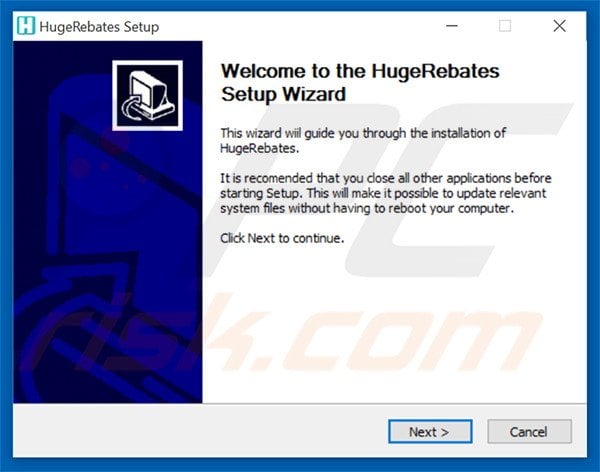
HugeRebates generating intrusive online advertisements:
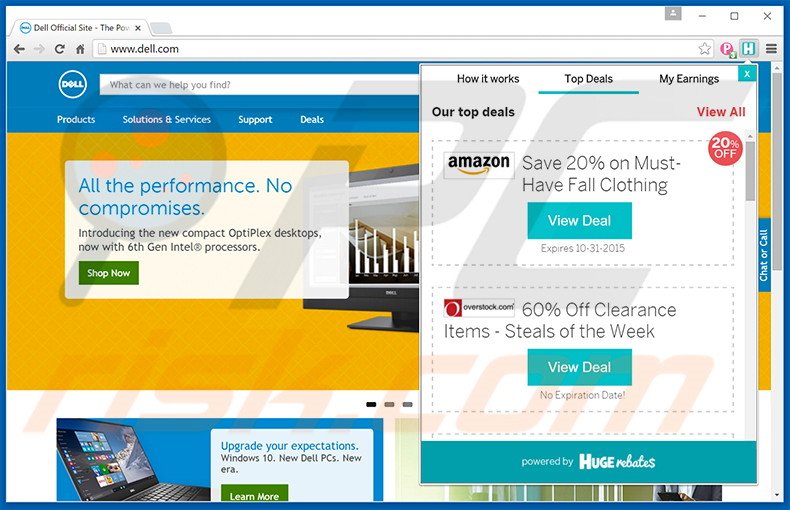
Instant automatic malware removal:
Manual threat removal might be a lengthy and complicated process that requires advanced IT skills. Combo Cleaner is a professional automatic malware removal tool that is recommended to get rid of malware. Download it by clicking the button below:
DOWNLOAD Combo CleanerBy downloading any software listed on this website you agree to our Privacy Policy and Terms of Use. To use full-featured product, you have to purchase a license for Combo Cleaner. 7 days free trial available. Combo Cleaner is owned and operated by RCS LT, the parent company of PCRisk.com.
Quick menu:
- What is HugeRebates?
- STEP 1. Uninstall HugeRebates application using Control Panel.
- STEP 2. Remove HugeRebates adware from Internet Explorer.
- STEP 3. Remove HugeRebates ads from Google Chrome.
- STEP 4. Remove 'Ads by HugeRebates' from Mozilla Firefox.
- STEP 5. Remove HugeRebates ads from Safari.
- STEP 6. Remove rogue plug-ins from Microsoft Edge.
HugeRebates adware removal:
Windows 11 users:

Right-click on the Start icon, select Apps and Features. In the opened window search for the application you want to uninstall, after locating it, click on the three vertical dots and select Uninstall.
Windows 10 users:

Right-click in the lower left corner of the screen, in the Quick Access Menu select Control Panel. In the opened window choose Programs and Features.
Windows 7 users:

Click Start (Windows Logo at the bottom left corner of your desktop), choose Control Panel. Locate Programs and click Uninstall a program.
macOS (OSX) users:

Click Finder, in the opened screen select Applications. Drag the app from the Applications folder to the Trash (located in your Dock), then right click the Trash icon and select Empty Trash.
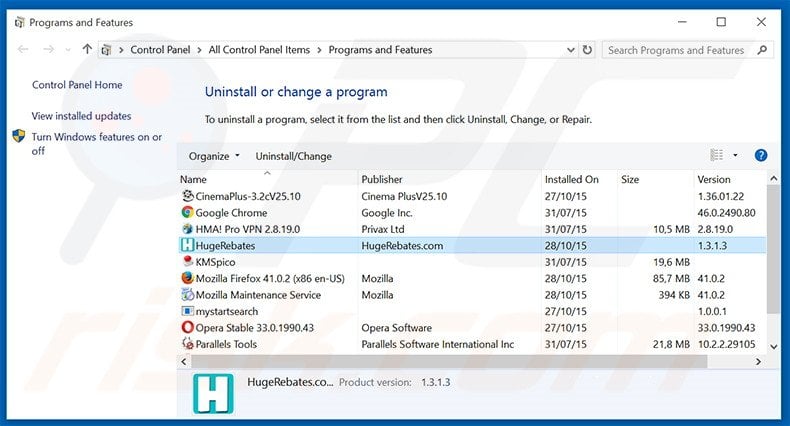
In the uninstall programs window, look for "HugeRebates", select this entry and click "Uninstall" or "Remove".
After uninstalling the potentially unwanted program that causes HugeRebates ads, scan your computer for any remaining unwanted components or possible malware infections. To scan your computer, use recommended malware removal software.
DOWNLOAD remover for malware infections
Combo Cleaner checks if your computer is infected with malware. To use full-featured product, you have to purchase a license for Combo Cleaner. 7 days free trial available. Combo Cleaner is owned and operated by RCS LT, the parent company of PCRisk.com.
Remove HugeRebates adware from Internet browsers:
Video showing how to remove potentially unwanted browser add-ons:
 Remove malicious add-ons from Internet Explorer:
Remove malicious add-ons from Internet Explorer:
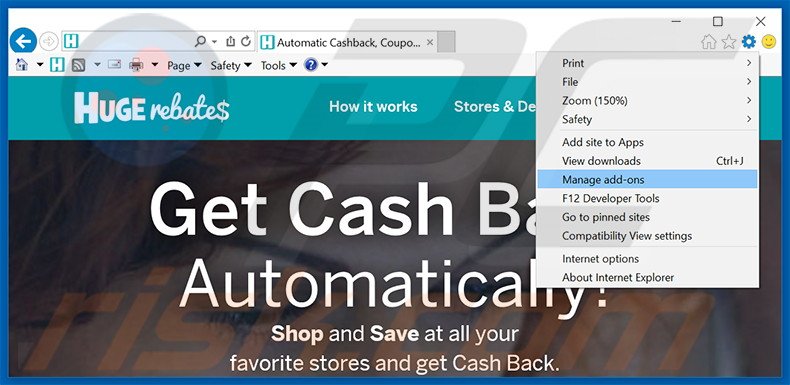
Click the "gear" icon ![]() (at the top right corner of Internet Explorer), select "Manage Add-ons". Look for "HugeRebates", select this entry and click "Remove".
(at the top right corner of Internet Explorer), select "Manage Add-ons". Look for "HugeRebates", select this entry and click "Remove".
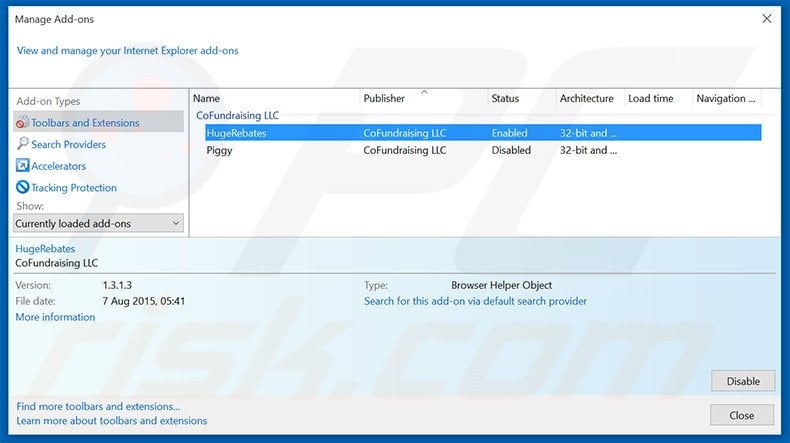
Optional method:
If you continue to have problems with removal of the ads by hugerebates, reset your Internet Explorer settings to default.
Windows XP users: Click Start, click Run, in the opened window type inetcpl.cpl In the opened window click the Advanced tab, then click Reset.

Windows Vista and Windows 7 users: Click the Windows logo, in the start search box type inetcpl.cpl and click enter. In the opened window click the Advanced tab, then click Reset.

Windows 8 users: Open Internet Explorer and click the gear icon. Select Internet Options.

In the opened window, select the Advanced tab.

Click the Reset button.

Confirm that you wish to reset Internet Explorer settings to default by clicking the Reset button.

 Remove malicious extensions from Google Chrome:
Remove malicious extensions from Google Chrome:
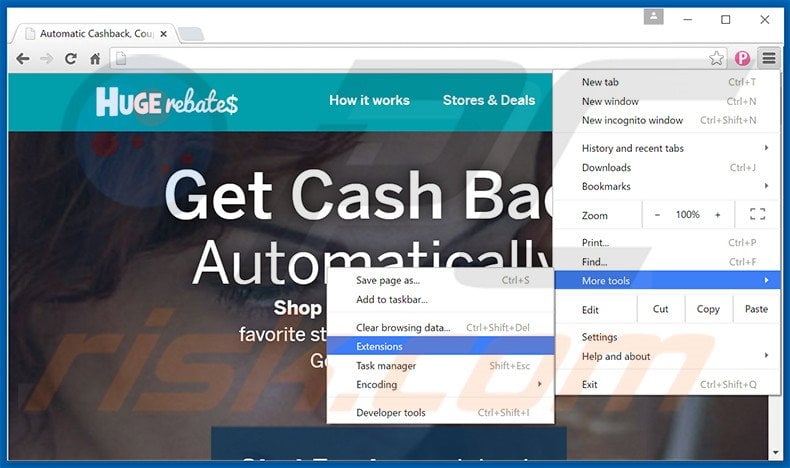
Click the Chrome menu icon ![]() (at the top right corner of Google Chrome), select "Tools" and click "Extensions". Locate "HugeRebates", select this entry and click the trash can icon.
(at the top right corner of Google Chrome), select "Tools" and click "Extensions". Locate "HugeRebates", select this entry and click the trash can icon.

Optional method:
If you continue to have problems with removal of the ads by hugerebates, reset your Google Chrome browser settings. Click the Chrome menu icon ![]() (at the top right corner of Google Chrome) and select Settings. Scroll down to the bottom of the screen. Click the Advanced… link.
(at the top right corner of Google Chrome) and select Settings. Scroll down to the bottom of the screen. Click the Advanced… link.

After scrolling to the bottom of the screen, click the Reset (Restore settings to their original defaults) button.

In the opened window, confirm that you wish to reset Google Chrome settings to default by clicking the Reset button.

 Remove malicious plug-ins from Mozilla Firefox:
Remove malicious plug-ins from Mozilla Firefox:
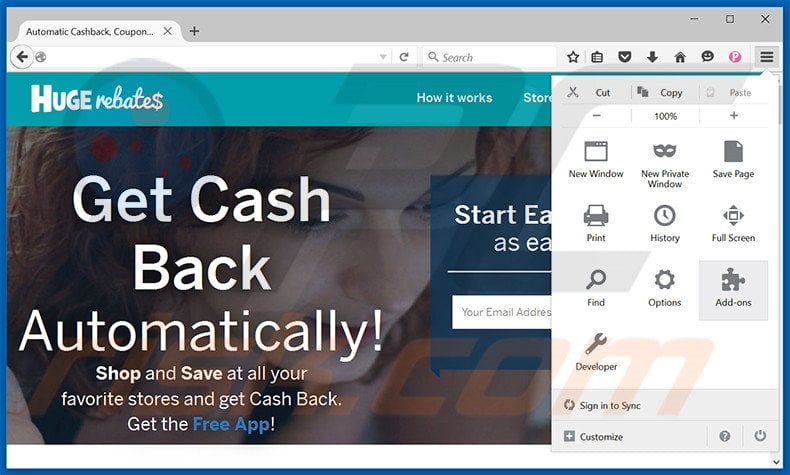
Click the Firefox menu ![]() (at the top right corner of the main window), select "Add-ons". Click "Extensions", in the opened window, remove "HugeRebates".
(at the top right corner of the main window), select "Add-ons". Click "Extensions", in the opened window, remove "HugeRebates".
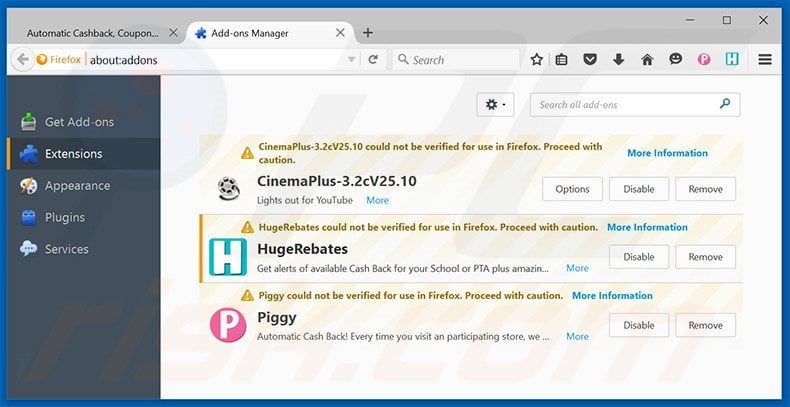
Optional method:
Computer users who have problems with ads by hugerebates removal can reset their Mozilla Firefox settings.
Open Mozilla Firefox, at the top right corner of the main window, click the Firefox menu, ![]() in the opened menu, click Help.
in the opened menu, click Help.

Select Troubleshooting Information.

In the opened window, click the Refresh Firefox button.

In the opened window, confirm that you wish to reset Mozilla Firefox settings to default by clicking the Refresh Firefox button.

 Remove malicious extensions from Safari:
Remove malicious extensions from Safari:

Make sure your Safari browser is active, click Safari menu, and select Preferences....

In the opened window click Extensions, locate any recently installed suspicious extension, select it and click Uninstall.
Optional method:
Make sure your Safari browser is active and click on Safari menu. From the drop down menu select Clear History and Website Data...

In the opened window select all history and click the Clear History button.

 Remove malicious extensions from Microsoft Edge:
Remove malicious extensions from Microsoft Edge:

Click the Edge menu icon ![]() (at the upper-right corner of Microsoft Edge), select "Extensions". Locate all recently-installed suspicious browser add-ons and click "Remove" below their names.
(at the upper-right corner of Microsoft Edge), select "Extensions". Locate all recently-installed suspicious browser add-ons and click "Remove" below their names.

Optional method:
If you continue to have problems with removal of the ads by hugerebates, reset your Microsoft Edge browser settings. Click the Edge menu icon ![]() (at the top right corner of Microsoft Edge) and select Settings.
(at the top right corner of Microsoft Edge) and select Settings.

In the opened settings menu select Reset settings.

Select Restore settings to their default values. In the opened window, confirm that you wish to reset Microsoft Edge settings to default by clicking the Reset button.

- If this did not help, follow these alternative instructions explaining how to reset the Microsoft Edge browser.
Summary:
 Commonly, adware or potentially unwanted applications infiltrate Internet browsers through free software downloads. Note that the safest source for downloading free software is via developers' websites only. To avoid installation of adware, be very attentive when downloading and installing free software. When installing previously-downloaded free programs, choose the custom or advanced installation options – this step will reveal any potentially unwanted applications listed for installation together with your chosen free program.
Commonly, adware or potentially unwanted applications infiltrate Internet browsers through free software downloads. Note that the safest source for downloading free software is via developers' websites only. To avoid installation of adware, be very attentive when downloading and installing free software. When installing previously-downloaded free programs, choose the custom or advanced installation options – this step will reveal any potentially unwanted applications listed for installation together with your chosen free program.
Post a comment:
If you have additional information on ads by hugerebates or it's removal please share your knowledge in the comments section below.
Share:

Tomas Meskauskas
Expert security researcher, professional malware analyst
I am passionate about computer security and technology. I have an experience of over 10 years working in various companies related to computer technical issue solving and Internet security. I have been working as an author and editor for pcrisk.com since 2010. Follow me on Twitter and LinkedIn to stay informed about the latest online security threats.
PCrisk security portal is brought by a company RCS LT.
Joined forces of security researchers help educate computer users about the latest online security threats. More information about the company RCS LT.
Our malware removal guides are free. However, if you want to support us you can send us a donation.
DonatePCrisk security portal is brought by a company RCS LT.
Joined forces of security researchers help educate computer users about the latest online security threats. More information about the company RCS LT.
Our malware removal guides are free. However, if you want to support us you can send us a donation.
Donate
▼ Show Discussion