Get free scan and check if your device is infected.
Remove it nowTo use full-featured product, you have to purchase a license for Combo Cleaner. Seven days free trial available. Combo Cleaner is owned and operated by RCS LT, the parent company of PCRisk.com.
What is Picexa?
The Picexa application claims to be an image viewer that supports many formats - "Picexa Viewer supports more image formats than traditional image viewers. Apart from common formats such as BMP/PNG/JPG, it's also compatible with specialized formats such as PSD/RAW. In total, 67 formats are supported."
Some users may believe that Picexa is a legitimate app, however, this application often infiltrates systems without users’ consent, generates intrusive online advertisements, and continually tracks Internet browsing activity. For these reasons, it is categorized as a potentially unwanted adware-type program (PUP).
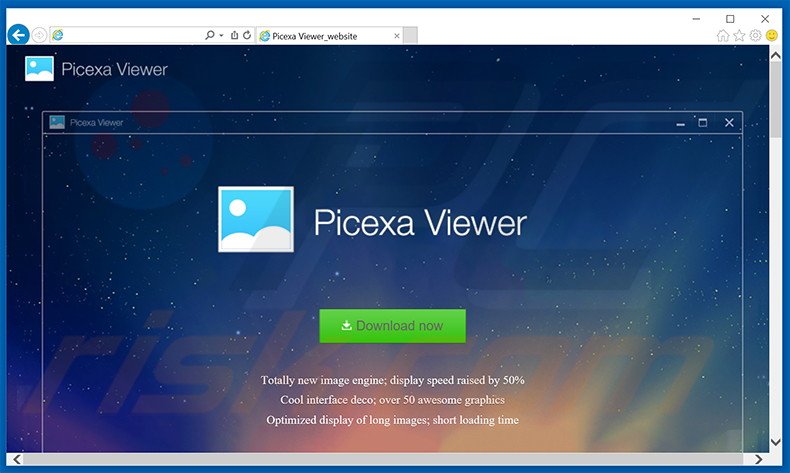
This app is designed to generate pop-up, banner, and other similar intrusive ads. To achieve this, developers of Picexa employ a virtual layer, which enables placement of third party graphical content on any websites visited. For this reason, third party advertisements overlay web page content, thereby diminishing the Internet browsing experience.
Furthermore, all displayed ads are deceptive. Although apparently not differing from regular software/apps, they redirect to malicious sites - clicking advertisements generated by Picexa can lead to high-risk adware or malware infections. In addition, Internet browsing activity is continually tracked.
Picexa gathers Internet Protocol (IP) addresses, operating system, web browsing data (URLs visited, pages viewed, search queries, etc.), and other similar information. Some of this data might contain personal details that the developers of Picexa share with third party companies to generate revenue.
These companies are likely to misuse personal data to generate revenue and, thus, having an information-tracking app installed on your system might lead to serious privacy issues or even identity theft. You are strongly advised to uninstall Picexa immediately.
Picexa Privacy Policy towards information sharing (note that the developers attempt to convince users that none of the data is personally identifiable):
Aggregate Information and Non-Identifying Information. We may share aggregated information that does not include Personal Information and we may otherwise disclose Non-Identifying Information with third parties for industry analysis, demographic profiling and other purposes.
There are tens potentially unwanted programs with behavior virtually identical to Picexa. For instance, SpaceSoundPro, REWINUP Cinema, DailyWiki, and SkinnyPlayer also falsely claim to enhance the Internet browsing experience, however, these applications are designed solely to generate revenue for the developers.
Therefore, apps such as Picexa merely generate intrusive online advertisements and collect personal data - they provide no significant value for users.
How did Picexa install on my computer?
Picexa is mostly proliferated using a deceptive software marketing method called 'bundling', and therefore, many users install this app inadvertently.
Bundled applications are often hidden. Unaware of this, users rush the download and installation processes, skipping most/all steps, thereby inadvertently installing potentially unwanted programs and exposing their systems to risk of further infections and compromising their privacy.
How to avoid installation of potentially unwanted applications?
Infiltration of adware-type programs can be prevented by closely analyzing each step of the software download and installation processes. Choose the 'Custom' or 'Advanced' settings, rather than 'Quick' or 'Download', otherwise third party apps will remain hidden.
Research shows that most bundled apps are rogue, and therefore, you should never accept offers to download or install them.
Picexa adware installer set-up:
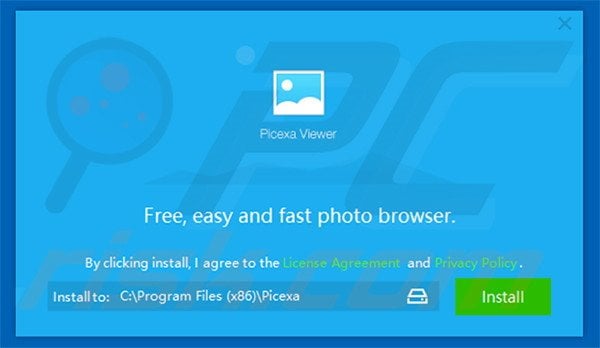
Screenshot of Picexa application:
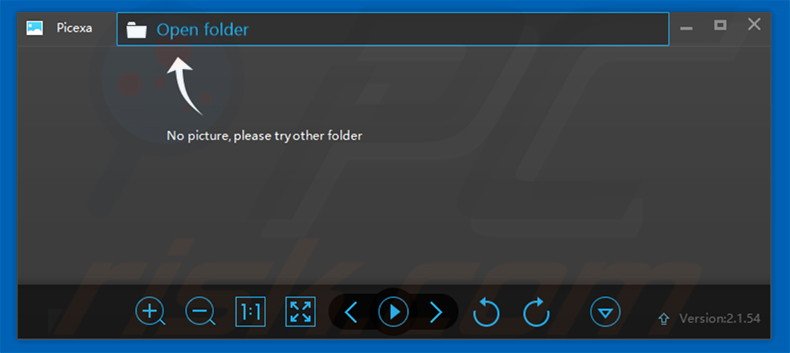
Instant automatic malware removal:
Manual threat removal might be a lengthy and complicated process that requires advanced IT skills. Combo Cleaner is a professional automatic malware removal tool that is recommended to get rid of malware. Download it by clicking the button below:
DOWNLOAD Combo CleanerBy downloading any software listed on this website you agree to our Privacy Policy and Terms of Use. To use full-featured product, you have to purchase a license for Combo Cleaner. 7 days free trial available. Combo Cleaner is owned and operated by RCS LT, the parent company of PCRisk.com.
Quick menu:
- What is Picexa?
- STEP 1. Uninstall Picexa application using Control Panel.
- STEP 2. Remove Picexa adware from Internet Explorer.
- STEP 3. Remove Picexa ads from Google Chrome.
- STEP 4. Remove 'Ads by Picexa' from Mozilla Firefox.
- STEP 5. Remove Picexa ads from Safari.
- STEP 6. Remove rogue plug-ins from Microsoft Edge.
Picexa adware removal:
Windows 11 users:

Right-click on the Start icon, select Apps and Features. In the opened window search for the application you want to uninstall, after locating it, click on the three vertical dots and select Uninstall.
Windows 10 users:

Right-click in the lower left corner of the screen, in the Quick Access Menu select Control Panel. In the opened window choose Programs and Features.
Windows 7 users:

Click Start (Windows Logo at the bottom left corner of your desktop), choose Control Panel. Locate Programs and click Uninstall a program.
macOS (OSX) users:

Click Finder, in the opened screen select Applications. Drag the app from the Applications folder to the Trash (located in your Dock), then right click the Trash icon and select Empty Trash.
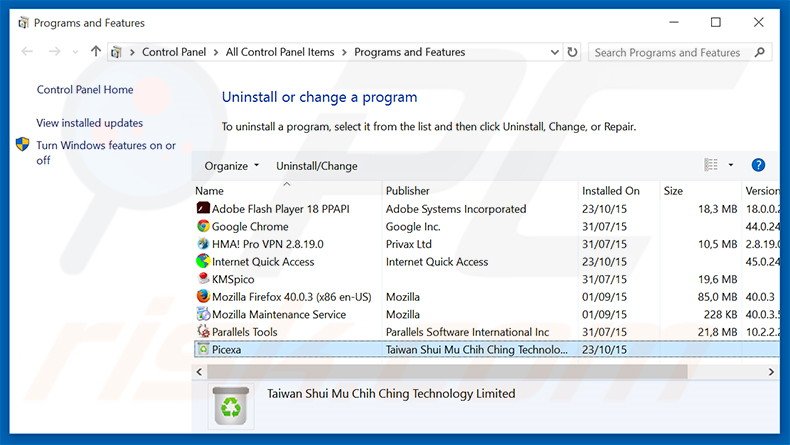
In the uninstall programs window, look for "Picexa", select this entry and click "Uninstall" or "Remove".
After uninstalling the potentially unwanted program that causes Picexa ads, scan your computer for any remaining unwanted components or possible malware infections. To scan your computer, use recommended malware removal software.
DOWNLOAD remover for malware infections
Combo Cleaner checks if your computer is infected with malware. To use full-featured product, you have to purchase a license for Combo Cleaner. 7 days free trial available. Combo Cleaner is owned and operated by RCS LT, the parent company of PCRisk.com.
Remove Picexa adware from Internet browsers:
At time of research, Picexa did not install its browser plug-ins on Internet Explorer, Google Chrome, or Mozilla Firefox, however, it was bundled with other adware. Therefore, you are advised to remove all potentially unwanted browser add-ons from your Internet browsers.
Video showing how to remove potentially unwanted browser add-ons:
 Remove malicious add-ons from Internet Explorer:
Remove malicious add-ons from Internet Explorer:
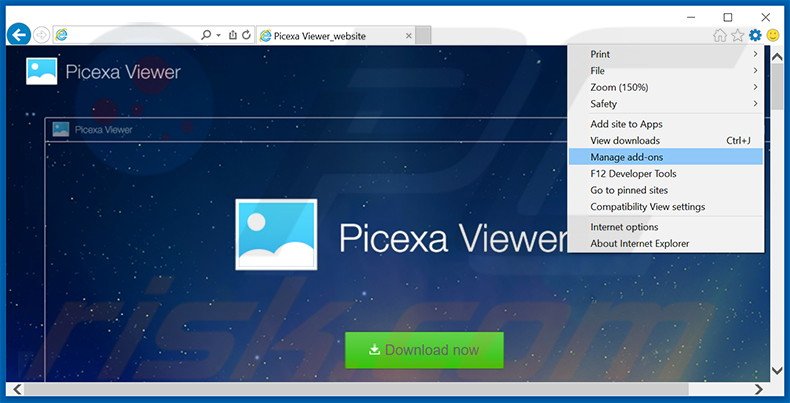
Click the "gear" icon ![]() (at the top right corner of Internet Explorer), select "Manage Add-ons". Look for any recently-installed suspicious browser extensions, select these entries and click "Remove".
(at the top right corner of Internet Explorer), select "Manage Add-ons". Look for any recently-installed suspicious browser extensions, select these entries and click "Remove".
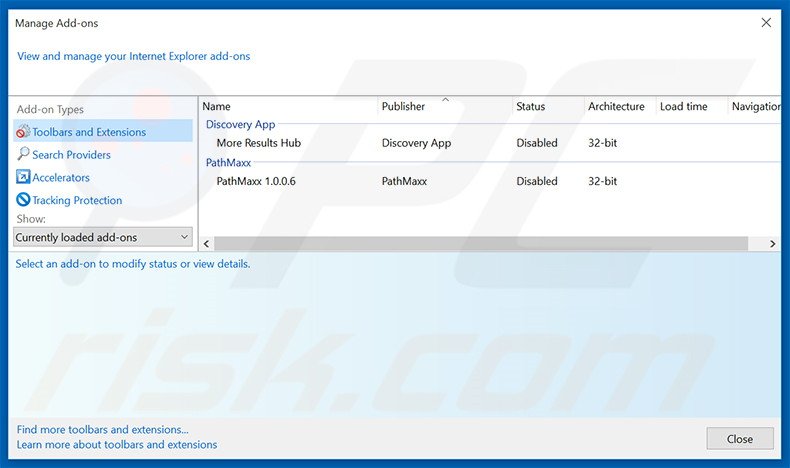
Optional method:
If you continue to have problems with removal of the picexa adware, reset your Internet Explorer settings to default.
Windows XP users: Click Start, click Run, in the opened window type inetcpl.cpl In the opened window click the Advanced tab, then click Reset.

Windows Vista and Windows 7 users: Click the Windows logo, in the start search box type inetcpl.cpl and click enter. In the opened window click the Advanced tab, then click Reset.

Windows 8 users: Open Internet Explorer and click the gear icon. Select Internet Options.

In the opened window, select the Advanced tab.

Click the Reset button.

Confirm that you wish to reset Internet Explorer settings to default by clicking the Reset button.

 Remove malicious extensions from Google Chrome:
Remove malicious extensions from Google Chrome:
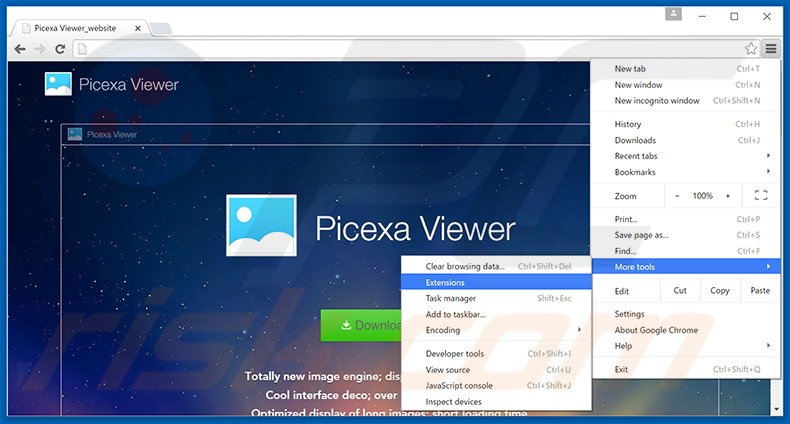
Click the Chrome menu icon ![]() (at the top right corner of Google Chrome), select "Tools" and click "Extensions". Locate all recently-installed suspicious browser add-ons, select these entries and click the trash can icon.
(at the top right corner of Google Chrome), select "Tools" and click "Extensions". Locate all recently-installed suspicious browser add-ons, select these entries and click the trash can icon.
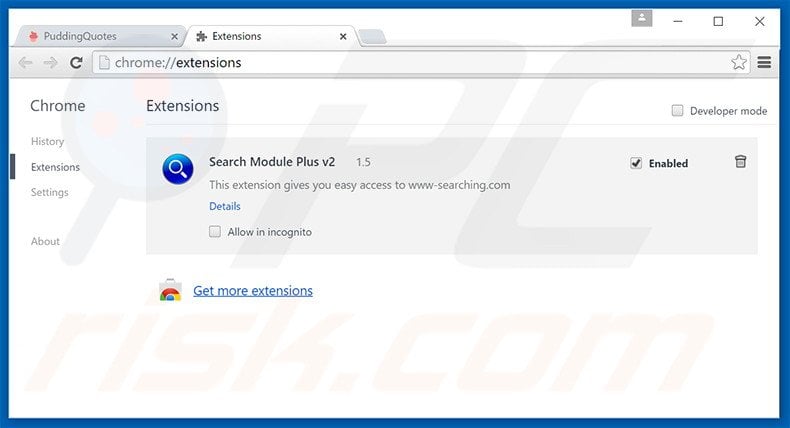
Optional method:
If you continue to have problems with removal of the picexa adware, reset your Google Chrome browser settings. Click the Chrome menu icon ![]() (at the top right corner of Google Chrome) and select Settings. Scroll down to the bottom of the screen. Click the Advanced… link.
(at the top right corner of Google Chrome) and select Settings. Scroll down to the bottom of the screen. Click the Advanced… link.

After scrolling to the bottom of the screen, click the Reset (Restore settings to their original defaults) button.

In the opened window, confirm that you wish to reset Google Chrome settings to default by clicking the Reset button.

 Remove malicious plug-ins from Mozilla Firefox:
Remove malicious plug-ins from Mozilla Firefox:
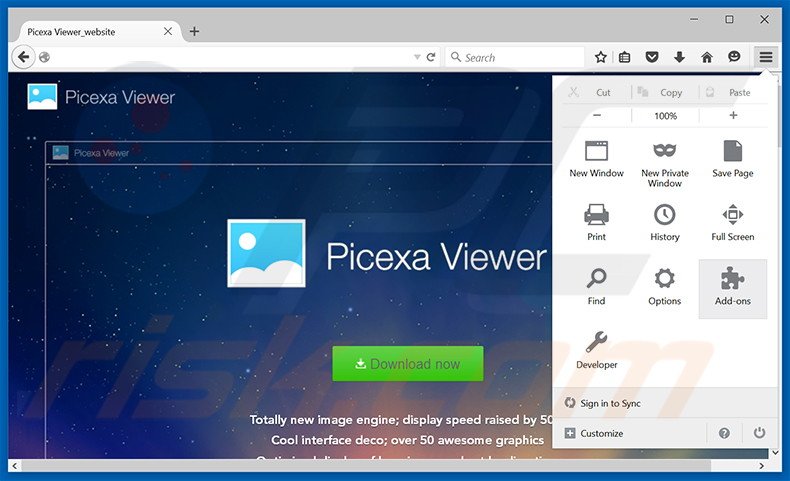
Click the Firefox menu ![]() (at the top right corner of the main window), select "Add-ons". Click "Extensions", in the opened window, remove all recently-installed suspicious browser plug-ins.
(at the top right corner of the main window), select "Add-ons". Click "Extensions", in the opened window, remove all recently-installed suspicious browser plug-ins.
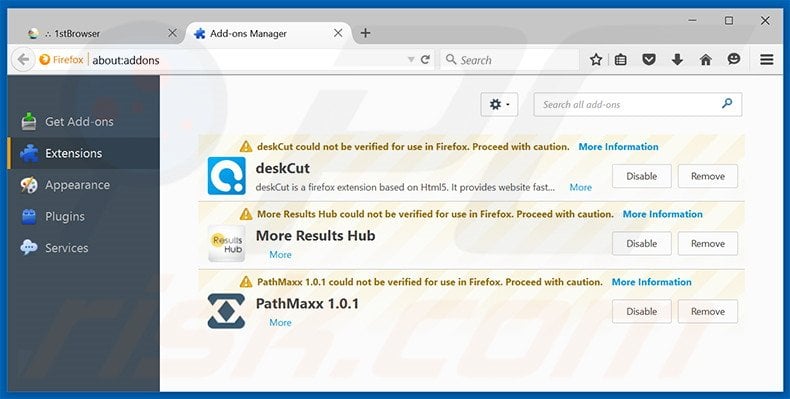
Optional method:
Computer users who have problems with picexa adware removal can reset their Mozilla Firefox settings.
Open Mozilla Firefox, at the top right corner of the main window, click the Firefox menu, ![]() in the opened menu, click Help.
in the opened menu, click Help.

Select Troubleshooting Information.

In the opened window, click the Refresh Firefox button.

In the opened window, confirm that you wish to reset Mozilla Firefox settings to default by clicking the Refresh Firefox button.

 Remove malicious extensions from Safari:
Remove malicious extensions from Safari:

Make sure your Safari browser is active, click Safari menu, and select Preferences....

In the opened window click Extensions, locate any recently installed suspicious extension, select it and click Uninstall.
Optional method:
Make sure your Safari browser is active and click on Safari menu. From the drop down menu select Clear History and Website Data...

In the opened window select all history and click the Clear History button.

 Remove malicious extensions from Microsoft Edge:
Remove malicious extensions from Microsoft Edge:

Click the Edge menu icon ![]() (at the upper-right corner of Microsoft Edge), select "Extensions". Locate all recently-installed suspicious browser add-ons and click "Remove" below their names.
(at the upper-right corner of Microsoft Edge), select "Extensions". Locate all recently-installed suspicious browser add-ons and click "Remove" below their names.

Optional method:
If you continue to have problems with removal of the picexa adware, reset your Microsoft Edge browser settings. Click the Edge menu icon ![]() (at the top right corner of Microsoft Edge) and select Settings.
(at the top right corner of Microsoft Edge) and select Settings.

In the opened settings menu select Reset settings.

Select Restore settings to their default values. In the opened window, confirm that you wish to reset Microsoft Edge settings to default by clicking the Reset button.

- If this did not help, follow these alternative instructions explaining how to reset the Microsoft Edge browser.
Summary:
 Commonly, adware or potentially unwanted applications infiltrate Internet browsers through free software downloads. Note that the safest source for downloading free software is via developers' websites only. To avoid installation of adware, be very attentive when downloading and installing free software. When installing previously-downloaded free programs, choose the custom or advanced installation options – this step will reveal any potentially unwanted applications listed for installation together with your chosen free program.
Commonly, adware or potentially unwanted applications infiltrate Internet browsers through free software downloads. Note that the safest source for downloading free software is via developers' websites only. To avoid installation of adware, be very attentive when downloading and installing free software. When installing previously-downloaded free programs, choose the custom or advanced installation options – this step will reveal any potentially unwanted applications listed for installation together with your chosen free program.
Post a comment:
If you have additional information on picexa adware or it's removal please share your knowledge in the comments section below.
Share:

Tomas Meskauskas
Expert security researcher, professional malware analyst
I am passionate about computer security and technology. I have an experience of over 10 years working in various companies related to computer technical issue solving and Internet security. I have been working as an author and editor for pcrisk.com since 2010. Follow me on Twitter and LinkedIn to stay informed about the latest online security threats.
PCrisk security portal is brought by a company RCS LT.
Joined forces of security researchers help educate computer users about the latest online security threats. More information about the company RCS LT.
Our malware removal guides are free. However, if you want to support us you can send us a donation.
DonatePCrisk security portal is brought by a company RCS LT.
Joined forces of security researchers help educate computer users about the latest online security threats. More information about the company RCS LT.
Our malware removal guides are free. However, if you want to support us you can send us a donation.
Donate
▼ Show Discussion