Get free scan and check if your device is infected.
Remove it nowTo use full-featured product, you have to purchase a license for Combo Cleaner. Seven days free trial available. Combo Cleaner is owned and operated by RCS LT, the parent company of PCRisk.com.
What kind of malware is Viotto?
Viotto is a malicious program classified as a keylogger. The primary functionality of malware within this classification is to log keystrokes (i.e., record keyboard input). However, Viotto has additional spyware/data-stealing capabilities. At the time of research, there were two variants of this program – one is offered for free, and the other is sold online.
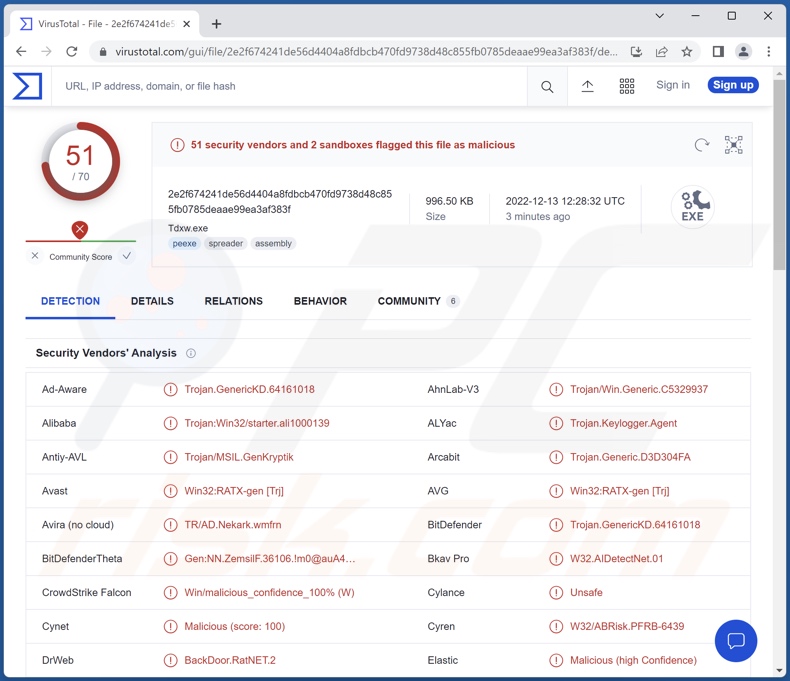
Viotto malware overview
This malware can infect Windows versions from Windows XP to Windows 11. It is lightweight and does not use a significant amount of resources – hence, this keylogger is more difficult to detect.
Viotto's operations can be time-dependent (i.e., activated at set intervals) or become functional within certain specifications. To elaborate, this malicious program can become active when specific windows, software, websites, or keywords are encountered (what they are – is determined by the attacker). It can also log user activity, i.e., opened windows, applications, sites, etc.
The exact functionalities depend on the program's version (free vs. sold). Both variants operate as keyloggers – record keystrokes. The filtered approach and activity logging is present in both versions as well.
However, only the paid program is capable of taking screenshots (at intervals/ within specifications), recording clipboard (copy-paste buffer) data, automatically launching on system restart, and compressing content for easier exfiltration.
How the stolen information is used depends on its sensitivity and the attackers' goals. Keyloggers are often used to steal various accounts, e.g., online banking, money transferring, e-commerce, cryptocurrency wallets, emails, social networking, social media, messengers, chats, and so forth.
Hijacked finance-related accounts can be used to make unauthorized transactions and/or online purchases. Cyber criminals can pretend to be the owners of social accounts and ask the contacts/friends/followers for loans or donations. These platforms can also be used to proliferate malware by sharing malicious files or links.
In summary, Viotto infections can result in severe privacy issues, significant financial losses, and even identity theft.
If you believe that your device is infected with the Viotto keylogger (or other malware) – immediately perform a full system scan with an anti-virus and remove all detected threats.
| Name | Viotto malware |
| Threat Type | Trojan, keylogger, password-stealing virus, banking malware, spyware. |
| Detection Names | Avast (Win32:RATX-gen [Trj]), Combo Cleaner (Trojan.GenericKD.64161018), ESET-NOD32 (A Variant Of MSIL/GenKryptik.GDLQ), Kaspersky (HEUR:Trojan-Spy.MSIL.Noon.gen), Microsoft (Trojan:Win32/Tiggre), Full List Of Detections (VirusTotal) |
| Symptoms | Trojans are designed to stealthily infiltrate the victim's computer and remain silent, and thus no particular symptoms are clearly visible on an infected machine. |
| Distribution methods | Infected email attachments, malicious online advertisements, social engineering, software 'cracks'. |
| Damage | Stolen passwords and banking information, identity theft, the victim's computer added to a botnet. |
| Malware Removal (Windows) |
To eliminate possible malware infections, scan your computer with legitimate antivirus software. Our security researchers recommend using Combo Cleaner. Download Combo CleanerTo use full-featured product, you have to purchase a license for Combo Cleaner. 7 days free trial available. Combo Cleaner is owned and operated by RCS LT, the parent company of PCRisk.com. |
Keylogger examples
We have analyzed numerous malware samples; DuckLogs, DTrack, ScanBox, and OriginLogger are just some programs with keylogger functionalities.
Malicious software can have a broad range of capabilities, and their features can be in varied combinations. However, regardless of how malware operates – its sole goal is to generate revenue at victims' expense, and this endangers their safety as well as device integrity. Therefore, all threats must be eliminated immediately upon detection.
How did Viotto infiltrate my computer?
Since one variant of Viotto can be obtained for free, and the other is offered for sale – how it is distributed depends on the cyber criminals using it at the time. Typically, malware is proliferated by employing phishing and social engineering techniques. These programs are usually disguised as or bundled with ordinary content.
Malicious files can be archives (ZIP, RAR, etc.), executables (.exe, .run, etc.), Microsoft Office and PDF documents, JavaScript, and so forth. When an infectious file is executed, run, or otherwise opened – the infection process is jumpstarted.
Malware is primarily distributed through malicious attachments and links in spam emails/messages, online scams, drive-by (stealthy/deceptive) downloads, dubious download channels (e.g., unofficial and free file-hosting websites, P2P sharing networks, etc.), illegal program activation ("cracking") tools, and fake updates.
How to avoid installation of malware?
We strongly recommend being careful with incoming mail. The attachments and links present in suspicious/irrelevant emails and messages – must not be opened, as they can be malicious and cause system infections. We advise vigilance when browsing since illegitimate and dangerous online content usually appears ordinary/harmless.
Another recommendation is to download only from official and verified channels. Additionally, software must be activated and updated using genuine tools/functions, as illegal activation ("cracking") tools and third-party updaters can contain malware.
We must emphasize that having a reputable anti-virus installed and kept updated is essential to device/user safety. Security programs must be used to run regular system scans and to remove detected threats and issues. If you believe that your computer is already infected, we recommend running a scan with Combo Cleaner Antivirus for Windows to automatically eliminate infiltrated malware.
Screenshots of Viotto keylogger's admin panel:
Appearance of Viotto keylogger promoted online (GIF):
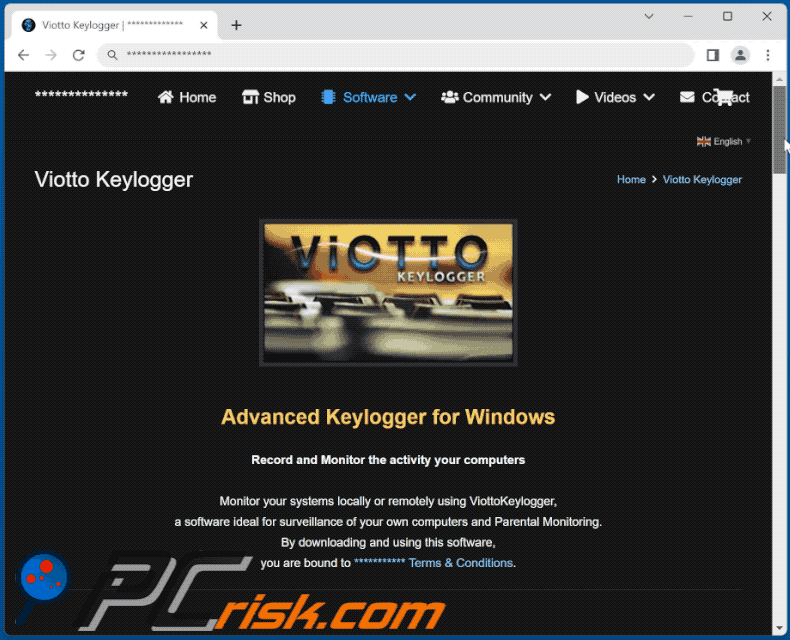
Instant automatic malware removal:
Manual threat removal might be a lengthy and complicated process that requires advanced IT skills. Combo Cleaner is a professional automatic malware removal tool that is recommended to get rid of malware. Download it by clicking the button below:
DOWNLOAD Combo CleanerBy downloading any software listed on this website you agree to our Privacy Policy and Terms of Use. To use full-featured product, you have to purchase a license for Combo Cleaner. 7 days free trial available. Combo Cleaner is owned and operated by RCS LT, the parent company of PCRisk.com.
Quick menu:
How to remove malware manually?
Manual malware removal is a complicated task - usually it is best to allow antivirus or anti-malware programs to do this automatically. To remove this malware we recommend using Combo Cleaner Antivirus for Windows.
If you wish to remove malware manually, the first step is to identify the name of the malware that you are trying to remove. Here is an example of a suspicious program running on a user's computer:

If you checked the list of programs running on your computer, for example, using task manager, and identified a program that looks suspicious, you should continue with these steps:
 Download a program called Autoruns. This program shows auto-start applications, Registry, and file system locations:
Download a program called Autoruns. This program shows auto-start applications, Registry, and file system locations:

 Restart your computer into Safe Mode:
Restart your computer into Safe Mode:
Windows XP and Windows 7 users: Start your computer in Safe Mode. Click Start, click Shut Down, click Restart, click OK. During your computer start process, press the F8 key on your keyboard multiple times until you see the Windows Advanced Option menu, and then select Safe Mode with Networking from the list.

Video showing how to start Windows 7 in "Safe Mode with Networking":
Windows 8 users: Start Windows 8 is Safe Mode with Networking - Go to Windows 8 Start Screen, type Advanced, in the search results select Settings. Click Advanced startup options, in the opened "General PC Settings" window, select Advanced startup.
Click the "Restart now" button. Your computer will now restart into the "Advanced Startup options menu". Click the "Troubleshoot" button, and then click the "Advanced options" button. In the advanced option screen, click "Startup settings".
Click the "Restart" button. Your PC will restart into the Startup Settings screen. Press F5 to boot in Safe Mode with Networking.

Video showing how to start Windows 8 in "Safe Mode with Networking":
Windows 10 users: Click the Windows logo and select the Power icon. In the opened menu click "Restart" while holding "Shift" button on your keyboard. In the "choose an option" window click on the "Troubleshoot", next select "Advanced options".
In the advanced options menu select "Startup Settings" and click on the "Restart" button. In the following window you should click the "F5" button on your keyboard. This will restart your operating system in safe mode with networking.

Video showing how to start Windows 10 in "Safe Mode with Networking":
 Extract the downloaded archive and run the Autoruns.exe file.
Extract the downloaded archive and run the Autoruns.exe file.

 In the Autoruns application, click "Options" at the top and uncheck "Hide Empty Locations" and "Hide Windows Entries" options. After this procedure, click the "Refresh" icon.
In the Autoruns application, click "Options" at the top and uncheck "Hide Empty Locations" and "Hide Windows Entries" options. After this procedure, click the "Refresh" icon.

 Check the list provided by the Autoruns application and locate the malware file that you want to eliminate.
Check the list provided by the Autoruns application and locate the malware file that you want to eliminate.
You should write down its full path and name. Note that some malware hides process names under legitimate Windows process names. At this stage, it is very important to avoid removing system files. After you locate the suspicious program you wish to remove, right click your mouse over its name and choose "Delete".

After removing the malware through the Autoruns application (this ensures that the malware will not run automatically on the next system startup), you should search for the malware name on your computer. Be sure to enable hidden files and folders before proceeding. If you find the filename of the malware, be sure to remove it.

Reboot your computer in normal mode. Following these steps should remove any malware from your computer. Note that manual threat removal requires advanced computer skills. If you do not have these skills, leave malware removal to antivirus and anti-malware programs.
These steps might not work with advanced malware infections. As always it is best to prevent infection than try to remove malware later. To keep your computer safe, install the latest operating system updates and use antivirus software. To be sure your computer is free of malware infections, we recommend scanning it with Combo Cleaner Antivirus for Windows.
Frequently Asked Questions (FAQ)
My computer is infected with Viotto malware, should I format my storage device to get rid of it?
No, Viotto's removal does not require formatting.
What are the biggest issues that Viotto malware can cause?
The threats associated with a system infection depend on the malware's capabilities and the attackers' modus operandi. Viotto is an information-stealing software (capable of keylogging, taking screenshots, monitoring user activity, etc.). Infections of this kind can lead to serious privacy issues, financial losses, and identity theft.
What is the purpose of Viotto malware?
Malware is almost exclusively used for profit. However, cyber criminals can also use malicious software to amuse themselves, carry out personal vendettas, disrupt processes (e.g., websites, services, companies, organizations, etc.), and even launch politically/geopolitically motivated attacks.
How did Viotto malware infiltrate my computer?
Malware is primarily distributed via drive-by downloads, online scams, spam emails and messages, untrustworthy download sources (e.g., freeware and third-party sites, Peer-to-Peer sharing networks, etc.), illegal program activation ("cracking") tools, and fake updates. Some malicious programs are even capable of self-proliferating through local networks and removable storage devices (e.g., external hard drives, USB flash drives, etc.).
Will Combo Cleaner protect me from malware?
Yes, Combo Cleaner is designed to detect and remove threats. It is capable of eliminating practically all known malware infections. However, it must be stressed that since sophisticated malicious software typically hides deep within systems – running a full system scan is paramount.
Share:

Tomas Meskauskas
Expert security researcher, professional malware analyst
I am passionate about computer security and technology. I have an experience of over 10 years working in various companies related to computer technical issue solving and Internet security. I have been working as an author and editor for pcrisk.com since 2010. Follow me on Twitter and LinkedIn to stay informed about the latest online security threats.
PCrisk security portal is brought by a company RCS LT.
Joined forces of security researchers help educate computer users about the latest online security threats. More information about the company RCS LT.
Our malware removal guides are free. However, if you want to support us you can send us a donation.
DonatePCrisk security portal is brought by a company RCS LT.
Joined forces of security researchers help educate computer users about the latest online security threats. More information about the company RCS LT.
Our malware removal guides are free. However, if you want to support us you can send us a donation.
Donate
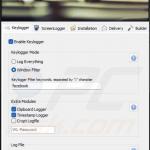
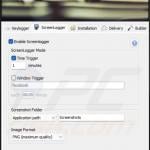
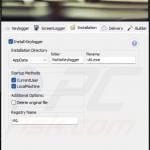
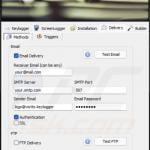
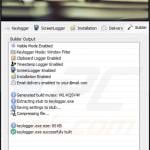
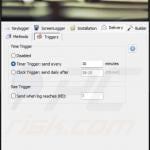
▼ Show Discussion