Get free scan and check if your device is infected.
Remove it nowTo use full-featured product, you have to purchase a license for Combo Cleaner. Seven days free trial available. Combo Cleaner is owned and operated by RCS LT, the parent company of PCRisk.com.
What kind of malware is Octowave?
Octowave is a loader-type malware. Programs within this classification are designed to load (i.e., infiltrate) additional malicious software or components onto systems.
Octowave has proliferated through steganography – a rather uncommon technique involving the sophisticated concealment of malicious files/code within ordinary content. In the case of this loader – within a WAV audio file.
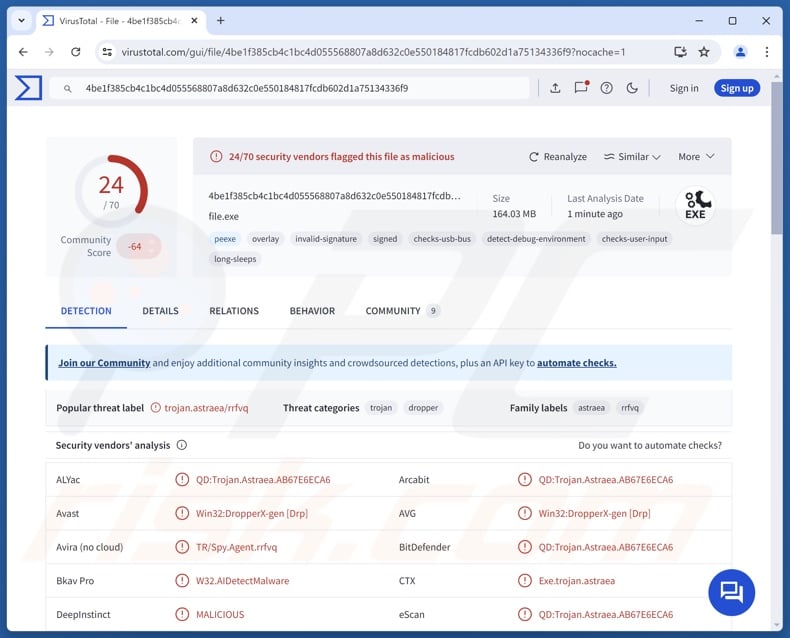
Octowave malware overview
Octowave is a loader – a type of malware that causes chain infections by infiltrating into systems additional malicious programs or components. This malware drops numerous files onto infected machines that also include legitimate files, such as a remote networking and management tool.
Octowave likewise functions as stegomalware, i.e., it utilizes steganography. This software was observed hiding part of its code within a WAV audio file.
Theoretically, loaders can cause just about any kind of infection – including trojans, ransomware, cryptocurrency miners, and other types of malware. However, in practice, these programs tend to operate within certain specifications or limitations.
It must be mentioned that malware developers commonly improve upon their creations and methodologies. Therefore, potential future versions of Octowave could have additional/different functionalities and features.
To summarize, the presence of software like Octowave on devices can lead to system infections, severe privacy issues, financial losses, and identity theft.
| Name | Octowave malware |
| Threat Type | Trojan, loader. |
| Detection Names | Avast (Win32:DropperX-gen [Drp]), Combo Cleaner (QD:Trojan.Astraea.AB67E6ECA6), ESET-NOD32 (A Variant Of Win32/Spy.Agent.QIX), Lionic (Trojan.Win32.Astraea.4!c), Symantec (Trojan.Gen.MBT), Full List Of Detections (VirusTotal) |
| Symptoms | Trojans are designed to stealthily infiltrate the victim's computer and remain silent, and thus no particular symptoms are clearly visible on an infected machine. |
| Distribution methods | Infected email attachments, malicious online advertisements, social engineering, software 'cracks'. |
| Damage | Stolen passwords and banking information, identity theft, the victim's computer added to a botnet. |
| Malware Removal (Windows) |
To eliminate possible malware infections, scan your computer with legitimate antivirus software. Our security researchers recommend using Combo Cleaner. Download Combo CleanerTo use full-featured product, you have to purchase a license for Combo Cleaner. 7 days free trial available. Combo Cleaner is owned and operated by RCS LT, the parent company of PCRisk.com. |
Loader-type malware examples
We have written about countless malicious programs; Venom Loader, GodLoader, and BabbleLoader are just a few of our latest articles on loaders.
Malware can be designed with a variety of purposes in mind, ranging from causing chain infections to extracting sensitive information. However, this software is not limited to its classification, and it is often used in tandem with other programs. Therefore, regardless of how malware operates – its presence on a system endangers device integrity and user safety.
How did Octowave infiltrate my computer?
Phishing and social engineering are standard in malware distribution. Malicious programs can be disguised as or bundled with regular content. Infectious files come in various formats, e.g., archives (RAR, ZIP, etc.), executables (.exe, .run, etc.), documents (Microsoft Office, Microsoft OneNote, PDF, etc.), JavaScript, and so on. Merely opening a virulent file can be enough to initiate malware download/installation.
The most widespread distribution methods include: drive-by (stealthy/deceptive) downloads, suspicious download channels (e.g., freeware and third-party websites, Peer-to-Peer sharing networks, etc.), online scams, malvertising, malicious attachments/links in spam (e.g., emails, PMs/DMs, social media posts, etc.), pirated programs/media, illegal software activation tools ("cracks"), and fake updates.
What is more, some malicious programs can self-proliferate via local networks and removable storage devices (e.g., external hard drives, USB flash drives, etc.).
How to avoid installation of malware?
We strongly advise exercising caution when browsing since the Internet is rife with deceptive and malicious content. Incoming emails and other messages must be approached with care. Attachments or links present in suspicious/irrelevant mail must not be opened, as they can be virulent.
Additionally, all downloads must be made from official and verified sources. Another recommendation is to activate and update software using legitimate functions/tools, as those obtained from third-parties can contain malware.
It is paramount to have a reputable anti-virus installed and kept updated. Security programs must be used to perform regular system scans and to remove detected threats and issues. If you believe that your computer is already infected, we recommend running a scan with Combo Cleaner Antivirus for Windows to automatically eliminate infiltrated malware.
Instant automatic malware removal:
Manual threat removal might be a lengthy and complicated process that requires advanced IT skills. Combo Cleaner is a professional automatic malware removal tool that is recommended to get rid of malware. Download it by clicking the button below:
DOWNLOAD Combo CleanerBy downloading any software listed on this website you agree to our Privacy Policy and Terms of Use. To use full-featured product, you have to purchase a license for Combo Cleaner. 7 days free trial available. Combo Cleaner is owned and operated by RCS LT, the parent company of PCRisk.com.
Quick menu:
- What is Octowave?
- STEP 1. Manual removal of Octowave malware.
- STEP 2. Check if your computer is clean.
How to remove malware manually?
Manual malware removal is a complicated task - usually it is best to allow antivirus or anti-malware programs to do this automatically. To remove this malware we recommend using Combo Cleaner Antivirus for Windows.
If you wish to remove malware manually, the first step is to identify the name of the malware that you are trying to remove. Here is an example of a suspicious program running on a user's computer:

If you checked the list of programs running on your computer, for example, using task manager, and identified a program that looks suspicious, you should continue with these steps:
 Download a program called Autoruns. This program shows auto-start applications, Registry, and file system locations:
Download a program called Autoruns. This program shows auto-start applications, Registry, and file system locations:

 Restart your computer into Safe Mode:
Restart your computer into Safe Mode:
Windows XP and Windows 7 users: Start your computer in Safe Mode. Click Start, click Shut Down, click Restart, click OK. During your computer start process, press the F8 key on your keyboard multiple times until you see the Windows Advanced Option menu, and then select Safe Mode with Networking from the list.

Video showing how to start Windows 7 in "Safe Mode with Networking":
Windows 8 users: Start Windows 8 is Safe Mode with Networking - Go to Windows 8 Start Screen, type Advanced, in the search results select Settings. Click Advanced startup options, in the opened "General PC Settings" window, select Advanced startup.
Click the "Restart now" button. Your computer will now restart into the "Advanced Startup options menu". Click the "Troubleshoot" button, and then click the "Advanced options" button. In the advanced option screen, click "Startup settings".
Click the "Restart" button. Your PC will restart into the Startup Settings screen. Press F5 to boot in Safe Mode with Networking.

Video showing how to start Windows 8 in "Safe Mode with Networking":
Windows 10 users: Click the Windows logo and select the Power icon. In the opened menu click "Restart" while holding "Shift" button on your keyboard. In the "choose an option" window click on the "Troubleshoot", next select "Advanced options".
In the advanced options menu select "Startup Settings" and click on the "Restart" button. In the following window you should click the "F5" button on your keyboard. This will restart your operating system in safe mode with networking.

Video showing how to start Windows 10 in "Safe Mode with Networking":
 Extract the downloaded archive and run the Autoruns.exe file.
Extract the downloaded archive and run the Autoruns.exe file.

 In the Autoruns application, click "Options" at the top and uncheck "Hide Empty Locations" and "Hide Windows Entries" options. After this procedure, click the "Refresh" icon.
In the Autoruns application, click "Options" at the top and uncheck "Hide Empty Locations" and "Hide Windows Entries" options. After this procedure, click the "Refresh" icon.

 Check the list provided by the Autoruns application and locate the malware file that you want to eliminate.
Check the list provided by the Autoruns application and locate the malware file that you want to eliminate.
You should write down its full path and name. Note that some malware hides process names under legitimate Windows process names. At this stage, it is very important to avoid removing system files. After you locate the suspicious program you wish to remove, right click your mouse over its name and choose "Delete".

After removing the malware through the Autoruns application (this ensures that the malware will not run automatically on the next system startup), you should search for the malware name on your computer. Be sure to enable hidden files and folders before proceeding. If you find the filename of the malware, be sure to remove it.

Reboot your computer in normal mode. Following these steps should remove any malware from your computer. Note that manual threat removal requires advanced computer skills. If you do not have these skills, leave malware removal to antivirus and anti-malware programs.
These steps might not work with advanced malware infections. As always it is best to prevent infection than try to remove malware later. To keep your computer safe, install the latest operating system updates and use antivirus software. To be sure your computer is free of malware infections, we recommend scanning it with Combo Cleaner Antivirus for Windows.
Frequently Asked Questions (FAQ)
My computer is infected with Octowave malware, should I format my storage device to get rid of it?
Most likely, no, as malware removal rarely requires formatting.
What are the biggest issues that Octowave malware can cause?
The dangers associated with an infection depend on the malware's capabilities and the attackers' modus operandi. Octowave is designed to cause chain infections, which could lead to severe privacy issues, financial losses, and identity theft.
What is the purpose of Octowave malware?
Malware is primarily used for profit. However, cyber criminals can also use malicious software to amuse themselves, carry out personal grudges, disrupt processes (e.g., websites, services, companies, organizations, etc.), engage in hacktivism, and launch politically/geopolitically motivated attacks.
How did Octowave malware infiltrate my computer?
The most widespread malware distribution techniques include: drive-by downloads, online scams, malvertising, spam emails/messages, untrustworthy download channels (e.g., freeware and third-party sites, P2P sharing networks, etc.), pirated content, illegal software activation tools ("cracks"), and fake updates.
Some malicious programs can self-proliferate through local networks and removable storage devices (e.g., external hard drives, USB flash drives, etc.).
Will Combo Cleaner protect me from malware?
Combo Cleaner can scan systems and remove all kinds of threats. It is capable of detecting and eliminating most of the known malware infections. It must be emphasized that performing a full system scan is essential since high-end malicious software usually hides deep within systems.
Share:

Tomas Meskauskas
Expert security researcher, professional malware analyst
I am passionate about computer security and technology. I have an experience of over 10 years working in various companies related to computer technical issue solving and Internet security. I have been working as an author and editor for pcrisk.com since 2010. Follow me on Twitter and LinkedIn to stay informed about the latest online security threats.
PCrisk security portal is brought by a company RCS LT.
Joined forces of security researchers help educate computer users about the latest online security threats. More information about the company RCS LT.
Our malware removal guides are free. However, if you want to support us you can send us a donation.
DonatePCrisk security portal is brought by a company RCS LT.
Joined forces of security researchers help educate computer users about the latest online security threats. More information about the company RCS LT.
Our malware removal guides are free. However, if you want to support us you can send us a donation.
Donate
▼ Show Discussion