How to remove Miasfj App from computers
Potentially unwanted applicationAlso Known As: Miasfj App untrustworthy application
Get free scan and check if your device is infected.
Remove it nowTo use full-featured product, you have to purchase a license for Combo Cleaner. Seven days free trial available. Combo Cleaner is owned and operated by RCS LT, the parent company of PCRisk.com.
What kind of application is Miasfj App?
We have inspected Miasfj App and discovered that it is an unwanted application with no clear purpose or functionality and contains Legion Loader. Installing Miasfj App can lead to serious privacy and security risks. Therefore, users should avoid installing Miasfj App and eliminate it as soon as possible if it is already present.
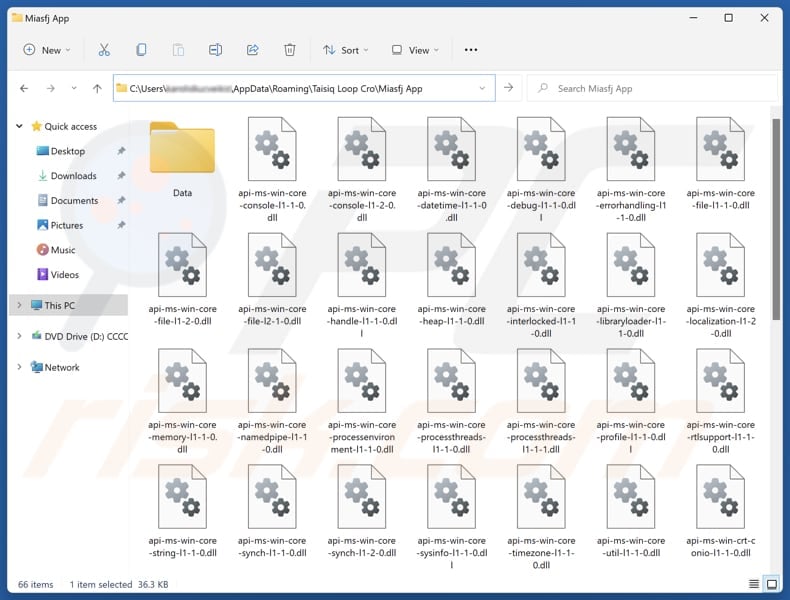
Miasfj App unwanted application overview
A key detail about the Miasfj App is that it serves as a channel for delivering Legion Loader, a type of malicious software that can deploy other malware. The presence of Legion Loader can result in the infection of a computer with various types of malware, including ransomware, crypto-mining software, trojans, information stealers, or other malicious programs.
This can lead to serious problems, including identity theft, monetary loss, and data encryption. Furthermore, Miasfj App's installer contains another unwanted component - the fake "Save to Google Drive" browser extension. This extension can read and alter browsing history, block content on web pages, display notifications, modify clipboard data, and manage apps, extensions, and themes.
These actions can lead to data theft, increase vulnerability to malware infections, disrupt the browsing experience, and cause other issues. It is worth noting that Miasfj App may also be bundled with other unwanted apps or extensions, like browser hijackers and adware.
Also, Miasfj App can cause devices to slow down by using too many system resources, potentially leading to poor performance, crashes, or freezes in applications or the operating system. To avoid these issues, it is strongly recommended not to install Miasfj App and to remove it from affected systems immediately.
Manually removing the app may be difficult, so using tools like Combo Cleaner is an effective way to remove Miasfj App and any other threats from the system.
| Name | Miasfj App untrustworthy application |
| Threat Type | Unwanted Application |
| Supposed Functionality | Unknown |
| Detection Names | ESET-NOD32 (Win32/TrojanDropper.Agent.TAL), Full List Of Detections (VirusTotal) |
| Symptoms | Slow performance, frequent pop-up ads, unexpected redirects to unfamiliar websites, changes in browser settings, and the presence of unfamiliar programs or toolbars. |
| Distribution Methods | Unreliable websites, deceptive pop-up ads, free software installers. |
| Related Domains | getpremiumapp[.]monster |
| Potential Damage | Malware infiltration, monetary loss, identity theft, data encryption, and other issues. |
| Malware Removal (Windows) |
To eliminate possible malware infections, scan your computer with legitimate antivirus software. Our security researchers recommend using Combo Cleaner. Download Combo CleanerTo use full-featured product, you have to purchase a license for Combo Cleaner. 7 days free trial available. Combo Cleaner is owned and operated by RCS LT, the parent company of PCRisk.com. |
Potentially unwanted application examples
Miasfj App is an unwanted application that can introduce various risks, including malware infections, system instability, and privacy issues. It is crucial not to install the app to avoid these problems and to use effective removal tools to safeguard your system from threats (if any are present).
More examples of apps like Miasfj App are JoafjApp, Kowi SApp, and Rotq App.
How did unwanted applications install on my computer?
We found that Miasfj App is often distributed through deceptive websites, such as getpremiumapp[.]monster, encouraging users to download the app. Apps of this kind can also be bundled with other (likely unreliable or free) software, and users may unknowingly install them by skipping installation steps (by leaving default installation settings).
Deceptive ads and pop-ups, P2P networks, unofficial app stores, third-party downloaders, notifications from shady web pages, fraudulent emails, compromised sites, and similar channels can also be used to trick users into installing unwanted applications.
How to avoid installation of unwanted applications?
Stick to official websites or app stores for software and file downloads. When installing, take your time to review the installation steps and uncheck any unwanted offers (use the provided options like "Advanced" or "Custom"). Avoid downloading pirated software or relying on unreliable sources such as P2P networks, unofficial platforms, or third-party downloaders.
Never click on ads, links, or pop-ups encountered on suspicious websites, and do not agree to receive notifications from sites of this kind. Keep your operating system and programs up to date, and regularly scan your system with trusted security software. If your computer is already infected with rogue apps, we recommend running a scan with Combo Cleaner Antivirus for Windows to automatically eliminate them.
Website used for distribution (getpremiumapp[.]monster):
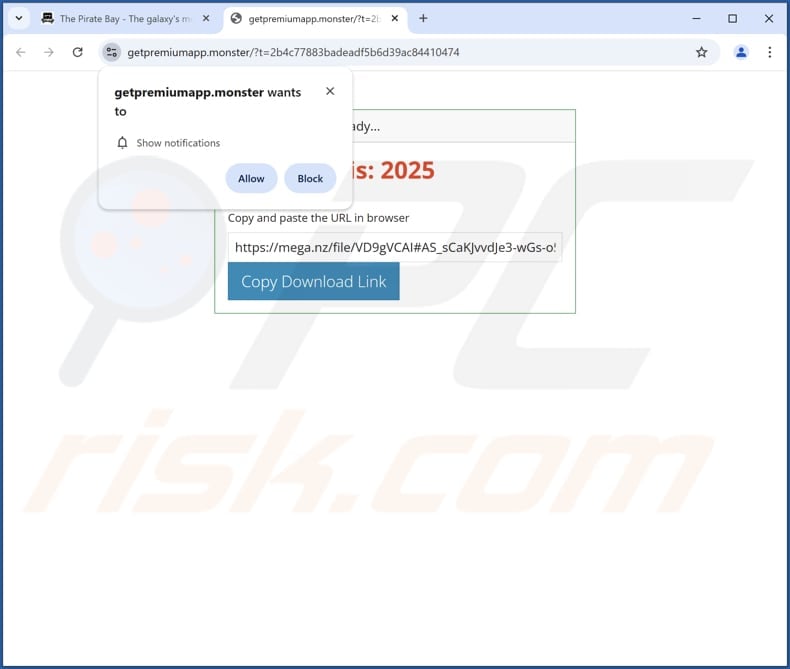
Instant automatic malware removal:
Manual threat removal might be a lengthy and complicated process that requires advanced IT skills. Combo Cleaner is a professional automatic malware removal tool that is recommended to get rid of malware. Download it by clicking the button below:
DOWNLOAD Combo CleanerBy downloading any software listed on this website you agree to our Privacy Policy and Terms of Use. To use full-featured product, you have to purchase a license for Combo Cleaner. 7 days free trial available. Combo Cleaner is owned and operated by RCS LT, the parent company of PCRisk.com.
Quick menu:
- What is Miasfj App?
- STEP 1. Uninstall deceptive applications using Control Panel.
- STEP 2. Remove rogue extensions from Google Chrome.
- STEP 3. Remove unwanted plug-ins from Mozilla Firefox.
- STEP 4. Remove rogue extensions from Safari.
- STEP 5. Remove rogue plug-ins from Microsoft Edge.
Removal of unwanted applications:
Windows 11 users:

Right-click on the Start icon, select Apps and Features. In the opened window search for the application you want to uninstall, after locating it, click on the three vertical dots and select Uninstall.
Windows 10 users:

Right-click in the lower left corner of the screen, in the Quick Access Menu select Control Panel. In the opened window choose Programs and Features.
Windows 7 users:

Click Start (Windows Logo at the bottom left corner of your desktop), choose Control Panel. Locate Programs and click Uninstall a program.
macOS (OSX) users:

Click Finder, in the opened screen select Applications. Drag the app from the Applications folder to the Trash (located in your Dock), then right click the Trash icon and select Empty Trash.
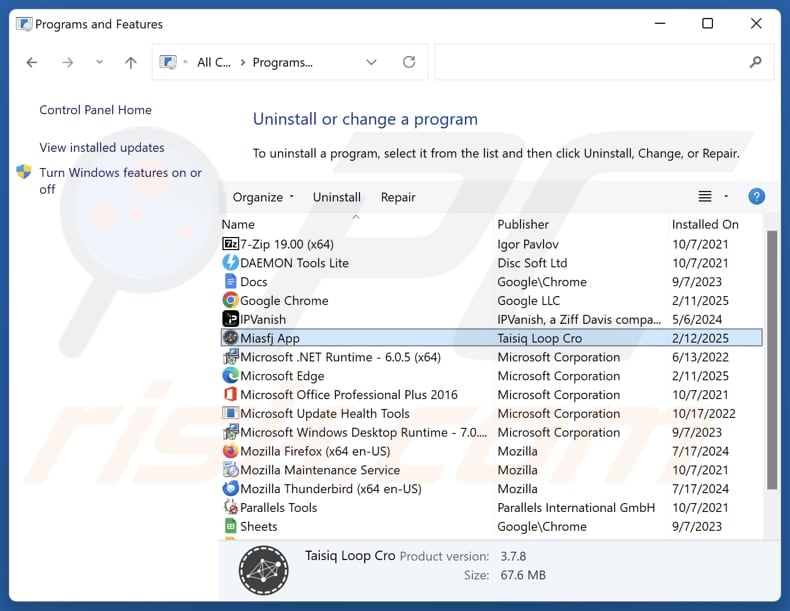
In the uninstall programs window, look for suspicious applications, select these entries and click "Uninstall" or "Remove".
After uninstalling the potentially unwanted application, scan your computer for any remaining unwanted components or possible malware infections. To scan your computer, use recommended malware removal software.
DOWNLOAD remover for malware infections
Combo Cleaner checks if your computer is infected with malware. To use full-featured product, you have to purchase a license for Combo Cleaner. 7 days free trial available. Combo Cleaner is owned and operated by RCS LT, the parent company of PCRisk.com.
Remove rogue extensions from Internet browsers:
At time of research, Miasfj App did not install any unwanted browser extensions, however, some unwanted applications can be installed together with adware and browser hijackers. If you experience unwanted ads or redirects when browsing the Internet, continue with the removal guide below.
Video showing how to remove Miasfj App unwanted application using Combo Cleaner:
 Remove malicious extensions from Google Chrome:
Remove malicious extensions from Google Chrome:
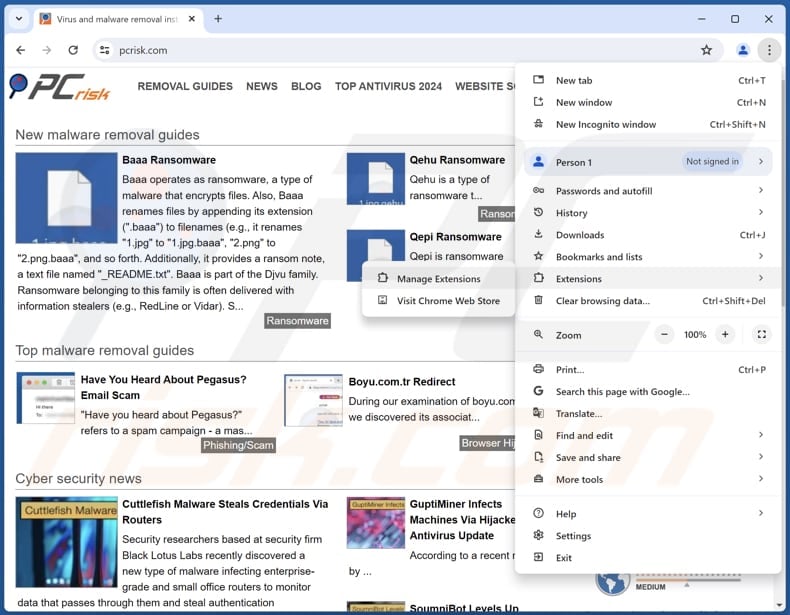
Click the Chrome menu icon ![]() (at the top right corner of Google Chrome), select "Extensions" and click "Manage Extensions". Locate all recently-installed suspicious extensions, select these entries and click "Remove".
(at the top right corner of Google Chrome), select "Extensions" and click "Manage Extensions". Locate all recently-installed suspicious extensions, select these entries and click "Remove".
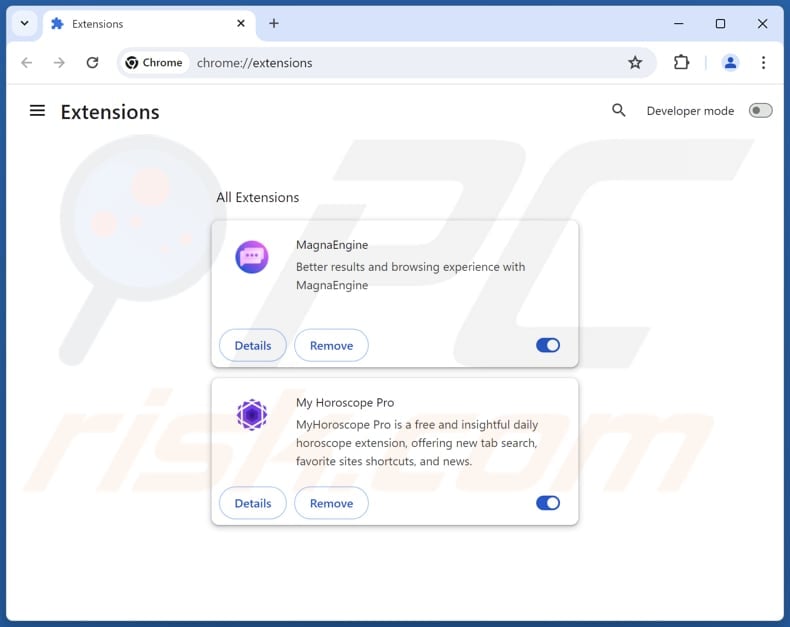
Optional method:
If you continue to have problems with removal of the miasfj app untrustworthy application, reset your Google Chrome browser settings. Click the Chrome menu icon ![]() (at the top right corner of Google Chrome) and select Settings. Scroll down to the bottom of the screen. Click the Advanced… link.
(at the top right corner of Google Chrome) and select Settings. Scroll down to the bottom of the screen. Click the Advanced… link.

After scrolling to the bottom of the screen, click the Reset (Restore settings to their original defaults) button.

In the opened window, confirm that you wish to reset Google Chrome settings to default by clicking the Reset button.

 Remove malicious plugins from Mozilla Firefox:
Remove malicious plugins from Mozilla Firefox:
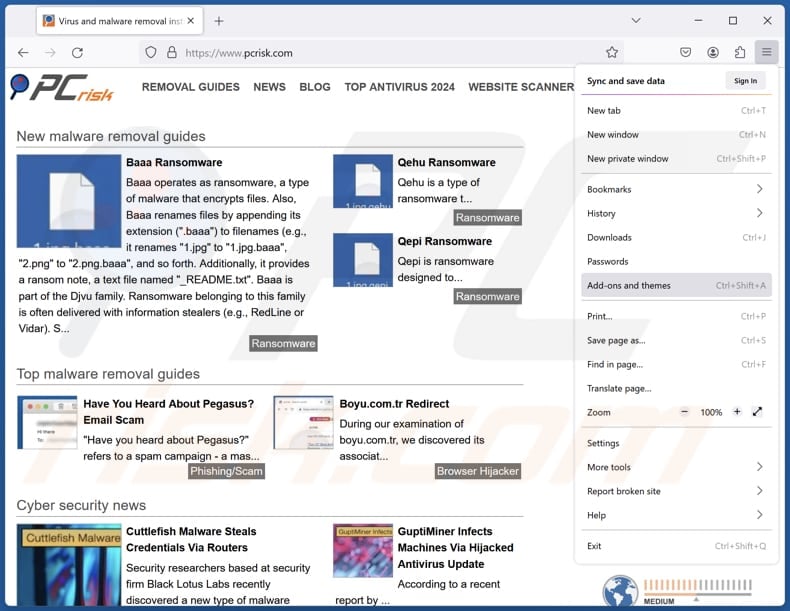
Click the Firefox menu ![]() (at the top right corner of the main window), select "Add-ons and themes". Click "Extensions", in the opened window locate all recently-installed suspicious extensions, click on the three dots and then click "Remove".
(at the top right corner of the main window), select "Add-ons and themes". Click "Extensions", in the opened window locate all recently-installed suspicious extensions, click on the three dots and then click "Remove".
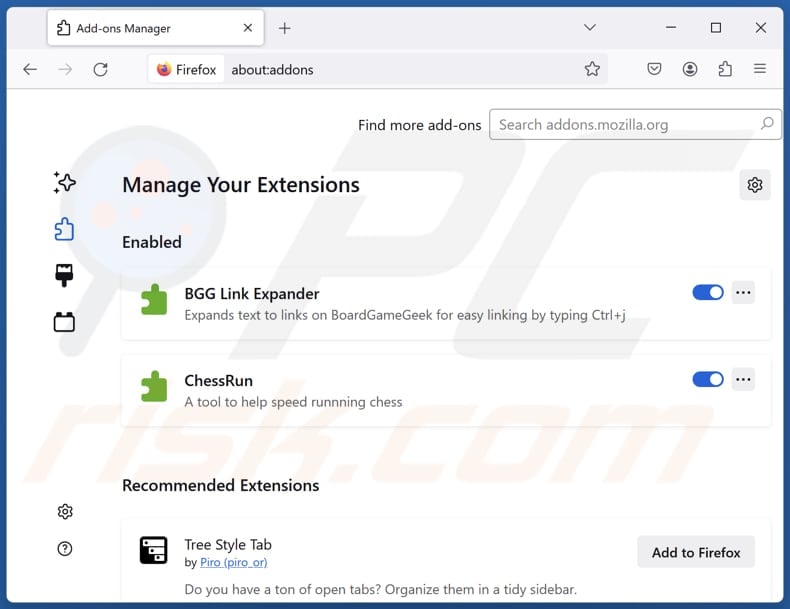
Optional method:
Computer users who have problems with miasfj app untrustworthy application removal can reset their Mozilla Firefox settings.
Open Mozilla Firefox, at the top right corner of the main window, click the Firefox menu, ![]() in the opened menu, click Help.
in the opened menu, click Help.

Select Troubleshooting Information.

In the opened window, click the Refresh Firefox button.

In the opened window, confirm that you wish to reset Mozilla Firefox settings to default by clicking the Refresh Firefox button.

 Remove malicious extensions from Safari:
Remove malicious extensions from Safari:

Make sure your Safari browser is active, click Safari menu, and select Preferences....

In the opened window click Extensions, locate any recently installed suspicious extension, select it and click Uninstall.
Optional method:
Make sure your Safari browser is active and click on Safari menu. From the drop down menu select Clear History and Website Data...

In the opened window select all history and click the Clear History button.

 Remove malicious extensions from Microsoft Edge:
Remove malicious extensions from Microsoft Edge:

Click the Edge menu icon ![]() (at the upper-right corner of Microsoft Edge), select "Extensions". Locate all recently-installed suspicious browser add-ons and click "Remove" below their names.
(at the upper-right corner of Microsoft Edge), select "Extensions". Locate all recently-installed suspicious browser add-ons and click "Remove" below their names.

Optional method:
If you continue to have problems with removal of the miasfj app untrustworthy application, reset your Microsoft Edge browser settings. Click the Edge menu icon ![]() (at the top right corner of Microsoft Edge) and select Settings.
(at the top right corner of Microsoft Edge) and select Settings.

In the opened settings menu select Reset settings.

Select Restore settings to their default values. In the opened window, confirm that you wish to reset Microsoft Edge settings to default by clicking the Reset button.

- If this did not help, follow these alternative instructions explaining how to reset the Microsoft Edge browser.
Summary:
 Commonly, adware or potentially unwanted applications infiltrate Internet browsers through free software downloads. Note that the safest source for downloading free software is via developers' websites only. To avoid installation of adware, be very attentive when downloading and installing free software. When installing previously-downloaded free programs, choose the custom or advanced installation options – this step will reveal any potentially unwanted applications listed for installation together with your chosen free program.
Commonly, adware or potentially unwanted applications infiltrate Internet browsers through free software downloads. Note that the safest source for downloading free software is via developers' websites only. To avoid installation of adware, be very attentive when downloading and installing free software. When installing previously-downloaded free programs, choose the custom or advanced installation options – this step will reveal any potentially unwanted applications listed for installation together with your chosen free program.
Post a comment:
If you have additional information on miasfj app untrustworthy application or it's removal please share your knowledge in the comments section below.
Frequently Asked Questions (FAQ)
What is the purpose of an unwanted application?
Applications of this kind are often designed to show intrusive advertisements, gather personal information, promote fake or unnecessary services (like in-app purchases), change browser settings, or perform other actions.
Is Miasfj App unwanted application legal?
Unwanted applications are generally considered legal because their End User License Agreements (EULA) specify the app’s actions and behaviors. When users agree to the EULA, they give permission for these activities, making the app's actions legally acceptable.
Is having Miasfj App installed on my computer dangerous?
Installing the Miasfj App can lead to malware infiltration, including information stealers, ransomware, cryptocurrency miners, and other malicious software. This poses serious security and privacy risks.
Will Combo Cleaner help me remove Miasfj App unwanted application?
Combo Cleaner will perform a comprehensive scan of your computer to detect and eliminate malicious or unwanted applications. It is important to note that manual removal might not fully resolve the issue, as hidden files could remain on the system.
Share:

Tomas Meskauskas
Expert security researcher, professional malware analyst
I am passionate about computer security and technology. I have an experience of over 10 years working in various companies related to computer technical issue solving and Internet security. I have been working as an author and editor for pcrisk.com since 2010. Follow me on Twitter and LinkedIn to stay informed about the latest online security threats.
PCrisk security portal is brought by a company RCS LT.
Joined forces of security researchers help educate computer users about the latest online security threats. More information about the company RCS LT.
Our malware removal guides are free. However, if you want to support us you can send us a donation.
DonatePCrisk security portal is brought by a company RCS LT.
Joined forces of security researchers help educate computer users about the latest online security threats. More information about the company RCS LT.
Our malware removal guides are free. However, if you want to support us you can send us a donation.
Donate
▼ Show Discussion