How to eliminate JoafjApp from computers
Potentially unwanted applicationAlso Known As: JoafjApp untrustworthy application
Get free scan and check if your device is infected.
Remove it nowTo use full-featured product, you have to purchase a license for Combo Cleaner. Seven days free trial available. Combo Cleaner is owned and operated by RCS LT, the parent company of PCRisk.com.
What kind of application is JoafjApp?
After analyzing the JoafjApp, we concluded that the app provides no legitimate functions and acts as a conduit for delivering Legion Loader, a malware capable of delivering harmful payloads (injecting malware). Therefore, users should avoid installing JoafjApp and remove it from their systems if it is already installed.
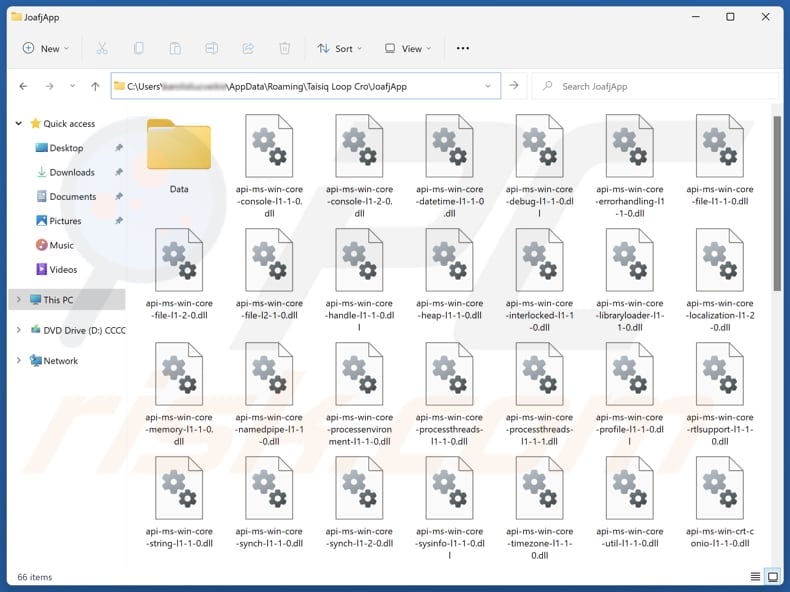
JoafjApp overview
The main reason to avoid installing JoafjApp is that it contains Legion Loader, a malware dropper. Having a computer infected with this malware can result in the infiltration of ransomware, cryptocurrency miners, Trojans, information stealers, and other threats. Victims may suffer financial losses, data and identity theft, data encryption, and other problems.
Our analysis also shows that JoafjApp is bundled with the deceptive "Save to Google Drive" browser extension. Its installer can also contain potentially unwanted apps or extensions, such as adware and browser hijackers. These apps/extensions can be capable of displaying intrusive advertisements, causing unwanted redirects, and collecting personal information.
Moreover, JoafjApp might collect a variety of personal and sensitive data, including browsing history, search queries, and login credentials stored in browsers or apps. It may also track location data and gather device information, such as the operating system version and hardware details. The obtained data might be misused and sold to third parties.
Additionally, JoafjApp may slow down devices by consuming excessive system resources, leading to poor performance, and (or) cause crashes, errors, or freezes in other applications (or the operating system), leading to a less stable overall experience. Thus, it is highly advisable not to install JoafjApp and eliminate it from affected computers.
Manually removing the app may be challenging. In such cases, using tools like Combo Cleaner can effectively remove JoafjApp and other threats from the operating system.
| Name | JoafjApp untrustworthy application |
| Threat Type | Unwanted Application |
| Supposed Functionality | Unknown |
| Detection Names | N/A (VirusTotal) |
| Symptoms | Slow performance, frequent pop-up ads, unexpected redirects to unfamiliar websites, changes in browser settings, and the presence of unfamiliar programs or toolbars. |
| Distribution Methods | Shady websites, fake installers, deceptive pop-up ads. |
| Promoting Domains | getpremiumapp[.]monster |
| Damage | Monetary loss (unnecessary purchase of fake software), unwanted warning pop-ups, slow computer performance. |
| Malware Removal (Windows) |
To eliminate possible malware infections, scan your computer with legitimate antivirus software. Our security researchers recommend using Combo Cleaner. Download Combo CleanerTo use full-featured product, you have to purchase a license for Combo Cleaner. 7 days free trial available. Combo Cleaner is owned and operated by RCS LT, the parent company of PCRisk.com. |
Conclusion
JoafjApp poses serious security and privacy risks, including the delivery of Legion Loader. Its installation can lead to issues from data theft to monetary loss. To protect devices, users should avoid installing JoafjApp and remove it immediately if it is present. Our removal guide is provided below.
More examples of apps virtually identical to JoafjApp are Traw Dapp, Disoaq App, and Kowi SApp.
How did unwanted applications install on my computer?
JoafjApp is typically delivered through fraudulent websites (like getpremiumapp[.]monster) instructing users to download the app using the provided links. Shady ads, pop-ups, and similar content on unreliable web pages can also be used to trick users into installing unwanted apps. Moreover, such apps can be distributed via P2P networks, unofficial app stores, third-party downloaders, and similar channels.
In some cases, these apps come bundled with unreliable or free software, and users may unknowingly install them by skipping installation steps (failing to use "Advanced" or "Custom" options to decline extra offers).
How to avoid installation of unwanted applications?
Avoid downloading pirated software and using unreliable sources like P2P networks, unofficial platforms, and third-party downloaders. Always download programs and files from official websites or app stores. When installing software, carefully review the installation steps and deselect any unwanted offers using the available options or checkboxes.
Avoid clicking ads, links, or pop-ups encountered on suspicious websites, and do not agree to receive notifications from questionable sites. Keep your operating system and programs up to date, and regularly scan your system with trusted security software to ensure it remains protected.
If your computer is already infected with rogue apps, we recommend running a scan with Combo Cleaner Antivirus for Windows to automatically eliminate them.
Website promoting JoafjApp application (getpremiumapp[.]monster):
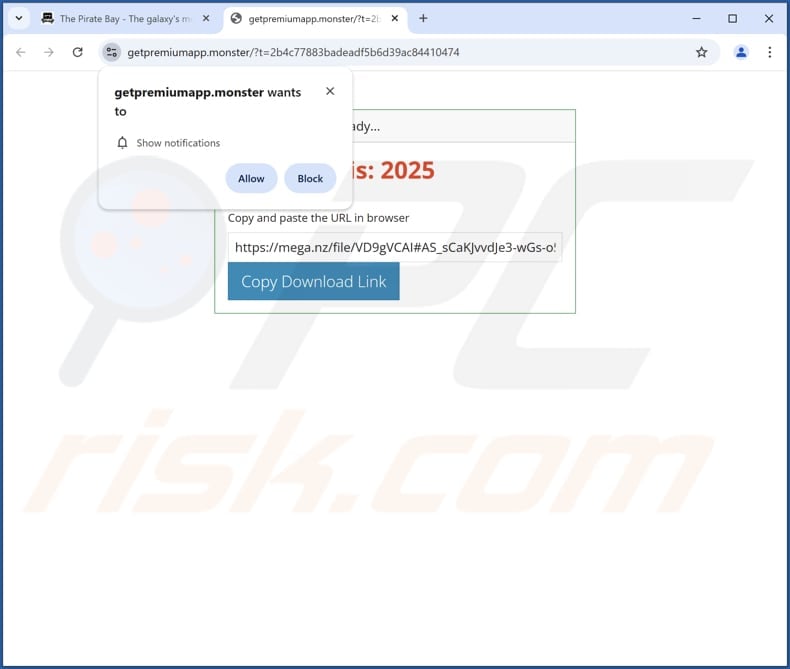
Instant automatic malware removal:
Manual threat removal might be a lengthy and complicated process that requires advanced IT skills. Combo Cleaner is a professional automatic malware removal tool that is recommended to get rid of malware. Download it by clicking the button below:
DOWNLOAD Combo CleanerBy downloading any software listed on this website you agree to our Privacy Policy and Terms of Use. To use full-featured product, you have to purchase a license for Combo Cleaner. 7 days free trial available. Combo Cleaner is owned and operated by RCS LT, the parent company of PCRisk.com.
Quick menu:
- What is JoafjApp?
- STEP 1. Uninstall deceptive applications using Control Panel.
- STEP 2. Remove rogue extensions from Google Chrome.
- STEP 3. Remove unwanted plug-ins from Mozilla Firefox.
- STEP 4. Remove rogue extensions from Safari.
- STEP 5. Remove rogue plug-ins from Microsoft Edge.
Removal of unwanted applications:
Windows 11 users:

Right-click on the Start icon, select Apps and Features. In the opened window search for the application you want to uninstall, after locating it, click on the three vertical dots and select Uninstall.
Windows 10 users:

Right-click in the lower left corner of the screen, in the Quick Access Menu select Control Panel. In the opened window choose Programs and Features.
Windows 7 users:

Click Start (Windows Logo at the bottom left corner of your desktop), choose Control Panel. Locate Programs and click Uninstall a program.
macOS (OSX) users:

Click Finder, in the opened screen select Applications. Drag the app from the Applications folder to the Trash (located in your Dock), then right click the Trash icon and select Empty Trash.
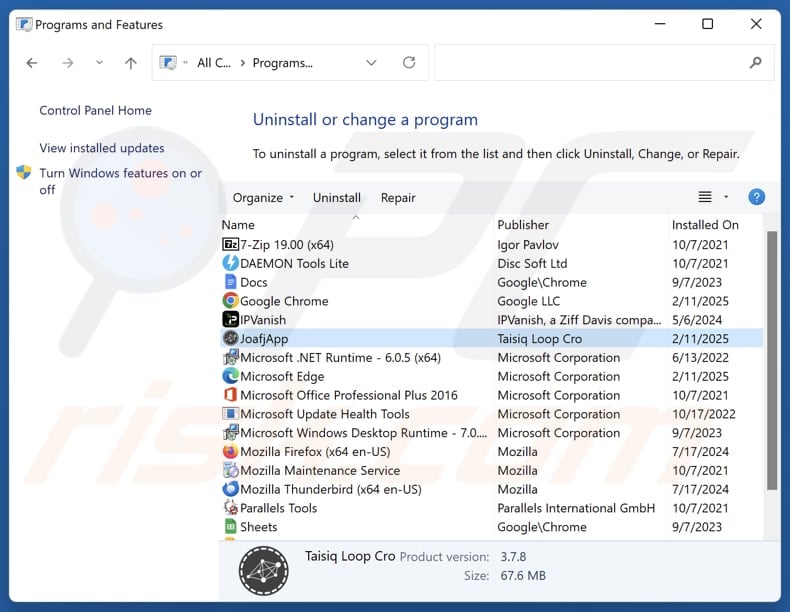
In the uninstall programs window, look for suspicious applications, select these entries and click "Uninstall" or "Remove".
After uninstalling the potentially unwanted application, scan your computer for any remaining unwanted components or possible malware infections. To scan your computer, use recommended malware removal software.
DOWNLOAD remover for malware infections
Combo Cleaner checks if your computer is infected with malware. To use full-featured product, you have to purchase a license for Combo Cleaner. 7 days free trial available. Combo Cleaner is owned and operated by RCS LT, the parent company of PCRisk.com.
Remove rogue extensions from Internet browsers:
At time of research, JoafjApp did not install any unwanted browser extensions, however, some unwanted applications can be installed together with adware and browser hijackers. If you experience unwanted ads or redirects when browsing the Internet, continue with the removal guide below.
Video showing how to remove JoafjApp unwanted application using Combo Cleaner:
 Remove malicious extensions from Google Chrome:
Remove malicious extensions from Google Chrome:
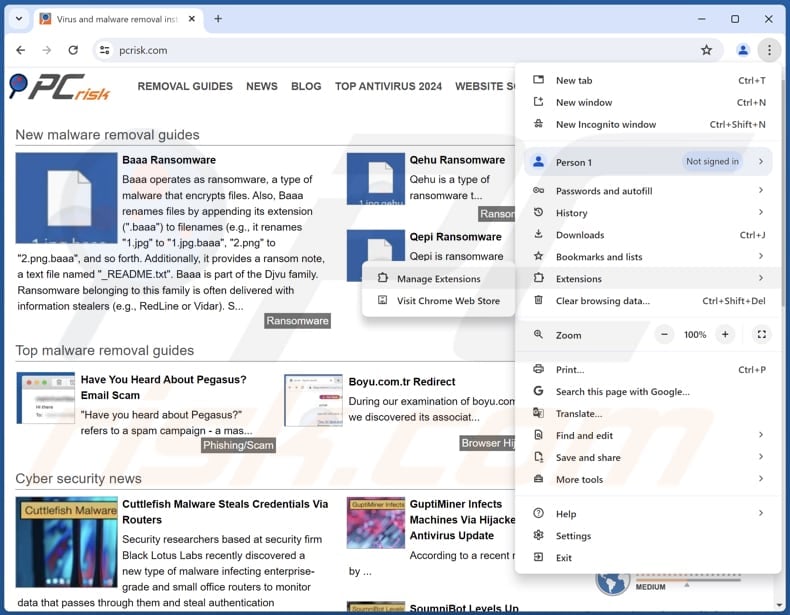
Click the Chrome menu icon ![]() (at the top right corner of Google Chrome), select "Extensions" and click "Manage Extensions". Locate all recently-installed suspicious extensions, select these entries and click "Remove".
(at the top right corner of Google Chrome), select "Extensions" and click "Manage Extensions". Locate all recently-installed suspicious extensions, select these entries and click "Remove".
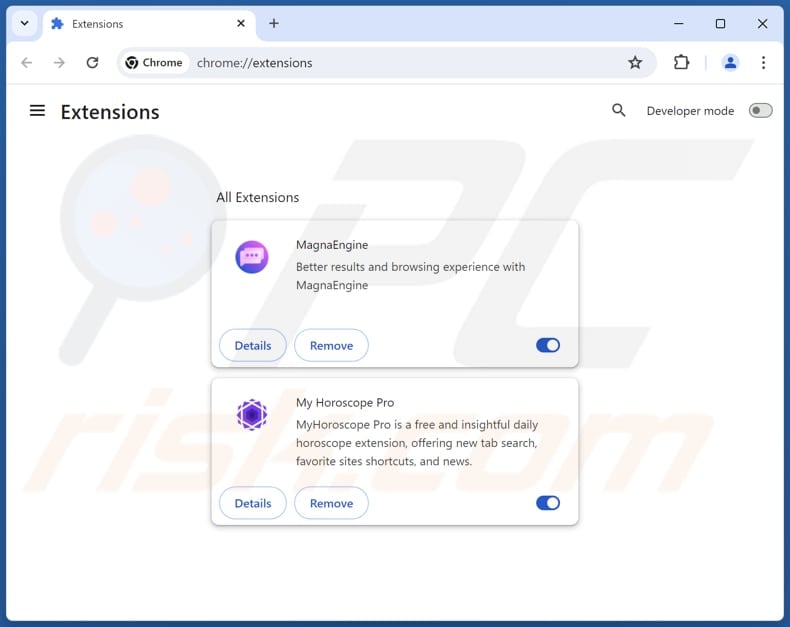
Optional method:
If you continue to have problems with removal of the joafjapp untrustworthy application, reset your Google Chrome browser settings. Click the Chrome menu icon ![]() (at the top right corner of Google Chrome) and select Settings. Scroll down to the bottom of the screen. Click the Advanced… link.
(at the top right corner of Google Chrome) and select Settings. Scroll down to the bottom of the screen. Click the Advanced… link.

After scrolling to the bottom of the screen, click the Reset (Restore settings to their original defaults) button.

In the opened window, confirm that you wish to reset Google Chrome settings to default by clicking the Reset button.

 Remove malicious plugins from Mozilla Firefox:
Remove malicious plugins from Mozilla Firefox:
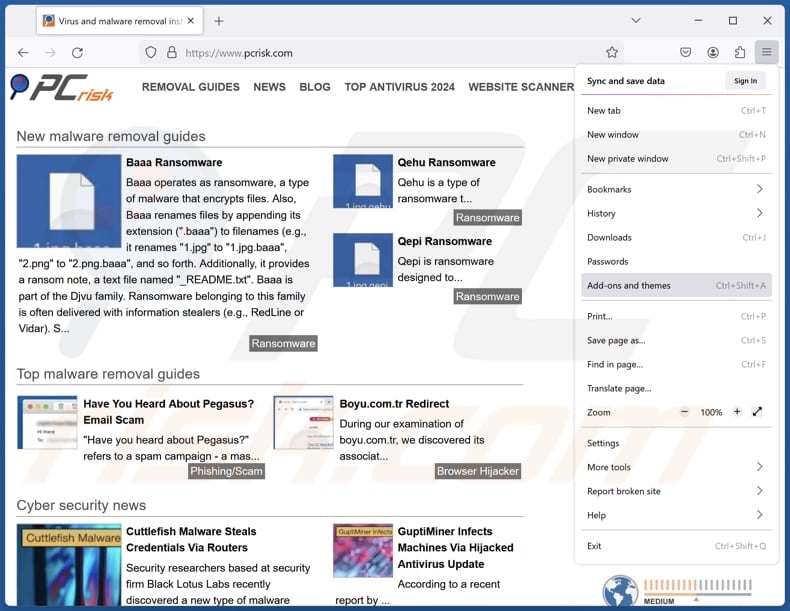
Click the Firefox menu ![]() (at the top right corner of the main window), select "Add-ons and themes". Click "Extensions", in the opened window locate all recently-installed suspicious extensions, click on the three dots and then click "Remove".
(at the top right corner of the main window), select "Add-ons and themes". Click "Extensions", in the opened window locate all recently-installed suspicious extensions, click on the three dots and then click "Remove".
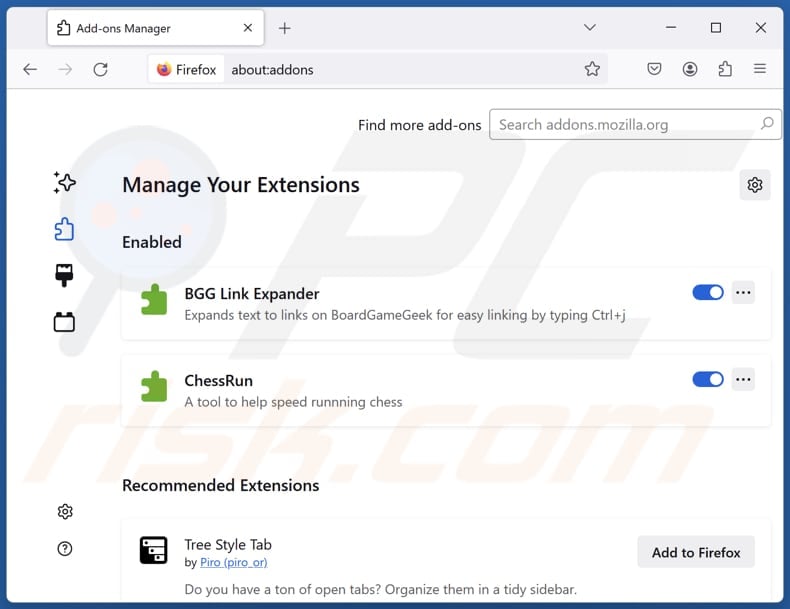
Optional method:
Computer users who have problems with joafjapp untrustworthy application removal can reset their Mozilla Firefox settings.
Open Mozilla Firefox, at the top right corner of the main window, click the Firefox menu, ![]() in the opened menu, click Help.
in the opened menu, click Help.

Select Troubleshooting Information.

In the opened window, click the Refresh Firefox button.

In the opened window, confirm that you wish to reset Mozilla Firefox settings to default by clicking the Refresh Firefox button.

 Remove malicious extensions from Safari:
Remove malicious extensions from Safari:

Make sure your Safari browser is active, click Safari menu, and select Preferences....

In the opened window click Extensions, locate any recently installed suspicious extension, select it and click Uninstall.
Optional method:
Make sure your Safari browser is active and click on Safari menu. From the drop down menu select Clear History and Website Data...

In the opened window select all history and click the Clear History button.

 Remove malicious extensions from Microsoft Edge:
Remove malicious extensions from Microsoft Edge:

Click the Edge menu icon ![]() (at the upper-right corner of Microsoft Edge), select "Extensions". Locate all recently-installed suspicious browser add-ons and click "Remove" below their names.
(at the upper-right corner of Microsoft Edge), select "Extensions". Locate all recently-installed suspicious browser add-ons and click "Remove" below their names.

Optional method:
If you continue to have problems with removal of the joafjapp untrustworthy application, reset your Microsoft Edge browser settings. Click the Edge menu icon ![]() (at the top right corner of Microsoft Edge) and select Settings.
(at the top right corner of Microsoft Edge) and select Settings.

In the opened settings menu select Reset settings.

Select Restore settings to their default values. In the opened window, confirm that you wish to reset Microsoft Edge settings to default by clicking the Reset button.

- If this did not help, follow these alternative instructions explaining how to reset the Microsoft Edge browser.
Summary:
 Commonly, adware or potentially unwanted applications infiltrate Internet browsers through free software downloads. Note that the safest source for downloading free software is via developers' websites only. To avoid installation of adware, be very attentive when downloading and installing free software. When installing previously-downloaded free programs, choose the custom or advanced installation options – this step will reveal any potentially unwanted applications listed for installation together with your chosen free program.
Commonly, adware or potentially unwanted applications infiltrate Internet browsers through free software downloads. Note that the safest source for downloading free software is via developers' websites only. To avoid installation of adware, be very attentive when downloading and installing free software. When installing previously-downloaded free programs, choose the custom or advanced installation options – this step will reveal any potentially unwanted applications listed for installation together with your chosen free program.
Post a comment:
If you have additional information on joafjapp untrustworthy application or it's removal please share your knowledge in the comments section below.
Frequently Asked Questions (FAQ)
What is the purpose of an unwanted application?
Unwanted applications are typically created to display annoying ads, collect personal data, promote bogus or unnecessary services (e.g., in-app purchases), alter browser settings, etc.
Is JoafjApp unwanted application legal?
Unwanted applications are often considered legal because their End User License Agreements (EULA) disclose the app's actions and behaviors upfront. By agreeing to the EULA, users give consent for these actions, making the app's behavior legally permissible, even if it is undesirable.
Is having JoafjApp installed on my computer dangerous?
Installing JoafjApp is likely to result in malware infiltration, like ransomware, cryptocurrency miners, backdoors, or other harmful software. This can result in significant security and privacy risks.
Will Combo Cleaner help me remove JoafjApp unwanted application?
Combo Cleaner will thoroughly scan your computer to identify and remove malicious or unwanted applications. It is worth mentioning that manual removal might not be enough, as hidden files could stay in the system (certain components may still be active).
Share:

Tomas Meskauskas
Expert security researcher, professional malware analyst
I am passionate about computer security and technology. I have an experience of over 10 years working in various companies related to computer technical issue solving and Internet security. I have been working as an author and editor for pcrisk.com since 2010. Follow me on Twitter and LinkedIn to stay informed about the latest online security threats.
PCrisk security portal is brought by a company RCS LT.
Joined forces of security researchers help educate computer users about the latest online security threats. More information about the company RCS LT.
Our malware removal guides are free. However, if you want to support us you can send us a donation.
DonatePCrisk security portal is brought by a company RCS LT.
Joined forces of security researchers help educate computer users about the latest online security threats. More information about the company RCS LT.
Our malware removal guides are free. However, if you want to support us you can send us a donation.
Donate
▼ Show Discussion